使用人工智能撰寫專業電郵的技巧
當你懂得如何善用人工智能(AI),撰寫專業電郵已不再是難題。只需幾個點擊,AI便能幫助你選擇合適詞彙、清晰組織思路,並根據收件人調整語氣。探索實用技巧,利用AI撰寫更快捷、精煉,並在每次商務對話中留下深刻印象的電郵。
在當今快速發展的數碼時代,人工智能(AI)已徹底改變我們處理辦公任務的方式——尤其是電郵撰寫。現代AI工具讓你能更快、更準確地撰寫電郵,並帶有真正專業的語氣。這份全面指南分享了使用AI撰寫專業電郵的關鍵技巧,幫助你節省時間,同時在每次商務溝通中留下深刻印象。
AI電郵撰寫的主要優勢
節省時間的效率
提升準確性
智能個人化
提升生產力

AI輔助電郵撰寫的必備技巧
明確你的目的
使用AI前,清楚界定你撰寫的原因。明確說出電郵目標——無論是跟進、索取資料、介紹還是安排會議。這確保AI建議聚焦且切合你的目標。
選擇合適工具
挑選專為商務寫作設計的AI助手。選項包括:
- Gmail的AI及Microsoft Copilot(內置平台功能)
- Flowrite及GrammarlyGo(獨立專業應用程式)
- 提供專業電郵範本及風格設定的工具
提供清晰提示
向AI提供上下文和具體資訊。包括相關細節如:
- 收件人姓名及職稱
- 日期及截止時間
- 項目信息及背景
- 過往電郵摘錄或對話歷史
仔細草擬及審核
讓AI產生初稿,但務必仔細審核。核實:
- 所有內容的事實準確性
- 重要細節(截止時間、數字、姓名)
- 語氣及措辭是否符合你的風格
- 個人化元素(致謝、致意)
編輯正式的AI用語,使之符合你的溝通風格——適當時用更親切的表達替代生硬語句。
保持真實聲音
將AI視為起點,而非替代。優先保持真誠,根據建議進行個人化調整:
「我期待與您在此項目上合作。」
「好期待一起開始這個項目!」
保持獨特風格,讓電郵更真誠,建立更強連繫。

頂尖AI電郵撰寫工具
Flowrite
| 開發者 | 最初由 Flow AI(赫爾辛基,2020)開發。2024 年被 Maestro Labs 收購並合併至 MailMaestro |
| 支援平台 |
|
| 語言支援 | 透過範本及語氣選擇器支援多種語言。用戶遍及 150 多個國家 |
| 收費模式 | 採用免費增值模式,提供試用版本。付費訂閱階層解鎖完整功能及進階特性 |
什麼是 Flowrite?
Flowrite 是一款由 AI 驅動的電郵及訊息助理,能將簡短指示或重點轉化為精緻且可直接發送的電郵。專為專業人士、銷售團隊及日常用戶設計,幫助節省時間、克服寫作障礙、選擇合適語氣,並在所有電郵互動中保持專業溝通。
Flowrite 如何運作
只需提供簡短提示,例如「跟進下週會議的客戶」或「感謝面試官的電郵」,Flowrite 的 AI 即會生成完整電郵草稿。系統智能考慮上下文、語氣(正式、友善、說服力)及寫作風格,創造合適訊息。
透過與 Gmail 及 Outlook 的無縫整合,你可直接在電郵客戶端內啟動助理,並透過瀏覽器擴充功能插入生成文字。2024 年被 Maestro Labs 收購後,Flowrite 技術已演進為 MailMaestro 平台,功能擴展至基本電郵草擬之外,包含先進生產力工具。
主要功能
將重點或簡短指示轉換為完整且專業的電郵草稿,僅需數秒。
從多種寫作語氣中選擇——正式、隨意、友善、說服力強,完美配合收件人及情境。
存取涵蓋常見場景的全面電郵範本:介紹、外展、提醒及跟進。
透過瀏覽器擴充功能直接在 Gmail 和 Outlook 中運作,保持工作流程不中斷。
以多種語言草擬電郵,並適當調整語氣,滿足全球溝通需求。
貼上現有文字,讓 AI 打磨、重寫或改善草稿,提升清晰度與說服力。
建立個人化鍵盤快捷鍵,工具會隨時間學習你的寫作風格。
MailMaestro 版本新增收件箱分類、郵件串摘要及進階電郵管理功能。
下載或存取連結
如何使用 Flowrite
註冊 Flowrite 帳戶並安裝 Chrome 瀏覽器擴充功能(或相容瀏覽器插件)。
連結你的 Gmail 或 Outlook 帳戶,啟用瀏覽器內整合及無縫工作流程。
撰寫電郵時,可選擇:
- 輸入簡短提示或重點,描述你想表達的內容
- 貼上現有草稿,並選擇「打磨」或「重寫」模式進行優化
選擇所需語氣(正式、友善、簡潔、說服力強),並在回覆常見場景如跟進、介紹或會議邀請時選擇範本。
點擊生成以創建電郵草稿。仔細審閱內容,並根據需要編輯姓名、日期或附件等細節。
對草稿滿意後,複製或直接插入電郵客戶端,然後發送訊息。
設定自訂快捷鍵及範本,加速未來電郵撰寫。若使用 MailMaestro 版本,還可探索收件箱分類及郵件串摘要功能,提升生產力。
重要限制及注意事項
- AI 輸出偶爾可能忽略細微差異或誤解高度專業或特定行業術語——仍需人工監督
- 免費版本對訊息數量及功能有限制;完整功能需付費訂閱
- 模糊或泛泛的提示可能產生不夠相關或過於通用的電郵草稿
- 瀏覽器擴充功能相容性可能因電郵客戶端、瀏覽器版本或企業安全政策而異
- 部分企業環境限制瀏覽器插件安裝——安裝前請先諮詢 IT 部門
- AI 生成文字品質直接取決於輸入提示的清晰度及詳盡程度
常見問題
Flowrite 提供免費試用或有限的免費增值版本,但全面功能及更高使用限制需付費訂閱。
Flowrite 可透過瀏覽器擴充功能及網頁應用程式,無縫整合 Gmail 和 Outlook。
可以——Flowrite 支援多種語言,並能以適當語氣調整,草擬非英文電郵。
會的——Flowrite 提供用戶風格適應、自訂快捷鍵及語氣選擇,隨時間學習你的寫作模式,提供更個人化建議。
Flowrite 的電郵撰寫功能已由 Maestro Labs 合併至 MailMaestro。現有用戶應訪問官方網站,了解遷移詳情、帳戶轉移資訊及區域性品牌更新。
郵件串摘要屬於 MailMaestro 演進版 的功能,非原獨立 Flowrite 產品。要使用郵件串摘要及進階收件箱管理功能,需使用 MailMaestro 版本。
GrammarlyGo
| 開發商 | Grammarly Inc. |
| 支援平台 |
|
| 語言支援 | 多種 英語方言,包括美式、英式、加拿大全球及印度英語 |
| 收費模式 | 免費方案每月提供有限次數提示。進階功能需透過 Premium 或 Business 訂閱解鎖 |
什麼是 GrammarlyGO?
GrammarlyGO 是 Grammarly 寫作助理平台的生成式 AI 擴充功能。它在 Grammarly 傳統的語法及清晰度工具基礎上,加入強大的 AI 功能,幫助您撰寫、重寫、構思及回覆電郵及其他書面內容。無論是草擬專業電郵、優化訊息,還是頭腦風暴,GrammarlyGO 都能減輕寫作負擔,同時提升溝通質素。
GrammarlyGO 如何改變您的寫作
如果您經常撰寫電郵、報告或文件,可能曾遇過寫作瓶頸、語氣不符或花太多時間調整措辭的情況。GrammarlyGO 解決這些問題,讓您輸入簡單提示,例如「禮貌回覆此電郵並詢問下一步」,即可生成符合您語氣及上下文的量身草稿。
該工具無縫整合於您現有的工作流程中——Gmail、Google Docs、Microsoft Word 或任何瀏覽器寫作空間——讓您專注寫作而無需切換應用程式。除了錯誤修正外,GrammarlyGO 還提供語氣調整、文本重寫、點子生成及智能功能,如電郵串摘要和上下文分析。這種主動式方法幫助您從一開始就打造更佳寫作,而非事後僅修正錯誤。
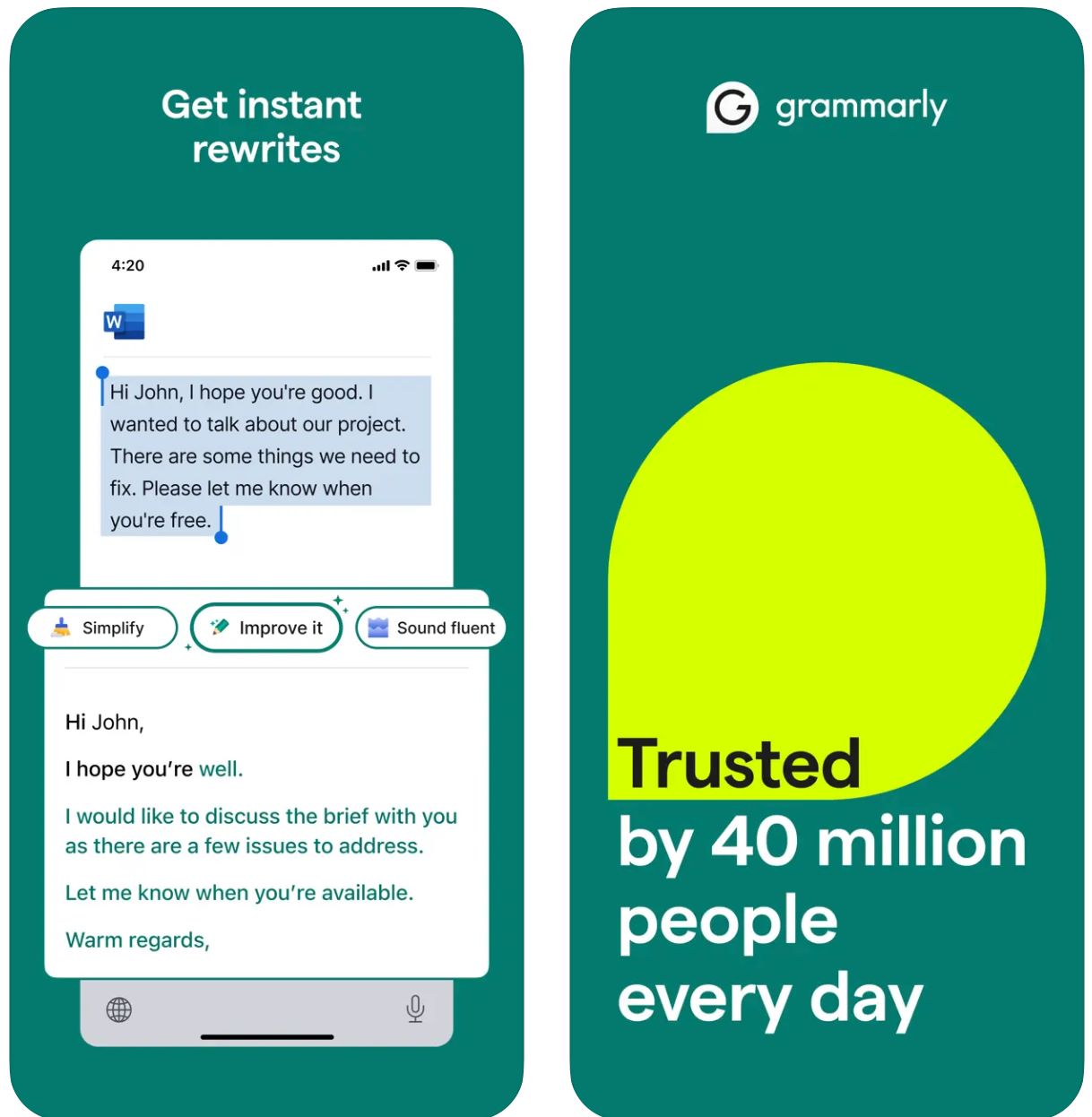
主要功能
從關鍵字或簡短指示開始,即時生成完整草稿。
透過簡單指令調整語氣、長度、風格或清晰度,改造現有文本。
自動偵測電郵上下文,生成相關且語氣適當的回覆。
頭腦風暴點子、建立大綱、填補內容空白及重組寫作結構。
設定偏好寫作語氣(正式、友善、直接),確保輸出與品牌一致。
跨瀏覽器、桌面及手機裝置無縫運作,不干擾您的工作流程。
結合 AI 生成與 Grammarly 核心的語法、拼寫、標點及清晰度改進。
提供建議提示及撰寫有效 AI 指令的指導,提升結果品質。
下載或存取連結
如何使用 GrammarlyGO
註冊或登入您的 Grammarly 帳戶(免費或付費),並確認 GrammarlyGO 在您的地區及方案中可用。
根據偏好平台下載瀏覽器擴充功能(Chrome、Firefox、Edge、Safari)、桌面應用程式(Windows/macOS)或手機應用程式(iOS/Android)。
在 Grammarly 編輯器或瀏覽器寫作空間(Gmail、Google Docs)中,尋找「GrammarlyGO」或燈泡圖示以使用生成式 AI 功能。
決定是撰寫新文本、重寫現有內容、回覆電郵或構思點子。提供清晰指令提示(例如「寫一封友善的電郵詢問項目進度」)或選取文本進行重寫。
選擇所需語氣(正式、隨意、直接)、長度或風格,確保輸出符合您的溝通意圖及品牌語音。
仔細審閱生成草稿。調整姓名、日期、附件或其他細節。根據需要優化文本,然後插入或複製至您的電郵或文件中。
利用重寫或構思功能改進輸出。可提出如「令內容更吸引」或「縮短此段落」等要求以優化結果。
在 Gmail 或 Outlook 回覆電郵時,點擊回覆提示選項。讓 GrammarlyGO 分析上下文,從建議回覆中選擇,滿意後即可發送。
隨時間設定您的語音偏好,讓 Grammarly 適應您的寫作風格,提供一致且個人化的輸出。
追蹤您的提示使用量——免費帳戶有每月限制。如需更高容量,考慮升級至 Premium 或 Business。
重要限制
- 內容通用:生成內容有時較缺乏創意,無法媲美專門的內容生成工具。GrammarlyGO 擅長編輯、重寫及工作流程整合,而非完全創意寫作。
- 地區可用性:功能可能因國家或帳戶方案而異。部分功能需 Premium 或 Business 訂閱解鎖。
- 隱私考量:輸入敏感或專有資訊時請謹慎。請仔細閱讀 Grammarly 的數據使用及文件訓練政策。
- 提示質量重要:清晰具體的提示能帶來更佳結果。模糊指令可能產生不準確或不相關的內容。
- 專業寫作:對於高度技術性、法律或科學內容,除 AI 建議外仍需額外領域專業審核。
常見問題
GrammarlyGO 是 Grammarly 的生成式 AI 組件,讓您能以具上下文感知的 AI 協助來撰寫、重寫、構思及回覆寫作任務(如電郵)。它結合傳統語法修正與先進的 AI 內容生成。
是的,您可在免費 Grammarly 方案中使用部分 GrammarlyGO 功能,每月有提示次數限制。若需進階功能及更高使用量,需訂閱 Grammarly Premium 或 Business。
GrammarlyGO 支援所有主流平台:透過擴充功能的網頁瀏覽器(Chrome、Firefox、Edge、Safari)、桌面應用程式(Windows/macOS)、手機應用程式(iOS/Android),並整合 Gmail、Google Docs、Microsoft Word 等應用。
可以——其核心功能之一即為智能電郵回覆。工具會分析來信上下文,建議回覆提示,並生成完整草稿,您可編輯後直接發送。
當然可以。您可設定偏好的語音或語氣(正式、友善、直接、隨意),並要求以該風格重寫或撰寫。GrammarlyGO 會隨時間適應您的溝通偏好。
有的。請務必審核生成內容的準確性及適當性。避免過度依賴,尤其是專業領域或敏感寫作。輸入機密資訊前請檢查企業隱私政策,並閱讀 Grammarly 關於文件訓練及數據使用的服務條款。
Copy
| 開發商 | Copy.ai(美國) |
| 支援平台 |
|
| 語言支援 | 全球支援超過 95 種語言 |
| 收費模式 | 免費方案(有限使用)+付費訂閱層級,提供進階功能及更高使用量 |
什麼是 Copy.ai?
Copy.ai 是一款由 AI 驅動的寫作助理,專為快速高效生成市場推廣文案、電郵內容及外展溝通而設。利用先進語言模型,協助用戶克服寫作障礙,擴大內容創作規模,並保持訊息語氣一致。此平台對於需要大規模撰寫電郵及推廣活動的銷售、市場推廣及外展團隊尤為有用。
為何使用 Copy.ai 撰寫電郵?
在當今節奏快速的數碼環境中,撰寫有效電郵——無論是冷訪問、跟進還是內部溝通——都可能耗時。Copy.ai 簡化此流程,只需輸入簡單提示(例如:「為 SaaS 買家撰寫推廣新功能的電郵」),即可在數分鐘內生成符合目標受眾及語氣的精緻電郵草稿。
平台包含專門的市場推廣電郵範本、主題行創建及個人化外展工具。支援多語言及豐富範本庫,讓不同地區用戶加快寫作任務。雖然核心平台為網頁版,但其工作流程可無縫整合至電郵市場推廣及市場推廣(GTM)框架,提升生產力及個人化程度。
主要功能
- 市場推廣電郵生成器
- 冷訪問電郵生成器
- 主題行生成器
- 跟進電郵範本
- 電郵及電子報
- 冷訪問推廣活動
- 產品描述
- 市場推廣文案變體
- 支援超過 95 種語言
- 全球內容創作
- 本地化訊息
- 跨區域推廣活動
- 語氣控制與調整
- 品牌聲音一致性
- 風格統一
- 個人化輸出
- 多用戶席位
- 工作流程自動化
- 點數管理
- 無限字數(指定方案)
- 支援市場推廣工作流程
- 大規模外展
- 活動自動化
- 市場推廣平台相容性
取得 Copy.ai
如何使用 Copy.ai
造訪 Copy.ai 網站並註冊帳戶。可選擇免費層級開始,或選擇付費方案以獲取進階功能及更高使用限制。
登入後瀏覽範本庫。選擇符合需求的工具,如「市場推廣電郵生成器」、「冷訪問電郵生成器」或「主題行生成器」。
輸入關鍵細節,包括主題、目標受眾、期望語氣及電郵中需包含的具體要點。輸入越具體,輸出效果越佳。
讓 AI 生成一個或多個電郵草稿選項。審閱生成的草稿,選擇最符合需求的版本。
根據需要編輯名稱、細節或內容。調整語氣或風格偏好,並從生成選項中選擇理想輸出版本。
將最終內容複製到您的電郵客戶端或市場推廣平台並發送。團隊用戶可設定席位、工作流程點數,並定義品牌聲音,整合至市場推廣流程以實現大規模外展。
重要注意事項
- 根據用戶評價,非英語輸出語言品質可能有所不同
- 平台主要為網頁版,未強調原生手機電郵寫作應用
- 對於高度受規管行業,數據私隱及客製化可能需審視企業方案及條款
常見問題
是的,Copy.ai 提供有限使用的免費版本。但多數進階功能、更高使用量限制及團隊協作工具僅在付費訂閱方案中提供。
絕對可以——Copy.ai 提供專門工具,如市場推廣電郵生成器、冷訪問電郵生成器及主題行生成器,專為電郵寫作及外展活動設計。
Copy.ai 支援超過 95 種語言,適合全球團隊及跨區域多語言內容創作。
Copy.ai 尤其適合市場推廣人員、銷售團隊、外展專業人士、內容創作者及中小企業,幫助高效擴展電郵及文案工作流程。
雖然 Copy.ai 主要為網頁平台,但提供工作流程自動化、多用戶席位及團隊功能,設計用於整合至市場推廣(GTM)系統及流程。
Writesonic
| 開發者 | Writesonic(2020年由 Samanyou Garg 創立,位於美國加州舊金山) |
| 支援平台 |
|
| 語言支援 | 超過25種語言,包括英語、西班牙語、法語、德語、日語等 |
| 收費模式 | 提供有限功能的免費試用;高用量及進階功能需付費訂閱方案 |
什麼是 Writesonic?
Writesonic 是一款由 AI 驅動的寫作助手,旨在簡化電郵、市場推廣文案、博客文章及其他內容格式的創作。透過先進的自然語言生成技術及全面的範本庫,幫助用戶快速且高效地產出精緻且專業的文本。
Writesonic 對於電郵撰寫及推廣活動特別有價值,能減少起草、重寫及編輯訊息所需的時間。團隊及個人可專注於策略及個人化,而非從零開始撰寫,特別適合冷郵件推廣、跟進及內部溝通。
Writesonic 如何運作
撰寫有效的電郵——無論是冷郵件、跟進訊息或內部溝通——往往耗時且具挑戰性。Writesonic 透過讓用戶輸入電郵目的、目標受眾、語氣及語言偏好等關鍵資訊,即時生成可供審閱的電郵草稿,解決此問題。
根據官方資料,Writesonic 可生成主題行、預覽文字、電郵正文、行動呼籲(CTA)及語氣與長度調整。憑藉多語言支援及豐富範本庫,該工具適用於全球市場,並有助維持品牌聲音一致性。
其瀏覽器整合功能減少平台切換,確保您能在現有工作流程中快速草擬電郵。
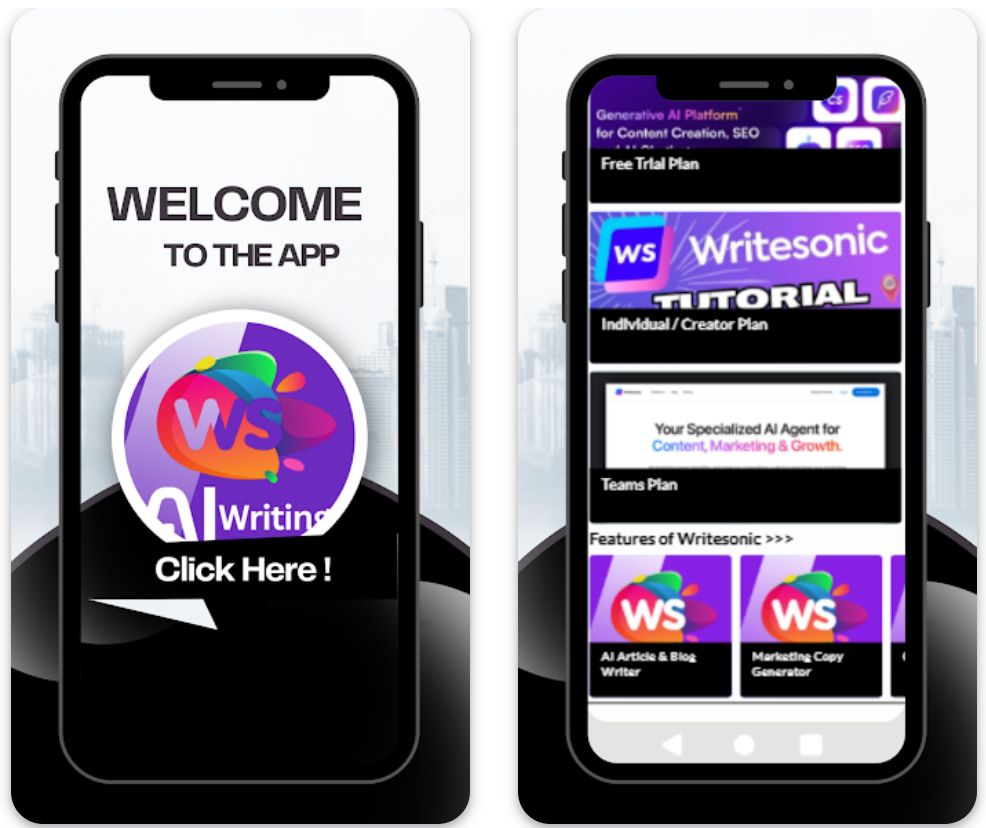
主要功能
創建推廣、跟進、促銷及內部電郵草稿,包含符合需求的主題行及正文內容。
以超過25種語言生成電郵文案,服務國際受眾,擴展全球影響力。
從不同電郵類型、語氣及用途的範本中選擇,並根據具體需求自訂。
使用瀏覽器擴充功能或透過整合(如 Zapier)連接應用程式,簡化電郵工作流程,提高生產力。
選擇或定義您的寫作聲音與語氣(正式、親切、說服力強),確保生成電郵完美符合品牌形象。
下載或存取連結
如何使用 Writesonic
造訪 Writesonic 網站,註冊免費帳戶,或根據使用需求及團隊規模選擇付費方案。
登入後台,從豐富的範本庫中選擇「電郵生成器」或相關電郵範本。
輸入關鍵資訊:目的(如產品公告、跟進)、目標受眾、語氣偏好、語言及需包含的具體要點。
點擊「生成」以產生草稿。Writesonic 將提供多個主題行、正文及 CTA 選項供您挑選。
審閱生成的草稿,編輯名稱,自訂細節(日期、附件、參考資料),並根據情境調整語氣。
選擇最佳草稿,複製至您的電郵客戶端(Gmail、Outlook 等),或透過整合工具匯出以進行自動化工作流程。
為重複使用,儲存您偏好的範本設定、語氣風格及語言,以便未來更快生成電郵。
若使用付費方案,監控點數或字數限制,並整合瀏覽器擴充功能或自動化工具,應對大量或頻繁的電郵任務。
重要限制
- 需人工審核:生成內容雖高效,但通常仍需人工審核及編輯,以確保準確性、語氣細膩度及特定情境適用性。
- 語言品質差異:雖支援超過25種語言,但品質及文化細節可能因語言而異。非英語內容可能需額外調整。
- 平台可用性:平台主要為網頁版並支援瀏覽器擴充功能。針對完整功能,專用原生手機應用較少(視地區而定)。
- 專業內容需求:對於高度規管行業或極度專業的電郵內容(法律、醫療、科學),可能需額外領域專家審核。
常見問題
可以 — Writesonic 提供電郵生成器工具,可創建主題行、預覽文字、正文內容及 CTA,提供完整電郵草稿供自訂。
有 — 提供有限功能的免費試用或免費版本,但完整功能及高用量需付費訂閱方案。
Writesonic 支援超過25種語言,包括英語、西班牙語、法語、德語、日語等,適合全球內容創作及國際推廣活動。
可以 — Writesonic 提供瀏覽器擴充功能及整合(如 Zapier),協助簡化電郵客戶端、內容創作及發佈平台間的工作流程。
兩者皆適用 — 個人自由工作者可使用入門方案,團隊或代理機構則可利用高階方案、團隊席位、工作流程自動化及協作功能。
維持專業標準
清晰的主旨欄
主旨欄要具體且相關。簡潔的主旨讓收件人知道預期內容,避免電郵被忽略。
- 好例子: 「項目更新:4月15日會議」
- 差例子: 「更新」
禮貌且專業的語氣
始終保持正式和禮貌。AI工具有幫助,但你應核實語氣是否合適。
- 避免在工作電郵中使用俚語、表情符號或笑話
- 使用積極且尊重的語言
- 選擇合適的稱呼(如「尊敬的Smith博士」或「團隊您好」)
簡潔結構
保持電郵重點突出且易於瀏覽。人們常常快速瀏覽,清晰和簡潔至關重要。
- 將正文分成短段落或項目符號
- 先說明目的,再提供詳情
- 突出關鍵資訊,方便快速瀏覽
仔細校對
即使有AI語法檢查,也要手動校對。錯誤會損害信譽。
- 檢查拼寫錯誤及不自然的措辭
- 核實標點符號和拼寫
- 審核主旨欄準確性

常見陷阱與重要考量
避免過度自動化
不要完全依賴AI。過度使用AI會令電郵聽起來機械或缺乏人情味。
核實AI生成內容
AI可能出錯或「幻覺」事實。切勿盲目相信AI草稿。
- 務必核實日期、數字及具體說法
- 與可靠來源交叉核對事實資訊
- 確認姓名、職稱及公司資料
私隱及安全考量
謹慎輸入資料至AI工具。有些服務會記錄輸入內容,存在安全風險。
保持語氣敏感度
AI可能無法完全理解文化細微差異或幽默。撰寫跨文化電郵或涉及敏感話題時,需格外謹慎。
- 有疑慮時,傾向正式和富同理心的語氣
- 考慮文化溝通差異
- 仔細審核敏感話題的語氣
與人類技能平衡
記住同理心和創意來自你,而非AI。利用AI提升寫作,而非取代判斷。
一封精心撰寫的電郵仍需你的洞察力、情商和決策能力。AI是放大你能力的工具,而非替代品。

結論
利用AI草擬專業電郵對忙碌的專業人士來說可謂改變遊戲規則。明智使用時,它能提升生產力,同時不犧牲你的真實聲音或溝通質素。
始終配合良好電郵禮儀——校對錯誤、尊重收件人時間及保持禮貌語氣。平衡自動化與人類洞察力、同理心和創意。憑藉這些技巧,AI成為撰寫專業溝通、留下深刻印象的強大助手。







尚未有留言。成為第一個留言的人吧!