使用人工智能撰写专业邮件的技巧
当您掌握如何利用人工智能(AI)时,撰写专业邮件不再是难题。只需几次点击,AI即可帮助您选择合适的词汇,清晰组织思路,并根据不同收件人调整语气。探索使用AI撰写更快速、更精炼且在每次商务交流中留下深刻印象的邮件的实用技巧。
在当今快速发展的数字时代,人工智能(AI)彻底改变了我们处理办公任务的方式——尤其是邮件写作。现代AI工具让您能够更快、更准确地撰写邮件,并保持真正专业的语气。本综合指南分享了使用AI撰写专业邮件的关键技巧,帮助您节省时间,同时在每次商务沟通中留下深刻印象。
AI邮件写作的主要优势
节省时间的高效性
提升准确性
智能个性化
提升生产力

AI增强邮件写作的实用技巧
明确您的目的
在使用AI之前,清楚地确定您写邮件的原因。明确邮件目标——无论是跟进、请求信息、介绍还是提议会议。这样确保AI建议聚焦且与您的目标相关。
选择合适的工具
选择专为商务写作设计的AI助手。选项包括:
- Gmail的AI和微软Copilot(内置平台功能)
- Flowrite和GrammarlyGo(独立专业应用)
- 提供专业邮件模板和风格设置的工具
提供清晰的提示
在提示AI时提供上下文和具体信息。包括相关细节,如:
- 收件人姓名和职称
- 日期和截止时间
- 项目资料和背景
- 之前的邮件摘录或对话历史
仔细起草与审阅
让AI生成初稿,但务必彻底审阅。核实:
- 所有内容的事实准确性
- 重要细节(截止时间、数字、姓名)
- 语气和措辞是否符合您的风格
- 个性化元素(致谢、认可)
根据需要编辑正式的AI用语,使其更符合您的沟通风格——适当时用更亲切的表达替代生硬语言。
保持真实的个人风格
将AI作为起点,而非替代。通过定制建议,优先保持真实性:
“我期待与您在此项目上的合作。”
“迫不及待想和你一起开始这个项目!”
保持独特风格确保邮件真诚,建立更牢固的联系。

顶级AI邮件写作工具
Flowrite
| 开发者 | 最初由 Flow AI(赫尔辛基,2020)开发。2024 年被 Maestro Labs 收购并合并入 MailMaestro |
| 支持平台 |
|
| 语言支持 | 通过模板和语气选择器支持多种语言。用户遍布 150 多个国家 |
| 价格模式 | 免费增值模式,提供试用版本。付费订阅解锁全部功能和高级特性 |
什么是 Flowrite?
Flowrite 是一款基于 AI 的邮件和消息助手,可将简短指令或要点转化为润色完善、可直接发送的邮件。专为专业人士、销售团队及日常用户设计,帮助节省时间、克服写作障碍、选择合适语气,并在所有邮件交流中保持专业沟通。
Flowrite 如何工作
只需提供简短提示,例如“跟进下周会议的客户”或“感谢面试官的邮件”,Flowrite 的 AI 即可生成完整的邮件草稿。系统智能考虑上下文、语气(正式、友好、说服力强)和写作风格,创建合适的消息。
通过与 Gmail 和 Outlook 的无缝集成,您可以直接在邮件客户端内触发助手,并通过浏览器扩展插入生成的文本。2024 年被 Maestro Labs 收购后,Flowrite 技术已发展为 MailMaestro 平台,功能扩展至高级生产力工具。
主要功能
将要点或简短指令秒转为完整、专业的邮件草稿。
从正式、随意、友好、说服等多种写作语气中选择,完美匹配收件人和场景。
访问涵盖常见场景的全面邮件模板库:介绍、外联、提醒和跟进。
通过浏览器扩展直接在 Gmail 和 Outlook 内工作,保持工作流程不中断。
支持多种语言邮件草拟,并针对全球沟通调整合适语气。
粘贴现有文本,让 AI 进行润色、重写或改进,提高表达清晰度和影响力。
创建个性化键盘快捷键,工具会随着时间学习您的写作风格。
MailMaestro 版本新增收件箱分类、邮件线程摘要及高级邮件管理功能。
下载或访问链接
如何使用 Flowrite
注册 Flowrite 账户并安装 Chrome 浏览器扩展(或兼容浏览器插件)。
绑定您的 Gmail 或 Outlook 账户,实现浏览器内集成和无缝工作流程。
撰写邮件时,您可以:
- 输入简短提示或关键要点,描述您想表达的内容
- 粘贴现有草稿,选择“润色”或“重写”模式进行改进
选择所需语气(正式、友好、简洁、说服力强),并在回复常见场景如跟进、介绍或会议请求时选择模板。
点击生成,创建邮件草稿。仔细审核内容,必要时编辑姓名、日期或附件等具体细节。
确认草稿满意后,复制或直接插入邮件客户端,发送您的消息。
为常用短语设置自定义快捷键和模板,加快未来邮件撰写。如果使用 MailMaestro 版本,还可探索收件箱分类和邮件线程摘要功能,提升工作效率。
重要限制与注意事项
- AI 生成内容有时可能忽略细微差别或误解高度专业或小众行业术语,人工审核仍不可或缺
- 免费版本对消息数量和功能有限制,完整功能需付费订阅
- 模糊或泛泛的提示可能导致生成的邮件草稿相关性较低或过于通用
- 浏览器扩展兼容性可能因邮箱客户端、浏览器版本或企业安全策略而异
- 部分企业环境限制浏览器插件,安装前请咨询 IT 部门
- AI 生成文本质量直接依赖于输入提示的清晰度和细节
常见问题
Flowrite 提供免费试用或有限的免费增值版本。但全面访问所有功能和更高使用额度需付费订阅。
Flowrite 通过浏览器扩展和网页应用界面与 Gmail 和 Outlook 实现无缝集成。
可以——Flowrite 支持多种语言,并能根据语境调整语气,草拟非英语邮件。
会的——Flowrite 提供用户风格适应、自定义快捷键和语气选择,匹配您的偏好写作风格。随着使用时间增长,它会学习您的写作模式,提供更个性化建议。
Flowrite 的邮件写作功能已由 Maestro Labs 合并入 MailMaestro。现有用户应访问官方网站,了解迁移详情、账户过渡信息及针对所在地区的品牌更新。
邮件线程摘要是 MailMaestro 版本 的功能,而非原独立 Flowrite 产品。要使用邮件线程摘要和高级收件箱管理功能,需使用 MailMaestro 版本。
GrammarlyGo
| 开发者 | Grammarly 公司 |
| 支持平台 |
|
| 语言支持 | 多种英语方言,包括美式、英式、加拿大全球和印度英语 |
| 价格模式 | 免费层每月提供有限提示次数。高级功能通过高级版或企业订阅提供 |
什么是 GrammarlyGO?
GrammarlyGO 是 Grammarly 写作助手平台的生成式 AI 扩展。它通过强大的 AI 功能增强了 Grammarly 传统的语法和清晰度工具,帮助您撰写、重写、构思和回复电子邮件及其他书面内容。无论是起草专业邮件、润色信息,还是头脑风暴创意,GrammarlyGO 都能减少写作负担,同时提升沟通质量。
GrammarlyGO 如何改变您的写作
如果您经常撰写电子邮件、报告或文档,可能遇到过写作瓶颈、语气不符或花费过多时间调整措辞的问题。GrammarlyGO 通过让您输入简单提示,如“礼貌回复此邮件并询问下一步”,生成符合您语气和上下文的定制草稿,解决了这些难题。
该工具无缝集成于您现有的工作流程——Gmail、Google Docs、Microsoft Word 或任何基于浏览器的写作空间——让您无需切换应用即可保持专注。除了纠错,GrammarlyGO 还提供语气调整、文本重写、创意生成及智能功能,如邮件线程摘要和上下文分析。这种主动式方法帮助您从一开始就打造更优质的写作,而不仅仅是事后修正错误。
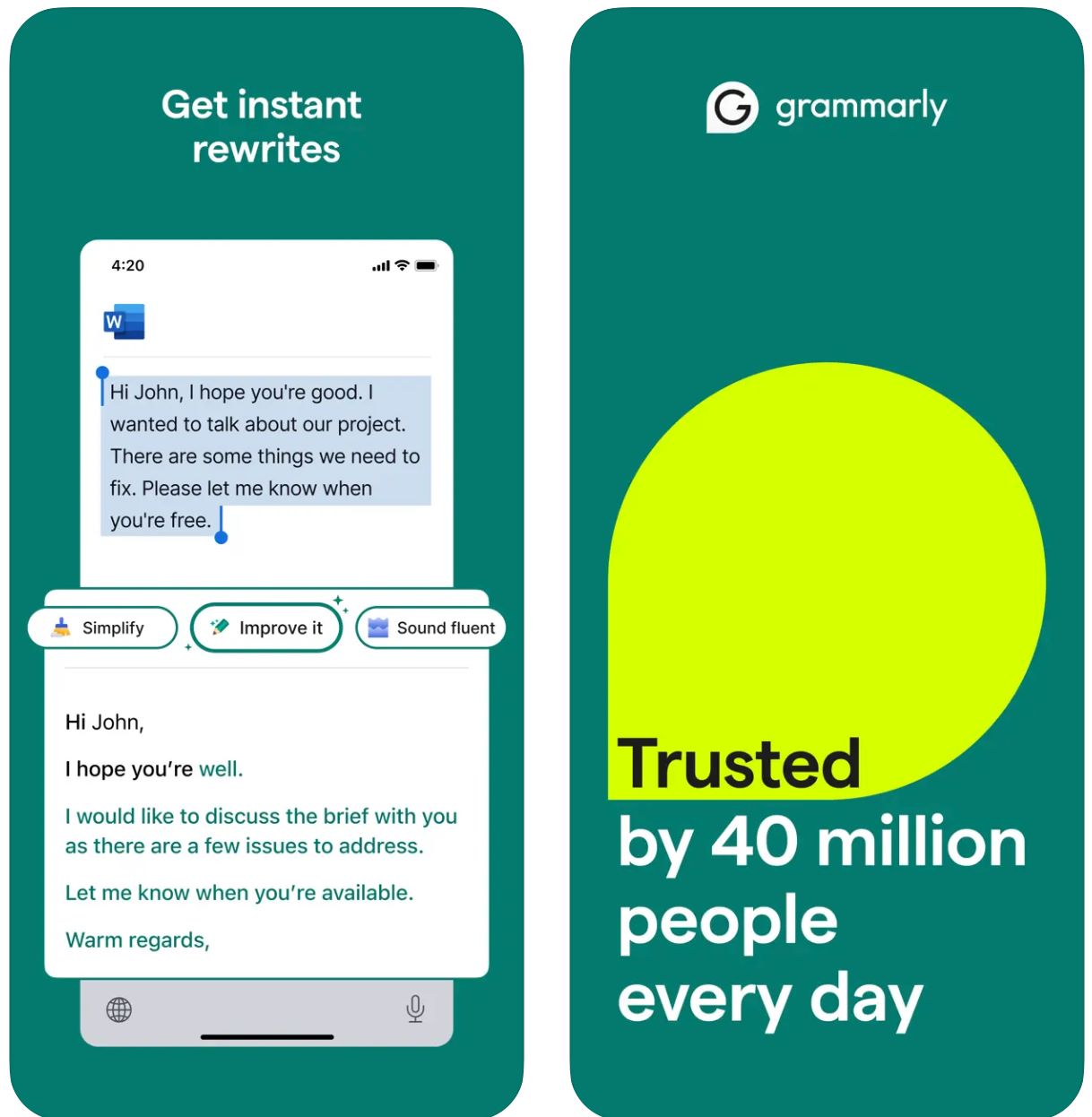
主要功能
从关键词或简短指令开始,瞬间生成完整草稿。
通过简单命令调整语气、长度、风格或清晰度,改造现有文本。
自动识别邮件上下文,生成相关且语气恰当的回复。
头脑风暴创意,创建大纲,填补内容空白,重构写作结构。
设定您偏好的写作声音(正式、友好、直接),确保输出与品牌一致。
跨浏览器、桌面和移动设备无缝工作,不干扰您的工作流程。
结合 AI 生成与 Grammarly 核心的语法、拼写、标点和清晰度改进。
提供建议提示和指导,帮助您设计有效的 AI 指令以获得更佳结果。
下载或访问链接
如何使用 GrammarlyGO
注册或登录您的 Grammarly 账户(免费或付费),确认 GrammarlyGO 在您的地区和计划等级中可用。
根据您的首选平台下载浏览器扩展(Chrome、Firefox、Edge、Safari)、桌面应用(Windows/macOS)或移动应用(iOS/Android)。
在 Grammarly 编辑器或浏览器写作空间(Gmail、Google Docs)中,寻找“GrammarlyGO”或灯泡图标,访问生成式 AI 功能。
决定是撰写新文本、重写现有内容、回复邮件还是头脑风暴创意。提供清晰的指令提示(例如“写一封友好邮件询问项目进展”)或选中文本进行重写。
选择您期望的语气(正式、随意、直接)、长度或风格,确保输出符合您的沟通意图和品牌声音。
仔细审阅生成的草稿。调整姓名、日期、附件或其他细节。根据需要润色文本,然后插入或复制到您的邮件或文档中。
使用重写或构思功能改进输出。提出如“让内容更吸引人”或“缩短这段话”等问题以优化结果。
在 Gmail 或 Outlook 中回复邮件时,点击回复提示选项。让 GrammarlyGO 分析上下文,选择建议回复,满意后发送。
随着时间推移设定您的声音偏好,让 Grammarly 适应您的写作风格,实现一致且个性化的输出。
跟踪您的提示使用量——免费账户有每月限制。如需更高容量,考虑升级到高级版或企业版。
重要限制
- 内容通用:生成内容有时可能缺乏专门内容生成工具的创造性。GrammarlyGO 擅长编辑、重写和工作流程集成,而非完全创意写作。
- 地区可用性:功能可能因国家或账户等级而异。部分功能仅限高级版或企业版用户。
- 隐私考虑:输入敏感或专有信息时请谨慎。仔细阅读 Grammarly 的数据使用和文档训练政策。
- 提示质量重要:清晰、具体的提示能带来更佳结果。模糊指令可能产生不准确或不相关的输出。
- 专业写作:对于高度技术性、法律或科学内容,除 AI 建议外还需额外领域专业审核。
常见问题
GrammarlyGO 是 Grammarly 的生成式 AI 组件,支持您在写作任务(如电子邮件)中进行撰写、重写、构思和回复,提供上下文感知的 AI 辅助。它结合了传统语法纠正与先进的 AI 内容生成。
是的,您可以在 Grammarly 免费层中使用部分 GrammarlyGO 功能,每月有提示次数限制。若需高级功能和更高使用额度,则需订阅 Grammarly 高级版或企业版。
GrammarlyGO 支持所有主流平台:通过扩展支持的网络浏览器(Chrome、Firefox、Edge、Safari)、桌面应用(Windows/macOS)、移动应用(iOS/Android),并集成 Gmail、Google Docs、Microsoft Word 等应用。
可以——其核心功能之一就是智能邮件回复。该工具分析来信上下文,提供回复提示,并生成完整草稿,您可编辑后直接发送。
完全可以。您可以设定偏好的声音或语气(正式、友好、直接、随意),并请求以该风格重写或撰写内容。GrammarlyGO 会随着时间适应您的沟通偏好。
有的。请始终审查生成内容的准确性和适当性。避免过度依赖,尤其是在专业领域或敏感写作中。输入机密信息前请检查企业隐私政策,并阅读 Grammarly 关于文档训练和数据使用的服务条款。
Copy
| 开发者 | Copy.ai(美国) |
| 支持平台 |
|
| 语言支持 | 全球支持95+种语言 |
| 价格模式 | 免费计划(使用有限)+ 付费订阅层,提供高级功能和更高使用量 |
什么是 Copy.ai?
Copy.ai 是一款由人工智能驱动的写作助手,旨在快速高效地生成营销文案、电子邮件内容和推广沟通。利用先进的语言模型,它帮助用户克服写作瓶颈,扩大内容创作规模,并保持所有信息传递中的语调一致。该平台对需要大规模撰写邮件和活动的销售、营销及推广团队尤为有价值。
为什么使用 Copy.ai 写邮件?
在当今快节奏的数字环境中,撰写有效的邮件——无论是冷启动推广、跟进还是内部沟通——都可能耗费大量时间。Copy.ai 简化了这一过程,只需输入简单提示(例如:“为SaaS买家撰写关于我们新功能的促销邮件”),即可在几分钟内生成符合受众和语调的精炼邮件草稿。
平台包含专门的营销邮件、主题行创作和个性化推广模板。支持多语言和丰富的模板库,使各地区用户能够加速写作任务。虽然核心平台基于网页,但其工作流程可无缝集成到邮件营销和市场推广(GTM)框架中,提升生产力和个性化水平。
主要功能
- 营销邮件生成器
- 冷邮件生成器
- 主题行生成器
- 跟进邮件模板
- 邮件和新闻通讯
- 冷启动推广活动
- 产品描述
- 营销文案变体
- 支持95+种语言
- 全球内容创作
- 本地化信息传递
- 跨区域活动
- 语调控制与调整
- 品牌声音一致性
- 风格统一
- 个性化输出
- 多用户席位
- 工作流程自动化
- 信用额度管理
- 无限字数(部分计划)
- 支持市场推广工作流程
- 大规模推广
- 活动自动化
- 兼容营销平台
访问 Copy.ai
如何使用 Copy.ai
访问 Copy.ai 网站并注册账户。可选择免费层开始使用,或选择付费计划以获得高级功能和更高使用额度。
登录后浏览模板库。选择符合需求的工具,如“营销邮件生成器”、“冷邮件生成器”或“主题行生成器”。
填写关键细节,包括主题、目标受众、期望语调及邮件中需包含的具体要点。输入越具体,输出效果越佳。
让AI生成一份或多份邮件草稿。审核生成的草稿,选择最符合需求的版本。
根据需要编辑姓名、细节或具体内容。调整语调或风格偏好,并从生成选项中选择您喜欢的输出版本。
将最终内容复制到您的邮件客户端或营销平台并发送。团队用户可设置席位、工作流程信用额度,并定义品牌声音,以便在市场推广流程中实现大规模推广。
重要注意事项
- 根据用户反馈,非英语输出的语言质量可能有所差异
- 平台主要基于网页,未重点支持原生移动邮件写作应用
- 对于高度监管行业,数据隐私和定制可能需审查企业计划及条款
常见问题
是的,Copy.ai 提供有限使用的免费版本。但许多高级功能、更高使用额度和团队协作工具仅在付费订阅计划中提供。
完全可以——Copy.ai 提供专门的工具,如营销邮件生成器、冷邮件生成器和主题行生成器,专为邮件写作和推广活动设计。
Copy.ai 支持95+种语言,适合全球团队和跨区域多语言内容创作。
Copy.ai 特别适合市场营销人员、销售团队、推广专业人士、内容创作者以及希望高效扩展邮件和文案工作流程的中小企业。
虽然 Copy.ai 主要是基于网页的平台,但它提供工作流程自动化、多用户席位和团队功能,设计用于集成到市场推广(GTM)系统和营销流程中。
Writesonic
| 开发者 | Writesonic(2020年由Samanyou Garg创立,位于美国旧金山) |
| 支持平台 |
|
| 语言支持 | 25+种语言,包括英语、西班牙语、法语、德语、日语等 |
| 价格模式 | 提供有限访问的免费试用;高使用量和高级功能需付费订阅 |
什么是 Writesonic?
Writesonic 是一款由 AI 驱动的写作助手,旨在简化电子邮件、营销文案、博客文章及其他内容格式的创作。通过先进的自然语言生成技术和全面的模板库,帮助用户快速高效地生成专业且润色过的文本。
Writesonic 在邮件写作和外联活动中尤为有价值,减少了起草、重写和编辑信息所花费的时间。团队和个人可以专注于策略和个性化,而无需从空白页开始,非常适合冷邮件、跟进邮件和内部沟通。
Writesonic 如何工作
撰写有效的邮件——无论是冷邮件、跟进邮件还是内部沟通——都可能耗时且具挑战性。Writesonic 通过允许用户输入邮件目的、目标受众、语调和语言偏好等关键信息,立即生成可供审阅的邮件草稿,解决了这一问题。
根据官方资料,Writesonic 可生成主题行、预览文本、邮件正文内容、行动号召(CTA)以及语调和长度的调整。凭借多语言支持和丰富的模板库,该工具支持全球使用,帮助在不同市场保持品牌声音一致。
其浏览器集成减少了平台切换,确保您能在现有工作流程环境中快速起草邮件。
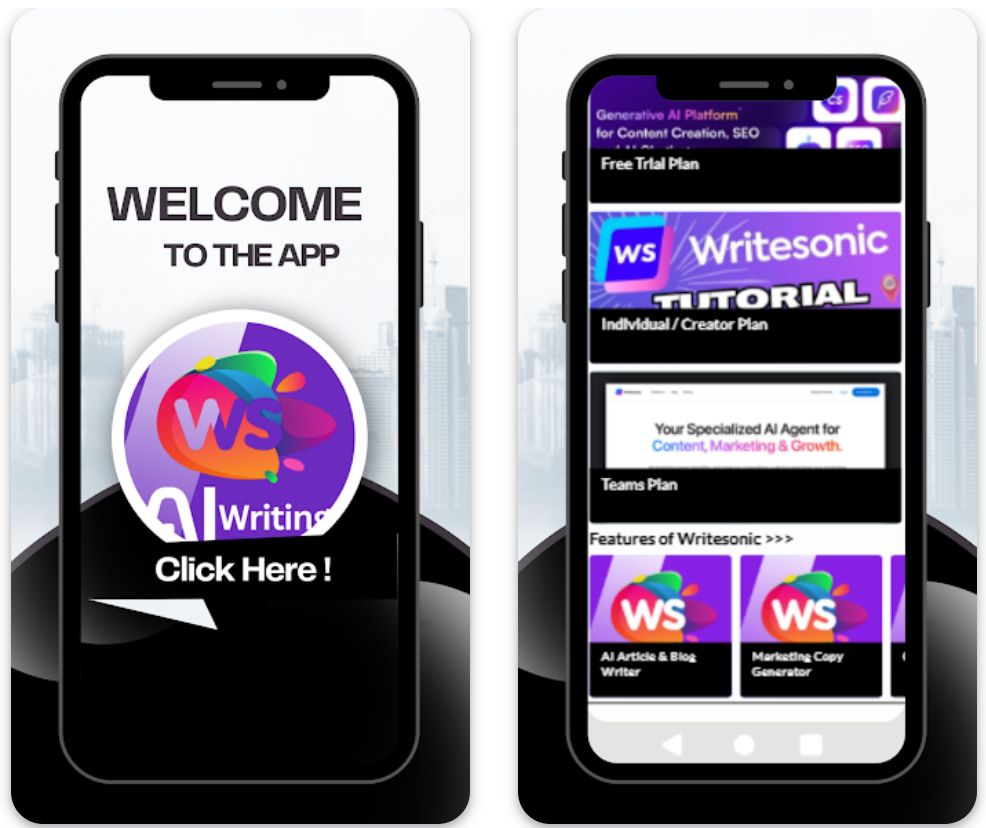
主要功能
创建外联、跟进、促销及内部邮件草稿,包含符合需求的主题行和正文内容。
支持25+种语言生成邮件文案,服务国际受众,拓展全球影响力。
从不同邮件类型、语调和用途的模板中选择,并根据具体需求进行定制。
通过浏览器扩展或与应用(如Zapier)连接,简化邮件工作流程,提高效率。
选择或定义写作声音和语调(正式、友好、说服力强),确保生成邮件与品牌形象完美契合。
下载或访问链接
如何使用 Writesonic
访问 Writesonic 网站,注册免费账户,或根据使用需求和团队规模选择付费计划。
登录仪表盘,从丰富的模板库中选择“邮件生成器”或相关邮件模板。
填写关键信息:目的(如产品发布、跟进)、目标受众、语调偏好、语言及需包含的具体要点。
点击“生成”以产出草稿。Writesonic 会提供多个主题行、正文和行动号召选项供选择。
审核生成的草稿,编辑名称,定制细节(日期、附件、引用),并根据具体情境调整语调。
选择最佳草稿,复制到您的邮件客户端(Gmail、Outlook等),或通过集成工具导出,支持工作流自动化。
为重复使用保存偏好模板设置、语调风格和语言,便于未来快速生成邮件。
若使用付费计划,监控积分或词数限制,并集成浏览器扩展或自动化工具,支持批量或频繁发送邮件任务。
重要限制
- 需人工审核:生成内容虽高效,但通常仍需人工审核和编辑,以确保准确性、语调细微差别或特定场景适用性。
- 语言质量差异:虽支持25+种语言,但不同语言的质量和文化细节可能存在差异。非英语内容可能需额外定制。
- 平台可用性:平台主要基于网页,支持浏览器扩展。针对某些地区,可能缺少专门的原生移动应用以实现全部功能。
- 专业内容需求:对于高度监管行业或极其专业的邮件内容(法律、医疗、科学),可能需要额外的领域专业审核。
常见问题
可以——Writesonic 提供邮件生成工具,能创建主题行、预览文本、正文内容和行动号召,生成完整邮件草稿,供用户定制。
有——提供免费试用或免费版本,访问权限有限。但完整功能和更高使用量需付费订阅。
支持25+种语言,包括英语、西班牙语、法语、德语、日语等,支持全球内容创作和国际外联活动。
可以——Writesonic 提供浏览器扩展和集成(如 Zapier),帮助简化邮件客户端、内容创作和发布平台之间的工作流程。
两者皆适用——个人自由职业者可通过入门级计划使用,团队或机构则可利用高级计划、团队席位、工作流自动化和协作功能获益。
保持专业标准
清晰的主题行
使主题行具体且相关。简洁的主题让收件人知道邮件内容,避免被忽视。
- 好的示例: “项目更新:4月15日会议”
- 不佳示例: “更新”
礼貌且专业的语气
始终保持正式和礼貌。AI工具有帮助,但您应核实语气是否合适。
- 避免在工作邮件中使用俚语、表情符号或玩笑
- 使用积极、尊重的语言
- 选择合适的称呼(如“尊敬的史密斯博士”或“团队您好”)
简洁的结构
保持邮件重点突出且易于浏览。人们常常浏览邮件,因此清晰和简洁至关重要。
- 将正文分成短段落或项目符号
- 先说明目的,再提供细节
- 突出关键信息,便于快速浏览
细致校对
即使有AI语法检查,也要手动校对。错误会损害信誉。
- 检查拼写错误和措辞不当
- 核实标点和拼写
- 复核主题行准确性

常见陷阱与关键注意事项
避免过度自动化
不要完全依赖AI。过度使用AI可能让邮件显得机械或缺乏人情味。
核实AI生成内容
AI可能出错或“幻觉”事实。切勿盲目信任AI草稿。
- 始终核实日期、数字和具体声明
- 将事实信息与可靠来源交叉验证
- 确认姓名、职称和公司信息
隐私与安全问题
注意您输入AI工具的信息。有些服务会记录输入内容,存在潜在安全风险。
保持语气敏感度
AI可能无法完全理解文化细微差别或幽默。在撰写跨文化邮件或涉及敏感话题时,需格外谨慎。
- 有疑虑时,倾向于正式和富有同理心的表达
- 考虑文化沟通差异
- 仔细审查敏感话题的语气
与人类技能平衡
记住,同理心和创造力来自您,而非AI。利用AI提升写作,而非替代您的判断。
一封精心撰写的邮件仍需您的洞察力、情商和决策能力。AI是放大您能力的工具,而非替代品。

结论
使用AI起草专业邮件对忙碌的专业人士来说是一个改变游戏规则的工具。明智使用时,它提升生产力,同时不牺牲您的真实声音和沟通质量。
始终将AI辅助与良好邮件礼仪结合——校对错误,尊重收件人时间,保持礼貌语气。平衡自动化与人类洞察力、同理心和创造力。借助这些技巧,AI成为打造专业沟通、留下持久印象的强大助手。







暂无评论,成为第一个!