نکات استفاده از هوش مصنوعی برای نوشتن ایمیلهای حرفهای
نوشتن ایمیلهای حرفهای دیگر چالشبرانگیز نیست وقتی بدانید چگونه از هوش مصنوعی (AI) بهره ببرید. با چند کلیک ساده، هوش مصنوعی به شما کمک میکند کلمات مناسب را انتخاب کنید، ایدهها را بهروشنی سازماندهی کنید و لحن را برای هر گیرنده تنظیم نمایید. نکات کاربردی برای استفاده از هوش مصنوعی در نوشتن ایمیلهایی سریعتر، صیقلخوردهتر و با تأثیر ماندگار در هر مکالمه کاری را کشف کنید.
در عصر دیجیتال پرشتاب امروز، هوش مصنوعی (AI) نحوه انجام کارهای اداری بهویژه نوشتن ایمیل را متحول کرده است. ابزارهای مدرن هوش مصنوعی به شما امکان میدهند ایمیلها را سریعتر، دقیقتر و با لحن واقعاً حرفهای بنویسید. این راهنمای جامع نکات ضروری برای استفاده از هوش مصنوعی در نوشتن ایمیلهای حرفهای را به اشتراک میگذارد تا در وقت صرفهجویی کرده و در هر ارتباط کاری تأثیر قوی بگذارید.
مزایای کلیدی نوشتن ایمیل با هوش مصنوعی
صرفهجویی در زمان
دقت بهبود یافته
شخصیسازی هوشمندانه
افزایش بهرهوری

نکات ضروری برای نوشتن ایمیل با کمک هوش مصنوعی
هدف خود را مشخص کنید
قبل از استفاده از هوش مصنوعی، بهوضوح مشخص کنید چرا مینویسید. هدف ایمیل را صریح بیان کنید—چه پیگیری، درخواست اطلاعات، معرفی یا پیشنهاد جلسه باشد. این اطمینان میدهد پیشنهادات هوش مصنوعی متمرکز و مرتبط با هدف شما باقی بمانند.
ابزار مناسب را انتخاب کنید
دستیار هوش مصنوعیای را انتخاب کنید که برای نوشتن کسبوکار طراحی شده باشد. گزینهها شامل:
- هوش مصنوعی جیمیل و مایکروسافت کوپایلوت (ویژگیهای داخلی پلتفرم)
- فلو رایت و گرامرلی گو (اپلیکیشنهای حرفهای مستقل)
- ابزارهایی که قالبها و تنظیمات سبک برای ایمیلهای حرفهای ارائه میدهند
دستورالعملهای واضح ارائه دهید
هنگام درخواست از هوش مصنوعی، زمینه و جزئیات را ارائه دهید. شامل موارد مرتبط مانند:
- نامها و عناوین گیرندگان
- تاریخها و مهلتها
- اطلاعات و زمینه پروژه
- گزیدههای ایمیل قبلی یا تاریخچه مکالمه
پیشنویس را با دقت بازبینی کنید
بگذارید هوش مصنوعی پیشنویس اولیه را تولید کند، اما همیشه بهدقت بازبینی کنید. موارد زیر را بررسی کنید:
- درستی واقعی تمام محتوا
- جزئیات مهم (مهلتها، اعداد، نامها)
- تناسب لحن و عبارتها با سبک شما
- لمسهای شخصی (تشکرها، قدردانیها)
عبارات رسمی هوش مصنوعی را ویرایش کنید تا با سبک ارتباطی شما هماهنگ شود—زبان خشک را در صورت لزوم با جایگزینهای دوستانهتر جایگزین کنید.
صدای اصیل خود را حفظ کنید
از هوش مصنوعی بهعنوان نقطه شروع استفاده کنید، نه جایگزین. اصالت را با سفارشیسازی پیشنهادات در اولویت قرار دهید:
"منتظر همکاری با شما در این طرح هستم."
"بیصبرانه منتظرم با هم شروع کنیم!"
حفظ سبک منحصر به فرد شما باعث میشود ایمیلها واقعی به نظر برسند و ارتباطات قویتری بسازند.

بهترین ابزارهای نوشتن ایمیل با هوش مصنوعی
Flowrite
| توسعهدهنده | در ابتدا توسط Flow AI (هلسینکی، ۲۰۲۰) توسعه یافته است. در سال ۲۰۲۴ توسط Maestro Labs خریداری و در MailMaestro ادغام شد |
| پلتفرمهای پشتیبانیشده |
|
| پشتیبانی زبان | پشتیبانی از چندین زبان از طریق قالبها و انتخابکننده لحن. استفاده در بیش از ۱۵۰ کشور |
| مدل قیمتگذاری | مدل فریمیوم با نسخه آزمایشی. سطوح اشتراک پولی دسترسی کامل و ویژگیهای پیشرفته را فعال میکنند |
فلورایت چیست؟
فلورایت دستیار ایمیل و پیام مبتنی بر هوش مصنوعی است که دستورالعملهای کوتاه یا نکات کلیدی را به ایمیلهای صیقلی و آماده ارسال تبدیل میکند. این ابزار برای حرفهایها، تیمهای فروش و کاربران روزمره طراحی شده است تا در زمان صرفهجویی کرده، از بنبست نویسندگی عبور کنند، لحن مناسب را انتخاب کنند و ارتباط حرفهای را در تمام تعاملات ایمیلی خود حفظ نمایند.
نحوه کار فلورایت
به سادگی یک دستور کوتاه مانند «پیگیری با مشتری درباره جلسه هفته آینده» یا «ایمیل تشکر به مصاحبهکننده شغلی» وارد کنید و هوش مصنوعی فلورایت پیشنویس کامل ایمیل را تولید میکند. سیستم با هوشمندی زمینه، لحن (رسمی، دوستانه، متقاعدکننده) و سبک نوشتاری را در نظر میگیرد تا پیامهای مناسب ایجاد کند.
با ادغام بیوقفه در جیمیل و اوتلوک، میتوانید دستیار را مستقیماً در داخل کلاینت ایمیل خود فعال کرده و متن تولیدشده را از طریق افزونه مرورگر وارد کنید. پس از خرید توسط Maestro Labs در سال ۲۰۲۴، فناوری فلورایت به پلتفرم MailMaestro توسعه یافته است که فراتر از پیشنویس ایمیل ساده، ویژگیهای پیشرفته بهرهوری را ارائه میدهد.
ویژگیهای کلیدی
تبدیل نکات کلیدی یا دستورالعملهای کوتاه به پیشنویسهای کامل و حرفهای ایمیل در چند ثانیه.
انتخاب از میان چندین لحن نوشتاری—رسمی، غیررسمی، دوستانه، متقاعدکننده—برای تطبیق کامل با گیرنده و زمینه.
دسترسی به کتابخانهای جامع از قالبهای ایمیل برای موقعیتهای رایج: معرفی، ارتباط اولیه، یادآوری و پیگیری.
کارکرد مستقیم در جیمیل و اوتلوک از طریق افزونه مرورگر برای جریان کاری بدون وقفه.
نوشتن ایمیلها به زبانهای مختلف با تطبیق لحن مناسب برای ارتباطات جهانی.
متن موجود را بچسبانید و اجازه دهید هوش مصنوعی پیشنویسهای شما را برای وضوح و تأثیر بهتر صیقل دهد، بازنویسی کند یا بهبود بخشد.
ایجاد میانبرهای صفحهکلید شخصی و اجازه دهید ابزار سبک نوشتاری شما را به مرور زمان یاد بگیرد.
تکامل MailMaestro شامل مدیریت صندوق ورودی، خلاصهسازی رشتههای ایمیل و ویژگیهای پیشرفته مدیریت ایمیل است.
لینک دانلود یا دسترسی
نحوه استفاده از فلورایت
برای فلورایت حساب کاربری بسازید و افزونه مرورگر کروم (یا افزونه سازگار با مرورگر خود) را نصب کنید.
حساب جیمیل یا اوتلوک خود را متصل کنید تا ادغام در مرورگر و جریان کاری بیوقفه فعال شود.
هنگام نوشتن ایمیل، یکی از موارد زیر را انجام دهید:
- یک دستور کوتاه یا نکات کلیدی درباره آنچه میخواهید بگویید وارد کنید
- یک پیشنویس موجود را بچسبانید و حالت «صیقل دادن» یا «بازنویسی» را برای اصلاح انتخاب کنید
لحن مورد نظر خود را انتخاب کنید (رسمی، دوستانه، مختصر، متقاعدکننده) و اگر به موقعیت رایجی مانند پیگیری، معرفی یا درخواست جلسه پاسخ میدهید، قالب مناسب را برگزینید.
برای ایجاد پیشنویس ایمیل روی تولید کلیک کنید. خروجی را با دقت بررسی کرده و جزئیات خاص مانند نامها، تاریخها یا پیوستها را در صورت نیاز ویرایش کنید.
وقتی از پیشنویس راضی بودید، آن را کپی کرده یا مستقیماً در کلاینت ایمیل خود وارد کنید و پیام را ارسال نمایید.
میانبرها و قالبهای سفارشی برای عبارات تکراری ایجاد کنید تا نوشتن ایمیلهای آینده سریعتر شود. اگر از نسخه مبتنی بر MailMaestro استفاده میکنید، ویژگیهای مدیریت صندوق ورودی و خلاصهسازی رشتهها را برای بهرهوری بیشتر بررسی کنید.
محدودیتها و ملاحظات مهم
- خروجی هوش مصنوعی ممکن است گاهی ظرافتها را از دست بدهد یا اصطلاحات تخصصی بسیار خاص را اشتباه تفسیر کند—نظارت انسانی همچنان ضروری است
- نسخههای رایگان محدودیتهایی در حجم پیامها و ویژگیهای در دسترس دارند؛ عملکرد کامل نیازمند اشتراک پولی است
- دستورهای کلی یا مبهم ممکن است پیشنویسهای کمتر مرتبط یا بیش از حد کلی تولید کنند
- سازگاری افزونه مرورگر ممکن است بسته به کلاینت ایمیل، نسخه مرورگر یا سیاستهای امنیتی سازمانی متفاوت باشد
- برخی محیطهای سازمانی استفاده از افزونههای مرورگر را محدود میکنند—قبل از نصب با بخش فناوری اطلاعات خود مشورت کنید
- کیفیت متن تولیدشده توسط هوش مصنوعی مستقیماً به وضوح و جزئیات دستور ورودی شما بستگی دارد
سوالات متداول
فلورایت نسخه آزمایشی رایگان یا نسخه محدود فریمیوم ارائه میدهد. با این حال، دسترسی کامل به همه ویژگیها و محدودیتهای استفاده بالاتر نیازمند اشتراک پولی است.
فلورایت به طور بیوقفه با جیمیل و اوتلوک از طریق افزونه مرورگر و رابط برنامه وب ادغام میشود.
بله—فلورایت از چندین زبان پشتیبانی میکند و میتواند ایمیلها را به زبانهای غیرانگلیسی با تطبیق لحن مناسب بنویسد.
بله—فلورایت تطبیق سبک کاربر، میانبرهای سفارشی و انتخاب لحن را ارائه میدهد تا با سبک نوشتاری مورد علاقه شما هماهنگ شود. به مرور زمان، الگوهای شما را یاد میگیرد تا پیشنهادات شخصیسازیشدهتری ارائه دهد.
ویژگیهای نوشتن ایمیل فلورایت توسط Maestro Labs در MailMaestro ادغام شده است. کاربران فعلی باید برای جزئیات مهاجرت، انتقال حساب و هرگونه بهروزرسانی برندینگ خاص منطقه خود به وبسایت رسمی مراجعه کنند.
خلاصهسازی رشتههای ایمیل بخشی از تکامل MailMaestro است و نه محصول مستقل اصلی فلورایت. برای دسترسی به ویژگیهای خلاصهسازی رشته ایمیل و مدیریت پیشرفته صندوق ورودی، باید از نسخه مبتنی بر MailMaestro استفاده کنید.
GrammarlyGo
| توسعهدهنده | Grammarly Inc. |
| پلتفرمهای پشتیبانیشده |
|
| پشتیبانی زبانی | چندین گویش زبان انگلیسی شامل انگلیسی آمریکایی، بریتانیایی، کانادایی و هندی |
| مدل قیمتگذاری | طرح رایگان با تعداد محدود درخواست در ماه. امکانات پیشرفته از طریق اشتراکهای پریمیوم یا بیزنس در دسترس است |
GrammarlyGO چیست؟
GrammarlyGO افزونه هوش مصنوعی تولیدی پلتفرم دستیار نوشتاری Grammarly است. این ابزار امکانات سنتی گرامر و وضوح Grammarly را با افزودن ویژگیهای قدرتمند هوش مصنوعی که به شما کمک میکند بنویسید، بازنویسی کنید، ایدهپردازی کنید و پاسخ دهید به ایمیلها و سایر محتوای نوشتاری، ارتقا میدهد. چه در حال نگارش ایمیلهای حرفهای باشید، چه اصلاح پیامها یا ایدهپردازی، GrammarlyGO تلاش نوشتاری را کاهش داده و کیفیت ارتباطات را بهبود میبخشد.
چگونه GrammarlyGO نوشتار شما را متحول میکند
اگر مرتباً ایمیل، گزارش یا سند مینویسید، احتمالاً با بنبست نویسنده، ناسازگاری لحن یا صرف زمان زیاد برای تنظیم عبارات مواجه شدهاید. GrammarlyGO این چالشها را با اجازه دادن به شما برای وارد کردن راهنماییهای ساده مانند «با ادب به این ایمیل پاسخ بده و مراحل بعدی را بپرس» حل میکند، سپس پیشنویسهای متناسب با صدای شما و زمینه را تولید میکند.
این ابزار بهطور یکپارچه در جریان کاری موجود شما — Gmail، Google Docs، Microsoft Word یا هر فضای نوشتاری مبتنی بر مرورگر — ادغام میشود تا بدون نیاز به تغییر برنامه، تمرکز خود را حفظ کنید. فراتر از اصلاح خطاها، GrammarlyGO تنظیمات لحن، بازنویسی متن، تولید ایده و ویژگیهای هوشمندی مانند خلاصهسازی رشته ایمیل و تحلیل زمینه را ارائه میدهد. این رویکرد پیشگیرانه به شما کمک میکند از ابتدا نوشتار بهتری خلق کنید، نه فقط اشتباهات را بعداً اصلاح نمایید.
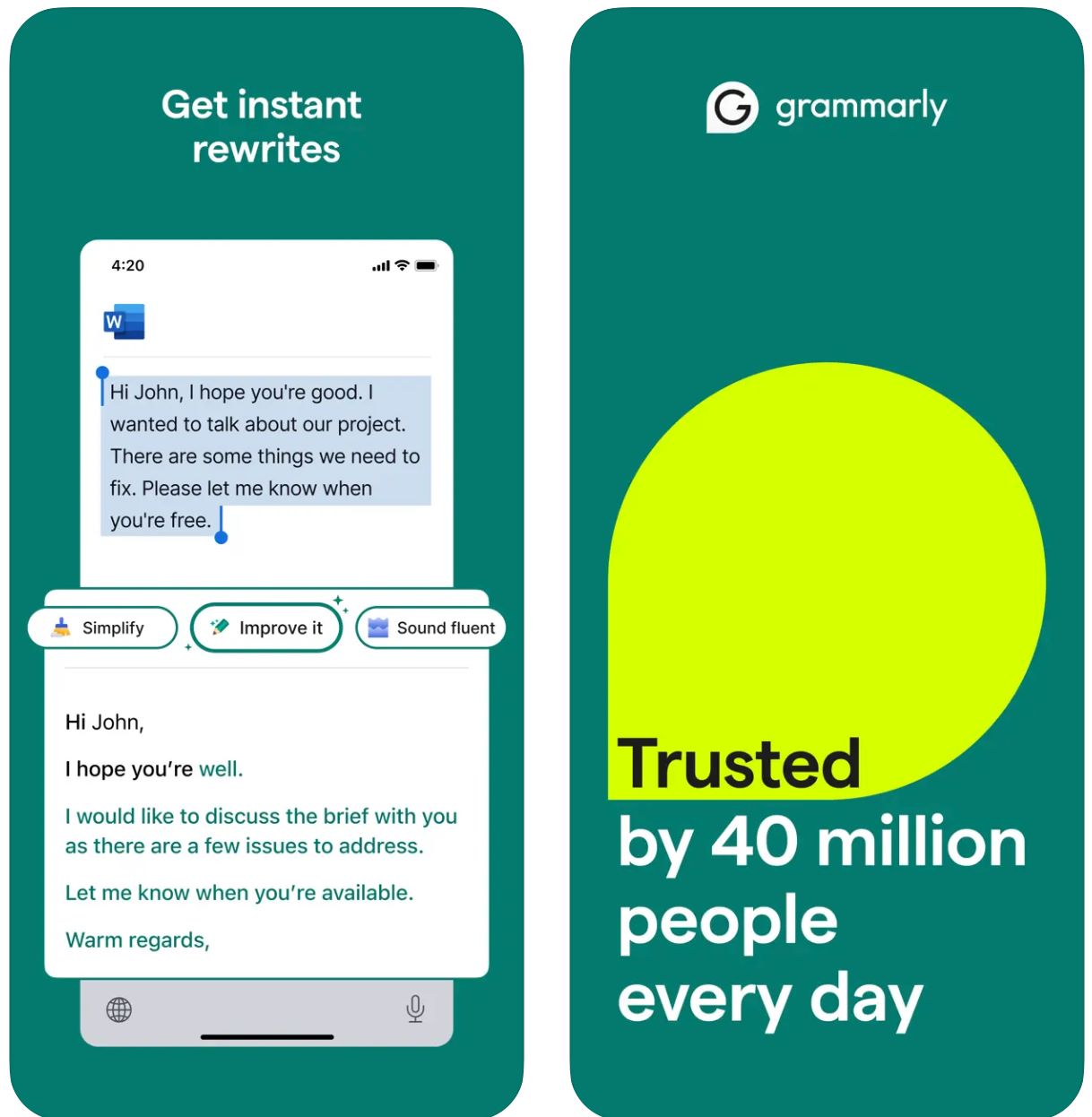
ویژگیهای کلیدی
با کلمات کلیدی یا دستورالعملهای کوتاه شروع کنید و فوراً پیشنویسهای کامل تولید کنید.
متن موجود را با تنظیم لحن، طول، سبک یا وضوح با دستورات ساده تغییر دهید.
بهطور خودکار زمینه ایمیل را تشخیص داده و پاسخهای مرتبط و متناسب با لحن تولید کنید.
ایدهپردازی، ایجاد طرح کلی، پر کردن خلأهای محتوا و بازساخت نوشتار شما.
صدای نوشتاری مورد نظر خود را (رسمی، دوستانه، مستقیم) برای خروجی هماهنگ با برند انتخاب کنید.
بدون ایجاد اختلال در جریان کاری، بهطور یکپارچه در مرورگرهای وب، برنامههای دسکتاپ و دستگاههای موبایل کار میکند.
ترکیب تولید هوش مصنوعی با بهبودهای اصلی گرامر، املاء، نقطهگذاری و وضوح Grammarly.
دریافت راهنماییهای پیشنهادی و راهنمایی در ساخت دستورالعملهای مؤثر برای هوش مصنوعی جهت نتایج بهتر.
لینک دانلود یا دسترسی
نحوه استفاده از GrammarlyGO
در حساب Grammarly خود ثبتنام کنید یا وارد شوید (رایگان یا پولی) و اطمینان حاصل کنید که GrammarlyGO در منطقه و طرح شما فعال است.
افزونه مرورگر (کروم، فایرفاکس، اج، سافاری)، برنامه دسکتاپ (ویندوز/مکاواس) یا برنامه موبایل (iOS/اندروید) را بر اساس پلتفرم مورد نظر خود دانلود کنید.
در ویرایشگر Grammarly یا فضاهای نوشتاری مرورگر (Gmail، Google Docs) به دنبال آیکون «GrammarlyGO» یا چراغقوه بگردید تا به ویژگیهای هوش مصنوعی تولیدی دسترسی پیدا کنید.
تصمیم بگیرید که متن جدید بنویسید، محتوای موجود را بازنویسی کنید، به ایمیل پاسخ دهید یا ایدهپردازی کنید. یک راهنمایی واضح ارائه دهید (مثلاً «یک ایمیل دوستانه برای درخواست بهروزرسانی پروژه بنویس») یا متن را برای بازنویسی انتخاب کنید.
لحن مورد نظر خود (رسمی، غیررسمی، مستقیم)، طول یا سبک را انتخاب کنید تا خروجی با هدف ارتباطی و صدای برند شما هماهنگ باشد.
پیشنویس تولید شده را با دقت بررسی کنید. نامها، تاریخها، پیوستها یا جزئیات دیگر را تنظیم کنید. متن را در صورت نیاز اصلاح کرده و سپس آن را در ایمیل یا سند خود وارد یا کپی کنید.
از ویژگیهای بازنویسی یا ایدهپردازی برای بهبود خروجی استفاده کنید. سوالاتی مانند «آن را جذابتر کن» یا «این پاراگراف را کوتاهتر کن» بپرسید تا نتایج را اصلاح نمایید.
برای پاسخ به ایمیلها در Gmail یا Outlook، گزینه راهنمای پاسخ را کلیک کنید. اجازه دهید GrammarlyGO زمینه را تحلیل کرده، از پاسخهای پیشنهادی انتخاب کند و پس از رضایت ارسال نمایید.
ترجیحات صدای خود را به مرور زمان تنظیم کنید و اجازه دهید Grammarly به سبک نوشتاری شما سازگار شود تا خروجیهای مداوم و شخصیسازی شده ارائه دهد.
مصرف درخواستهای خود را پیگیری کنید — حسابهای رایگان محدودیت ماهانه دارند. در صورت نیاز به ظرفیت بیشتر، ارتقا به پریمیوم یا بیزنس را در نظر بگیرید.
محدودیتهای مهم
- خروجی کلیشهای: محتوای تولید شده گاهی ممکن است نسبت به ابزارهای اختصاصی تولید محتوا کمتر خلاقانه به نظر برسد. GrammarlyGO در ویرایش، بازنویسی و ادغام در جریان کاری بهتر عمل میکند تا نوشتار کاملاً خلاقانه.
- دسترسی منطقهای: امکانات ممکن است بسته به کشور یا سطح حساب متفاوت باشد. برخی قابلیتها پشت اشتراکهای پریمیوم یا بیزنس قفل شدهاند.
- ملاحظات حریم خصوصی: هنگام وارد کردن اطلاعات حساس یا اختصاصی دقت کنید. سیاستهای استفاده از دادهها و آموزش اسناد Grammarly را به دقت بررسی نمایید.
- کیفیت راهنمایی مهم است: راهنماییهای واضح و مشخص نتایج بهتری میدهند. دستورالعملهای مبهم ممکن است خروجی کمتر دقیق یا مرتبط تولید کنند.
- نوشتار تخصصی: برای محتوای بسیار فنی، حقوقی یا علمی، بازبینی تخصصی اضافی فراتر از پیشنهادات هوش مصنوعی لازم است.
پرسشهای متداول
GrammarlyGO بخش هوش مصنوعی تولیدی Grammarly است که به شما امکان میدهد وظایف نوشتاری مانند نوشتن، بازنویسی، ایدهپردازی و پاسخ دادن (مثلاً به ایمیلها) را با کمک هوش مصنوعی متناسب با زمینه انجام دهید. این ابزار اصلاح گرامر سنتی را با تولید محتوای پیشرفته هوش مصنوعی ترکیب میکند.
بله، برخی از ویژگیهای GrammarlyGO در طرح رایگان Grammarly با تعداد محدودی درخواست در ماه در دسترس است. برای عملکرد پیشرفتهتر و محدودیتهای استفاده بالاتر، نیاز به اشتراک پریمیوم یا بیزنس دارید.
GrammarlyGO در تمام پلتفرمهای اصلی کار میکند: مرورگرهای وب از طریق افزونه (کروم، فایرفاکس، اج، سافاری)، برنامههای دسکتاپ (ویندوز/مکاواس)، برنامههای موبایل (iOS/اندروید) و با برنامههایی مانند Gmail، Google Docs، Microsoft Word و غیره ادغام میشود.
بله — یکی از ویژگیهای اصلی آن پاسخهای هوشمند ایمیلی است. این ابزار زمینه پیامهای دریافتی را تحلیل کرده، پیشنهادات پاسخ میدهد و پیشنویسهای کامل تولید میکند که میتوانید ویرایش و مستقیماً ارسال کنید.
قطعاً. میتوانید صدای یا لحن مورد نظر خود را (رسمی، دوستانه، مستقیم، غیررسمی) تنظیم کنید و درخواست بازنویسی یا نگارش در آن سبک خاص را داشته باشید. GrammarlyGO به مرور زمان با ترجیحات ارتباطی شما سازگار میشود.
بله. همیشه محتوای تولید شده را از نظر دقت و مناسب بودن بازبینی کنید. از اتکا بیش از حد، به ویژه برای نوشتار تخصصی یا حساس، خودداری نمایید. پیش از وارد کردن اطلاعات محرمانه، سیاستهای حریم خصوصی سازمانی را بررسی کنید و شرایط استفاده Grammarly درباره آموزش اسناد و استفاده از دادهها را مطالعه نمایید.
Copy
| توسعهدهنده | Copy.ai (ایالات متحده) |
| پلتفرمهای پشتیبانیشده |
|
| پشتیبانی زبانی | بیش از ۹۵ زبان به صورت جهانی پشتیبانی میشود |
| مدل قیمتگذاری | طرح رایگان با محدودیت استفاده + طرحهای اشتراک پولی برای ویژگیهای پیشرفته و حجم بیشتر |
Copy.ai چیست؟
Copy.ai یک دستیار نوشتاری مبتنی بر هوش مصنوعی است که برای تولید سریع و کارآمد متنهای بازاریابی، محتوای ایمیل و ارتباطات تبلیغاتی طراحی شده است. با استفاده از مدلهای پیشرفته زبان، به کاربران کمک میکند تا از انسداد نویسنده عبور کنند، تولید محتوا را گسترش دهند و لحن یکسانی در تمام پیامها حفظ کنند. این پلتفرم بهویژه برای تیمهای فروش، بازاریابی و تبلیغات که نیاز به ایجاد ایمیلها و کمپینها در مقیاس دارند، ارزشمند است.
چرا از Copy.ai برای نوشتن ایمیل استفاده کنیم؟
در محیط دیجیتال پرشتاب امروز، نوشتن ایمیلهای مؤثر—چه ارتباطات سرد، پیگیریها یا مکاتبات داخلی—میتواند زمانبر باشد. Copy.ai این فرآیند را ساده میکند و به شما امکان میدهد با وارد کردن یک دستور ساده (مثلاً: «یک ایمیل تبلیغاتی برای خریدار SaaS درباره ویژگی جدید ما بنویس») در عرض چند دقیقه یک پیشنویس ایمیل صیقلخورده و متناسب با مخاطب و لحن خود دریافت کنید.
این پلتفرم شامل قالبهای تخصصی برای ایمیلهای بازاریابی، ایجاد موضوع ایمیل و ارتباطات شخصیسازی شده است. با پشتیبانی از چندین زبان و کتابخانه گسترده قالبها، کاربران در سراسر مناطق میتوانند وظایف نوشتاری خود را تسریع کنند. در حالی که هسته پلتفرم مبتنی بر وب است، فرآیند کاری آن بهطور یکپارچه در بازاریابی ایمیلی و چارچوبهای ورود به بازار (GTM) ادغام میشود تا بهرهوری و شخصیسازی را افزایش دهد.
ویژگیهای کلیدی
- تولیدکننده ایمیل بازاریابی
- تولیدکننده ایمیل سرد
- تولیدکننده موضوع ایمیل
- قالبهای ایمیل پیگیری
- ایمیلها و خبرنامهها
- کمپینهای ارتباط سرد
- توضیحات محصول
- تنوع متنهای بازاریابی
- پشتیبانی از بیش از ۹۵ زبان
- تولید محتوا در سطح جهانی
- پیامرسانی محلیسازی شده
- کمپینهای فرامرزی
- کنترل و تنظیم لحن
- هماهنگی با صدای برند
- ثبات سبک
- خروجی شخصیسازی شده
- صندلیهای چندکاربره
- اتوماسیون فرآیند کاری
- مدیریت اعتبار
- کلمات نامحدود (در طرحهای منتخب)
- پشتیبانی از فرآیند ورود به بازار
- ارتباط در مقیاس وسیع
- اتوماسیون کمپین
- سازگاری با پلتفرمهای بازاریابی
دسترسی به Copy.ai
چگونه از Copy.ai استفاده کنیم
به وبسایت Copy.ai مراجعه کرده و ثبتنام کنید. میتوانید از طرح رایگان برای شروع استفاده کنید یا برای دسترسی به ویژگیهای پیشرفته و محدودیتهای بالاتر، طرح پولی را انتخاب نمایید.
وارد شوید و کتابخانه قالبها را مرور کنید. ابزاری متناسب با نیاز خود انتخاب کنید، مانند «تولیدکننده ایمیل بازاریابی»، «تولیدکننده ایمیل سرد» یا «تولیدکننده موضوع ایمیل».
جزئیات کلیدی شامل موضوع، مخاطب هدف، لحن مورد نظر و نکات خاصی که میخواهید در ایمیل گنجانده شود را وارد کنید. هرچه ورودی شما دقیقتر باشد، خروجی بهتر خواهد بود.
اجازه دهید هوش مصنوعی یک یا چند پیشنویس ایمیل تولید کند. پیشنویسهای تولید شده را بررسی کرده و بهترین گزینه را انتخاب کنید.
نامها، جزئیات یا مشخصات را در صورت نیاز ویرایش کنید. ترجیحات لحن یا سبک را تنظیم کرده و نسخه خروجی مورد نظر خود را از گزینههای تولید شده انتخاب نمایید.
محتوای نهایی را در کلاینت ایمیل یا پلتفرم بازاریابی خود کپی کرده و ارسال کنید. برای تیمها، صندلیها، اعتبارهای فرآیند کاری و صدای برند را تنظیم کنید تا در فرآیندهای GTM برای ارتباط در مقیاس وسیع ادغام شود.
نکات مهم
- کیفیت زبان ممکن است برای خروجیهای غیرانگلیسی بر اساس نظرات کاربران متفاوت باشد
- پلتفرم عمدتاً مبتنی بر وب است؛ اپلیکیشنهای بومی موبایل برای نوشتن ایمیل تأکید زیادی ندارند
- برای صنایع با مقررات سختگیرانه، حفظ حریم خصوصی دادهها و سفارشیسازی ممکن است نیاز به بررسی طرح سازمانی و شرایط آن باشد
پرسشهای متداول
بله، Copy.ai نسخه رایگانی با محدودیت استفاده ارائه میدهد. با این حال، بسیاری از ویژگیهای پیشرفته، محدودیتهای حجم بالاتر و ابزارهای همکاری تیمی فقط در طرحهای اشتراک پولی در دسترس هستند.
قطعاً—Copy.ai ابزارهای خاصی مانند تولیدکننده ایمیل بازاریابی، تولیدکننده ایمیل سرد و تولیدکننده موضوع ایمیل را ارائه میدهد که بهطور ویژه برای نوشتن ایمیل و کمپینهای تبلیغاتی طراحی شدهاند.
Copy.ai بیش از ۹۵ زبان را پشتیبانی میکند که آن را برای تیمهای جهانی و تولید محتوای چندزبانه در مناطق و بازارهای مختلف مناسب میسازد.
Copy.ai بهویژه برای بازاریابان، تیمهای فروش، متخصصان تبلیغات، تولیدکنندگان محتوا و کسبوکارهای کوچک تا متوسط که به دنبال گسترش کارهای نوشتاری ایمیل و متن بهصورت مؤثر هستند، مفید است.
اگرچه Copy.ai عمدتاً یک پلتفرم مبتنی بر وب است، امکاناتی مانند اتوماسیون فرآیند کاری، صندلیهای چندکاربره و ویژگیهای تیمی را ارائه میدهد که برای ادغام در سیستمها و فرآیندهای ورود به بازار (GTM) و بازاریابی طراحی شدهاند.
Writesonic
| توسعهدهنده | Writesonic (تأسیس ۲۰۲۰ توسط سامانیو گارگ، سانفرانسیسکو، کالیفرنیا) |
| پلتفرمهای پشتیبانیشده |
|
| پشتیبانی زبان | بیش از ۲۵ زبان شامل انگلیسی، اسپانیایی، فرانسوی، آلمانی، ژاپنی و غیره |
| مدل قیمتگذاری | آزمایش رایگان با دسترسی محدود؛ طرحهای اشتراک پولی برای استفاده بیشتر و امکانات پیشرفته |
Writesonic چیست؟
Writesonic یک دستیار نوشتاری مبتنی بر هوش مصنوعی است که برای سادهسازی ایجاد ایمیلها، متنهای بازاریابی، مقالات وبلاگ و سایر فرمتهای محتوا طراحی شده است. با استفاده از تولید زبان طبیعی پیشرفته و کتابخانه جامع قالبها، به کاربران کمک میکند تا متنهای حرفهای و صیقلخورده را به سرعت و با کارایی بالا تولید کنند.
این ابزار بهویژه برای نوشتن ایمیل و کمپینهای ارتباطی ارزشمند است و زمان صرف شده برای پیشنویس، بازنویسی و ویرایش پیامها را کاهش میدهد. تیمها و افراد میتوانند بر استراتژی و شخصیسازی تمرکز کنند به جای شروع از صفحه خالی، که این امر آن را برای ارتباطات سرد، پیگیریها و ارتباطات داخلی ایدهآل میکند.
نحوه عملکرد Writesonic
نوشتن ایمیلهای مؤثر—چه برای ارتباط سرد، پیامهای پیگیری یا ارتباطات داخلی—میتواند زمانبر و چالشبرانگیز باشد. Writesonic این مشکل را با اجازه دادن به کاربران برای وارد کردن جزئیات کلیدی مانند هدف ایمیل، مخاطب هدف، لحن و ترجیح زبان حل میکند، سپس پیشنویسهای آماده بازبینی را فوراً تولید میکند.
بر اساس منابع رسمی، Writesonic میتواند خطوط موضوع، متن پیشنمایش، محتوای بدنه ایمیل، فراخوان به اقدام (CTA) و تنظیمات لحن و طول را تولید کند. با پشتیبانی چندزبانه و کتابخانه گسترده قالبها، این ابزار امکان استفاده جهانی را فراهم میکند و به حفظ صدای برند یکسان در بازارهای مختلف کمک میکند.
ادغام مرورگر آن، جابجایی بین پلتفرمها را به حداقل میرساند و اطمینان میدهد که میتوانید ایمیلها را به سرعت در محیط کاری فعلی خود پیشنویس کنید.
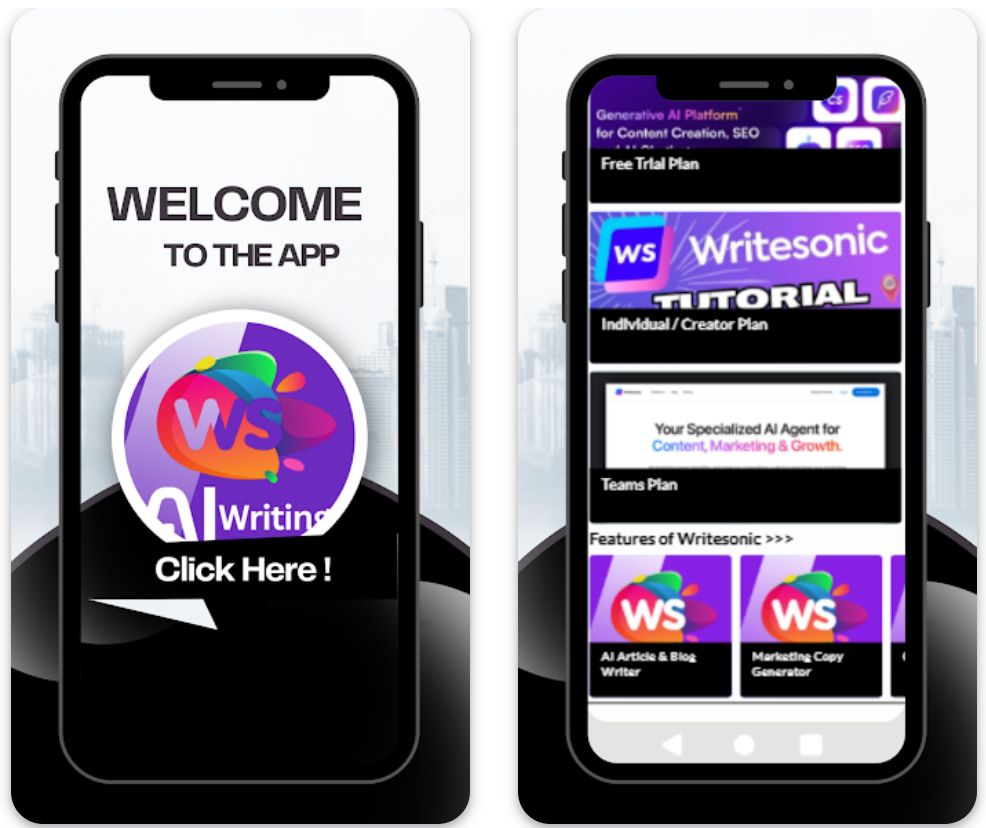
ویژگیهای کلیدی
پیشنویس ایمیلهای ارتباطی، پیگیری، تبلیغاتی و داخلی را همراه با خطوط موضوع و محتوای بدنه متناسب با نیازهای شما ایجاد کنید.
متن ایمیل را به بیش از ۲۵ زبان تولید کنید تا به مخاطبان بینالمللی خدمت کنید و دامنه جهانی خود را گسترش دهید.
از قالبهای مختلف برای انواع ایمیلها، لحنها و اهداف انتخاب کنید و سپس آنها را مطابق با نیازهای خاص خود سفارشی کنید.
از افزونههای مرورگر یا اتصال به برنامهها از طریق ادغامها (مثلاً Zapier) برای سادهسازی روند ایمیل و افزایش بهرهوری استفاده کنید.
صدای نوشتاری و لحن خود را (رسمی، دوستانه، متقاعدکننده) انتخاب یا تعریف کنید تا ایمیلهای تولیدشده کاملاً با هویت برند شما هماهنگ باشند.
لینک دانلود یا دسترسی
نحوه استفاده از Writesonic
به وبسایت Writesonic مراجعه کنید و برای یک حساب رایگان ثبتنام کنید یا بر اساس نیازهای استفاده و اندازه تیم، طرح اشتراک پولی را انتخاب کنید.
وارد داشبورد شوید و "تولیدکننده ایمیل" یا قالب ایمیل مرتبط را از کتابخانه جامع قالبها انتخاب کنید.
اطلاعات کلیدی را وارد کنید: هدف (مثلاً اعلام محصول، پیگیری)، مخاطب هدف، ترجیح لحن، زبان و نکات خاص برای درج.
روی "تولید" کلیک کنید تا پیشنویسها ایجاد شوند. Writesonic چند گزینه برای خطوط موضوع، متن بدنه و CTA ارائه میدهد تا انتخاب کنید.
پیشنویسهای تولیدشده را بازبینی کنید، نامها را ویرایش کنید، جزئیات (تاریخها، پیوستها، مراجع) را سفارشی کنید و لحن را متناسب با زمینه خود اصلاح کنید.
بهترین پیشنویس را انتخاب کنید، آن را در کلاینت ایمیل خود (Gmail، Outlook و غیره) کپی کنید یا در صورت استفاده از ابزارهای اتوماسیون، از طریق ادغام صادر کنید.
برای استفادههای مکرر، تنظیمات قالب، سبک لحن و زبان مورد علاقه خود را ذخیره کنید تا در جلسات آینده تولید ایمیل سریعتر انجام شود.
اگر از طرح پولی استفاده میکنید، اعتبارها یا محدودیت کلمات خود را کنترل کنید و افزونههای مرورگر یا ابزارهای اتوماسیون را برای ارسال ایمیلهای حجمی یا مکرر ادغام کنید.
محدودیتهای مهم
- نیاز به بازبینی انسانی: محتوای تولیدشده—اگرچه کارآمد است—اغلب نیاز به بازبینی و ویرایش انسانی برای دقت، ظرافت لحن یا زمینههای بسیار خاص دارد.
- تفاوت کیفیت زبان: اگرچه بیش از ۲۵ زبان پشتیبانی میشود، کیفیت و ظرافت فرهنگی ممکن است بسته به زبان متفاوت باشد. محتوای غیرانگلیسی ممکن است نیاز به سفارشیسازی بیشتری داشته باشد.
- دسترسی پلتفرم: پلتفرم عمدتاً مبتنی بر وب با پشتیبانی افزونه مرورگر است. ممکن است اپلیکیشنهای موبایل بومی کمتری (بسته به منطقه) برای عملکرد کامل وجود داشته باشد.
- نیازهای محتوای تخصصی: برای صنایع بسیار تنظیمشده یا محتوای ایمیل بسیار تخصصی (حقوقی، پزشکی، علمی)، بازبینی تخصصی حوزه ممکن است ضروری باشد.
پرسشهای متداول
بله — Writesonic ابزار تولید ایمیل دارد که میتواند خطوط موضوع، متن پیشنمایش، محتوای بدنه و CTAهای ایمیل را ایجاد کند و پیشنویسهای کامل ایمیل آماده سفارشیسازی ارائه دهد.
بله — نسخه آزمایشی یا رایگان با دسترسی محدود وجود دارد. با این حال، امکانات کامل و استفاده بیشتر نیازمند طرح اشتراک پولی است.
Writesonic بیش از ۲۵ زبان از جمله انگلیسی، اسپانیایی، فرانسوی، آلمانی، ژاپنی و غیره را پشتیبانی میکند که امکان تولید محتوا و کمپینهای ارتباطی بینالمللی را فراهم میکند.
بله — Writesonic افزونههای مرورگر و ادغامهایی (مانند Zapier) ارائه میدهد که به سادهسازی روند کاری بین کلاینتهای ایمیل، تولید محتوا و پلتفرمهای انتشار کمک میکند.
Writesonic برای هر دو مناسب است — فریلنسرهای فردی میتوانند از طرحهای سطح ابتدایی استفاده کنند، در حالی که تیمها یا آژانسها میتوانند از طرحهای سطح بالاتر، صندلیهای تیمی، اتوماسیون روند کاری و ویژگیهای همکاری بهرهمند شوند.
حفظ استانداردهای حرفهای
خطوط موضوعی واضح
خطوط موضوعی را مشخص و مرتبط نگه دارید. موضوعات مختصر به گیرندگان میگویند چه انتظاری داشته باشند و از نادیده گرفته شدن ایمیلها جلوگیری میکنند.
- خوب: "بهروزرسانی پروژه: جلسه در ۱۵ آوریل"
- ضعیف: "بهروزرسانی"
لحن مودبانه و حرفهای
همیشه جانب رسمی بودن و ادب را رعایت کنید. ابزارهای هوش مصنوعی کمک میکنند، اما شما باید مناسب بودن لحن را بررسی کنید.
- از زبان عامیانه، ایموجی یا شوخی در ایمیلهای کاری خودداری کنید
- از زبان مثبت و محترمانه استفاده کنید
- سلام و احوالپرسی مناسب انتخاب کنید (مثلاً "دکتر عزیز اسمیت" یا "سلام تیم")
ساختار مختصر
ایمیلها را متمرکز و قابل اسکن نگه دارید. افراد اغلب سریع میخوانند، بنابراین وضوح و اختصار حیاتی است.
- بدنه را به پاراگرافهای کوتاه یا نکات گلولهای تقسیم کنید
- هدف را ابتدا بیان کنید، سپس جزئیات را ارائه دهید
- اطلاعات کلیدی را برای اسکن آسان برجسته کنید
بازخوانی دقیق
حتی با وجود بررسیهای دستور زبان هوش مصنوعی، همیشه بهصورت دستی بازخوانی کنید. اشتباهات به اعتبار آسیب میزنند.
- برای غلطهای املایی و عبارات نامناسب بررسی کنید
- نشانهگذاری و املاء را تأیید کنید
- دقت خط موضوع را مرور کنید

اشتباهات رایج و ملاحظات کلیدی
اجتناب از خودکارسازی بیش از حد
به هوش مصنوعی برای همه چیز اعتماد نکنید. استفاده بیش از حد از هوش مصنوعی میتواند باعث شود ایمیلها رباتیک یا غیرشخصی به نظر برسند.
تأیید محتوای تولید شده توسط هوش مصنوعی
هوش مصنوعی ممکن است اشتباه کند یا حقایق را «توهم» بزند. هرگز پیشنویسهای هوش مصنوعی را بدون بررسی قبول نکنید.
- همیشه تاریخها، اعداد و ادعاهای خاص را تأیید کنید
- اطلاعات واقعی را با منابع معتبر مقایسه کنید
- نامها، عناوین و جزئیات شرکت را بررسی کنید
نگرانیهای حریم خصوصی و امنیت
مراقب اطلاعاتی که به ابزارهای هوش مصنوعی میدهید باشید. برخی خدمات ورودیها را ثبت میکنند که ممکن است خطرات امنیتی ایجاد کند.
حفظ حساسیت لحن
هوش مصنوعی ممکن است زمینههای ظریف مانند تفاوتهای فرهنگی یا طنز را بهطور کامل درک نکند. هنگام نوشتن ایمیلهای بینفرهنگی یا موضوعات حساس، دقت بیشتری به خرج دهید.
- اگر شک دارید، جانب رسمی بودن و همدلی را رعایت کنید
- تفاوتهای ارتباطی فرهنگی را در نظر بگیرید
- لحن را برای موضوعات حساس به دقت بررسی کنید
تعادل با مهارتهای انسانی
به یاد داشته باشید که همدلی و خلاقیت از شما میآید، نه هوش مصنوعی. از هوش مصنوعی برای تقویت نوشتار خود استفاده کنید، نه جایگزینی قضاوتتان.
یک ایمیل خوب نوشته شده هنوز به بینش، هوش هیجانی و تصمیمگیری شما نیاز دارد. هوش مصنوعی ابزاری است برای افزایش تواناییهای شما، نه جایگزین آنها.

نتیجهگیری
استفاده از هوش مصنوعی برای پیشنویس ایمیلهای حرفهای میتواند برای حرفهایهای پرمشغله یک تحول بزرگ باشد. وقتی بهدرستی استفاده شود، بهرهوری را افزایش میدهد بدون اینکه صدای اصیل یا کیفیت ارتباط شما را فدا کند.
همیشه کمک هوش مصنوعی را با آداب ایمیل خوب همراه کنید—برای خطاها بازخوانی کنید، به وقت گیرنده احترام بگذارید و لحن مودبانه حفظ کنید. تعادل بین خودکارسازی و بینش، همدلی و خلاقیت انسانی را حفظ کنید. با این نکات، هوش مصنوعی به متحد قدرتمندی در خلق ارتباطات حرفهای تبدیل میشود که تأثیر ماندگاری دارند.







هنوز نظری ثبت نشده است. شما اولین نفر باشید!