Consejos para usar IA para redactar correos electrónicos profesionales
Redactar correos electrónicos profesionales ya no es un desafío cuando sabes cómo aprovechar la Inteligencia Artificial (IA). Con solo unos clics, la IA puede ayudarte a elegir las palabras adecuadas, organizar las ideas claramente y ajustar el tono para cualquier destinatario. Descubre consejos prácticos para usar la IA y escribir correos más rápidos, pulidos y que dejan una impresión duradera en cada conversación de negocios.
En la era digital actual, que evoluciona rápidamente, la Inteligencia Artificial (IA) ha revolucionado la forma en que manejamos las tareas de oficina, especialmente la redacción de correos electrónicos. Las herramientas modernas de IA te permiten redactar correos más rápido, con mayor precisión y con un tono verdaderamente profesional. Esta guía completa comparte consejos esenciales para usar IA para redactar correos electrónicos profesionales, ayudándote a ahorrar tiempo mientras causas una fuerte impresión en cada comunicación empresarial.
Beneficios clave de la redacción de correos con IA
Eficiencia que ahorra tiempo
Precisión mejorada
Personalización inteligente
Impulso a la productividad

Consejos esenciales para redactar correos con IA
Define tu propósito
Antes de usar IA, identifica claramente por qué escribes. Expresa explícitamente el objetivo del correo, ya sea hacer un seguimiento, solicitar información, presentar a alguien o proponer una reunión. Esto asegura que las sugerencias de IA se mantengan enfocadas y relevantes para tu meta.
Elige la herramienta adecuada
Selecciona un asistente de IA diseñado para la redacción empresarial. Las opciones incluyen:
- IA de Gmail y Microsoft Copilot (funciones integradas en plataformas)
- Flowrite y GrammarlyGo (aplicaciones profesionales independientes)
- Herramientas que ofrecen plantillas y configuraciones de estilo para correos profesionales
Proporciona indicaciones claras
Ofrece contexto y detalles específicos al solicitar ayuda a la IA. Incluye datos relevantes como:
- Nombres y cargos de los destinatarios
- Fechas y plazos
- Información y contexto del proyecto
- Extractos de correos previos o historial de conversaciones
Redacta y revisa cuidadosamente
Deja que la IA genere el borrador inicial, pero revisa siempre a fondo. Verifica:
- La exactitud factual de todo el contenido
- Detalles importantes (plazos, cifras, nombres)
- Que el tono y la redacción coincidan con tu estilo
- Toques personales (reconocimientos, agradecimientos)
Edita frases formales de la IA para que coincidan con tu estilo de comunicación; reemplaza lenguaje rígido por alternativas más amables cuando sea apropiado.
Mantén tu voz auténtica
Usa la IA como un punto de partida, no como un reemplazo. Prioriza la autenticidad personalizando las sugerencias:
"Espero con interés colaborar contigo en esta iniciativa."
"¡No puedo esperar para empezar juntos en esto!"
Mantener tu estilo único asegura que los correos se sientan genuinos y construyan conexiones más fuertes.

Principales herramientas de IA para redactar correos
Flowrite
| Desarrollador | Originalmente desarrollado por Flow AI (Helsinki, 2020). Adquirido por Maestro Labs en 2024 e integrado en MailMaestro |
| Plataformas compatibles |
|
| Soporte de idiomas | Soporta múltiples idiomas mediante plantillas y selectores de tono. Usado en más de 150 países |
| Modelo de precios | Modelo freemium con versión de prueba. Los niveles de suscripción de pago desbloquean acceso completo y funciones avanzadas |
¿Qué es Flowrite?
Flowrite es un asistente de correos electrónicos y mensajes impulsado por IA que transforma instrucciones breves o puntos clave en correos pulidos y listos para enviar. Diseñado para profesionales, equipos de ventas y usuarios cotidianos, te ayuda a ahorrar tiempo, superar el bloqueo del escritor, elegir el tono adecuado y mantener una comunicación profesional en todas tus interacciones por correo.
Cómo funciona Flowrite
Simplemente proporciona un breve indicio—como "Seguimiento con cliente sobre reunión la próxima semana" o "Correo de agradecimiento a entrevistador"—y la IA de Flowrite genera un borrador completo. El sistema considera inteligentemente el contexto, el tono (formal, amigable, persuasivo) y el estilo de escritura para crear mensajes apropiados.
Con integración fluida en Gmail y Outlook, puedes activar el asistente directamente dentro de tu cliente de correo e insertar el texto generado mediante la extensión del navegador. Tras la adquisición en 2024 por Maestro Labs, la tecnología de Flowrite ha evolucionado hacia la plataforma MailMaestro, ampliando sus funciones más allá de la simple redacción de correos para incluir características avanzadas de productividad.
Características clave
Convierte puntos clave o instrucciones breves en borradores completos y profesionales en segundos.
Elige entre múltiples tonos de escritura—formal, casual, amigable, persuasivo—para que coincida perfectamente con tu destinatario y contexto.
Accede a una biblioteca completa de plantillas para escenarios comunes: presentaciones, prospección, recordatorios y seguimientos.
Funciona directamente dentro de Gmail y Outlook mediante extensión de navegador para un flujo de trabajo sin interrupciones.
Redacta correos en varios idiomas con adaptación adecuada del tono para comunicación global.
Pega texto existente y deja que la IA lo pula, reescriba o mejore para mayor claridad e impacto.
Crea atajos de teclado personalizados y permite que la herramienta aprenda tu estilo de escritura con el tiempo.
La evolución hacia MailMaestro incluye clasificación de bandeja de entrada, resumen de hilos y funciones avanzadas de gestión de correos.
Enlace de descarga o acceso
Cómo usar Flowrite
Regístrate para una cuenta de Flowrite e instala la extensión para navegador Chrome (o complemento compatible).
Vincula tu cuenta de Gmail o Outlook para habilitar la integración en el navegador y un flujo de trabajo sin interrupciones.
Al redactar un correo, puedes:
- Ingresar un breve indicio o puntos clave que describan lo que quieres decir
- Pegar un borrador existente y seleccionar el modo "Pulir" o "Reescribir" para mejorarlo
Elige el tono deseado (formal, amigable, conciso, persuasivo) y selecciona una plantilla si respondes a un escenario común como seguimientos, presentaciones o solicitudes de reunión.
Haz clic en generar para crear tu borrador de correo. Revisa cuidadosamente el resultado y edita detalles específicos como nombres, fechas o archivos adjuntos según sea necesario.
Cuando estés satisfecho con el borrador, cópialo o insértalo directamente en tu cliente de correo y envía tu mensaje.
Configura atajos y plantillas personalizadas para frases recurrentes y acelera la redacción futura. Si usas la versión potenciada por MailMaestro, explora funciones de clasificación de bandeja y resumen de hilos para mayor productividad.
Limitaciones y consideraciones importantes
- La salida de la IA puede perder matices o interpretar mal terminología muy específica o de nichos—la supervisión humana sigue siendo esencial
- Las versiones gratuitas imponen límites en volumen de mensajes y funciones disponibles; la funcionalidad completa requiere suscripción de pago
- Indicaciones genéricas o vagas pueden producir borradores menos relevantes o demasiado genéricos
- La compatibilidad de la extensión de navegador puede variar según cliente de correo, versión del navegador o políticas de seguridad corporativas
- Algunos entornos corporativos restringen complementos de navegador—consulta con tu departamento de TI antes de instalar
- La calidad del texto generado por IA depende directamente de la claridad y detalle de tu indicación de entrada
Preguntas frecuentes
Flowrite ofrece una prueba gratuita o versión freemium limitada. Sin embargo, el acceso completo a todas las funciones y límites de uso más altos requiere una suscripción de pago.
Flowrite se integra perfectamente con Gmail y Outlook mediante una extensión de navegador y una interfaz de aplicación web.
Sí—Flowrite soporta múltiples idiomas y puede redactar correos en idiomas distintos al inglés con adaptación adecuada del tono.
Sí—Flowrite ofrece adaptación al estilo del usuario, atajos personalizados y selección de tono para coincidir con tu estilo preferido. Con el tiempo aprende tus patrones para brindar sugerencias más personalizadas.
Las funciones de redacción de correos de Flowrite se han integrado en MailMaestro por Maestro Labs. Los usuarios existentes deben visitar el sitio oficial para detalles de migración, transición de cuentas y actualizaciones de marca específicas para su región.
El resumen de hilos es parte de la evolución MailMaestro más que del producto original independiente Flowrite. Para acceder a resumen de hilos y funciones avanzadas de gestión de bandeja, debes usar la versión potenciada por MailMaestro.
GrammarlyGo
| Desarrollador | Grammarly Inc. |
| Plataformas compatibles |
|
| Soporte de idiomas | Múltiples dialectos del inglés incluyendo inglés americano, británico, canadiense e indio |
| Modelo de precios | Nivel gratuito con indicaciones limitadas por mes. Funciones avanzadas disponibles mediante suscripciones Premium o Business |
¿Qué es GrammarlyGO?
GrammarlyGO es la extensión de IA generativa de la plataforma asistente de escritura de Grammarly. Potencia las herramientas tradicionales de gramática y claridad de Grammarly añadiendo funciones avanzadas de IA que te ayudan a redactar, reescribir, idear y responder correos electrónicos y otros contenidos escritos. Ya sea que estés redactando correos profesionales, refinando mensajes o generando ideas, GrammarlyGO reduce el esfuerzo de escritura mientras mejora la calidad de la comunicación.
Cómo GrammarlyGO transforma tu escritura
Si escribes correos, informes o documentos con regularidad, probablemente hayas experimentado bloqueo del escritor, desajustes de tono o demasiado tiempo dedicado a ajustar la redacción. GrammarlyGO soluciona estos problemas permitiéndote ingresar indicaciones simples como "Responde este correo educadamente y pregunta por los próximos pasos", para luego generar borradores personalizados que coinciden con tu voz y contexto.
La herramienta se integra perfectamente en tu flujo de trabajo existente—Gmail, Google Docs, Microsoft Word o cualquier espacio de escritura basado en navegador—para que puedas mantener el enfoque sin cambiar de aplicación. Más allá de corregir errores, GrammarlyGO ofrece ajustes de tono, reescritura de texto, generación de ideas y funciones inteligentes como resumen de hilos de correo y análisis contextual. Este enfoque proactivo te ayuda a crear mejores textos desde el inicio, no solo a corregir errores después.
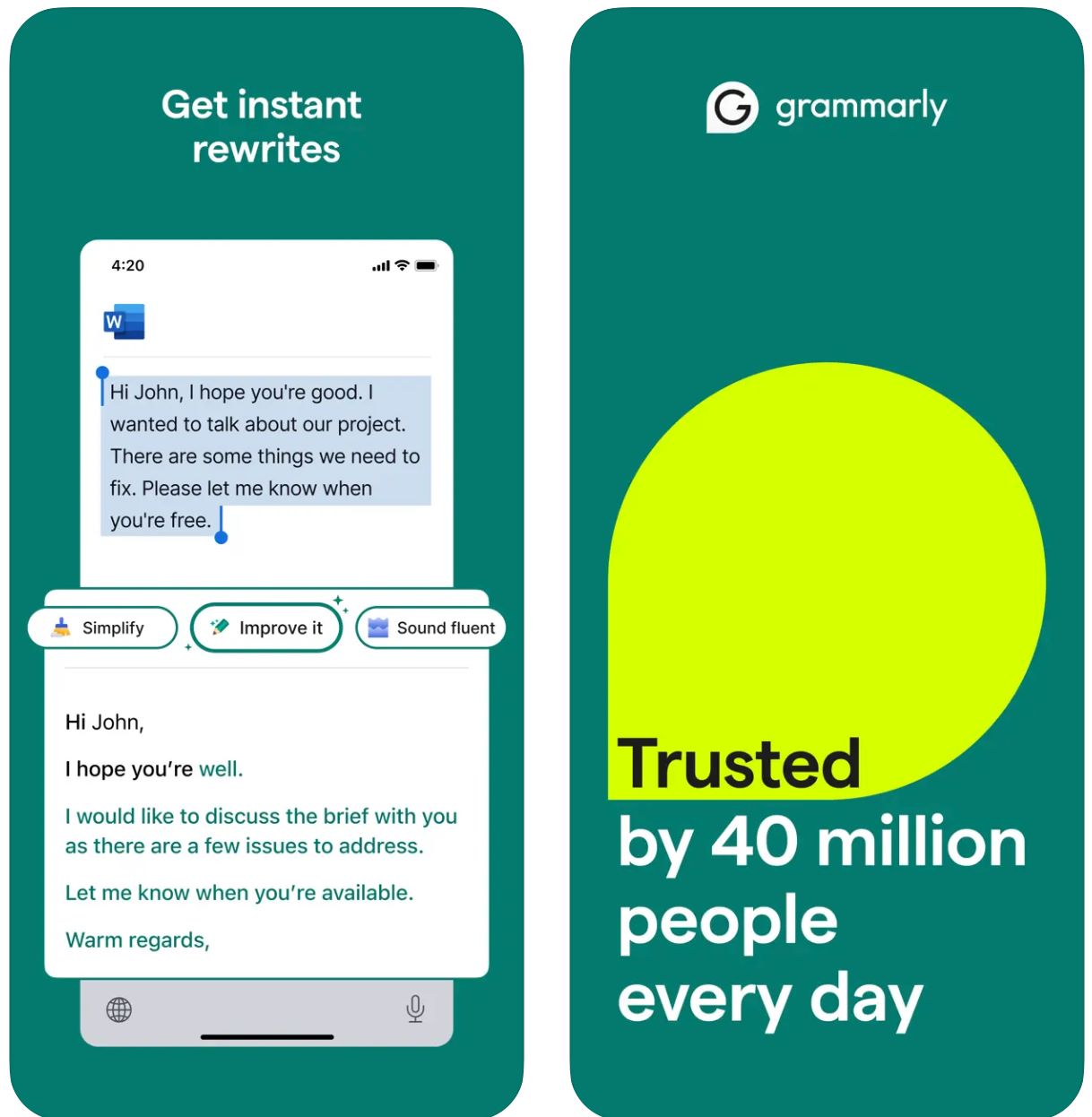
Características clave
Comienza con palabras clave o instrucciones breves y genera borradores completos al instante.
Transforma textos existentes ajustando tono, longitud, estilo o claridad con comandos simples.
Detecta automáticamente el contexto del correo y genera respuestas relevantes y adecuadas al tono.
Genera ideas, crea esquemas, rellena vacíos de contenido y reestructura tu escritura.
Define tu voz preferida (formal, amigable, directa) para obtener resultados consistentes y alineados con tu marca.
Funciona sin interrupciones en navegadores web, aplicaciones de escritorio y dispositivos móviles sin afectar tu flujo de trabajo.
Combina generación de IA con las mejoras centrales de gramática, ortografía, puntuación y claridad de Grammarly.
Recibe sugerencias de indicaciones y orientación para crear instrucciones efectivas para la IA y obtener mejores resultados.
Enlace de descarga o acceso
Cómo usar GrammarlyGO
Regístrate o inicia sesión en tu cuenta de Grammarly (gratuita o de pago) y verifica que GrammarlyGO esté disponible en tu región y nivel de plan.
Descarga la extensión para navegador (Chrome, Firefox, Edge, Safari), la aplicación de escritorio (Windows/macOS) o la aplicación móvil (iOS/Android) según tu plataforma preferida.
Dentro del editor de Grammarly o en espacios de escritura del navegador (Gmail, Google Docs), busca el icono "GrammarlyGO" o la bombilla para acceder a las funciones de IA generativa.
Decide si quieres redactar nuevo texto, reescribir contenido existente, responder un correo o generar ideas. Proporciona una indicación clara (por ejemplo, "Escribe un correo amigable solicitando actualización del proyecto") o selecciona texto para reescribir.
Selecciona el tono deseado (formal, casual, directo), la extensión o el estilo para asegurar que el resultado coincida con tu intención comunicativa y voz de marca.
Revisa cuidadosamente el borrador generado. Ajusta nombres, fechas, archivos adjuntos u otros detalles. Refina el texto según sea necesario y luego insértalo o cópialo en tu correo o documento.
Usa las funciones de reescritura o ideación para mejorar el resultado. Haz preguntas como "hazlo más atractivo" o "acorta este párrafo" para perfeccionar los resultados.
Para respuestas en Gmail o Outlook, haz clic en la opción de indicación de respuesta. Deja que GrammarlyGO analice el contexto, elija entre respuestas sugeridas y envíe cuando estés satisfecho.
Configura tus preferencias de voz con el tiempo y permite que Grammarly se adapte a tu estilo de escritura para obtener resultados consistentes y personalizados.
Controla el uso de tus indicaciones—las cuentas gratuitas tienen límites mensuales. Considera actualizar a Premium o Business si necesitas mayor capacidad.
Limitaciones importantes
- Salida genérica: El contenido generado puede sentirse a veces menos creativo comparado con herramientas dedicadas a generación de contenido. GrammarlyGO destaca en edición, reescritura e integración en flujos de trabajo más que en escritura creativa completa.
- Disponibilidad regional: Las funciones pueden variar según país o nivel de cuenta. Algunas capacidades están bloqueadas en planes Premium o Business.
- Consideraciones de privacidad: Ten cuidado al ingresar información sensible o propietaria. Revisa cuidadosamente las políticas de uso de datos y entrenamiento de documentos de Grammarly.
- Calidad de indicaciones importa: Indicaciones claras y específicas producen mejores resultados. Instrucciones vagas pueden generar contenido menos preciso o relevante.
- Escritura especializada: Para contenido muy técnico, legal o científico, se requiere revisión adicional específica del dominio más allá de las sugerencias de IA.
Preguntas frecuentes
GrammarlyGO es el componente de IA generativa de Grammarly que te permite redactar, reescribir, idear y responder tareas de escritura (como correos electrónicos) con asistencia de IA consciente del contexto. Combina la corrección gramatical tradicional con generación avanzada de contenido por IA.
Sí, puedes acceder a algunas funciones de GrammarlyGO en el nivel gratuito de Grammarly con un número limitado de indicaciones por mes. Para funcionalidades avanzadas y límites de uso mayores, necesitarás suscripciones Premium o Business.
GrammarlyGO funciona en todas las plataformas principales: navegadores web mediante extensión (Chrome, Firefox, Edge, Safari), aplicaciones de escritorio (Windows/macOS), aplicaciones móviles (iOS/Android) e integra con aplicaciones como Gmail, Google Docs, Microsoft Word y más.
Sí—una de sus funciones principales es la respuesta inteligente a correos. La herramienta analiza el contexto del mensaje entrante, sugiere indicaciones de respuesta y genera borradores completos que puedes editar y enviar directamente.
Por supuesto. Puedes establecer tu voz o tono preferido (formal, amigable, directo, casual) y solicitar reescrituras o composiciones en ese estilo específico. GrammarlyGO se adapta a tus preferencias comunicativas con el tiempo.
Sí. Siempre revisa el contenido generado para verificar precisión y adecuación. Evita la dependencia excesiva, especialmente para textos específicos o sensibles. Consulta las políticas de privacidad empresariales antes de ingresar información confidencial y revisa los términos de servicio de Grammarly sobre entrenamiento de documentos y uso de datos.
Copy
| Desarrollador | Copy.ai (Estados Unidos) |
| Plataformas compatibles |
|
| Soporte de idiomas | Más de 95 idiomas soportados globalmente |
| Modelo de precios | Plan gratuito con uso limitado + niveles de suscripción pagada para funciones avanzadas y mayor volumen |
¿Qué es Copy.ai?
Copy.ai es un asistente de escritura impulsado por IA diseñado para generar textos de marketing, contenido de correo electrónico y comunicaciones de prospección de forma rápida y eficiente. Utilizando modelos avanzados de lenguaje, ayuda a los usuarios a superar el bloqueo del escritor, escalar la creación de contenido y mantener un tono consistente en todos los mensajes. La plataforma es especialmente valiosa para equipos de ventas, marketing y prospección que necesitan crear correos y campañas a gran escala.
¿Por qué usar Copy.ai para escribir correos electrónicos?
En el entorno digital acelerado de hoy, redactar correos efectivos —ya sean de prospección en frío, seguimientos o comunicaciones internas— puede consumir mucho tiempo. Copy.ai agiliza este proceso permitiéndote ingresar un simple indicio (por ejemplo: "Escribe un correo promocional para un comprador de SaaS sobre nuestra nueva función") y generar un borrador pulido en minutos, adaptado a tu audiencia y tono.
La plataforma incluye plantillas especializadas para correos de marketing, creación de líneas de asunto y prospección personalizada. Con soporte para múltiples idiomas y una extensa biblioteca de plantillas, usuarios de distintas regiones pueden acelerar sus tareas de redacción. Aunque la plataforma principal es web, su flujo de trabajo se integra perfectamente en sistemas de email marketing y marcos de lanzamiento al mercado (GTM) para aumentar la productividad y personalización.
Características clave
- Generador de correos de marketing
- Generador de correos en frío
- Generador de líneas de asunto
- Plantillas para correos de seguimiento
- Correos y boletines
- Campañas de prospección en frío
- Descripciones de productos
- Variaciones de textos de marketing
- Más de 95 idiomas soportados
- Creación de contenido global
- Mensajes localizados
- Campañas transregionales
- Control y ajuste del tono
- Alineación con la voz de la marca
- Consistencia de estilo
- Salida personalizada
- Asientos multiusuario
- Automatización de flujos de trabajo
- Gestión de créditos
- Palabras ilimitadas (planes seleccionados)
- Soporte para flujos de trabajo de lanzamiento al mercado
- Prospección a gran escala
- Automatización de campañas
- Compatibilidad con plataformas de marketing
Accede a Copy.ai
Cómo usar Copy.ai
Visita el sitio web de Copy.ai y regístrate para obtener una cuenta. Elige entre el nivel gratuito para comenzar o selecciona un plan pago para funciones avanzadas y límites de uso mayores.
Inicia sesión y explora la biblioteca de plantillas. Elige una herramienta que se adapte a tus necesidades, como "Generador de correos de marketing", "Generador de correos en frío" o "Generador de líneas de asunto".
Introduce detalles clave como tu tema, audiencia objetivo, tono deseado y puntos específicos que quieres incluir en el correo. Cuanto más específico sea tu input, mejor será el resultado.
Deja que la IA genere una o varias opciones de borradores de correo. Revisa los borradores generados y selecciona el que mejor se adapte a tus necesidades.
Edita nombres, detalles o especificaciones según sea necesario. Ajusta las preferencias de tono o estilo y elige la variante de salida preferida entre las opciones generadas.
Copia el contenido final en tu cliente de correo o plataforma de marketing y envía. Para equipos, configura asientos, créditos de flujo de trabajo y define la voz de la marca para integrarla en tus procesos GTM para prospección a gran escala.
Consideraciones importantes
- La calidad del idioma puede variar en salidas no inglesas según opiniones de usuarios
- La plataforma es principalmente web; no se enfatizan aplicaciones nativas móviles para redacción de correos
- Para industrias altamente reguladas, la privacidad de datos y personalización pueden requerir revisión del plan empresarial y términos
Preguntas frecuentes
Sí, Copy.ai ofrece una versión gratuita con uso limitado. Sin embargo, muchas funciones avanzadas, límites de volumen mayores y herramientas de colaboración en equipo están disponibles solo en planes de suscripción pagados.
Absolutamente—Copy.ai ofrece herramientas específicas como Generador de correos de marketing, Generador de correos en frío y Generador de líneas de asunto diseñadas específicamente para la redacción de correos y campañas de prospección.
Copy.ai soporta más de 95 idiomas, lo que lo hace adecuado para equipos globales y creación de contenido multilingüe en diferentes regiones y mercados.
Copy.ai es especialmente útil para profesionales de marketing, equipos de ventas, especialistas en prospección, creadores de contenido y pequeñas y medianas empresas que buscan escalar flujos de trabajo de correos y redacción de manera eficiente.
Aunque Copy.ai es principalmente una plataforma web, ofrece automatización de flujos de trabajo, asientos multiusuario y funciones para equipos diseñadas para integrarse en sistemas de lanzamiento al mercado (GTM) y procesos de marketing.
Writesonic
| Desarrollador | Writesonic (fundado en 2020 por Samanyou Garg, San Francisco, CA) |
| Plataformas compatibles |
|
| Soporte de idiomas | Más de 25 idiomas incluyendo inglés, español, francés, alemán, japonés y más |
| Modelo de precios | Prueba gratuita con acceso limitado; planes de suscripción de pago para mayor uso y funciones avanzadas |
¿Qué es Writesonic?
Writesonic es un asistente de escritura impulsado por IA diseñado para agilizar la creación de correos electrónicos, textos de marketing, artículos de blog y otros formatos de contenido. Utilizando generación avanzada de lenguaje natural y una biblioteca completa de plantillas, ayuda a los usuarios a producir textos pulidos y profesionales de forma rápida y eficiente.
Particularmente valioso para la redacción de correos y campañas de contacto, Writesonic reduce el tiempo dedicado a redactar, reescribir y editar mensajes. Equipos e individuos pueden enfocarse en la estrategia y personalización en lugar de comenzar desde cero, siendo ideal para contactos en frío, seguimientos y comunicaciones internas.
Cómo funciona Writesonic
Redactar correos electrónicos efectivos—ya sea para contactos en frío, mensajes de seguimiento o comunicaciones internas—puede ser un proceso que consume tiempo y resulta desafiante. Writesonic aborda esto permitiendo a los usuarios ingresar detalles clave como el propósito del correo, audiencia objetivo, tono y preferencia de idioma, para luego generar borradores listos para revisar al instante.
Según sus recursos oficiales, Writesonic puede generar líneas de asunto, texto de vista previa, contenido del cuerpo del correo, llamadas a la acción (CTA) y ajustes de tono y longitud. Con soporte multilingüe y una extensa biblioteca de plantillas, la herramienta permite un uso global y ayuda a mantener una voz de marca consistente en diversos mercados.
Su integración en navegador minimiza el cambio de plataforma y asegura que puedas redactar correos rápidamente dentro de tu entorno de trabajo habitual.
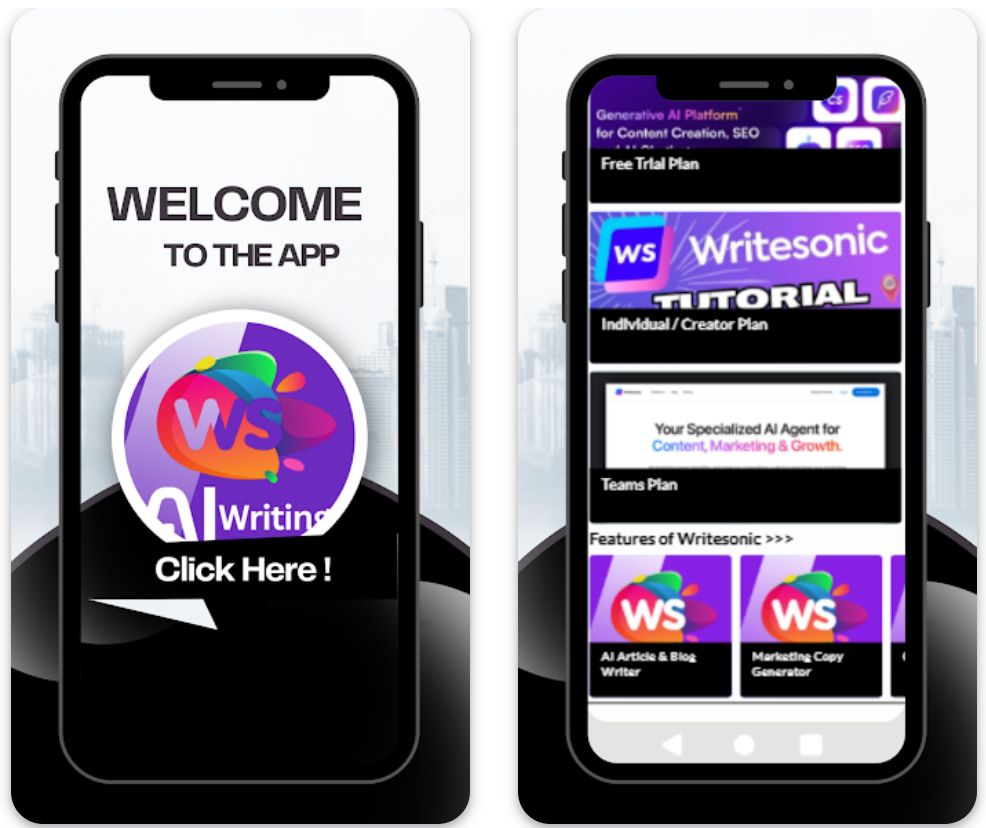
Características clave
Crea borradores de correos para contacto, seguimiento, promoción e internos, completos con líneas de asunto y contenido adaptado a tus necesidades.
Genera textos de correo en más de 25 idiomas para atender audiencias internacionales y ampliar tu alcance global.
Elige entre plantillas para diferentes tipos, tonos y propósitos de correo, y personalízalas para ajustarlas a tus requerimientos específicos.
Usa extensiones de navegador o conecta con apps mediante integraciones (ej. Zapier) para optimizar flujos de trabajo de correo y aumentar la productividad.
Selecciona o define tu voz y tono de escritura (formal, amigable, persuasivo) para que los correos generados se alineen perfectamente con la identidad de tu marca.
Enlace de descarga o acceso
Cómo usar Writesonic
Visita el sitio web de Writesonic y regístrate para obtener una cuenta gratuita o elige un plan de pago según tus necesidades de uso y tamaño de equipo.
Inicia sesión en el panel y selecciona el "Generador de correos" o la plantilla de correo relevante de la biblioteca completa de plantillas.
Introduce información clave: propósito (ej. anuncio de producto, seguimiento), audiencia objetivo, preferencia de tono, idioma y puntos específicos a incluir.
Haz clic en "Generar" para producir borradores. Writesonic ofrecerá múltiples opciones para líneas de asunto, texto del cuerpo y CTA para elegir.
Revisa los borradores generados, edita nombres, personaliza detalles (fechas, adjuntos, referencias) y ajusta el tono según sea necesario para tu contexto.
Elige el mejor borrador, cópialo en tu cliente de correo (Gmail, Outlook, etc.) o expórtalo mediante integración si usas herramientas de automatización de flujos de trabajo.
Para uso repetido, guarda tus configuraciones preferidas de plantilla, estilo de tono e idioma para generar correos más rápido en futuras sesiones.
Si usas un plan de pago, monitorea tus créditos o límites de palabras e integra extensiones de navegador o herramientas de automatización para tareas de envío masivo o frecuente.
Limitaciones importantes
- Revisión humana requerida: El contenido generado—aunque eficiente—suele necesitar revisión y edición humana para precisión, matices de tono o contextos muy específicos.
- Variación en calidad del idioma: Aunque se soportan más de 25 idiomas, la calidad y los matices culturales pueden variar según el idioma. El contenido no inglés puede requerir personalización adicional.
- Disponibilidad de plataforma: La plataforma es principalmente web con soporte para extensiones de navegador. Puede haber menos apps móviles nativas dedicadas (según región) para funcionalidad completa.
- Necesidades de contenido especializado: Para industrias altamente reguladas o contenido de correo extremadamente especializado (legal, médico, científico), puede ser necesaria revisión adicional específica del dominio.
Preguntas frecuentes
Sí — Writesonic ofrece una herramienta Generador de Correos que puede crear líneas de asunto, texto de vista previa, contenido del cuerpo y CTA para correos, proporcionando borradores completos listos para personalizar.
Sí — hay una versión gratuita o prueba con acceso limitado. Sin embargo, las funciones completas y mayor uso requieren un plan de suscripción de pago.
Writesonic soporta más de 25 idiomas incluyendo inglés, español, francés, alemán, japonés y más, permitiendo la creación de contenido global y campañas de alcance internacional.
Sí — Writesonic ofrece extensiones para navegador e integraciones (como Zapier) que ayudan a optimizar flujos de trabajo entre clientes de correo, creación de contenido y plataformas de publicación.
Writesonic atiende a ambos — freelancers individuales pueden usarlo con planes básicos, mientras que equipos o agencias pueden beneficiarse de planes superiores, asientos para equipos, automatización de flujos y funciones de colaboración.
Mantener estándares profesionales
Líneas de asunto claras
Haz que las líneas de asunto sean específicas y relevantes. Asuntos concisos indican a los destinatarios qué esperar y evitan que los correos sean ignorados.
- Bueno: "Actualización del proyecto: reunión el 15 de abril"
- Malo: "Actualización"
Tono cortés y profesional
Siempre opta por la formalidad y la cortesía. Las herramientas de IA ayudan, pero debes verificar que el tono sea apropiado.
- Evita jerga, emojis o bromas en correos laborales
- Usa lenguaje positivo y respetuoso
- Elige saludos adecuados (por ejemplo, "Estimado Dr. Pérez" o "Hola equipo")
Estructura concisa
Mantén los correos enfocados y fáciles de escanear. Las personas suelen leer por encima, por lo que la claridad y brevedad son vitales.
- Divide el cuerpo en párrafos cortos o viñetas
- Expón el propósito al inicio y luego proporciona detalles
- Destaca información clave para facilitar la lectura rápida
Revisión minuciosa
Aunque la IA corrige gramática, siempre revisa manualmente. Los errores dañan la credibilidad.
- Revisa errores tipográficos y frases incómodas
- Verifica puntuación y ortografía
- Confirma la precisión de la línea de asunto

Errores comunes y consideraciones clave
Evita la sobreautomatización
No dependas de la IA para todo. Usar demasiado la IA puede hacer que los correos suenen robóticos o impersonales.
Verifica el contenido generado por IA
La IA puede cometer errores o "alucinar" hechos. Nunca confíes ciegamente en los borradores de IA.
- Verifica siempre fechas, cifras y afirmaciones específicas
- Contrasta la información con fuentes confiables
- Confirma nombres, cargos y detalles de la empresa
Preocupaciones de privacidad y seguridad
Ten cuidado con la información que ingresas en las herramientas de IA. Algunos servicios registran los datos, creando riesgos de seguridad.
Mantén sensibilidad en el tono
La IA puede no captar completamente contextos sutiles como matices culturales o humor. Al redactar correos interculturales o tratar temas delicados, sé especialmente cuidadoso.
- En caso de duda, opta por formalidad y empatía
- Considera diferencias culturales en la comunicación
- Revisa cuidadosamente el tono en temas sensibles
Equilibra con habilidades humanas
Recuerda que la empatía y creatividad vienen de ti, no de la IA. Usa la IA para mejorar tu redacción, no para sustituir tu juicio.
Un correo bien elaborado aún requiere tu perspectiva, inteligencia emocional y toma de decisiones. La IA es una herramienta para amplificar tus capacidades, no para reemplazarlas.

Conclusión
Usar IA para redactar correos profesionales puede ser un cambio radical para profesionales ocupados. Cuando se usa sabiamente, mejora la productividad sin sacrificar tu voz auténtica ni la calidad de la comunicación.
Siempre combina la ayuda de la IA con buenas prácticas de etiqueta en correos: revisa errores, respeta el tiempo del destinatario y mantén un tono cortés. Equilibra la automatización con la perspectiva humana, empatía y creatividad. Con estos consejos, la IA se convierte en un aliado poderoso para crear comunicaciones profesionales que dejan impresiones duraderas.







Aún no hay comentarios. ¡Sé el primero en comentar!