전문적인 이메일 작성에 AI 활용 팁
인공지능(AI)을 활용하는 방법을 알면 전문적인 이메일 작성이 더 이상 어려운 일이 아닙니다. 몇 번의 클릭만으로 AI가 적절한 단어 선택, 명확한 아이디어 구성, 수신자에 맞는 어조 조정을 도와줍니다. 더 빠르고 다듬어진 이메일을 작성해 모든 비즈니스 대화에서 강한 인상을 남길 수 있는 실용적인 AI 활용 팁을 확인해 보세요.
오늘날 빠르게 변화하는 디지털 시대에 인공지능(AI)은 특히 이메일 작성 업무 방식을 혁신했습니다. 최신 AI 도구는 더 빠르고 정확하며 진정한 전문성을 담은 어조로 이메일을 작성할 수 있게 해줍니다. 이 종합 가이드는 전문적인 이메일 작성에 AI 활용 팁을 공유하여 시간 절약과 함께 모든 비즈니스 커뮤니케이션에서 강한 인상을 남길 수 있도록 돕습니다.
AI 이메일 작성의 주요 이점
시간 절약 효율성
향상된 정확성
스마트 개인화
생산성 향상

AI 활용 이메일 작성 필수 팁
목적 명확히 하기
AI를 사용하기 전에 왜 이메일을 작성하는지 명확히 하세요. 후속 조치, 정보 요청, 소개, 미팅 제안 등 이메일의 목표를 분명히 밝히면 AI 제안이 목적에 집중되고 적절하게 유지됩니다.
적합한 도구 선택하기
비즈니스 글쓰기에 최적화된 AI 도우미를 선택하세요. 예시로는:
- Gmail의 AI 및 Microsoft Copilot (내장 플랫폼 기능)
- Flowrite 및 GrammarlyGo (독립형 전문 앱)
- 전문 이메일용 템플릿과 스타일 설정을 제공하는 도구
명확한 프롬프트 제공하기
AI에 지시할 때는 상황과 구체적인 내용을 포함하세요. 예를 들어:
- 수신자 이름과 직함
- 날짜와 마감일
- 프로젝트 정보와 배경
- 이전 이메일 발췌나 대화 기록
초안 작성 및 꼼꼼한 검토
AI가 초안을 작성하게 하되, 항상 꼼꼼히 검토하세요. 다음을 확인하세요:
- 모든 내용의 사실 여부
- 중요한 세부사항(마감일, 수치, 이름)
- 어조와 표현이 본인 스타일과 일치하는지
- 개인적인 터치(감사의 말, 인사말)
공식적인 AI 문구는 본인 커뮤니케이션 스타일에 맞게 수정하세요—딱딱한 표현은 상황에 맞게 더 친근한 말투로 바꾸는 것이 좋습니다.
본인만의 진정한 목소리 유지하기
AI는 출발점일 뿐 대체물이 아닙니다. 제안을 맞춤화해 진정성을 우선하세요:
"이 프로젝트에서 함께 협력하게 되어 기대됩니다."
"함께 시작할 날이 정말 기다려져요!"
고유한 스타일을 유지하면 이메일이 진실되게 느껴지고 더 강한 관계를 형성할 수 있습니다.

최고의 AI 이메일 작성 도구
Flowrite
| 개발사 | 원래 Flow AI(헬싱키, 2020)에서 개발. 2024년 Maestro Labs에 인수되어 MailMaestro에 통합됨 |
| 지원 플랫폼 |
|
| 언어 지원 | 템플릿과 톤 선택기를 통해 다국어 지원. 150개국 이상에서 사용 중 |
| 가격 모델 | 체험판이 포함된 프리미엄 모델. 유료 구독으로 전체 기능과 고급 기능 잠금 해제 |
Flowrite란?
Flowrite는 간단한 지시사항이나 핵심 사항을 다듬어진, 바로 보낼 수 있는 이메일로 변환하는 AI 기반 이메일 및 메시지 도우미입니다. 전문가, 영업팀, 일반 사용자 모두를 위해 설계되어 시간을 절약하고, 글쓰기 막힘을 극복하며, 적절한 톤을 선택하고, 모든 이메일 소통에서 전문성을 유지하도록 돕습니다.
Flowrite 작동 방식
“다음 주 미팅 관련 고객 후속 조치” 또는 “면접관에게 감사 이메일” 같은 간단한 프롬프트를 입력하면 Flowrite의 AI가 완성된 이메일 초안을 생성합니다. 시스템은 문맥, 톤(격식, 친근함, 설득력), 글쓰기 스타일을 지능적으로 고려하여 적합한 메시지를 만듭니다.
Gmail과 Outlook에 원활하게 통합되어 이메일 클라이언트 내에서 직접 도우미를 실행하고 브라우저 확장 프로그램을 통해 생성된 텍스트를 삽입할 수 있습니다. 2024년 Maestro Labs 인수 이후 Flowrite 기술은 MailMaestro 플랫폼으로 발전하여 기본 이메일 작성 기능을 넘어 고급 생산성 기능을 포함하게 되었습니다.
주요 기능
핵심 사항이나 간단한 지시사항을 몇 초 만에 완성도 높은 전문 이메일 초안으로 변환합니다.
격식, 캐주얼, 친근함, 설득력 등 다양한 글쓰기 톤 중에서 수신자와 상황에 맞게 완벽하게 선택할 수 있습니다.
소개, 아웃리치, 알림, 후속 조치 등 일반적인 상황에 맞는 이메일 템플릿 라이브러리를 제공합니다.
브라우저 확장 프로그램을 통해 Gmail과 Outlook 내에서 직접 작동하여 작업 흐름을 방해하지 않습니다.
다양한 언어로 이메일을 작성하며 글로벌 커뮤니케이션에 적합한 톤 조절이 가능합니다.
기존 텍스트를 붙여넣고 AI가 명확성과 효과를 높이도록 다듬거나 재작성할 수 있습니다.
개인화된 키보드 단축키를 만들고 도구가 시간이 지남에 따라 사용자의 글쓰기 스타일을 학습하도록 할 수 있습니다.
MailMaestro로 진화하여 받은편지함 분류, 스레드 요약, 고급 이메일 관리 기능을 포함합니다.
다운로드 또는 접속 링크
Flowrite 사용 방법
Flowrite 계정을 등록하고 크롬 브라우저 확장 프로그램(또는 호환되는 브라우저 애드온)을 설치하세요.
Gmail 또는 Outlook 계정을 연결하여 브라우저 내 통합과 원활한 작업 흐름을 활성화하세요.
이메일 작성 시 다음 중 하나를 선택하세요:
- 전달하고자 하는 내용을 간단한 프롬프트나 핵심 사항으로 입력
- 기존 초안을 붙여넣고 다듬기 또는 재작성 모드를 선택하여 개선
원하는 톤(격식, 친근함, 간결함, 설득력)을 선택하고, 후속 조치, 소개, 미팅 요청 등 일반적인 상황에 맞는 템플릿을 선택하세요.
생성 버튼을 클릭해 이메일 초안을 만드세요. 출력물을 꼼꼼히 검토하고 이름, 날짜, 첨부파일 등 세부 사항을 필요에 따라 수정하세요.
초안에 만족하면 복사하거나 이메일 클라이언트에 직접 삽입하여 메시지를 전송하세요.
반복되는 문구에 대해 맞춤 단축키와 템플릿을 설정해 이메일 작성 속도를 높이세요. MailMaestro 기반 버전을 사용하는 경우 받은편지함 분류 및 스레드 요약 기능을 활용해 생산성을 향상할 수 있습니다.
주요 제한 사항 및 고려사항
- AI 출력은 때때로 미묘한 뉘앙스를 놓치거나 매우 전문적이거나 특수한 용어를 오해할 수 있으므로 인간의 검토가 필수적입니다.
- 무료 버전은 메시지 수와 기능에 제한이 있으며, 전체 기능 사용을 위해서는 유료 구독이 필요합니다.
- 일반적이거나 모호한 프롬프트는 덜 관련성 있거나 지나치게 일반적인 이메일 초안을 생성할 수 있습니다.
- 브라우저 확장 프로그램 호환성은 이메일 클라이언트, 브라우저 버전, 기업 보안 정책에 따라 다를 수 있습니다.
- 일부 기업 환경에서는 브라우저 애드온 설치를 제한할 수 있으니 설치 전 IT 부서에 문의하세요.
- AI 생성 텍스트 품질은 입력 프롬프트의 명확성과 상세함에 직접적으로 좌우됩니다.
자주 묻는 질문
Flowrite는 무료 체험판 또는 제한된 프리미엄 버전을 제공합니다. 그러나 모든 기능과 더 높은 사용 한도에 완전히 접근하려면 유료 구독이 필요합니다.
Flowrite는 브라우저 확장 프로그램과 웹 애플리케이션 인터페이스를 통해 Gmail과 Outlook과 원활하게 통합됩니다.
네, Flowrite는 다국어를 지원하며 적절한 톤 조절을 통해 비영어권 언어로도 이메일 초안을 작성할 수 있습니다.
네, Flowrite는 사용자 스타일 적응, 맞춤 단축키, 톤 선택 기능을 제공하여 선호하는 글쓰기 스타일에 맞춥니다. 시간이 지남에 따라 사용자의 패턴을 학습해 더욱 개인화된 제안을 제공합니다.
Flowrite의 이메일 작성 기능은 Maestro Labs에 의해 MailMaestro에 통합되었습니다. 기존 사용자는 공식 웹사이트에서 이전 관련 세부사항, 계정 전환 정보, 지역별 리브랜딩 업데이트를 확인하시기 바랍니다.
스레드 요약 기능은 원래 독립형 Flowrite 제품이 아닌 MailMaestro 진화판의 일부입니다. 이메일 스레드 요약 및 고급 받은편지함 관리 기능을 이용하려면 MailMaestro 기반 버전을 사용해야 합니다.
GrammarlyGo
| 개발사 | Grammarly Inc. |
| 지원 플랫폼 |
|
| 언어 지원 | 미국, 영국, 캐나다, 인도 영어를 포함한 다양한 영어 방언 |
| 가격 모델 | 월별 프롬프트가 제한된 무료 등급. 프리미엄 또는 비즈니스 구독을 통해 고급 기능 이용 가능 |
GrammarlyGO란 무엇인가요?
GrammarlyGO는 Grammarly의 글쓰기 도우미 플랫폼에 생성형 AI를 확장한 서비스입니다. Grammarly의 기존 문법 및 명확성 도구를 강화하여 이메일 및 기타 서면 콘텐츠를 작성하고, 재작성하며, 아이디어를 구상하고, 답장할 수 있도록 돕는 강력한 AI 기능을 추가합니다. 전문적인 이메일 작성, 메시지 다듬기, 아이디어 브레인스토밍 등 어떤 작업이든 GrammarlyGO는 글쓰기 노력을 줄이면서 커뮤니케이션 품질을 향상시킵니다.
GrammarlyGO가 글쓰기를 혁신하는 방법
이메일, 보고서, 문서를 정기적으로 작성한다면 글쓰기 막힘, 톤 불일치, 표현 조정에 과도한 시간 소요 등을 경험했을 것입니다. GrammarlyGO는 "이 이메일에 정중하게 답장하고 다음 단계를 물어봐"와 같은 간단한 프롬프트를 입력하면 사용자의 어조와 상황에 맞는 맞춤형 초안을 생성하여 이러한 문제를 해결합니다.
이 도구는 Gmail, Google Docs, Microsoft Word 또는 모든 브라우저 기반 글쓰기 공간 등 기존 워크플로우에 원활하게 통합되므로 애플리케이션을 전환하지 않고도 집중력을 유지할 수 있습니다. 오류 수정을 넘어 GrammarlyGO는 톤 조정, 텍스트 재작성, 아이디어 생성, 이메일 스레드 요약 및 상황 분석과 같은 스마트 기능을 제공합니다. 이러한 사전 예방적 접근 방식은 나중에 실수를 수정하는 것이 아니라 처음부터 더 나은 글쓰기를 작성하는 데 도움이 됩니다.
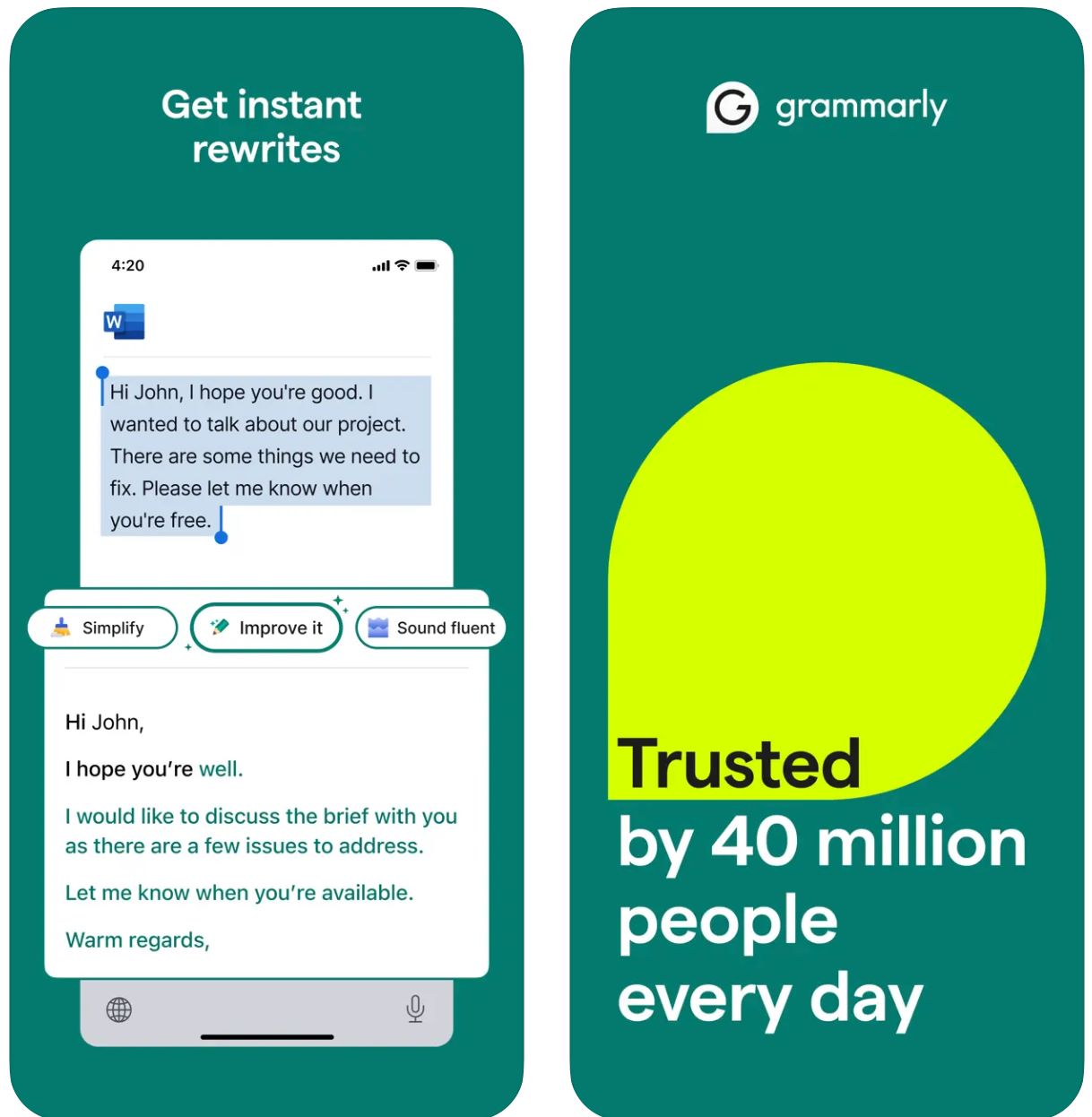
주요 기능
키워드나 간단한 지시사항으로 시작하여 즉시 완전한 초안을 생성합니다.
간단한 명령으로 톤, 길이, 스타일 또는 명확성을 조정하여 기존 텍스트를 변환합니다.
이메일 상황을 자동으로 감지하고 관련성 있고 톤에 적합한 응답을 생성합니다.
아이디어를 브레인스토밍하고, 개요를 작성하며, 콘텐츠 공백을 채우고, 글쓰기를 재구성합니다.
선호하는 글쓰기 어조(격식, 친근함, 직접적)를 설정하여 일관되고 브랜드에 부합하는 출력물을 생성합니다.
워크플로우를 방해하지 않고 웹 브라우저, 데스크톱 앱, 모바일 기기에서 원활하게 작동합니다.
AI 생성과 Grammarly의 핵심 문법, 맞춤법, 구두점 및 명확성 개선 기능을 결합합니다.
더 나은 결과를 위해 효과적인 AI 지시사항 작성에 대한 제안된 프롬프트와 가이드를 제공받습니다.
다운로드 또는 액세스 링크
GrammarlyGO 사용 방법
Grammarly 계정(무료 또는 유료)에 가입하거나 로그인하고 해당 지역 및 플랜 등급에서 GrammarlyGO를 사용할 수 있는지 확인하세요.
선호하는 플랫폼에 따라 브라우저 확장 프로그램(Chrome, Firefox, Edge, Safari), 데스크톱 앱(Windows/macOS) 또는 모바일 앱(iOS/Android)을 다운로드하세요.
Grammarly 편집기 또는 브라우저 글쓰기 공간(Gmail, Google Docs) 내에서 "GrammarlyGO" 또는 전구 아이콘을 찾아 생성형 AI 기능에 액세스하세요.
새 텍스트 작성, 기존 콘텐츠 재작성, 이메일 답장 또는 아이디어 브레인스토밍 중 무엇을 할지 결정하세요. 명확한 지시 프롬프트(예: "프로젝트 업데이트를 요청하는 친근한 이메일 작성")를 제공하거나 재작성할 텍스트를 강조 표시하세요.
원하는 톤(격식, 캐주얼, 직접적), 길이 또는 스타일을 선택하여 출력물이 커뮤니케이션 의도 및 브랜드 어조와 일치하도록 하세요.
생성된 초안을 주의 깊게 검토하세요. 이름, 날짜, 첨부 파일 또는 기타 세부 사항을 조정하세요. 필요에 따라 텍스트를 다듬은 다음 이메일이나 문서에 삽입하거나 복사하세요.
재작성 또는 아이디어 구상 기능을 사용하여 출력물을 개선하세요. "더 매력적으로 만들어줘" 또는 "이 단락을 짧게 해줘"와 같은 질문을 하여 결과를 다듬으세요.
Gmail 또는 Outlook에서 이메일 응답의 경우 답장 프롬프트 옵션을 클릭하세요. GrammarlyGO가 상황을 분석하도록 하고, 제안된 응답 중에서 선택한 다음 만족스러우면 전송하세요.
시간이 지남에 따라 어조 기본 설정을 지정하고 Grammarly가 사용자의 글쓰기 스타일에 적응하여 일관되고 개인화된 출력물을 생성하도록 하세요.
프롬프트 사용량을 추적하세요. 무료 계정에는 월별 제한이 있습니다. 더 많은 용량이 필요한 경우 프리미엄 또는 비즈니스로 업그레이드하는 것을 고려하세요.
주요 제한 사항
- 일반적인 출력물: 생성된 콘텐츠가 전용 콘텐츠 생성 도구에 비해 덜 창의적으로 느껴질 수 있습니다. GrammarlyGO는 완전한 창작 글쓰기보다는 편집, 재작성 및 워크플로우 통합에 탁월합니다.
- 지역별 가용성: 기능은 국가 또는 계정 등급에 따라 다를 수 있습니다. 일부 기능은 프리미엄 또는 비즈니스 플랜에서만 사용할 수 있습니다.
- 개인정보 보호 고려 사항: 민감하거나 독점적인 정보를 입력할 때는 주의하세요. Grammarly의 데이터 사용 및 문서 학습 정책을 주의 깊게 검토하세요.
- 프롬프트 품질의 중요성: 명확하고 구체적인 프롬프트가 더 나은 결과를 제공합니다. 모호한 지시사항은 덜 정확하거나 관련성이 낮은 출력물을 생성할 수 있습니다.
- 전문 글쓰기: 고도로 기술적이거나 법적 또는 과학적인 콘텐츠의 경우 AI 제안을 넘어 추가적인 도메인별 검토가 필요합니다.
자주 묻는 질문
GrammarlyGO는 Grammarly의 생성형 AI 구성 요소로, 상황 인식 AI 지원을 통해 이메일과 같은 글쓰기 작업을 작성하고, 재작성하며, 아이디어를 구상하고, 답장할 수 있도록 합니다. 기존 문법 교정과 고급 AI 콘텐츠 생성을 결합합니다.
네, 무료 Grammarly 등급에서 월별 제한된 수의 프롬프트로 일부 GrammarlyGO 기능에 액세스할 수 있습니다. 고급 기능과 더 높은 사용 한도를 원하시면 Grammarly 프리미엄 또는 비즈니스 구독이 필요합니다.
GrammarlyGO는 모든 주요 플랫폼에서 작동합니다: 확장 프로그램을 통한 웹 브라우저(Chrome, Firefox, Edge, Safari), 데스크톱 앱(Windows/macOS), 모바일 앱(iOS/Android), 그리고 Gmail, Google Docs, Microsoft Word 등의 애플리케이션과 통합됩니다.
네—핵심 기능 중 하나가 지능형 이메일 답장입니다. 이 도구는 수신 메시지 상황을 분석하고, 답장 프롬프트를 제안하며, 편집하여 직접 전송할 수 있는 완전한 답장 초안을 생성합니다.
물론입니다. 선호하는 어조나 톤(격식, 친근함, 직접적, 캐주얼)을 설정하고 해당 특정 스타일로 재작성이나 작성을 요청할 수 있습니다. GrammarlyGO는 시간이 지남에 따라 사용자의 커뮤니케이션 선호도에 적응합니다.
네. 생성된 콘텐츠의 정확성과 적절성을 항상 검토하세요. 특히 도메인별 또는 민감한 글쓰기의 경우 과도한 의존을 피하세요. 기밀 정보를 입력하기 전에 기업 개인정보 보호 정책을 확인하고, 문서 학습 및 데이터 사용에 관한 Grammarly의 서비스 약관을 검토하세요.
Copy
| 개발사 | Copy.ai (미국) |
| 지원 플랫폼 |
|
| 언어 지원 | 전 세계 95개 이상 언어 지원 |
| 가격 모델 | 무료 요금제와 제한된 사용량 + 고급 기능 및 대용량을 위한 유료 구독 요금제 |
Copy.ai란?
Copy.ai는 마케팅 카피, 이메일 콘텐츠, 아웃리치 커뮤니케이션을 빠르고 효율적으로 생성하도록 설계된 AI 기반 글쓰기 도우미입니다. 고급 언어 모델을 사용하여 사용자가 작가의 막힘을 극복하고 콘텐츠 제작을 확장하며 모든 메시지에서 일관된 톤을 유지할 수 있도록 돕습니다. 이 플랫폼은 특히 대량으로 이메일과 캠페인을 작성해야 하는 영업, 마케팅, 아웃리치 팀에 매우 유용합니다.
왜 이메일 작성에 Copy.ai를 사용할까요?
오늘날 빠르게 변화하는 디지털 환경에서 콜드 아웃리치, 후속 조치, 내부 커뮤니케이션 등 효과적인 이메일 작성은 시간이 많이 소요될 수 있습니다. Copy.ai는 간단한 프롬프트 입력(예: "우리의 새로운 기능에 대해 SaaS 구매자에게 홍보 이메일 작성")만으로 몇 분 내에 청중과 톤에 맞춘 다듬어진 이메일 초안을 생성하여 이 과정을 간소화합니다.
이 플랫폼은 마케팅 이메일, 제목 생성, 개인화된 아웃리치를 위한 전문 템플릿을 포함합니다. 다국어 지원과 방대한 템플릿 라이브러리를 통해 지역별 사용자들이 글쓰기 작업을 가속화할 수 있습니다. 핵심 플랫폼은 웹 기반이지만, 이메일 마케팅 및 시장 진출(GTM) 프레임워크에 원활하게 통합되어 생산성과 개인화를 높입니다.
주요 기능
- 마케팅 이메일 생성기
- 콜드 이메일 생성기
- 제목 생성기
- 후속 이메일 템플릿
- 이메일 및 뉴스레터
- 콜드 아웃리치 캠페인
- 제품 설명
- 마케팅 카피 변형
- 95개 이상 언어 지원
- 글로벌 콘텐츠 제작
- 현지화된 메시징
- 지역 간 캠페인
- 톤 제어 및 조정
- 브랜드 음성 일치
- 스타일 일관성
- 개인화된 출력
- 다중 사용자 좌석
- 워크플로우 자동화
- 크레딧 관리
- 무제한 단어(선택 요금제)
- 시장 진출 워크플로우 지원
- 대규모 아웃리치
- 캠페인 자동화
- 마케팅 플랫폼 호환성
Copy.ai 접속하기
Copy.ai 사용 방법
Copy.ai 웹사이트를 방문하여 계정을 만드세요. 시작을 위해 무료 등급을 선택하거나 고급 기능과 더 높은 사용 한도를 위해 유료 요금제를 선택할 수 있습니다.
로그인 후 템플릿 라이브러리를 탐색하세요. "마케팅 이메일 생성기", "콜드 이메일 생성기", "제목 생성기" 등 필요에 맞는 도구를 선택하세요.
주제, 대상 청중, 원하는 톤, 이메일에 포함할 구체적인 사항 등 주요 내용을 입력하세요. 입력이 구체적일수록 출력 결과가 더 좋아집니다.
AI가 하나 또는 여러 개의 이메일 초안 옵션을 생성하도록 하세요. 생성된 초안을 검토하고 가장 적합한 것을 선택하세요.
필요에 따라 이름, 세부사항 등을 수정하세요. 톤이나 스타일 선호도를 조정하고 생성된 옵션 중 원하는 출력 버전을 선택하세요.
최종 콘텐츠를 이메일 클라이언트나 마케팅 플랫폼에 복사하여 발송하세요. 팀의 경우 좌석 설정, 워크플로우 크레딧 관리, 브랜드 음성 정의를 통해 GTM 프로세스에 통합하여 대규모 아웃리치를 진행할 수 있습니다.
중요 고려사항
- 비영어권 출력물의 언어 품질은 사용자 리뷰에 따라 다를 수 있습니다
- 플랫폼은 주로 웹 기반이며, 네이티브 모바일 이메일 작성 앱은 강조하지 않습니다
- 규제가 엄격한 산업의 경우 데이터 프라이버시 및 맞춤화는 엔터프라이즈 요금제 및 약관 검토가 필요할 수 있습니다
자주 묻는 질문
네, Copy.ai는 제한된 사용량의 무료 버전을 제공합니다. 다만, 많은 고급 기능, 더 높은 사용 한도, 팀 협업 도구는 유료 구독 요금제에서만 이용할 수 있습니다.
물론입니다—Copy.ai는 마케팅 이메일 생성기, 콜드 이메일 생성기, 제목 생성기 등 이메일 작성과 아웃리치 캠페인에 특화된 도구를 제공합니다.
Copy.ai는 95개 이상의 언어를 지원하여 글로벌 팀과 다양한 지역 및 시장에서 다국어 콘텐츠 제작에 적합합니다.
Copy.ai는 특히 마케터, 영업팀, 아웃리치 전문가, 콘텐츠 제작자, 그리고 이메일 및 카피라이팅 워크플로우를 효율적으로 확장하려는 중소기업에 유용합니다.
Copy.ai는 주로 웹 기반 플랫폼이지만, 워크플로우 자동화, 다중 사용자 좌석, 팀 기능을 제공하여 시장 진출(GTM) 시스템 및 마케팅 프로세스에 통합할 수 있도록 설계되었습니다.
Writesonic
| 개발사 | Writesonic (2020년 설립, 창립자 Samanyou Garg, 샌프란시스코, CA) |
| 지원 플랫폼 |
|
| 언어 지원 | 영어, 스페인어, 프랑스어, 독일어, 일본어 등 25개 이상 언어 지원 |
| 가격 모델 | 제한된 접근의 무료 체험 제공; 고급 기능 및 더 많은 사용량을 위한 유료 구독 플랜 |
Writesonic이란?
Writesonic은 이메일, 마케팅 카피, 블로그 기사 등 다양한 콘텐츠 형식의 작성을 간소화하기 위해 설계된 AI 기반 작성 도우미입니다. 고급 자연어 생성 기술과 포괄적인 템플릿 라이브러리를 활용하여 사용자가 빠르고 효율적으로 전문적이고 다듬어진 텍스트를 생산할 수 있도록 돕습니다.
특히 이메일 작성 및 아웃리치 캠페인에 유용하며, 메시지 작성, 재작성, 편집에 소요되는 시간을 줄여줍니다. 팀과 개인 모두가 백지 상태에서 시작하는 대신 전략과 개인화에 집중할 수 있어 콜드 아웃리치, 후속 조치, 내부 커뮤니케이션에 이상적입니다.
Writesonic 작동 방식
콜드 아웃리치, 후속 메시지, 내부 커뮤니케이션 등 효과적인 이메일 작성은 시간과 노력이 많이 듭니다. Writesonic은 이메일 목적, 대상, 톤, 언어 선호도 등 주요 정보를 입력하면 즉시 검토 가능한 이메일 초안을 생성해 이 문제를 해결합니다.
공식 자료에 따르면 Writesonic은 제목, 미리보기 텍스트, 본문 내용, 행동 유도 문구(CTA), 톤 및 길이 조정 등을 생성할 수 있습니다. 다국어 지원과 방대한 템플릿 라이브러리를 통해 글로벌 사용이 가능하며, 다양한 시장에서 일관된 브랜드 음성을 유지하도록 돕습니다.
브라우저 통합 기능으로 플랫폼 전환을 최소화하여 기존 작업 환경 내에서 빠르게 이메일을 작성할 수 있습니다.
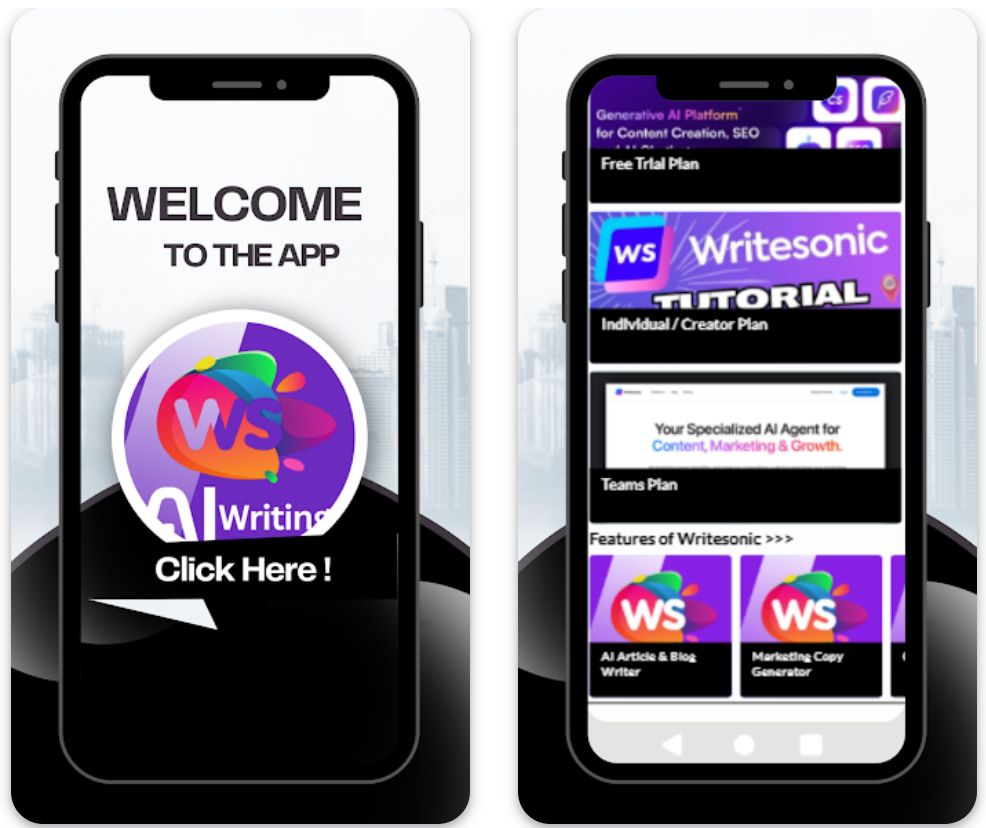
주요 기능
아웃리치, 후속, 프로모션, 내부 이메일 초안을 제목과 본문 내용까지 필요에 맞게 작성합니다.
25개 이상의 언어로 이메일 카피를 생성하여 국제 고객을 대상으로 글로벌 확장을 지원합니다.
다양한 이메일 유형, 톤, 목적에 맞는 템플릿을 선택하고, 구체적인 요구에 맞게 맞춤 설정할 수 있습니다.
브라우저 확장 프로그램이나 Zapier 같은 앱 연동을 통해 이메일 작업 흐름을 간소화하고 생산성을 높입니다.
공식적, 친근함, 설득력 등 원하는 작성 음성과 톤을 선택하거나 정의하여 생성된 이메일이 브랜드 정체성과 완벽히 일치하도록 합니다.
다운로드 또는 접근 링크
Writesonic 사용 방법
Writesonic 웹사이트를 방문해 무료 계정을 등록하거나 사용량과 팀 규모에 맞는 유료 플랜을 선택하세요.
대시보드에 로그인 후 "이메일 생성기" 또는 관련 이메일 템플릿을 포괄적인 템플릿 라이브러리에서 선택하세요.
목적(예: 제품 발표, 후속 조치), 대상, 톤 선호도, 언어, 포함할 구체적인 사항을 입력하세요.
"생성" 버튼을 클릭하면 Writesonic이 제목, 본문, CTA 등 여러 옵션의 초안을 제공합니다.
생성된 초안을 검토하고, 이름, 날짜, 첨부파일, 참고사항 등 세부 내용을 편집하며, 필요에 따라 톤을 조정하세요.
최적의 초안을 선택해 이메일 클라이언트(Gmail, Outlook 등)에 복사하거나, 워크플로우 자동화 도구를 사용하는 경우 연동하여 내보내세요.
반복 사용을 위해 선호하는 템플릿 설정, 톤 스타일, 언어를 저장하여 다음 세션에서 더 빠른 이메일 생성을 가능하게 하세요.
유료 플랜 사용 시 크레딧 또는 단어 수 제한을 확인하고, 브라우저 확장 프로그램이나 자동화 도구를 연동해 대량 또는 빈번한 이메일 작업을 효율화하세요.
주요 제한 사항
- 인간 검토 필요: 효율적이긴 하지만 생성된 콘텐츠는 정확성, 톤 뉘앙스, 매우 구체적인 상황에 대해 인간의 검토 및 편집이 종종 필요합니다.
- 언어 품질 차이: 25개 이상의 언어를 지원하지만, 언어별 품질과 문화적 뉘앙스는 다를 수 있습니다. 비영어 콘텐츠는 추가 맞춤화가 필요할 수 있습니다.
- 플랫폼 가용성: 주로 웹 기반이며 브라우저 확장 프로그램을 지원합니다. 전면적인 기능을 위한 전용 모바일 앱은 지역에 따라 제한적일 수 있습니다.
- 전문 콘텐츠 요구: 법률, 의료, 과학 등 고도로 규제된 산업이나 매우 전문적인 이메일 콘텐츠는 추가 도메인별 검토가 필요할 수 있습니다.
자주 묻는 질문
네 — Writesonic은 이메일 생성기 도구를 제공하여 제목, 미리보기 텍스트, 본문 내용, CTA를 포함한 완성된 이메일 초안을 생성하고 맞춤화할 수 있습니다.
네 — 제한된 접근의 무료 체험판 또는 무료 버전이 있습니다. 다만, 전체 기능과 더 많은 사용량은 유료 구독 플랜이 필요합니다.
Writesonic은 영어, 스페인어, 프랑스어, 독일어, 일본어 등 25개 이상의 언어를 지원하여 글로벌 콘텐츠 제작과 국제 아웃리치 캠페인을 가능하게 합니다.
네 — Writesonic은 브라우저 확장 프로그램과 Zapier 같은 통합 기능을 제공하여 이메일 클라이언트, 콘텐츠 제작, 게시 플랫폼 간 워크플로우를 간소화합니다.
둘 다 지원합니다 — 개인 프리랜서는 입문용 플랜을 통해 사용할 수 있고, 팀이나 에이전시는 상위 플랜, 팀 좌석, 워크플로우 자동화, 협업 기능을 활용할 수 있습니다.
전문성 유지하기
명확한 제목 작성
제목은 구체적이고 관련성 있게 작성하세요. 간결한 제목은 수신자에게 기대할 내용을 알려주고 이메일 무시를 방지합니다.
- 좋은 예: "프로젝트 업데이트: 4월 15일 회의"
- 나쁜 예: "업데이트"
정중하고 전문적인 어조
항상 공식적이고 예의를 갖춘 표현을 사용하세요. AI 도구가 도움을 주지만 어조 적절성은 직접 확인해야 합니다.
- 업무 이메일에 속어, 이모티콘, 농담 사용 금지
- 긍정적이고 존중하는 언어 사용
- 적절한 인사말 선택(예: "존경하는 김 박사님" 또는 "안녕하세요 팀 여러분")
간결한 구조
이메일은 핵심에 집중하고 쉽게 훑어볼 수 있게 작성하세요. 사람들은 종종 대충 읽으므로 명확성과 간결성이 중요합니다.
- 본문을 짧은 단락이나 글머리표로 나누기
- 목적을 먼저 밝히고 세부사항 제공
- 주요 정보를 강조해 쉽게 파악 가능하게 하기
철저한 교정
AI 문법 검사 기능이 있어도 반드시 수동으로 교정하세요. 실수는 신뢰도를 떨어뜨립니다.
- 오타와 어색한 표현 점검
- 구두점과 맞춤법 확인
- 제목 정확성 재검토

흔한 실수와 주요 고려사항
과도한 자동화 피하기
모든 것을 AI에 의존하지 마세요. AI를 과도하게 사용하면 이메일이 기계적이고 비인격적으로 들릴 수 있습니다.
AI 생성 콘텐츠 검증
AI는 실수를 하거나 사실을 왜곡할 수 있습니다. AI 초안을 무조건 신뢰하지 마세요.
- 항상 날짜, 수치, 구체적 주장 검증
- 신뢰할 수 있는 출처와 교차 확인
- 이름, 직함, 회사 정보 확인
개인정보 및 보안 문제
AI 도구에 어떤 정보를 입력하는지 주의하세요. 일부 서비스는 입력 내용을 기록해 보안 위험이 될 수 있습니다.
어조 민감성 유지
AI는 문화적 뉘앙스나 유머 같은 미묘한 맥락을 완전히 이해하지 못할 수 있습니다. 다문화 이메일 작성이나 민감한 주제 다룰 때는 더욱 신중하세요.
- 의심스러울 땐 공식적이고 공감하는 어조를 선택
- 문화적 커뮤니케이션 차이 고려
- 민감한 주제에 대해 어조를 꼼꼼히 검토
인간적 역량과 균형 맞추기
공감과 창의성은 AI가 아닌 여러분에게서 나옵니다. AI는 글쓰기를 보완하는 도구일 뿐 판단을 대체하지 않습니다.
잘 작성된 이메일은 여전히 여러분의 통찰력, 감성 지능, 의사결정을 필요로 합니다. AI는 여러분의 역량을 증폭시키는 도구이지 대체물이 아닙니다.

결론
AI를 활용해 전문 이메일 초안을 작성하는 것은 바쁜 전문가들에게 게임 체인저가 될 수 있습니다. 현명하게 사용하면 생산성을 높이면서도 본인의 진정한 목소리와 커뮤니케이션 품질을 유지할 수 있습니다.
항상 AI 도움과 함께 좋은 이메일 예절을 지키세요—오류를 교정하고, 수신자의 시간을 존중하며, 정중한 어조를 유지하세요. 자동화와 인간의 통찰력, 공감, 창의성의 균형을 맞추면 AI는 강력한 동반자가 되어 오래 기억에 남는 전문 커뮤니케이션을 만드는 데 도움을 줍니다.







아직 댓글이 없습니다. 첫 댓글을 남겨보세요!