プロフェッショナルなメール作成にAIを活用するためのヒント
人工知能(AI)を活用する方法を知れば、プロフェッショナルなメール作成はもはや難しくありません。わずか数クリックで、適切な言葉の選択、アイデアの明確な整理、受信者に合わせたトーン調整が可能です。AIを使ってより速く、洗練され、ビジネスのあらゆる会話で印象に残るメールを書くための実践的なヒントをご紹介します。
今日の急速に進化するデジタル時代において、人工知能(AI)はオフィス業務、特にメール作成の方法を一変させました。最新のAIツールは、より速く、正確に、そして真にプロフェッショナルなトーンでメールを作成することを可能にします。この包括的なガイドでは、プロフェッショナルなメール作成にAIを活用するための重要なヒントを共有し、時間を節約しながらあらゆるビジネスコミュニケーションで強い印象を残す方法をお伝えします。
AIメール作成の主なメリット
時間節約の効率性
精度の向上
スマートなパーソナライズ
生産性の向上

AI活用メール作成の必須ヒント
目的を明確にする
AIを使う前に、なぜメールを書くのかをはっきりさせましょう。フォローアップ、情報の依頼、紹介、会議の提案など、メールの目的を明確に伝えることで、AIの提案が目的に沿ったものになります。
適切なツールを選ぶ
ビジネスライティング向けに設計されたAIアシスタントを選びましょう。例として:
- GmailのAIやMicrosoft Copilot(プラットフォーム内蔵機能)
- FlowriteやGrammarlyGo(独立したプロ向けアプリ)
- プロフェッショナルなメール用のテンプレートやスタイル設定を提供するツール
明確なプロンプトを提供する
AIに指示を出す際は、文脈や具体的な情報を含めましょう。例えば:
- 受信者の名前や役職
- 日付や締め切り
- プロジェクトの情報や背景
- 過去のメールの抜粋や会話履歴
下書きを作成し、慎重に見直す
AIに初稿を作成させたら、必ず丁寧に確認しましょう。以下をチェックしてください:
- 内容の事実確認
- 重要な詳細(締め切り、数字、名前)
- トーンや表現が自分のスタイルに合っているか
- 個人的な配慮(感謝の言葉など)
堅苦しいAIの表現は、自分のコミュニケーションスタイルに合わせて編集し、適宜親しみやすい表現に置き換えましょう。
自分らしい声を保つ
AIは出発点として使い、代替ではありません。提案をカスタマイズして本物らしさを優先しましょう:
「この取り組みでご一緒できることを楽しみにしております。」
「一緒に始めるのが待ちきれません!」
独自のスタイルを保つことで、メールがより自然で信頼感のあるものとなり、強い関係構築につながります。

おすすめのAIメール作成ツール
Flowrite
| 開発元 | もともとFlow AI(ヘルシンキ、2020年)によって開発されました。2024年にMaestro Labsに買収され、MailMaestroに統合されました。 |
| 対応プラットフォーム |
|
| 対応言語 | テンプレートとトーンセレクターを通じて複数言語に対応。150か国以上で利用されています。 |
| 料金モデル | トライアル版を含むフリーミアムモデル。有料サブスクリプションで全機能と高度な機能が利用可能です。 |
Flowriteとは?
Flowriteは、簡単な指示や箇条書きを洗練された送信準備済みのメールに変換するAI搭載のメール・メッセージアシスタントです。プロフェッショナル、営業チーム、日常ユーザー向けに設計されており、時間の節約、ライターズブロックの克服、適切なトーンの選択、そしてすべてのメールコミュニケーションにおけるプロフェッショナルなやり取りを支援します。
Flowriteの仕組み
「来週の会議についてクライアントにフォローアップ」や「面接官へのお礼メール」などの短いプロンプトを入力すると、FlowriteのAIが完全なメールドラフトを生成します。システムはコンテキスト、トーン(フォーマル、フレンドリー、説得力のある)、文体を考慮し、適切なメッセージを作成します。
GmailやOutlookとのシームレスな統合により、メールクライアント内で直接アシスタントを起動し、ブラウザ拡張機能を通じて生成テキストを挿入できます。2024年のMaestro Labsによる買収後、Flowriteの技術はMailMaestroプラットフォームに進化し、基本的なメール作成を超えた高度な生産性機能を提供しています。
主な機能
箇条書きや簡単な指示を数秒で完全かつプロフェッショナルなメールドラフトに変換します。
フォーマル、カジュアル、フレンドリー、説得力のあるなど複数の文体から選択し、受信者や状況に最適なトーンを設定できます。
紹介、アウトリーチ、リマインダー、フォローアップなど一般的なシナリオ向けの豊富なメールテンプレートライブラリにアクセス可能です。
ブラウザ拡張機能を通じてGmailやOutlook内で直接動作し、作業の中断を防ぎます。
様々な言語でメールを作成でき、グローバルなコミュニケーションに適したトーン調整も可能です。
既存のテキストを貼り付けて、AIにより明瞭さや説得力を高めるための校正や書き換えができます。
個人用のキーボードショートカットを作成し、ツールが時間とともにあなたの文体を学習します。
MailMaestroへの進化により、受信トレイの仕分け、スレッド要約、高度なメール管理機能が追加されました。
ダウンロードまたはアクセスリンク
Flowriteの使い方
Flowriteのアカウントに登録し、Chromeブラウザ拡張機能(または対応ブラウザのアドオン)をインストールします。
GmailまたはOutlookアカウントを連携させ、ブラウザ内統合とシームレスなワークフローを有効にします。
メール作成時に、以下のいずれかを行います:
- 伝えたい内容を短いプロンプトや箇条書きで入力
- 既存のドラフトを貼り付け、「校正」または「書き換え」モードを選択してブラッシュアップ
希望するトーン(フォーマル、フレンドリー、簡潔、説得力のある)を選び、フォローアップ、紹介、会議依頼などの一般的なシナリオに対応したテンプレートを選択します。
生成ボタンをクリックしてメールドラフトを作成します。出力内容を注意深く確認し、名前、日付、添付ファイルなどの詳細を必要に応じて編集してください。
ドラフトに満足したら、コピーまたは直接メールクライアントに挿入し、メッセージを送信します。
繰り返し使うフレーズのカスタムショートカットやテンプレートを設定し、今後のメール作成を加速します。MailMaestro搭載版を利用している場合は、受信トレイの仕分けやスレッド要約機能も活用して生産性を向上させましょう。
重要な制限事項と注意点
- AIの出力は時にニュアンスを失ったり、非常に専門的またはニッチな業界用語を誤解することがあります。人間の監督が不可欠です。
- 無料版はメッセージ数や利用可能機能に制限があります。全機能利用には有料サブスクリプションが必要です。
- 曖昧または一般的すぎるプロンプトは、関連性の低いまたは過度に一般的なメールドラフトを生成する可能性があります。
- ブラウザ拡張機能の互換性はメールクライアント、ブラウザのバージョン、企業のセキュリティポリシーによって異なる場合があります。
- 一部の企業環境ではブラウザアドオンの使用が制限されているため、導入前にIT部門に確認してください。
- AI生成テキストの品質は、入力プロンプトの明確さと詳細さに直接依存します。
よくある質問
Flowriteは無料トライアルまたは限定的なフリーミアム版を提供しています。ただし、すべての機能へのフルアクセスや利用上限の拡大には有料サブスクリプションが必要です。
Flowriteはブラウザ拡張機能とウェブアプリケーションを通じて、GmailとOutlookとシームレスに連携します。
はい。Flowriteは複数言語に対応しており、非英語言語でも適切なトーン調整を行いながらメールを作成できます。
はい。Flowriteはユーザーの文体適応、カスタムショートカット、トーン選択機能を提供し、時間とともにあなたのパターンを学習してよりパーソナライズされた提案を行います。
Flowriteのメール作成機能はMaestro LabsによりMailMaestroに統合されました。既存ユーザーは公式ウェブサイトで移行手順、アカウント移行情報、および地域別のリブランド情報をご確認ください。
スレッド要約機能は元の単体製品Flowriteではなく、MailMaestroの進化版に含まれています。メールスレッドの要約や高度な受信トレイ管理機能を利用するには、MailMaestro搭載版をご利用ください。
GrammarlyGo
| 開発元 | Grammarly Inc. |
| 対応プラットフォーム |
|
| 対応言語 | アメリカ英語、イギリス英語、カナダ英語、インド英語など複数の英語方言に対応 |
| 料金モデル | 月あたりのプロンプト数が制限された無料プランあり。高度な機能はプレミアムまたはビジネスサブスクリプションで利用可能 |
GrammarlyGOとは?
GrammarlyGOは、Grammarlyのライティングアシスタントプラットフォームにおける生成型AI拡張機能です。従来の文法や明瞭性のツールに加え、強力なAI機能を搭載し、メールやその他の文章の作成、書き換え、アイデア出し、返信を支援します。ビジネスメールのドラフト作成、メッセージの改善、アイデアのブレインストーミングなど、GrammarlyGOは執筆の手間を軽減し、コミュニケーションの質を向上させます。
GrammarlyGOがあなたの文章を変える方法
メール、報告書、ドキュメントを頻繁に書く方なら、ライターズブロックやトーンの不一致、表現調整に時間がかかる経験があるでしょう。GrammarlyGOは「このメールに丁寧に返信し、次のステップを尋ねる」といった簡単なプロンプトを入力するだけで、あなたの声や文脈に合ったドラフトを生成し、これらの課題を解決します。
このツールはGmail、Googleドキュメント、Microsoft Word、またはブラウザ上の執筆スペースにシームレスに統合されており、アプリケーションを切り替えることなく集中できます。誤りの修正にとどまらず、トーン調整、文章の書き換え、アイデア生成、メールスレッドの要約や文脈分析などのスマート機能も備えています。これにより、単にミスを直すだけでなく、最初からより良い文章を作成することが可能です。
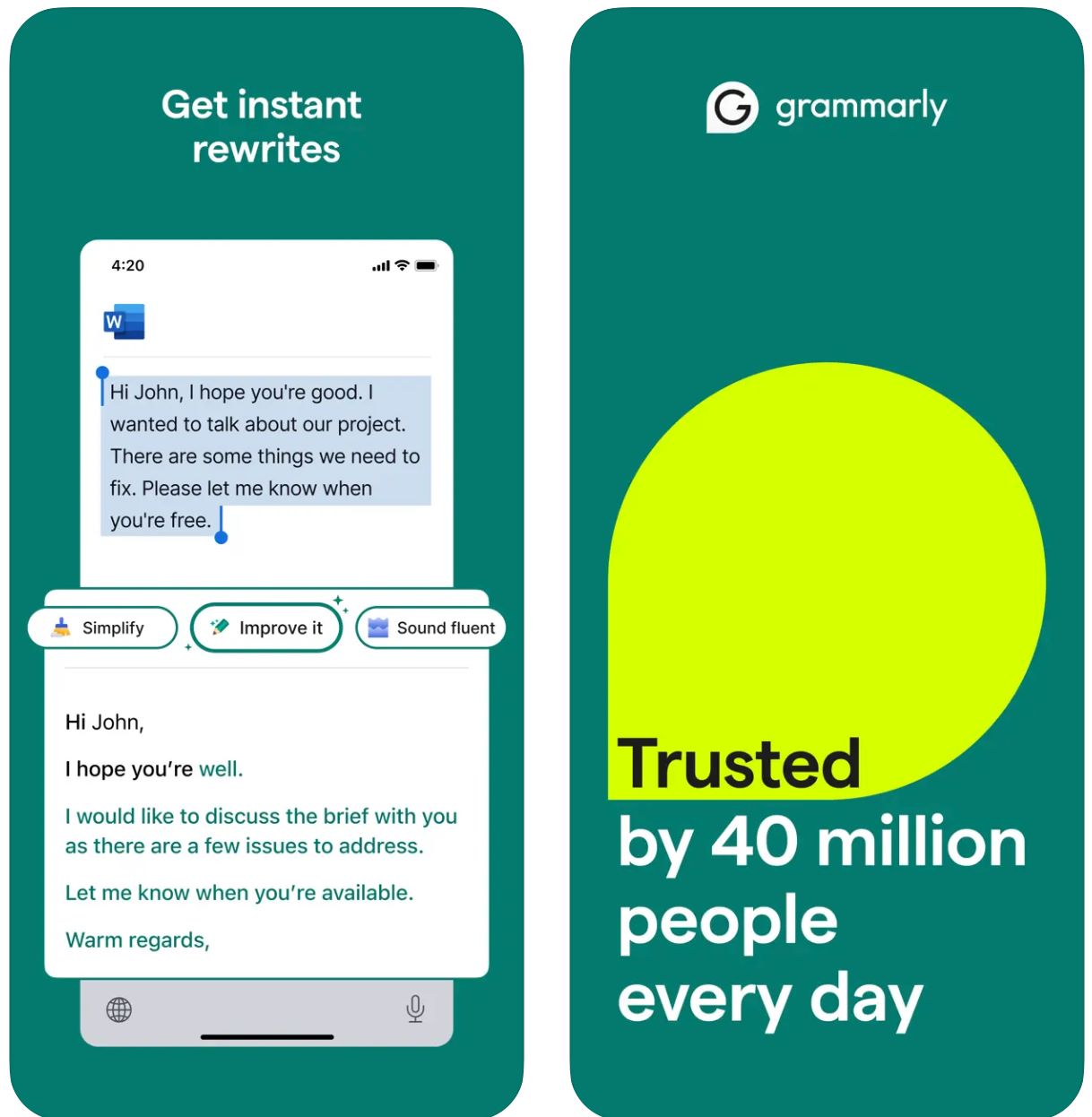
主な機能
キーワードや簡単な指示から即座に完全なドラフトを生成します。
トーン、長さ、スタイル、明瞭さを簡単なコマンドで調整し、既存の文章を変換します。
メールの文脈を自動検出し、適切なトーンの返信を生成します。
アイデア出し、アウトライン作成、内容のギャップ埋め、文章の再構成を支援します。
フォーマル、フレンドリー、ダイレクトなど好みの文体を設定し、一貫したブランドに沿った出力を実現します。
ウェブブラウザ、デスクトップアプリ、モバイルデバイスでシームレスに動作し、ワークフローを妨げません。
AI生成とGrammarlyの文法、スペル、句読点、明瞭性の改善を組み合わせています。
効果的なAI指示の作成に役立つ提案やガイダンスを受けられます。
ダウンロードまたはアクセスリンク
GrammarlyGOの使い方
Grammarlyのアカウント(無料または有料)に登録またはログインし、GrammarlyGOが利用可能な地域とプランであることを確認してください。
お使いのプラットフォームに応じて、ブラウザ拡張機能(Chrome、Firefox、Edge、Safari)、デスクトップアプリ(Windows/macOS)、またはモバイルアプリ(iOS/Android)をダウンロードしてください。
Grammarlyエディターやブラウザの執筆スペース(Gmail、Googleドキュメント)内で、「GrammarlyGO」または電球アイコンを探し、生成型AI機能にアクセスします。
新規テキスト作成、既存コンテンツの書き換え、メール返信、アイデア出しのいずれかを選択します。明確な指示プロンプト(例:「プロジェクトの進捗を尋ねるフレンドリーなメールを書く」)を入力するか、書き換えたいテキストを選択してください。
フォーマル、カジュアル、ダイレクトなど希望のトーンや長さ、スタイルを選択し、コミュニケーションの意図やブランドボイスに合った出力を得られます。
生成されたドラフトを注意深く確認し、名前、日付、添付ファイルなどの詳細を調整してください。必要に応じて文章を修正し、メールやドキュメントに挿入またはコピーします。
書き換えやアイデア出し機能を使って出力を改善します。「もっと魅力的にして」や「この段落を短くして」などの指示で結果を洗練させてください。
GmailやOutlookでのメール返信では、返信プロンプトオプションをクリックします。GrammarlyGOが文脈を分析し、提案された返信から選択、満足したら送信できます。
時間をかけてボイス設定を行い、Grammarlyがあなたの執筆スタイルに適応して、一貫性のあるパーソナライズされた出力を提供します。
プロンプトの使用状況を追跡してください。無料アカウントには月間制限があります。より多くの利用が必要な場合はプレミアムまたはビジネスへのアップグレードを検討してください。
重要な制限事項
- 一般的な出力: 生成されたコンテンツは専用のコンテンツ生成ツールに比べて創造性が劣る場合があります。GrammarlyGOは編集、書き換え、ワークフロー統合に優れており、完全な創作には向いていません。
- 地域別の利用可能性: 機能は国やアカウントプランによって異なる場合があります。一部の機能はプレミアムまたはビジネスプラン限定です。
- プライバシーの考慮: 機密情報や専有情報の入力には注意が必要です。Grammarlyのデータ利用およびドキュメント学習ポリシーをよくご確認ください。
- プロンプトの質が重要: 明確で具体的なプロンプトがより良い結果をもたらします。曖昧な指示は正確性や関連性の低い出力を生む可能性があります。
- 専門的な文章: 技術的、法的、科学的な内容には、AIの提案に加え専門分野のレビューが必要です。
よくある質問
GrammarlyGOは、Grammarlyの生成型AIコンポーネントで、文脈に応じたAI支援により、メールなどの文章作成、書き換え、アイデア出し、返信を可能にします。従来の文法修正と高度なAIコンテンツ生成を組み合わせています。
はい、無料のGrammarlyプランでも月あたりのプロンプト数に制限はありますが、一部のGrammarlyGO機能を利用できます。高度な機能やより多くの利用には、プレミアムまたはビジネスサブスクリプションが必要です。
GrammarlyGOは主要なすべてのプラットフォームで動作します。ブラウザ拡張機能(Chrome、Firefox、Edge、Safari)、デスクトップアプリ(Windows/macOS)、モバイルアプリ(iOS/Android)に対応し、Gmail、Googleドキュメント、Microsoft Wordなどのアプリケーションとも統合されています。
はい。主要な機能の一つとして、受信メールの文脈を分析し、返信プロンプトを提案、完全な返信ドラフトを生成します。編集後、そのまま送信可能です。
もちろんです。フォーマル、フレンドリー、ダイレクト、カジュアルなど好みの文体やトーンを設定でき、そのスタイルでの書き換えや作成を依頼できます。GrammarlyGOは時間をかけてあなたのコミュニケーションスタイルに適応します。
はい。生成された内容は必ず正確性や適切性を確認してください。特に専門的または機密性の高い文章では過度の依存を避けてください。機密情報を入力する前に企業のプライバシーポリシーを確認し、Grammarlyのドキュメント学習やデータ利用に関する利用規約もご確認ください。
Copy
| 開発元 | Copy.ai(アメリカ合衆国) |
| 対応プラットフォーム |
|
| 対応言語 | 95以上の言語に対応 |
| 料金モデル | 無料プラン(使用制限あり)+高度な機能や大量利用向けの有料サブスクリプションプラン |
Copy.aiとは?
Copy.aiは、マーケティングコピー、メールコンテンツ、アウトリーチコミュニケーションを迅速かつ効率的に生成するAI搭載のライティングアシスタントです。高度な言語モデルを活用し、ライターズブロックの克服、コンテンツ作成の拡大、一貫したトーンの維持を支援します。特に営業、マーケティング、アウトリーチチームが大量のメールやキャンペーンを作成する際に有用なプラットフォームです。
なぜCopy.aiをメール作成に使うのか?
現代のスピード重視のデジタル環境では、コールドアウトリーチ、フォローアップ、社内コミュニケーションなど効果的なメール作成は時間がかかります。Copy.aiは「新機能についてSaaS購入者向けのプロモーションメールを書いてください」などの簡単なプロンプトを入力するだけで、数分以内に対象読者やトーンに合わせた洗練されたメール草案を生成し、このプロセスを効率化します。
マーケティングメール、件名作成、パーソナライズされたアウトリーチ向けの専門テンプレートを備えています。多言語対応と豊富なテンプレートライブラリにより、地域を問わずユーザーの執筆作業を加速します。コアプラットフォームはウェブベースですが、メールマーケティングや市場投入(GTM)フレームワークにシームレスに統合され、生産性とパーソナライズを向上させます。
主な機能
- マーケティングメールジェネレーター
- コールドメールジェネレーター
- 件名ジェネレーター
- フォローアップメールテンプレート
- メールおよびニュースレター
- コールドアウトリーチキャンペーン
- 商品説明
- マーケティングコピーのバリエーション
- 95以上の言語に対応
- グローバルなコンテンツ作成
- ローカライズされたメッセージング
- 地域を超えたキャンペーン
- トーンのコントロールと調整
- ブランドボイスの整合性
- スタイルの一貫性
- パーソナライズされた出力
- 複数ユーザーシート
- ワークフローの自動化
- クレジット管理
- 無制限の単語数(選択プラン)
- 市場投入ワークフローのサポート
- 大規模なアウトリーチ
- キャンペーンの自動化
- マーケティングプラットフォームとの互換性
Copy.aiへのアクセス
Copy.aiの使い方
Copy.aiのウェブサイトにアクセスし、アカウントを登録してください。無料プランで始めるか、高度な機能や利用制限の緩和を希望する場合は有料プランを選択できます。
ログイン後、テンプレートライブラリを閲覧し、「マーケティングメールジェネレーター」「コールドメールジェネレーター」「件名ジェネレーター」など、ニーズに合ったツールを選択してください。
トピック、ターゲットオーディエンス、希望するトーン、メールに含めたい具体的なポイントなどの主要情報を入力してください。入力が具体的であるほど、出力の質が向上します。
AIにより1つまたは複数のメール草案が生成されます。生成された草案を確認し、最も適したものを選択してください。
名前や詳細を必要に応じて編集し、トーンやスタイルの好みを調整してください。生成された複数のバリエーションから希望の出力を選べます。
最終コンテンツをメールクライアントやマーケティングプラットフォームにコピーして送信してください。チームの場合はシート設定、ワークフロークレジット管理、ブランドボイスの定義を行い、市場投入プロセスに統合して大規模なアウトリーチを実現します。
重要な注意点
- ユーザーレビューによると、非英語出力の言語品質はばらつきがあります
- プラットフォームは主にウェブベースであり、ネイティブのモバイルメール作成アプリは重視されていません
- 規制の厳しい業界では、データプライバシーやカスタマイズに関してエンタープライズプランや利用規約の確認が必要な場合があります
よくある質問
はい、Copy.aiは使用制限付きの無料版を提供しています。ただし、多くの高度な機能や大量利用、チームコラボレーションツールは有料サブスクリプションプランでのみ利用可能です。
もちろんです。Copy.aiはマーケティングメールジェネレーター、コールドメールジェネレーター、件名ジェネレーターなど、メール作成やアウトリーチキャンペーンに特化したツールを提供しています。
Copy.aiは95以上の言語に対応しており、グローバルチームや多言語コンテンツ作成に適しています。
Copy.aiは特にマーケター、営業チーム、アウトリーチ担当者、コンテンツクリエイター、中小企業がメールやコピーライティングのワークフローを効率的に拡大したい場合に有用です。
Copy.aiは主にウェブベースのプラットフォームですが、ワークフロー自動化、複数ユーザーシート、チーム機能を備え、市場投入(GTM)システムやマーケティングプロセスへの統合を想定しています。
Writesonic
| 開発元 | Writesonic(2020年設立、サマニョウ・ガルグ、サンフランシスコ、カリフォルニア) |
| 対応プラットフォーム |
|
| 対応言語 | 25言語以上(英語、スペイン語、フランス語、ドイツ語、日本語など) |
| 料金モデル | 限定的なアクセスの無料トライアルあり。より多くの利用や高度な機能は有料サブスクリプションプラン。 |
Writesonicとは?
Writesonicは、メール、マーケティングコピー、ブログ記事などのコンテンツ作成を効率化するAI搭載のライティングアシスタントです。高度な自然言語生成技術と豊富なテンプレートライブラリを活用し、ユーザーが迅速かつ効率的に洗練されたプロフェッショナルな文章を作成できるよう支援します。
特にメール作成やアウトリーチキャンペーンに有用で、メッセージの作成、書き直し、編集にかかる時間を削減します。チームや個人は白紙から始めるのではなく、戦略やパーソナライズに集中できるため、コールドアウトリーチ、フォローアップ、社内コミュニケーションに最適です。
Writesonicの仕組み
効果的なメール作成は、コールドアウトリーチ、フォローアップ、社内連絡において時間と労力がかかることがあります。Writesonicは、メールの目的、対象読者、トーン、言語の好みなどの主要な情報を入力するだけで、すぐにレビュー可能なドラフトメールを生成します。
公式情報によると、Writesonicは件名、プレビューテキスト、本文、行動喚起(CTA)、トーンや長さの調整を生成可能です。多言語対応と豊富なテンプレートライブラリにより、グローバルな利用を可能にし、様々な市場で一貫したブランドボイスを維持します。
ブラウザ統合によりプラットフォームの切り替えを最小限に抑え、既存のワークフロー環境内で迅速にメールを作成できます。
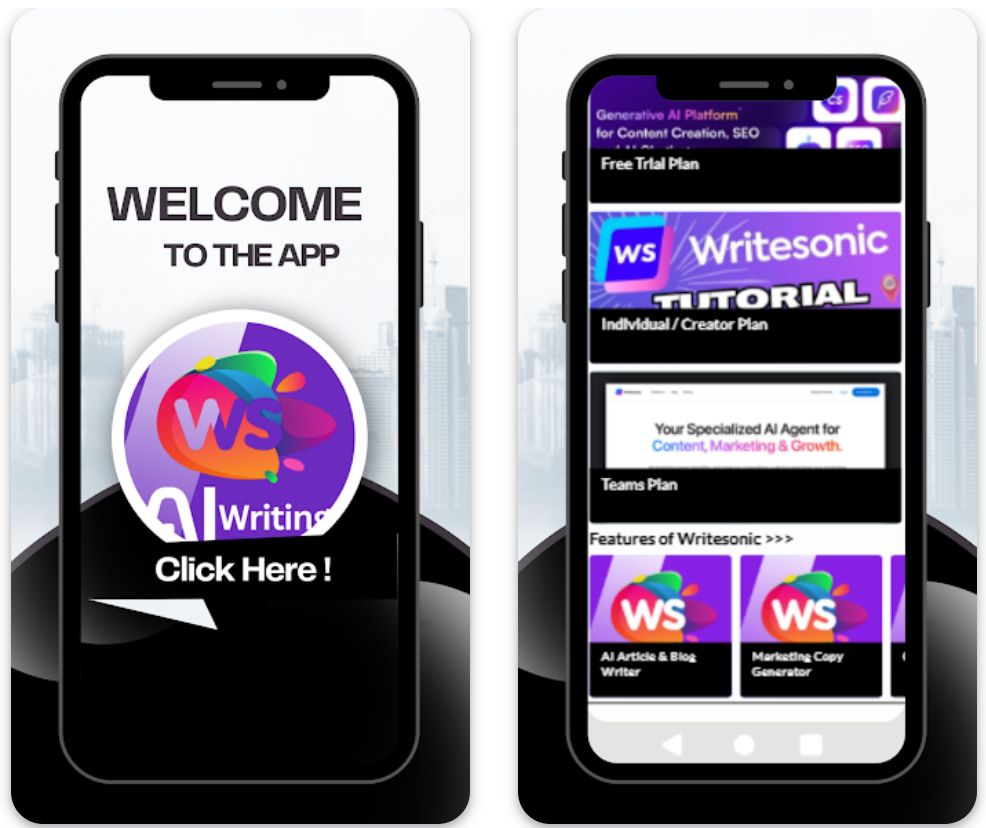
主な機能
アウトリーチ、フォローアップ、プロモーション、社内メールのドラフトを、件名や本文を含めてニーズに合わせて作成します。
25言語以上でメール文面を生成し、国際的なオーディエンスに対応しグローバルなリーチを拡大します。
様々なメールタイプ、トーン、目的に応じたテンプレートから選択し、特定の要件に合わせてカスタマイズ可能です。
ブラウザ拡張機能やZapierなどの連携アプリを利用して、メールワークフローを効率化し生産性を向上させます。
フォーマル、フレンドリー、説得力のあるトーンなど、書き手の声やトーンを選択・定義し、生成されるメールがブランドのアイデンティティに完全に一致するようにします。
ダウンロードまたはアクセスリンク
Writesonicの使い方
Writesonicのウェブサイトにアクセスし、無料アカウントに登録するか、利用状況やチーム規模に応じて有料プランを選択してください。
ダッシュボードにログインし、「メールジェネレーター」または該当するメールテンプレートを豊富なテンプレートライブラリから選択します。
目的(例:商品発表、フォローアップ)、対象読者、トーンの好み、言語、含めたい具体的なポイントを入力してください。
「生成」ボタンをクリックすると、件名、本文、CTAの複数の案が出力されます。
生成されたドラフトを確認し、名前の編集、日付や添付ファイル、参照情報のカスタマイズ、トーンの調整を行い、文脈に合わせて仕上げてください。
最適なドラフトを選び、メールクライアント(Gmail、Outlookなど)にコピーするか、ワークフロー自動化ツールを利用している場合は連携経由でエクスポートしてください。
繰り返し利用する場合は、好みのテンプレート設定、トーンスタイル、言語を保存し、次回以降のメール生成をより迅速に行えるようにします。
有料プランを利用している場合は、クレジットや単語数の上限を監視し、ブラウザ拡張機能や自動化ツールを統合して大量または頻繁なメール送信作業を効率化してください。
重要な制限事項
- 人間によるレビューが必要:効率的に生成されるコンテンツも、正確性やトーンのニュアンス、特に専門的な文脈では人間のレビューと編集が必要な場合が多いです。
- 言語品質のばらつき:25言語以上に対応していますが、言語によって品質や文化的ニュアンスに差があり、英語以外のコンテンツは追加のカスタマイズが必要な場合があります。
- プラットフォームの可用性:主にウェブベースでブラウザ拡張機能をサポートしています。地域によっては専用のネイティブモバイルアプリが少ない場合があります。
- 専門的なコンテンツニーズ:法務、医療、科学などの高度に規制された業界や非常に専門的なメールコンテンツには、追加のドメイン特化レビューが必要となる場合があります。
よくある質問
はい — Writesonicはメールジェネレーター機能を提供しており、件名、プレビューテキスト、本文、CTAを作成し、カスタマイズ可能な完全なメールドラフトを生成します。
はい — 無料トライアルまたは限定的な無料版があります。ただし、全機能の利用や多用には有料サブスクリプションが必要です。
Writesonicは英語、スペイン語、フランス語、ドイツ語、日本語など25言語以上に対応しており、グローバルなコンテンツ作成や国際的なアウトリーチキャンペーンを可能にします。
はい — Writesonicはブラウザ拡張機能やZapierなどの連携機能を提供しており、メールクライアント、コンテンツ作成、公開プラットフォーム間のワークフローを効率化します。
どちらにも対応しています — 個人のフリーランサーはエントリーレベルのプランで利用でき、チームや代理店は上位プラン、チームシート、ワークフロー自動化、コラボレーション機能を活用できます。
プロフェッショナル基準の維持
明確な件名
件名は具体的かつ関連性のあるものにしましょう。簡潔な件名は受信者に内容を伝え、メールが無視されるのを防ぎます。
- 良い例: 「プロジェクト更新:4月15日の会議」
- 悪い例: 「更新」
丁寧でプロフェッショナルなトーン
常にフォーマルさと礼儀正しさを心がけましょう。AIツールは助けになりますが、トーンの適切さは自分で確認してください。
- 仕事のメールでスラング、絵文字、冗談は避ける
- ポジティブで敬意ある言葉を使う
- 適切な挨拶を選ぶ(例:「〇〇様」「チームの皆様」)
簡潔な構成
メールは要点を絞り、読みやすくしましょう。多くの人はざっと目を通すため、明確さと簡潔さが重要です。
- 本文は短い段落や箇条書きに分ける
- 目的を最初に述べ、その後に詳細を記載
- 重要な情報を強調して見やすくする
入念な校正
AIの文法チェックがあっても、必ず手動で校正しましょう。誤りは信頼を損ないます。
- 誤字脱字や不自然な表現を確認
- 句読点やスペルをチェック
- 件名の正確さを見直す

よくある落とし穴と重要な注意点
過度な自動化の回避
すべてをAIに頼りすぎないようにしましょう。過剰なAI活用はメールを機械的で無機質に感じさせることがあります。
AI生成コンテンツの検証
AIは誤りを犯したり、事実と異なる情報を生成することがあります。AIの下書きを盲信しないでください。
- 日付、数字、具体的な主張は必ず確認する
- 信頼できる情報源と照合する
- 名前、役職、会社情報を確認する
プライバシーとセキュリティの懸念
AIツールに入力する情報には注意が必要です。一部のサービスは入力内容を記録し、セキュリティリスクとなる可能性があります。
トーンの感度を維持
AIは文化的なニュアンスやユーモアなど微妙な文脈を完全には理解できないことがあります。異文化間のメールや敏感な話題を扱う際は特に注意が必要です。
- 迷ったらフォーマルかつ共感的な表現を選ぶ
- 文化的なコミュニケーションの違いを考慮する
- 敏感な話題のトーンを慎重に見直す
人間のスキルとのバランス
共感や創造性はAIではなくあなた自身から生まれます。AIは文章力を高めるためのツールであり、判断を代替するものではありません。
よく練られたメールには、あなたの洞察力、感情知能、意思決定が不可欠です。AIはあなたの能力を拡張するツールであり、代わりではありません。

まとめ
AIを使ってプロフェッショナルなメールを作成することは、多忙なビジネスパーソンにとって画期的な変化となり得ます。賢く活用すれば、生産性を高めつつ、自分らしい声やコミュニケーションの質を損なうことはありません。
常にAIの支援と良好なメールマナーを組み合わせ、誤りを校正し、受信者の時間を尊重し、礼儀正しいトーンを維持しましょう。自動化と人間の洞察力、共感、創造性のバランスを保つことで、AIは印象的なプロフェッショナルコミュニケーションを作り出す強力な味方となります。







まだコメントはありません。最初のコメントを投稿しましょう!