Sfaturi pentru utilizarea AI în redactarea emailurilor profesionale
Redactarea emailurilor profesionale nu mai este o provocare când știi cum să folosești Inteligența Artificială (AI). Cu doar câteva clicuri, AI te poate ajuta să alegi cuvintele potrivite, să organizezi clar ideile și să ajustezi tonul pentru orice destinatar. Descoperă sfaturi practice pentru a folosi AI în scrierea emailurilor mai rapide, mai bine finisate și care lasă o impresie durabilă în fiecare conversație de afaceri.
În era digitală în continuă evoluție de astăzi, Inteligența Artificială (AI) a revoluționat modul în care gestionăm sarcinile de birou—în special redactarea emailurilor. Instrumentele moderne AI îți permit să creezi emailuri mai rapid, mai precis și cu un ton cu adevărat profesional. Acest ghid cuprinzător oferă sfaturi esențiale pentru utilizarea AI în redactarea emailurilor profesionale, ajutându-te să economisești timp și să faci o impresie puternică în fiecare comunicare de afaceri.
Beneficiile cheie ale redactării emailurilor cu AI
Eficiență care economisește timp
Precizie sporită
Personalizare inteligentă
Creșterea productivității

Sfaturi esențiale pentru redactarea emailurilor îmbunătățite cu AI
Definește-ți scopul
Înainte de a folosi AI, identifică clar de ce scrii. Exprimă explicit obiectivul emailului—fie că este o urmărire, o solicitare de informații, o introducere sau o propunere de întâlnire. Astfel, sugestiile AI rămân concentrate și relevante pentru scopul tău.
Alege instrumentul potrivit
Selectează un asistent AI conceput pentru redactarea profesională. Opțiunile includ:
- AI-ul Gmail și Microsoft Copilot (funcții integrate în platformă)
- Flowrite și GrammarlyGo (aplicații profesionale independente)
- Instrumente care oferă șabloane și setări de stil pentru emailuri profesionale
Oferă indicații clare
Furnizează context și detalii specifice când soliciți AI. Include informații relevante precum:
- Numele și titlurile destinatarilor
- Date și termene limită
- Informații și context despre proiect
- Fragmente din emailuri anterioare sau istoricul conversației
Redactează și revizuiește cu atenție
Lasă AI să genereze prima variantă, dar revizuiește întotdeauna cu atenție. Verifică:
- Acuratețea factuală a conținutului
- Detalii importante (termene, cifre, nume)
- Alinierea tonului și formulărilor cu stilul tău
- Elemente personale (mulțumiri, recunoașteri)
Editează expresiile formale generate de AI pentru a se potrivi stilului tău de comunicare—înlocuiește limbajul rigid cu alternative mai prietenoase când este cazul.
Păstrează-ți vocea autentică
Folosește AI ca punct de plecare, nu ca înlocuitor. Prioritizează autenticitatea personalizând sugestiile:
„Aștept cu nerăbdare să colaborăm la această inițiativă.”
„Abia aștept să începem împreună!”
Păstrarea stilului tău unic asigură că emailurile par autentice și construiesc conexiuni mai puternice.

Cele mai bune instrumente AI pentru redactarea emailurilor
Flowrite
| Dezvoltator | Dezvoltat inițial de Flow AI (Helsinki, 2020). Achiziționat de Maestro Labs în 2024 și integrat în MailMaestro |
| Platforme suportate |
|
| Suport lingvistic | Mai multe limbi suportate prin șabloane și selectoare de ton. Utilizat în peste 150 de țări |
| Model de tarifare | Model freemium cu versiune trial. Nivelurile de abonament plătit deblochează acces complet și funcții avansate |
Ce este Flowrite?
Flowrite este un asistent de emailuri și mesaje alimentat de AI care transformă instrucțiuni scurte sau puncte-cheie în emailuri finisate, gata de trimitere. Creat pentru profesioniști, echipe de vânzări și utilizatori obișnuiți, ajută la economisirea timpului, depășirea blocajului de scriere, alegerea tonului potrivit și menținerea unei comunicări profesionale în toate interacțiunile prin email.
Cum funcționează Flowrite
Pur și simplu furnizați un prompt scurt — de exemplu „Urmărire cu client despre întâlnirea de săptămâna viitoare” sau „Email de mulțumire pentru intervievator” — iar AI-ul Flowrite generează un draft complet de email. Sistemul ia în considerare inteligent contextul, tonul (formal, prietenos, persuasiv) și stilul de scriere pentru a crea mesaje adecvate.
Cu integrare perfectă în Gmail și Outlook, puteți declanșa asistentul direct în clientul de email și insera textul generat prin extensia de browser. După achiziția din 2024 de către Maestro Labs, tehnologia Flowrite a evoluat în platforma MailMaestro, extinzându-se dincolo de redactarea simplă a emailurilor pentru a include funcții avansate de productivitate.
Caracteristici cheie
Transformați puncte-cheie sau instrucțiuni scurte în drafturi complete și profesionale de email în câteva secunde.
Alegeți dintre mai multe tonuri de scriere — formal, casual, prietenos, persuasiv — pentru a se potrivi perfect destinatarului și contextului.
Accesați o bibliotecă cuprinzătoare de șabloane de email pentru scenarii comune: introduceri, contactări, memento-uri și urmăriri.
Funcționează direct în Gmail și Outlook prin extensia de browser pentru un flux de lucru neîntrerupt.
Redactați emailuri în diverse limbi cu adaptarea tonului potrivit pentru comunicare globală.
Lipiți text existent și lăsați AI-ul să-l finiseze, rescrie sau îmbunătățească pentru claritate și impact mai bune.
Creați scurtături de tastatură personalizate și permiteți instrumentului să învețe stilul dvs. de scriere în timp.
Evoluția MailMaestro include trierea inboxului, sumarizarea firelor de discuție și funcții avansate de gestionare a emailurilor.
Link de descărcare sau acces
Cum se folosește Flowrite
Înscrieți-vă pentru un cont Flowrite și instalați extensia de browser Chrome (sau un add-on compatibil pentru browser).
Conectați contul Gmail sau Outlook pentru a activa integrarea în browser și un flux de lucru fără întreruperi.
La redactarea unui email, fie:
- Introduceți un prompt scurt sau puncte-cheie care descriu ce doriți să spuneți
- Lipiți un draft existent și selectați modul „Finisează” sau „Rescrie” pentru rafinare
Alegeți tonul dorit (formal, prietenos, concis, persuasiv) și selectați un șablon dacă răspundeți unui scenariu comun, cum ar fi urmăriri, introduceri sau solicitări de întâlnire.
Faceți clic pe generare pentru a crea draftul de email. Revizuiți cu atenție rezultatul și editați orice detalii specifice, cum ar fi nume, date sau atașamente, după necesitate.
Când sunteți mulțumit de draft, copiați-l sau inserați-l direct în clientul de email și trimiteți mesajul.
Configurați scurtături și șabloane personalizate pentru expresii recurente pentru a accelera redactarea viitoare a emailurilor. Dacă folosiți versiunea alimentată de MailMaestro, explorați funcțiile de triere a inboxului și sumarizare a firelor pentru productivitate sporită.
Limitări și considerații importante
- Rezultatele AI pot pierde ocazional nuanțe sau pot interpreta greșit terminologia foarte specifică sau de nișă — supravegherea umană rămâne esențială
- Versiunile gratuite impun limite privind volumul mesajelor și funcțiile disponibile; funcționalitatea completă necesită abonament plătit
- Prompturile generice sau vagi pot produce drafturi de email mai puțin relevante sau excesiv de generice
- Compatibilitatea extensiei de browser poate varia în funcție de clientul de email, versiunea browserului sau politicile de securitate corporative
- Unele medii corporative restricționează add-on-urile de browser — verificați cu departamentul IT înainte de instalare
- Calitatea textului generat de AI depinde direct de claritatea și detaliul promptului furnizat
Întrebări frecvente
Flowrite oferă o versiune trial gratuită sau o versiune freemium limitată. Totuși, accesul complet la toate funcțiile și limitele mai mari de utilizare necesită un abonament plătit.
Flowrite se integrează perfect cu Gmail și Outlook printr-o extensie de browser și o interfață de aplicație web.
Da — Flowrite suportă mai multe limbi și poate redacta emailuri în limbi non-engleze cu adaptarea tonului corespunzător.
Da — Flowrite oferă adaptare la stilul utilizatorului, scurtături personalizate și selecție de ton pentru a se potrivi stilului dvs. preferat de scriere. În timp, învață tiparele dvs. pentru a oferi sugestii mai personalizate.
Funcțiile de redactare email ale Flowrite au fost integrate în MailMaestro de către Maestro Labs. Utilizatorii existenți ar trebui să viziteze site-ul oficial pentru detalii despre migrare, tranziția contului și eventuale actualizări de branding specifice regiunii lor.
Sumarizarea firelor face parte din evoluția MailMaestro, nu din produsul original Flowrite standalone. Pentru a accesa sumarizarea firelor de email și funcțiile avansate de gestionare a inboxului, trebuie să utilizați versiunea alimentată de MailMaestro.
GrammarlyGo
| Dezvoltator | Grammarly Inc. |
| Platforme suportate |
|
| Suport lingvistic | Mai multe dialecte ale limbii engleze, inclusiv engleză americană, britanică, canadiană și indiană |
| Model de tarifare | Plan gratuit cu prompturi limitate pe lună. Funcții avansate disponibile prin abonamente Premium sau Business |
Ce este GrammarlyGO?
GrammarlyGO este extensia AI generativă a platformei de asistență la scriere Grammarly. Îmbunătățește instrumentele tradiționale de corectare a gramaticii și clarității oferite de Grammarly prin adăugarea unor funcții AI puternice care vă ajută să compuneți, rescrieți, generați idei și să răspundeți la emailuri și alte conținuturi scrise. Indiferent dacă redactați emailuri profesionale, rafinați mesaje sau generați idei, GrammarlyGO reduce efortul de scriere și îmbunătățește calitatea comunicării.
Cum transformă GrammarlyGO scrierea dvs.
Dacă scrieți frecvent emailuri, rapoarte sau documente, probabil ați întâmpinat blocaje de scriitor, nepotriviri de ton sau ați petrecut prea mult timp ajustând formulările. GrammarlyGO rezolvă aceste probleme permițându-vă să introduceți prompturi simple precum „Răspunde politicos la acest email și cere pașii următori”, generând apoi schițe personalizate care se potrivesc vocii și contextului dvs.
Instrumentul se integrează perfect în fluxul dvs. de lucru existent — Gmail, Google Docs, Microsoft Word sau orice spațiu de scriere bazat pe browser — astfel încât să vă puteți menține concentrarea fără a schimba aplicațiile. Dincolo de corectarea erorilor, GrammarlyGO oferă ajustări de ton, rescriere de text, generare de idei și funcții inteligente precum rezumarea firului de email și analiza contextului. Această abordare proactivă vă ajută să creați texte mai bune de la început, nu doar să corectați greșelile ulterior.
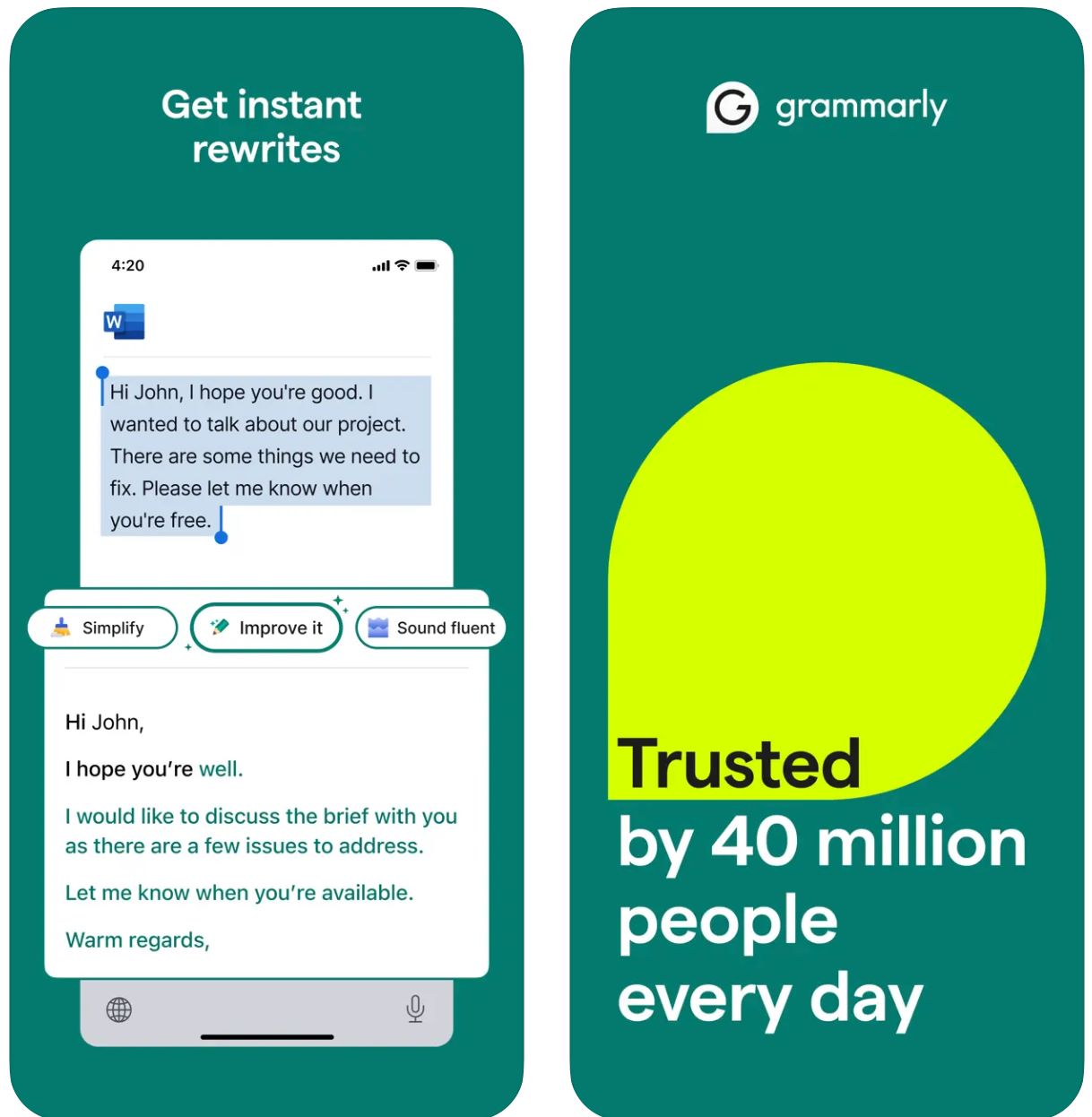
Caracteristici cheie
Porniți de la cuvinte-cheie sau instrucțiuni scurte și generați schițe complete instantaneu.
Transformați textul existent ajustând tonul, lungimea, stilul sau claritatea cu comenzi simple.
Detectează automat contextul emailului și generează răspunsuri relevante, potrivite tonal.
Brainstorming de idei, crearea de schițe, completarea golurilor de conținut și restructurarea scrierii.
Setați vocea preferată de scriere (formală, prietenoasă, directă) pentru un rezultat consecvent, aliniat brandului.
Funcționează fără probleme pe browsere web, aplicații desktop și dispozitive mobile fără a întrerupe fluxul de lucru.
Combină generarea AI cu îmbunătățirile de bază Grammarly pentru gramatică, ortografie, punctuație și claritate.
Primiți sugestii de prompturi și ghidaj pentru formularea instrucțiunilor AI eficiente pentru rezultate mai bune.
Link de descărcare sau acces
Cum să folosiți GrammarlyGO
Înscrieți-vă sau conectați-vă la contul Grammarly (gratuit sau plătit) și verificați dacă GrammarlyGO este disponibil în regiunea și nivelul dvs. de abonament.
Descărcați extensia de browser (Chrome, Firefox, Edge, Safari), aplicația desktop (Windows/macOS) sau aplicația mobilă (iOS/Android) în funcție de platforma preferată.
În editorul Grammarly sau în spațiile de scriere din browser (Gmail, Google Docs), căutați pictograma „GrammarlyGO” sau bec pentru a accesa funcțiile AI generative.
Decideți dacă doriți să compuneți text nou, să rescrieți conținut existent, să răspundeți la un email sau să generați idei. Oferiți un prompt clar (de exemplu, „Scrie un email prietenos cerând o actualizare a proiectului”) sau evidențiați textul pentru rescriere.
Selectați tonul dorit (formal, casual, direct), lungimea sau stilul pentru a asigura că rezultatul se potrivește intenției dvs. de comunicare și vocii brandului.
Examinați cu atenție schița generată. Ajustați nume, date, atașamente sau alte detalii. Rafinați textul după necesitate, apoi inserați-l sau copiați-l în emailul sau documentul dvs.
Folosiți funcțiile de rescriere sau generare de idei pentru a îmbunătăți rezultatul. Puneți întrebări precum „fă-l mai captivant” sau „scurtează acest paragraf” pentru a rafina conținutul.
Pentru răspunsuri la emailuri în Gmail sau Outlook, faceți clic pe opțiunea de prompt pentru răspuns. Lăsați GrammarlyGO să analizeze contextul, să aleagă dintre răspunsurile sugerate și să trimită când sunteți mulțumit.
Setați preferințele de voce în timp și permiteți Grammarly să se adapteze stilului dvs. de scriere pentru un rezultat consecvent și personalizat.
Urmăriți utilizarea prompturilor — conturile gratuite au limite lunare. Luați în considerare upgrade-ul la Premium sau Business dacă aveți nevoie de o capacitate mai mare.
Limitări importante
- Rezultat generic: Conținutul generat poate părea uneori mai puțin creativ comparativ cu instrumentele dedicate generării de conținut. GrammarlyGO excelează la editare, rescriere și integrare în fluxul de lucru, nu la scriere creativă completă.
- Disponibilitate regională: Funcțiile pot varia în funcție de țară sau nivelul contului. Unele capabilități sunt blocate în spatele abonamentelor Premium sau Business.
- Considerații privind confidențialitatea: Fiți atenți când introduceți informații sensibile sau proprietare. Examinați cu atenție politicile Grammarly privind utilizarea datelor și antrenarea documentelor.
- Calitatea prompturilor contează: Prompturile clare și specifice oferă rezultate mai bune. Instrucțiunile vagi pot genera conținut mai puțin precis sau relevant.
- Scriere specializată: Pentru conținut tehnic, juridic sau științific complex, este necesară o revizuire suplimentară specifică domeniului, dincolo de sugestiile AI.
Întrebări frecvente
GrammarlyGO este componenta AI generativă a Grammarly care vă permite să compuneți, rescrieți, generați idei și să răspundeți la sarcini de scriere (cum ar fi emailuri) cu asistență AI conștientă de context. Combină corectarea tradițională a gramaticii cu generarea avansată de conținut AI.
Da, puteți accesa unele funcții GrammarlyGO în planul gratuit Grammarly, cu un număr limitat de prompturi pe lună. Pentru funcționalitate avansată și limite mai mari de utilizare, aveți nevoie de abonamente Grammarly Premium sau Business.
GrammarlyGO funcționează pe toate platformele majore: browsere web prin extensie (Chrome, Firefox, Edge, Safari), aplicații desktop (Windows/macOS), aplicații mobile (iOS/Android) și se integrează cu aplicații precum Gmail, Google Docs, Microsoft Word și altele.
Da — una dintre funcțiile sale principale este generarea inteligentă de răspunsuri la emailuri. Instrumentul analizează contextul mesajului primit, sugerează prompturi de răspuns și generează schițe complete pe care le puteți edita și trimite direct.
Absolut. Puteți seta vocea sau tonul preferat (formal, prietenos, direct, casual) și solicita rescrieri sau compuneri în acel stil specific. GrammarlyGO se adaptează în timp la preferințele dvs. de comunicare.
Da. Revizuiți întotdeauna conținutul generat pentru acuratețe și adecvare. Evitați dependența excesivă, mai ales pentru scrieri sensibile sau specifice domeniului. Verificați politicile de confidențialitate ale companiei înainte de a introduce informații confidențiale și consultați termenii de utilizare Grammarly privind antrenarea documentelor și utilizarea datelor.
Copy
| Dezvoltator | Copy.ai (Statele Unite) |
| Platforme suportate |
|
| Suport lingvistic | 95+ limbi suportate la nivel global |
| Model de tarifare | Plan gratuit cu utilizare limitată + abonamente plătite pentru funcții avansate și volum mai mare |
Ce este Copy.ai?
Copy.ai este un asistent de scriere alimentat de AI, conceput pentru a genera rapid și eficient texte de marketing, conținut pentru emailuri și comunicări de contactare. Folosind modele avansate de limbaj, ajută utilizatorii să depășească blocajul scriitorului, să scaleze crearea de conținut și să mențină un ton consistent în toate mesajele. Platforma este deosebit de valoroasă pentru echipele de vânzări, marketing și contactare care trebuie să creeze emailuri și campanii la scară largă.
De ce să folosiți Copy.ai pentru scrierea emailurilor?
În mediul digital rapid de astăzi, crearea de emailuri eficiente — fie că sunt de contactare la rece, urmărire sau comunicări interne — poate consuma mult timp. Copy.ai simplifică acest proces permițându-vă să introduceți un prompt simplu (de exemplu: „Scrie un email promoțional pentru un cumpărător SaaS despre noua noastră funcție”) și să generați un draft de email bine finisat în câteva minute, adaptat publicului și tonului dumneavoastră.
Platforma include șabloane specializate pentru emailuri de marketing, crearea subiectelor și contactare personalizată. Cu suport pentru mai multe limbi și o bibliotecă extinsă de șabloane, utilizatorii din diverse regiuni pot accelera sarcinile de scriere. Deși platforma de bază este web, fluxul său de lucru se integrează perfect în marketingul prin email și în cadrele go-to-market (GTM) pentru a crește productivitatea și personalizarea.
Caracteristici cheie
- Generator de emailuri de marketing
- Generator de emailuri la rece
- Generator de subiecte
- Șabloane pentru emailuri de urmărire
- Emailuri și newslettere
- Campanii de contactare la rece
- Descrieri de produse
- Variante de texte de marketing
- Suport pentru 95+ limbi
- Creare de conținut globală
- Mesaje localizate
- Campanii cross-regionale
- Control și ajustare a tonului
- Alinierea cu vocea brandului
- Consistență stilistică
- Output personalizat
- Locuri multi-utilizator
- Automatizarea fluxurilor de lucru
- Gestionarea creditelor
- Cuvinte nelimitate (în anumite planuri)
- Suport pentru fluxuri go-to-market
- Contactare la scară largă
- Automatizarea campaniilor
- Compatibilitate cu platforme de marketing
Accesați Copy.ai
Cum să folosiți Copy.ai
Accesați site-ul Copy.ai și înregistrați-vă un cont. Alegeți între nivelul gratuit pentru a începe sau selectați un plan plătit pentru funcții avansate și limite de utilizare mai mari.
Conectați-vă și răsfoiți biblioteca de șabloane. Alegeți un instrument care corespunde nevoilor dumneavoastră, cum ar fi „Generator de emailuri de marketing”, „Generator de emailuri la rece” sau „Generator de subiecte”.
Introduceți detalii cheie, inclusiv subiectul, publicul țintă, tonul dorit și punctele specifice pe care doriți să le includeți în email. Cu cât inputul este mai specific, cu atât rezultatul va fi mai bun.
Lăsați AI-ul să genereze una sau mai multe variante de draft pentru email. Revizuiți drafturile generate și selectați pe cel care se potrivește cel mai bine nevoilor dumneavoastră.
Editează nume, detalii sau specificații după necesitate. Ajustați preferințele de ton sau stil și alegeți varianta preferată dintre opțiunile generate.
Copiați conținutul final în clientul de email sau platforma de marketing și trimiteți-l. Pentru echipe, configurați locurile, creditele de flux de lucru și definiți vocea brandului pentru a integra în procesele GTM pentru contactare la scară largă.
Considerații importante
- Calitatea limbajului poate varia pentru outputurile non-engleză conform recenziilor utilizatorilor
- Platforma este în principal bazată pe web; aplicațiile native mobile pentru scrierea emailurilor nu sunt accentuate
- Pentru industrii puternic reglementate, confidențialitatea datelor și personalizarea pot necesita revizuirea planului enterprise și a termenilor
Întrebări frecvente
Da, Copy.ai oferă o versiune gratuită cu utilizare limitată. Totuși, multe funcții avansate, limite mai mari de volum și instrumente de colaborare în echipă sunt disponibile doar în planurile cu abonament plătit.
Absolut — Copy.ai oferă instrumente specifice precum Generator de Emailuri de Marketing, Generator de Emailuri la Rece și Generator de Subiecte, special concepute pentru scrierea emailurilor și campaniilor de contactare.
Copy.ai suportă peste 95 de limbi, fiind potrivit pentru echipe globale și crearea de conținut multilingv în diverse regiuni și piețe.
Copy.ai este deosebit de util pentru specialiști în marketing, echipe de vânzări, profesioniști în contactare, creatori de conținut și afaceri mici și mijlocii care doresc să scaleze eficient fluxurile de lucru pentru emailuri și copywriting.
Deși Copy.ai este în principal o platformă web, oferă automatizare a fluxurilor de lucru, locuri multi-utilizator și funcții de echipă concepute pentru integrarea în sistemele go-to-market (GTM) și procesele de marketing.
Writesonic
| Dezvoltator | Writesonic (fondat în 2020 de Samanyou Garg, San Francisco, CA) |
| Platforme suportate |
|
| Suport lingvistic | Peste 25 de limbi inclusiv engleză, spaniolă, franceză, germană, japoneză și altele |
| Model de tarifare | Perioadă de probă gratuită cu acces limitat; planuri de abonament plătite pentru utilizare extinsă și funcții avansate |
Ce este Writesonic?
Writesonic este un asistent de scriere bazat pe inteligență artificială, conceput pentru a simplifica crearea de emailuri, texte de marketing, articole de blog și alte formate de conținut. Folosind generarea avansată a limbajului natural și o bibliotecă cuprinzătoare de șabloane, ajută utilizatorii să producă texte profesioniste și finisate rapid și eficient.
Este deosebit de valoros pentru redactarea emailurilor și campaniilor de contact, reducând timpul petrecut pentru redactare, rescriere și editare a mesajelor. Echipele și indivizii se pot concentra pe strategie și personalizare, în loc să înceapă de la o pagină goală, fiind ideal pentru contact rece, urmăriri și comunicări interne.
Cum funcționează Writesonic
Scrierea de emailuri eficiente — fie pentru contact rece, mesaje de urmărire sau comunicări interne — poate fi consumatoare de timp și provocatoare. Writesonic rezolvă acest lucru permițând utilizatorilor să introducă detalii cheie precum scopul emailului, publicul țintă, tonul și preferința de limbă, apoi generează instantaneu drafturi gata de revizuit.
Conform resurselor oficiale, Writesonic poate genera subiecte, text de previzualizare, conținutul corpului emailului, apeluri la acțiune (CTA) și ajustări pentru ton și lungime. Cu suport multilingv și o bibliotecă extinsă de șabloane, instrumentul permite utilizarea globală și ajută la menținerea unui ton de brand consecvent pe diverse piețe.
Integrarea în browser minimizează schimbarea platformei și asigură posibilitatea de a redacta emailuri rapid în cadrul mediului de lucru existent.
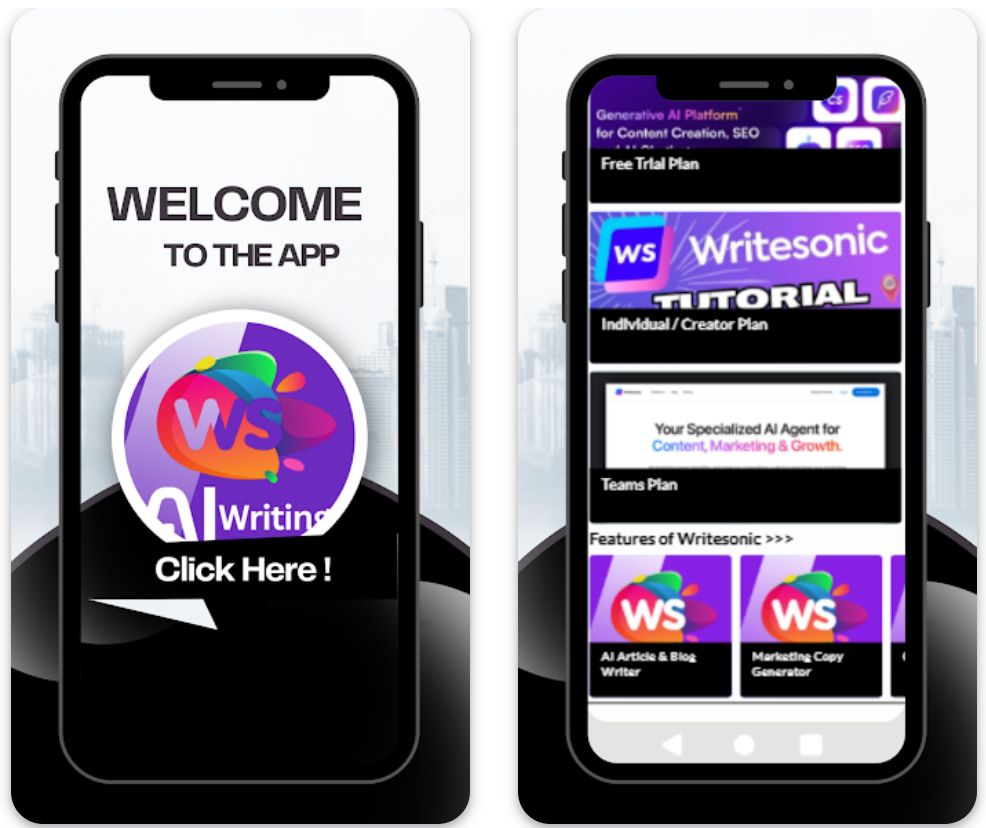
Caracteristici cheie
Creează drafturi de emailuri pentru contact, urmărire, promoții și interne, completate cu subiecte și conținut adaptat nevoilor tale.
Generează texte de email în peste 25 de limbi pentru a deservi audiențe internaționale și a-ți extinde acoperirea globală.
Alege din șabloane pentru diferite tipuri, tonuri și scopuri de emailuri, apoi personalizează-le pentru a corespunde cerințelor tale specifice.
Folosește extensii de browser sau conectează-te cu aplicații prin integrări (ex. Zapier) pentru a eficientiza fluxurile de email și a crește productivitatea.
Selectează sau definește vocea și tonul de scriere (formal, prietenos, persuasiv) astfel încât emailurile generate să se alinieze perfect identității brandului tău.
Link de descărcare sau acces
Cum se folosește Writesonic
Accesează site-ul Writesonic și înregistrează-te pentru un cont gratuit sau alege un plan plătit în funcție de nevoile tale de utilizare și dimensiunea echipei.
Conectează-te la panoul de control și selectează „Generator Email” sau șablonul relevant din biblioteca cuprinzătoare de șabloane.
Completează informațiile cheie: scop (ex. anunț de produs, urmărire), public țintă, preferință de ton, limbă și puncte specifice de inclus.
Apasă „Generează” pentru a produce drafturi. Writesonic va oferi mai multe opțiuni pentru subiecte, textul corpului și CTA-uri din care să alegi.
Revizuiește drafturile generate, editează numele, personalizează detalii (date, atașamente, referințe) și ajustează tonul după necesitățile contextului tău.
Alege cel mai bun draft, copiază-l în clientul tău de email (Gmail, Outlook etc.) sau exportă-l prin integrare dacă folosești instrumente de automatizare a fluxului de lucru.
Pentru utilizări repetate, salvează setările preferate ale șablonului, stilul de ton și limba pentru a genera emailuri mai rapid în sesiunile viitoare.
Dacă folosești un plan plătit, monitorizează creditele sau limitele de cuvinte și integrează extensii de browser sau instrumente de automatizare pentru trimiterea în masă sau frecventă a emailurilor.
Limitări importante
- Necesită revizuire umană: Conținutul generat — deși eficient — necesită adesea revizuire și editare umană pentru acuratețe, nuanțe de ton sau contexte foarte specifice.
- Varianță în calitatea limbii: Deși sunt suportate peste 25 de limbi, calitatea și nuanțele culturale pot varia în funcție de limbă. Conținutul non-englez poate necesita personalizare suplimentară.
- Disponibilitate platformă: Platforma este în principal web-based cu suport pentru extensii de browser. Pot exista mai puține aplicații native mobile dedicate (în funcție de regiune) pentru funcționalitate completă.
- Nevoi speciale de conținut: Pentru industrii puternic reglementate sau conținut de email extrem de specializat (juridic, medical, științific), poate fi necesară o revizuire suplimentară specifică domeniului.
Întrebări frecvente
Da — Writesonic oferă un instrument Generator Email care poate crea subiecte, text de previzualizare, conținut al corpului și CTA-uri pentru emailuri, oferind drafturi complete gata de personalizare.
Da — există o versiune de probă gratuită sau o versiune gratuită cu acces limitat. Totuși, funcțiile complete și utilizarea mai intensă necesită un abonament plătit.
Writesonic suportă peste 25 de limbi, inclusiv engleză, spaniolă, franceză, germană, japoneză și altele, facilitând crearea de conținut global și campanii internaționale de contact.
Da — Writesonic oferă extensii de browser și integrări (cum ar fi Zapier) care ajută la eficientizarea fluxurilor de lucru între clienți de email, crearea de conținut și platformele de publicare.
Writesonic se adresează ambelor — freelanceri individuali îl pot folosi prin planuri de bază, în timp ce echipele sau agențiile pot beneficia de planuri superioare, locuri pentru echipă, automatizarea fluxurilor de lucru și funcții de colaborare.
Menținerea standardelor profesionale
Subiecte clare
Formulează subiecte specifice și relevante. Subiectele concise informează destinatarii ce să aștepte și previn ignorarea emailurilor.
- Bun: „Actualizare proiect: Întâlnire pe 15 aprilie”
- Slab: „Actualizare”
Ton politicos și profesional
Mizează întotdeauna pe formalitate și curtoazie. Instrumentele AI ajută, dar tu trebuie să verifici adecvarea tonului.
- Evită argoul, emoji-urile sau glumele în emailurile de serviciu
- Folosește un limbaj pozitiv și respectuos
- Alege formule de adresare potrivite (ex. „Stimate Dr. Popescu” sau „Bună echipă”)
Structură concisă
Păstrează emailurile clare și ușor de scanat. Oamenii adesea parcurg rapid, deci claritatea și concizia sunt esențiale.
- Împarte corpul în paragrafe scurte sau puncte
- Exprimă scopul din start, apoi oferă detalii
- Subliniază informațiile cheie pentru o scanare facilă
Corectură riguroasă
Chiar și cu verificările gramaticale AI, corectează manual. Greșelile afectează credibilitatea.
- Verifică greșelile de tastare și formulările stângace
- Confirmă punctuația și ortografia
- Revizuiește corectitudinea subiectului

Capcane comune și considerații cheie
Evită supra-automatizarea
Nu te baza pe AI pentru tot. Utilizarea excesivă a AI poate face emailurile să pară robotice sau impersonale.
Verifică conținutul generat de AI
AI poate face greșeli sau poate „hallucina” informații. Nu te baza orbeste pe schițele AI.
- Verifică întotdeauna datele, cifrele și afirmațiile specifice
- Compară informațiile cu surse de încredere
- Confirmă numele, titlurile și detaliile companiei
Probleme de confidențialitate și securitate
Fii atent la informațiile pe care le introduci în instrumentele AI. Unele servicii înregistrează datele, creând riscuri de securitate.
Menține sensibilitatea tonului
AI poate să nu înțeleagă pe deplin nuanțele subtile precum diferențele culturale sau umorul. Când redactezi emailuri interculturale sau abordezi subiecte sensibile, fii extrem de atent.
- Dacă ai dubii, alege formalitatea și empatia
- Ia în considerare diferențele culturale în comunicare
- Revizuiește cu atenție tonul pentru subiecte sensibile
Echilibrează cu abilitățile umane
Amintește-ți că empatia și creativitatea vin de la tine, nu de la AI. Folosește AI pentru a-ți îmbunătăți scrisul, nu pentru a-ți înlocui judecata.
Un email bine redactat necesită în continuare intuiția, inteligența emoțională și capacitatea ta decizională. AI este un instrument care îți amplifică abilitățile, nu le substituie.

Concluzie
Folosirea AI pentru a redacta emailuri profesionale poate fi un factor decisiv pentru profesioniștii ocupați. Când este utilizat cu înțelepciune, crește productivitatea fără a sacrifica vocea ta autentică sau calitatea comunicării.
Întotdeauna combină asistența AI cu bunele practici de etichetă în emailuri—corectează pentru erori, respectă timpul destinatarului și menține un ton politicos. Echilibrează automatizarea cu intuiția, empatia și creativitatea umană. Cu aceste sfaturi, AI devine un aliat puternic în crearea comunicărilor profesionale care lasă impresii durabile.







Nu există încă comentarii. Fii primul care comentează!