Conseils pour utiliser l'IA afin de rédiger des e-mails professionnels
Rédiger des e-mails professionnels n'est plus un défi lorsque vous savez exploiter l'Intelligence Artificielle (IA). En quelques clics, l'IA peut vous aider à choisir les bons mots, organiser clairement vos idées et ajuster le ton selon le destinataire. Découvrez des conseils pratiques pour utiliser l'IA afin de rédiger des e-mails plus rapides, plus soignés et qui laissent une impression durable dans chaque échange professionnel.
À l'ère numérique en constante évolution, l'Intelligence Artificielle (IA) a révolutionné la gestion des tâches de bureau—en particulier la rédaction d'e-mails. Les outils d'IA modernes vous permettent de rédiger des e-mails plus rapidement, avec plus de précision et un ton véritablement professionnel. Ce guide complet partage des conseils essentiels pour utiliser l'IA afin de rédiger des e-mails professionnels, vous aidant à gagner du temps tout en faisant forte impression dans chaque communication d'affaires.
Principaux avantages de la rédaction d'e-mails avec l'IA
Gain de temps efficace
Précision améliorée
Personnalisation intelligente
Boost de productivité

Conseils essentiels pour la rédaction d'e-mails améliorée par l'IA
Définissez votre objectif
Avant d'utiliser l'IA, identifiez clairement pourquoi vous écrivez. Indiquez explicitement l'objectif de l'e-mail—qu'il s'agisse d'un suivi, d'une demande d'information, d'une présentation ou d'une proposition de réunion. Cela garantit que les suggestions de l'IA restent ciblées et pertinentes par rapport à votre but.
Choisissez le bon outil
Optez pour un assistant IA conçu pour la rédaction professionnelle. Parmi les options :
- IA de Gmail et Microsoft Copilot (fonctionnalités intégrées aux plateformes)
- Flowrite et GrammarlyGo (applications professionnelles autonomes)
- Outils proposant des modèles et des réglages de style pour les e-mails professionnels
Fournissez des consignes claires
Donnez du contexte et des précisions lors de vos demandes à l'IA. Incluez des détails pertinents tels que :
- Noms et titres des destinataires
- Dates et échéances
- Informations et contexte du projet
- Extraits d'e-mails précédents ou historique de conversation
Rédigez et relisez attentivement
Laissez l'IA produire le brouillon initial, mais relisez toujours avec soin. Vérifiez :
- La véracité de toutes les informations
- Les détails importants (dates limites, chiffres, noms)
- L'alignement du ton et des formulations avec votre style
- Les touches personnelles (remerciements, reconnaissances)
Modifiez les formules formelles générées par l'IA pour correspondre à votre style de communication—remplacez un langage rigide par des alternatives plus conviviales lorsque c'est approprié.
Conservez votre voix authentique
Utilisez l'IA comme point de départ, pas comme substitut. Privilégiez l'authenticité en personnalisant les suggestions :
"J'ai hâte de collaborer avec vous sur cette initiative."
"J'ai vraiment hâte de commencer ensemble ce projet !"
Conserver votre style unique garantit que les e-mails paraissent sincères et renforcent les liens.

Meilleurs outils d'écriture d'e-mails avec IA
Flowrite
| Développeur | Initialement développé par Flow AI (Helsinki, 2020). Acquis par Maestro Labs en 2024 et intégré dans MailMaestro |
| Plates-formes prises en charge |
|
| Support linguistique | Plusieurs langues prises en charge via des modèles et sélecteurs de ton. Utilisé dans plus de 150 pays |
| Modèle tarifaire | Modèle freemium avec version d'essai. Les abonnements payants débloquent l'accès complet et des fonctionnalités avancées |
Qu'est-ce que Flowrite ?
Flowrite est un assistant de rédaction d'e-mails et messages propulsé par IA qui transforme des instructions brèves ou des points clés en e-mails soignés et prêts à être envoyés. Conçu pour les professionnels, les équipes commerciales et les utilisateurs quotidiens, il vous aide à gagner du temps, surmonter le syndrome de la page blanche, choisir le ton approprié et maintenir une communication professionnelle dans toutes vos interactions par e-mail.
Comment fonctionne Flowrite
Il suffit de fournir une courte consigne — par exemple « Relancer un client au sujet de la réunion de la semaine prochaine » ou « E-mail de remerciement à un recruteur » — et l'IA de Flowrite génère un brouillon complet d'e-mail. Le système prend intelligemment en compte le contexte, le ton (formel, amical, persuasif) et le style d'écriture pour créer des messages adaptés.
Grâce à une intégration fluide dans Gmail et Outlook, vous pouvez déclencher l'assistant directement dans votre client mail et insérer le texte généré via l'extension de navigateur. Suite à l'acquisition par Maestro Labs en 2024, la technologie Flowrite a évolué vers la plateforme MailMaestro, élargissant ses fonctionnalités au-delà de la simple rédaction d'e-mails pour inclure des outils avancés de productivité.
Fonctionnalités clés
Transformez des points clés ou instructions brèves en brouillons d'e-mails complets et professionnels en quelques secondes.
Choisissez parmi plusieurs tons d'écriture — formel, décontracté, amical, persuasif — pour correspondre parfaitement à votre destinataire et contexte.
Accédez à une bibliothèque complète de modèles d'e-mails pour les scénarios courants : présentations, prospection, rappels et relances.
Fonctionne directement dans Gmail et Outlook via une extension de navigateur pour un flux de travail ininterrompu.
Rédigez des e-mails dans plusieurs langues avec une adaptation appropriée du ton pour une communication globale.
Collez un texte existant et laissez l'IA le peaufiner, réécrire ou améliorer pour plus de clarté et d'impact.
Créez des raccourcis clavier personnalisés et laissez l'outil apprendre votre style d'écriture au fil du temps.
L'évolution vers MailMaestro inclut le tri de la boîte de réception, la synthèse des fils de discussion et des fonctionnalités avancées de gestion des e-mails.
Lien de téléchargement ou d'accès
Comment utiliser Flowrite
Inscrivez-vous pour un compte Flowrite et installez l'extension Chrome (ou module compatible pour navigateur).
Reliez votre compte Gmail ou Outlook pour activer l'intégration dans le navigateur et un flux de travail fluide.
Lors de la rédaction d'un e-mail, soit :
- Saisissez une consigne courte ou des points clés décrivant ce que vous souhaitez dire
- Collez un brouillon existant et sélectionnez le mode « Peaufiner » ou « Réécrire » pour l'améliorer
Choisissez le ton désiré (formel, amical, concis, persuasif) et sélectionnez un modèle si vous répondez à un scénario courant comme une relance, une présentation ou une demande de réunion.
Cliquez sur générer pour créer votre brouillon d'e-mail. Relisez attentivement le résultat et modifiez les détails spécifiques comme les noms, dates ou pièces jointes si nécessaire.
Une fois satisfait du brouillon, copiez-le ou insérez-le directement dans votre client mail et envoyez votre message.
Configurez des raccourcis personnalisés et des modèles pour les phrases récurrentes afin d'accélérer la rédaction future. Si vous utilisez la version propulsée par MailMaestro, explorez les fonctionnalités de tri de boîte de réception et de synthèse des fils pour une productivité accrue.
Limitations & considérations importantes
- La sortie de l'IA peut parfois perdre des nuances ou mal interpréter une terminologie très spécifique ou sectorielle — la supervision humaine reste essentielle
- Les versions gratuites imposent des limites sur le volume de messages et les fonctionnalités disponibles ; un abonnement payant est nécessaire pour un usage complet
- Les consignes génériques ou vagues peuvent produire des brouillons d'e-mails moins pertinents ou trop génériques
- La compatibilité de l'extension navigateur peut varier selon le client mail, la version du navigateur ou les politiques de sécurité d'entreprise
- Certains environnements d'entreprise restreignent les modules complémentaires de navigateur — vérifiez auprès de votre service informatique avant installation
- La qualité du texte généré par l'IA dépend directement de la clarté et du niveau de détail de votre consigne
Questions fréquemment posées
Flowrite propose une version d'essai gratuite ou une version freemium limitée. Cependant, l'accès complet à toutes les fonctionnalités et des limites d'utilisation plus élevées nécessitent un abonnement payant.
Flowrite s'intègre parfaitement avec Gmail et Outlook via une extension de navigateur et une interface d'application web.
Oui — Flowrite prend en charge plusieurs langues et peut rédiger des e-mails dans des langues non anglaises avec une adaptation appropriée du ton.
Oui — Flowrite propose une adaptation au style utilisateur, des raccourcis personnalisés et une sélection de ton pour correspondre à votre style d'écriture préféré. Au fil du temps, il apprend vos habitudes pour fournir des suggestions plus personnalisées.
Les fonctionnalités de rédaction d'e-mails de Flowrite ont été intégrées dans MailMaestro par Maestro Labs. Les utilisateurs existants doivent consulter le site officiel pour les détails de migration, la transition des comptes et les mises à jour de marque spécifiques à leur région.
La synthèse des fils de discussion fait partie de l'évolution MailMaestro plutôt que du produit Flowrite autonome original. Pour accéder à la synthèse des fils d'e-mails et aux fonctionnalités avancées de gestion de boîte de réception, vous devez utiliser la version propulsée par MailMaestro.
GrammarlyGo
| Développeur | Grammarly Inc. |
| Plates-formes prises en charge |
|
| Support linguistique | Plusieurs variantes de l’anglais dont américain, britannique, canadien et indien |
| Modèle tarifaire | Offre gratuite avec nombre limité de requêtes par mois. Fonctionnalités avancées disponibles via abonnements Premium ou Business |
Qu’est-ce que GrammarlyGO ?
GrammarlyGO est l’extension d’IA générative de la plateforme d’assistance à la rédaction Grammarly. Elle enrichit les outils traditionnels de correction grammaticale et de clarté de Grammarly en ajoutant des fonctionnalités IA puissantes qui vous aident à composer, réécrire, générer des idées et répondre à des e-mails et autres contenus écrits. Que vous rédigiez des e-mails professionnels, affiniez des messages ou fassiez du brainstorming, GrammarlyGO réduit l’effort de rédaction tout en améliorant la qualité de la communication.
Comment GrammarlyGO transforme votre écriture
Si vous rédigez régulièrement des e-mails, rapports ou documents, vous avez sans doute déjà rencontré le syndrome de la page blanche, des problèmes d’adéquation du ton ou passé trop de temps à ajuster la formulation. GrammarlyGO résout ces difficultés en vous permettant d’entrer des consignes simples comme « Réponds à cet e-mail poliment et demande les prochaines étapes », puis génère des brouillons personnalisés qui correspondent à votre voix et contexte.
L’outil s’intègre parfaitement à votre flux de travail existant — Gmail, Google Docs, Microsoft Word ou tout espace d’écriture dans un navigateur — pour que vous restiez concentré sans changer d’application. Au-delà de la correction d’erreurs, GrammarlyGO propose des ajustements de ton, la réécriture de texte, la génération d’idées et des fonctionnalités intelligentes comme le résumé de fils d’e-mails et l’analyse contextuelle. Cette approche proactive vous aide à rédiger mieux dès le départ, pas seulement à corriger après coup.
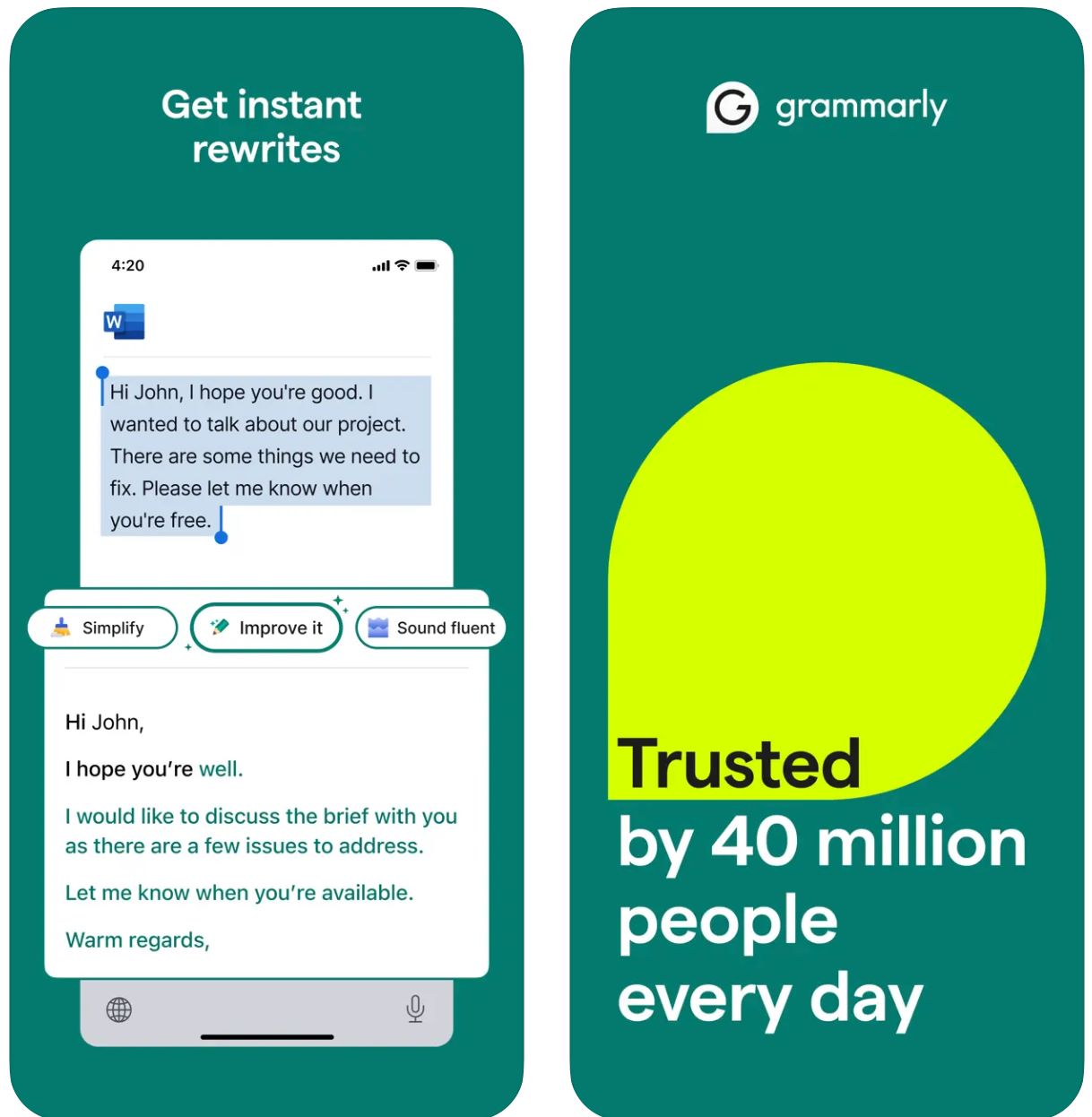
Fonctionnalités clés
Commencez avec des mots-clés ou des instructions brèves et générez instantanément des brouillons complets.
Transformez un texte existant en ajustant le ton, la longueur, le style ou la clarté avec des commandes simples.
Détectez automatiquement le contexte d’un e-mail et générez des réponses pertinentes et adaptées au ton.
Faites du brainstorming, créez des plans, comblez les lacunes de contenu et restructurez votre écriture.
Définissez votre voix d’écriture préférée (formelle, amicale, directe) pour un rendu cohérent et aligné avec votre marque.
Fonctionne parfaitement sur navigateurs web, applications de bureau et appareils mobiles sans perturber votre flux de travail.
Combine la génération IA avec les améliorations grammaticales, orthographiques, de ponctuation et de clarté de Grammarly.
Recevez des suggestions de consignes et des conseils pour formuler des instructions IA efficaces et obtenir de meilleurs résultats.
Lien de téléchargement ou d’accès
Comment utiliser GrammarlyGO
Inscrivez-vous ou connectez-vous à votre compte Grammarly (gratuit ou payant) et vérifiez que GrammarlyGO est disponible dans votre région et votre forfait.
Téléchargez l’extension navigateur (Chrome, Firefox, Edge, Safari), l’application de bureau (Windows/macOS) ou l’application mobile (iOS/Android) selon votre plateforme préférée.
Dans l’éditeur Grammarly ou les espaces d’écriture sur navigateur (Gmail, Google Docs), cherchez l’icône « GrammarlyGO » ou l’ampoule pour accéder aux fonctionnalités d’IA générative.
Décidez si vous souhaitez composer un nouveau texte, réécrire un contenu existant, répondre à un e-mail ou générer des idées. Fournissez une consigne claire (ex. : « Rédige un e-mail amical demandant une mise à jour du projet ») ou sélectionnez un texte à réécrire.
Sélectionnez le ton désiré (formel, décontracté, direct), la longueur ou le style pour que le résultat corresponde à votre intention de communication et à la voix de votre marque.
Examinez attentivement le brouillon généré. Ajustez noms, dates, pièces jointes ou autres détails. Affinez le texte si nécessaire, puis insérez-le ou copiez-le dans votre e-mail ou document.
Utilisez les fonctions de réécriture ou de génération d’idées pour améliorer le résultat. Posez des questions comme « rends-le plus engageant » ou « raccourcis ce paragraphe » pour affiner les réponses.
Pour répondre aux e-mails dans Gmail ou Outlook, cliquez sur l’option de réponse suggérée. Laissez GrammarlyGO analyser le contexte, choisir parmi les réponses proposées, puis envoyez une fois satisfait.
Définissez vos préférences de voix au fil du temps et laissez Grammarly s’adapter à votre style d’écriture pour un rendu cohérent et personnalisé.
Suivez votre consommation de requêtes — les comptes gratuits ont des limites mensuelles. Envisagez de passer à Premium ou Business si vous avez besoin de plus de capacité.
Limitations importantes
- Résultats génériques : Le contenu généré peut parfois sembler moins créatif comparé à des outils dédiés à la génération de contenu. GrammarlyGO excelle dans l’édition, la réécriture et l’intégration au flux de travail plutôt que dans la rédaction créative complète.
- Disponibilité régionale : Les fonctionnalités peuvent varier selon le pays ou le niveau d’abonnement. Certaines capacités sont réservées aux plans Premium ou Business.
- Considérations de confidentialité : Soyez vigilant lors de la saisie d’informations sensibles ou propriétaires. Consultez attentivement les politiques d’utilisation des données et de formation sur documents de Grammarly.
- Qualité des consignes : Des consignes claires et précises donnent de meilleurs résultats. Des instructions vagues peuvent produire un contenu moins exact ou pertinent.
- Rédaction spécialisée : Pour des contenus très techniques, juridiques ou scientifiques, une relecture spécifique au domaine est nécessaire au-delà des suggestions de l’IA.
Questions fréquentes
GrammarlyGO est le composant d’IA générative de Grammarly qui vous permet de composer, réécrire, générer des idées et répondre à des tâches d’écriture (comme des e-mails) avec une assistance IA contextuelle. Il combine la correction grammaticale traditionnelle avec une génération avancée de contenu par IA.
Oui, vous pouvez accéder à certaines fonctionnalités de GrammarlyGO dans la version gratuite de Grammarly avec un nombre limité de requêtes par mois. Pour des fonctionnalités avancées et des limites d’utilisation plus élevées, vous devrez souscrire aux abonnements Premium ou Business.
GrammarlyGO fonctionne sur toutes les principales plateformes : navigateurs web via extension (Chrome, Firefox, Edge, Safari), applications de bureau (Windows/macOS), applications mobiles (iOS/Android), et s’intègre à des applications comme Gmail, Google Docs, Microsoft Word, et plus encore.
Oui — l’une de ses fonctionnalités principales est la réponse intelligente aux e-mails. L’outil analyse le contexte du message reçu, suggère des réponses, et génère des brouillons complets que vous pouvez modifier et envoyer directement.
Absolument. Vous pouvez définir votre voix ou ton préféré (formel, amical, direct, décontracté) et demander des réécritures ou compositions dans ce style spécifique. GrammarlyGO s’adapte à vos préférences de communication au fil du temps.
Oui. Relisez toujours le contenu généré pour en vérifier la précision et la pertinence. Évitez une dépendance excessive, surtout pour des écrits spécifiques ou sensibles. Vérifiez les politiques de confidentialité d’entreprise avant de saisir des informations confidentielles, et consultez les conditions d’utilisation de Grammarly concernant la formation sur documents et l’utilisation des données.
Copy
| Développeur | Copy.ai (États-Unis) |
| Plateformes supportées |
|
| Support linguistique | Plus de 95 langues prises en charge dans le monde entier |
| Modèle tarifaire | Plan gratuit avec usage limité + abonnements payants pour fonctionnalités avancées et volume supérieur |
Qu’est-ce que Copy.ai ?
Copy.ai est un assistant de rédaction propulsé par IA conçu pour générer rapidement et efficacement des textes marketing, des contenus d’emails et des communications de prospection. Utilisant des modèles linguistiques avancés, il aide les utilisateurs à surmonter le syndrome de la page blanche, à augmenter la production de contenu et à maintenir un ton cohérent dans tous les messages. La plateforme est particulièrement utile pour les équipes commerciales, marketing et de prospection qui doivent créer des emails et des campagnes à grande échelle.
Pourquoi utiliser Copy.ai pour la rédaction d’emails ?
Dans l’environnement numérique actuel, rapide, rédiger des emails efficaces — qu’il s’agisse de prospection à froid, de relances ou de communications internes — peut prendre beaucoup de temps. Copy.ai simplifie ce processus en vous permettant de saisir une simple consigne (par exemple : « Rédige un email promotionnel pour un acheteur SaaS à propos de notre nouvelle fonctionnalité ») et de générer un brouillon d’email soigné en quelques minutes, adapté à votre audience et à votre ton.
La plateforme inclut des modèles spécialisés pour les emails marketing, la création d’objets et la prospection personnalisée. Avec le support de plusieurs langues et une vaste bibliothèque de modèles, les utilisateurs de différentes régions peuvent accélérer leurs tâches de rédaction. Bien que la plateforme soit principalement web, son workflow s’intègre parfaitement aux outils de marketing par email et aux cadres de mise sur le marché (GTM) pour améliorer productivité et personnalisation.
Fonctionnalités clés
- Générateur d’emails marketing
- Générateur d’emails à froid
- Générateur d’objets
- Modèles d’emails de relance
- Emails et newsletters
- Campagnes de prospection à froid
- Descriptions de produits
- Variantes de textes marketing
- Plus de 95 langues prises en charge
- Création de contenu globale
- Messages localisés
- Campagnes interrégionales
- Contrôle et ajustement du ton
- Alignement avec la voix de la marque
- Consistance du style
- Sorties personnalisées
- Postes multi-utilisateurs
- Automatisation des workflows
- Gestion des crédits
- Nombre de mots illimité (plans sélectionnés)
- Support des workflows de mise sur le marché
- Prospection à grande échelle
- Automatisation des campagnes
- Compatibilité avec plateformes marketing
Accéder à Copy.ai
Comment utiliser Copy.ai
Visitez le site de Copy.ai et inscrivez-vous. Choisissez entre le plan gratuit pour commencer ou un abonnement payant pour des fonctionnalités avancées et des limites d’utilisation plus élevées.
Connectez-vous et parcourez la bibliothèque de modèles. Choisissez un outil adapté à vos besoins, comme « Générateur d’emails marketing », « Générateur d’emails à froid » ou « Générateur d’objets ».
Indiquez les détails clés, notamment votre sujet, votre audience cible, le ton souhaité et les points spécifiques à inclure dans l’email. Plus votre saisie est précise, meilleur sera le résultat.
Laissez l’IA générer une ou plusieurs propositions de brouillons d’email. Examinez les brouillons générés et sélectionnez celui qui correspond le mieux à vos besoins.
Modifiez les noms, les détails ou les spécificités selon vos besoins. Ajustez les préférences de ton ou de style et choisissez la variante finale parmi les options générées.
Copiez le contenu final dans votre client email ou plateforme marketing et envoyez-le. Pour les équipes, configurez les postes, les crédits de workflow et définissez la voix de la marque pour intégrer vos processus GTM et prospecter à grande échelle.
Points importants
- La qualité linguistique peut varier pour les contenus non anglophones selon les avis utilisateurs
- La plateforme est principalement web ; les applications mobiles natives pour la rédaction d’emails ne sont pas mises en avant
- Pour les secteurs fortement réglementés, la confidentialité des données et la personnalisation peuvent nécessiter l’examen du plan entreprise et des conditions
Questions fréquentes
Oui, Copy.ai propose une version gratuite avec usage limité. Cependant, de nombreuses fonctionnalités avancées, des limites de volume plus élevées et des outils de collaboration en équipe sont disponibles uniquement via des abonnements payants.
Absolument — Copy.ai offre des outils spécifiques tels que le Générateur d’emails marketing, le Générateur d’emails à froid et le Générateur d’objets, spécialement conçus pour la rédaction d’emails et les campagnes de prospection.
Copy.ai prend en charge plus de 95 langues, ce qui le rend adapté aux équipes globales et à la création de contenu multilingue dans différentes régions et marchés.
Copy.ai est particulièrement utile pour les marketeurs, les équipes commerciales, les professionnels de la prospection, les créateurs de contenu et les PME cherchant à optimiser efficacement leurs workflows de rédaction d’emails et de contenus.
Bien que Copy.ai soit principalement une plateforme web, il propose l’automatisation des workflows, des postes multi-utilisateurs et des fonctionnalités d’équipe conçues pour s’intégrer aux systèmes de mise sur le marché (GTM) et aux processus marketing.
Writesonic
| Développeur | Writesonic (fondé en 2020 par Samanyou Garg, San Francisco, CA) |
| Plates-formes prises en charge |
|
| Support linguistique | Plus de 25 langues dont anglais, espagnol, français, allemand, japonais, et plus |
| Modèle tarifaire | Essai gratuit avec accès limité ; abonnements payants pour usage intensif et fonctionnalités avancées |
Qu’est-ce que Writesonic ?
Writesonic est un assistant d’écriture propulsé par l’IA conçu pour faciliter la création d’e-mails, de textes marketing, d’articles de blog et d’autres formats de contenu. Grâce à une génération avancée de langage naturel et une bibliothèque complète de modèles, il aide les utilisateurs à produire rapidement et efficacement des textes soignés et professionnels.
Particulièrement utile pour la rédaction d’e-mails et les campagnes de prospection, Writesonic réduit le temps consacré à la rédaction, la réécriture et la correction des messages. Les équipes et les particuliers peuvent se concentrer sur la stratégie et la personnalisation plutôt que de partir d’une page blanche, ce qui le rend idéal pour la prospection à froid, les relances et les communications internes.
Comment fonctionne Writesonic
Rédiger des e-mails efficaces — qu’il s’agisse de prospection à froid, de messages de relance ou de communications internes — peut être long et complexe. Writesonic répond à ce besoin en permettant aux utilisateurs de saisir des informations clés telles que l’objectif de l’e-mail, le public cible, le ton et la langue souhaitée, puis génère instantanément des brouillons prêts à être relus.
Selon ses ressources officielles, Writesonic peut générer des objets, des textes d’aperçu, le corps du message, des appels à l’action (CTA) et des ajustements de ton et de longueur. Avec son support multilingue et sa vaste bibliothèque de modèles, l’outil permet une utilisation mondiale et aide à maintenir une voix de marque cohérente sur différents marchés.
Son intégration au navigateur minimise les changements de plateforme et garantit une rédaction rapide des e-mails dans votre environnement de travail habituel.
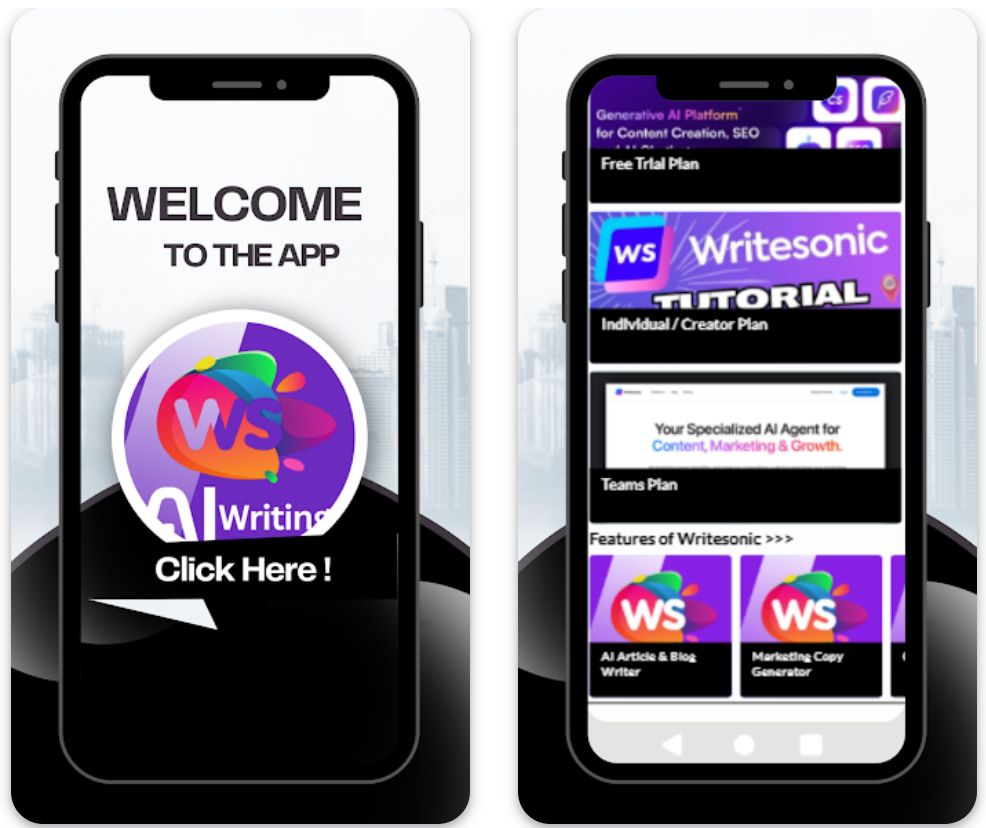
Fonctionnalités clés
Créez des brouillons d’e-mails de prospection, de relance, promotionnels et internes, avec objets et contenus adaptés à vos besoins.
Générez des textes d’e-mails en plus de 25 langues pour toucher des audiences internationales et étendre votre portée globale.
Choisissez parmi des modèles pour différents types d’e-mails, tons et objectifs, puis personnalisez-les selon vos besoins spécifiques.
Utilisez des extensions de navigateur ou connectez-vous à des applications via des intégrations (ex. Zapier) pour optimiser vos flux de travail et augmenter votre productivité.
Sélectionnez ou définissez votre voix et ton d’écriture (formel, amical, persuasif) pour que les e-mails générés correspondent parfaitement à l’identité de votre marque.
Lien de téléchargement ou d’accès
Comment utiliser Writesonic
Rendez-vous sur le site de Writesonic et inscrivez-vous pour un compte gratuit ou choisissez un plan payant selon vos besoins d’utilisation et la taille de votre équipe.
Connectez-vous au tableau de bord et choisissez le « Générateur d’e-mails » ou un modèle pertinent dans la bibliothèque complète de modèles.
Indiquez les informations clés : objectif (ex. annonce produit, relance), public cible, préférence de ton, langue et points spécifiques à inclure.
Cliquez sur « Générer » pour produire des brouillons. Writesonic proposera plusieurs options d’objets, de corps de texte et de CTA parmi lesquelles choisir.
Examinez les brouillons générés, modifiez les noms, personnalisez les détails (dates, pièces jointes, références) et ajustez le ton selon votre contexte.
Choisissez le meilleur brouillon, copiez-le dans votre client mail (Gmail, Outlook, etc.) ou exportez via intégration si vous utilisez des outils d’automatisation.
Pour une utilisation répétée, sauvegardez vos paramètres de modèle préférés, style de ton et langue afin d’accélérer la génération d’e-mails lors des prochaines sessions.
Si vous utilisez un plan payant, suivez vos crédits ou limites de mots et intégrez des extensions navigateur ou outils d’automatisation pour les envois en masse ou fréquents.
Limitations importantes
- Relecture humaine nécessaire : Le contenu généré — bien que performant — nécessite souvent une relecture et une correction humaines pour la précision, les nuances de ton ou les contextes très spécifiques.
- Qualité variable selon la langue : Bien que plus de 25 langues soient prises en charge, la qualité et les nuances culturelles peuvent varier selon la langue. Le contenu non anglophone peut nécessiter une personnalisation supplémentaire.
- Disponibilité de la plateforme : La plateforme est principalement web avec support d’extensions navigateur. Il peut y avoir moins d’applications mobiles natives dédiées (selon la région) pour une fonctionnalité complète.
- Besoins spécifiques en contenu : Pour les secteurs très réglementés ou les contenus d’e-mails extrêmement spécialisés (juridique, médical, scientifique), une relecture spécifique au domaine peut être nécessaire.
Questions fréquemment posées
Oui — Writesonic propose un outil Générateur d’e-mails capable de créer objets, textes d’aperçu, corps de message et CTA, fournissant des brouillons complets prêts à être personnalisés.
Oui — il existe un essai gratuit ou une version gratuite avec accès limité. Cependant, les fonctionnalités complètes et un usage plus important nécessitent un abonnement payant.
Writesonic prend en charge plus de 25 langues dont anglais, espagnol, français, allemand, japonais, et plus, permettant la création de contenus globaux et des campagnes de prospection internationales.
Oui — Writesonic propose des extensions navigateur et des intégrations (comme Zapier) qui facilitent les flux de travail entre clients mail, création de contenu et plateformes de publication.
Writesonic s’adresse aux deux — les freelances peuvent l’utiliser via des plans d’entrée de gamme, tandis que les équipes ou agences bénéficient de plans supérieurs, de sièges d’équipe, d’automatisation des flux et de fonctionnalités collaboratives.
Maintenir les standards professionnels
Lignes d'objet claires
Rendez les lignes d'objet spécifiques et pertinentes. Des sujets concis indiquent aux destinataires ce à quoi s'attendre et évitent que les e-mails soient ignorés.
- Bon : "Mise à jour du projet : réunion du 15 avril"
- Mauvais : "Mise à jour"
Ton poli et professionnel
Privilégiez toujours la formalité et la courtoisie. Les outils d'IA aident, mais vous devez vérifier l'adéquation du ton.
- Évitez le langage familier, les emojis ou les blagues dans les e-mails professionnels
- Utilisez un langage positif et respectueux
- Choisissez des salutations appropriées (ex. : "Cher Dr Smith" ou "Bonjour à toute l'équipe")
Structure concise
Gardez les e-mails ciblés et faciles à parcourir. Les gens survolent souvent, donc clarté et concision sont essentielles.
- Divisez le corps en paragraphes courts ou en listes à puces
- Indiquez l'objectif dès le début, puis fournissez les détails
- Mettez en avant les informations clés pour faciliter la lecture
Relecture minutieuse
Même avec les correcteurs d'IA, relisez toujours manuellement. Les erreurs nuisent à la crédibilité.
- Vérifiez les fautes de frappe et les formulations maladroites
- Contrôlez la ponctuation et l'orthographe
- Revoyez la précision de la ligne d'objet

Pièges courants et points clés à considérer
Évitez la sur-automatisation
Ne comptez pas uniquement sur l'IA. Une utilisation excessive peut rendre les e-mails robotiques ou impersonnels.
Vérifiez le contenu généré par l'IA
L'IA peut faire des erreurs ou "halluciner" des faits. Ne faites jamais confiance aveuglément aux brouillons générés.
- Vérifiez toujours les dates, chiffres et affirmations spécifiques
- Recoupez les informations factuelles avec des sources fiables
- Confirmez les noms, titres et détails d'entreprise
Préoccupations de confidentialité et sécurité
Faites attention aux informations que vous fournissez aux outils d'IA. Certains services enregistrent les données, ce qui peut poser des risques de sécurité.
Gardez la sensibilité au ton
L'IA ne saisit pas toujours les subtilités contextuelles comme les nuances culturelles ou l'humour. Pour les e-mails interculturels ou les sujets sensibles, soyez particulièrement vigilant.
- En cas de doute, privilégiez la formalité et l'empathie
- Considérez les différences culturelles en communication
- Relisez attentivement le ton pour les sujets délicats
Trouvez l'équilibre avec les compétences humaines
Rappelez-vous que l'empathie et la créativité viennent de vous, pas de l'IA. Utilisez l'IA pour améliorer votre écriture, pas pour remplacer votre jugement.
Un e-mail bien rédigé nécessite toujours votre perspicacité, votre intelligence émotionnelle et votre prise de décision. L'IA est un outil pour amplifier vos capacités, pas pour les substituer.

Conclusion
Utiliser l'IA pour rédiger des e-mails professionnels peut être un tournant pour les professionnels occupés. Lorsqu'elle est utilisée judicieusement, elle améliore la productivité sans sacrifier votre voix authentique ni la qualité de votre communication.
Associez toujours l'assistance de l'IA à une bonne étiquette e-mail—relisez pour éviter les erreurs, respectez le temps de votre destinataire et maintenez un ton courtois. Trouvez l'équilibre entre automatisation et discernement humain, empathie et créativité. Avec ces conseils, l'IA devient un allié puissant pour créer des communications professionnelles qui marquent durablement.







Aucun commentaire pour le moment. Soyez le premier à commenter !