Dicas para Usar IA na Redação de E-mails Profissionais
Escrever e-mails profissionais não é mais um desafio quando você sabe como aproveitar a Inteligência Artificial (IA). Com apenas alguns cliques, a IA pode ajudar a escolher as palavras certas, organizar ideias com clareza e ajustar o tom para qualquer destinatário. Descubra dicas práticas para usar IA e escrever e-mails mais rápidos, refinados e que deixam uma impressão duradoura em toda conversa de negócios.
Na era digital em rápida evolução de hoje, a Inteligência Artificial (IA) revolucionou a forma como lidamos com tarefas de escritório—especialmente a redação de e-mails. Ferramentas modernas de IA permitem que você crie e-mails mais rápido, com maior precisão e com um tom verdadeiramente profissional. Este guia abrangente compartilha dicas essenciais para usar IA na redação de e-mails profissionais, ajudando você a economizar tempo enquanto causa uma forte impressão em toda comunicação empresarial.
Principais Benefícios da Redação de E-mails com IA
Eficiência que Economiza Tempo
Precisão Aprimorada
Personalização Inteligente
Impulso na Produtividade

Dicas Essenciais para Redação de E-mails com IA
Defina Seu Objetivo
Antes de usar IA, identifique claramente por que você está escrevendo. Declare explicitamente o objetivo do e-mail—seja para acompanhamento, solicitação de informação, apresentação ou proposta de reunião. Isso garante que as sugestões da IA permaneçam focadas e relevantes para seu propósito.
Escolha a Ferramenta Certa
Selecione um assistente de IA projetado para redação empresarial. Opções incluem:
- IA do Gmail e Microsoft Copilot (recursos integrados nas plataformas)
- Flowrite e GrammarlyGo (aplicativos profissionais independentes)
- Ferramentas que oferecem modelos e configurações de estilo para e-mails profissionais
Forneça Instruções Claras
Ofereça contexto e detalhes específicos ao solicitar à IA. Inclua informações relevantes como:
- Nomes e cargos dos destinatários
- Datas e prazos
- Informações e contexto do projeto
- Trechos de e-mails anteriores ou histórico da conversa
Redija e Revise Cuidadosamente
Deixe a IA produzir o rascunho inicial, mas sempre revise minuciosamente. Verifique:
- Precisão factual de todo o conteúdo
- Detalhes importantes (prazos, números, nomes)
- Alinhamento do tom e da redação com seu estilo
- Toques pessoais (agradecimentos, reconhecimentos)
Edite frases formais da IA para combinar com seu estilo de comunicação—substitua linguagem rígida por alternativas mais amigáveis quando apropriado.
Mantenha Sua Voz Autêntica
Use a IA como um ponto de partida, não como substituto. Priorize a autenticidade personalizando as sugestões:
"Estou ansioso para colaborar com você nesta iniciativa."
"Mal posso esperar para começarmos juntos neste projeto!"
Manter seu estilo único garante que os e-mails soem genuínos e construam conexões mais fortes.

Principais Ferramentas de Redação de E-mails com IA
Flowrite
| Desenvolvedor | Originalmente desenvolvido pela Flow AI (Helsinque, 2020). Adquirido pela Maestro Labs em 2024 e incorporado ao MailMaestro |
| Plataformas Suportadas |
|
| Suporte de Idiomas | Suporte a múltiplos idiomas via modelos e seletores de tom. Usado em mais de 150 países |
| Modelo de Preços | Modelo freemium com versão de teste. Planos pagos desbloqueiam acesso completo e recursos avançados |
O que é o Flowrite?
Flowrite é um assistente de e-mails e mensagens com inteligência artificial que transforma instruções breves ou tópicos em e-mails polidos e prontos para envio. Projetado para profissionais, equipes de vendas e usuários do dia a dia, ajuda a economizar tempo, superar bloqueios de escrita, escolher o tom adequado e manter uma comunicação profissional em todas as suas interações por e-mail.
Como o Flowrite Funciona
Basta fornecer um comando curto — como "Acompanhar cliente sobre reunião na próxima semana" ou "E-mail de agradecimento para entrevistador" — e a IA do Flowrite gera um rascunho completo do e-mail. O sistema considera inteligentemente o contexto, o tom (formal, amigável, persuasivo) e o estilo de escrita para criar mensagens apropriadas.
Com integração perfeita ao Gmail e Outlook, você pode acionar o assistente diretamente no seu cliente de e-mail e inserir o texto gerado via extensão do navegador. Após a aquisição pela Maestro Labs em 2024, a tecnologia do Flowrite evoluiu para a plataforma MailMaestro, expandindo além da redação básica de e-mails para incluir recursos avançados de produtividade.
Principais Recursos
Converta tópicos ou instruções breves em rascunhos completos e profissionais de e-mails em segundos.
Escolha entre vários tons de escrita — formal, casual, amigável, persuasivo — para combinar perfeitamente com seu destinatário e contexto.
Acesse uma biblioteca abrangente de modelos de e-mails para cenários comuns: apresentações, prospecção, lembretes e acompanhamentos.
Funciona diretamente no Gmail e Outlook por meio da extensão do navegador para um fluxo de trabalho ininterrupto.
Redija e-mails em vários idiomas com adaptação adequada do tom para comunicação global.
Cole textos existentes e deixe a IA polir, reescrever ou melhorar seus rascunhos para maior clareza e impacto.
Crie atalhos de teclado personalizados e deixe a ferramenta aprender seu estilo de escrita com o tempo.
A evolução MailMaestro inclui triagem de caixa de entrada, resumo de conversas e recursos avançados de gerenciamento de e-mails.
Link para Download ou Acesso
Como Usar o Flowrite
Cadastre-se para uma conta Flowrite e instale a extensão para navegador Chrome (ou complemento compatível).
Vincule sua conta Gmail ou Outlook para habilitar integração no navegador e fluxo de trabalho contínuo.
Ao redigir um e-mail, você pode:
- Inserir um comando curto ou pontos-chave descrevendo o que deseja dizer
- Colar um rascunho existente e selecionar o modo "Polir" ou "Reescrever" para aprimoramento
Escolha o tom desejado (formal, amigável, conciso, persuasivo) e selecione um modelo se estiver respondendo a um cenário comum como acompanhamentos, apresentações ou solicitações de reunião.
Clique em gerar para criar seu rascunho de e-mail. Revise cuidadosamente o resultado e edite detalhes específicos como nomes, datas ou anexos conforme necessário.
Quando estiver satisfeito com o rascunho, copie ou insira-o diretamente no seu cliente de e-mail e envie sua mensagem.
Configure atalhos e modelos personalizados para frases recorrentes para acelerar futuras redações de e-mails. Se estiver usando a versão com tecnologia MailMaestro, explore recursos de triagem de caixa de entrada e resumo de conversas para maior produtividade.
Limitações e Considerações Importantes
- A saída da IA pode ocasionalmente perder nuances ou interpretar incorretamente terminologia muito específica ou de nicho — a supervisão humana continua essencial
- Versões gratuitas impõem limites no volume de mensagens e recursos disponíveis; funcionalidade completa requer assinatura paga
- Comandos genéricos ou vagos podem produzir rascunhos de e-mail menos relevantes ou excessivamente genéricos
- A compatibilidade da extensão do navegador pode variar conforme cliente de e-mail, versão do navegador ou políticas de segurança corporativas
- Alguns ambientes corporativos restringem complementos de navegador — consulte o departamento de TI antes da instalação
- A qualidade do texto gerado pela IA depende diretamente da clareza e detalhes do comando fornecido
Perguntas Frequentes
O Flowrite oferece uma versão de teste gratuita ou versão freemium limitada. No entanto, o acesso completo a todos os recursos e limites maiores de uso requer assinatura paga.
O Flowrite integra-se perfeitamente com Gmail e Outlook por meio de extensão para navegador e interface de aplicação web.
Sim — o Flowrite suporta múltiplos idiomas e pode redigir e-mails em línguas não inglesas com adaptação adequada do tom.
Sim — o Flowrite oferece adaptação ao estilo do usuário, atalhos personalizados e seleção de tom para combinar com seu estilo preferido de escrita. Com o tempo, aprende seus padrões para fornecer sugestões mais personalizadas.
Os recursos de redação de e-mails do Flowrite foram incorporados ao MailMaestro pela Maestro Labs. Usuários existentes devem visitar o site oficial para detalhes da migração, transição de conta e atualizações de marca específicas para sua região.
O resumo de conversas faz parte da evolução MailMaestro e não do produto Flowrite original independente. Para acessar o resumo de conversas e recursos avançados de gerenciamento de caixa de entrada, é necessário usar a versão com tecnologia MailMaestro.
GrammarlyGo
| Desenvolvedor | Grammarly Inc. |
| Plataformas Suportadas |
|
| Suporte de Idiomas | Múltiplos dialetos do inglês, incluindo inglês americano, britânico, canadense e indiano |
| Modelo de Preços | Plano gratuito com número limitado de prompts por mês. Recursos avançados disponíveis via assinaturas Premium ou Business |
O que é o GrammarlyGO?
GrammarlyGO é a extensão de IA generativa da plataforma assistente de escrita da Grammarly. Ele aprimora as ferramentas tradicionais de gramática e clareza da Grammarly adicionando recursos poderosos de IA que ajudam você a compor, reescrever, criar ideias e responder a e-mails e outros conteúdos escritos. Seja redigindo e-mails profissionais, refinando mensagens ou gerando ideias, o GrammarlyGO reduz o esforço de escrita enquanto melhora a qualidade da comunicação.
Como o GrammarlyGO Transforma Sua Escrita
Se você escreve regularmente e-mails, relatórios ou documentos, provavelmente já enfrentou bloqueio criativo, desajustes de tom ou gastou tempo excessivo ajustando a redação. O GrammarlyGO resolve esses desafios permitindo que você insira prompts simples como "Responda a este e-mail educadamente e pergunte sobre os próximos passos", gerando rascunhos personalizados que combinam com sua voz e contexto.
A ferramenta se integra perfeitamente ao seu fluxo de trabalho existente — Gmail, Google Docs, Microsoft Word ou qualquer espaço de escrita baseado em navegador — para que você mantenha o foco sem trocar de aplicativo. Além da correção de erros, o GrammarlyGO oferece ajustes de tom, reescrita de texto, geração de ideias e recursos inteligentes como resumo de conversas por e-mail e análise de contexto. Essa abordagem proativa ajuda você a criar textos melhores desde o início, não apenas corrigir erros depois.
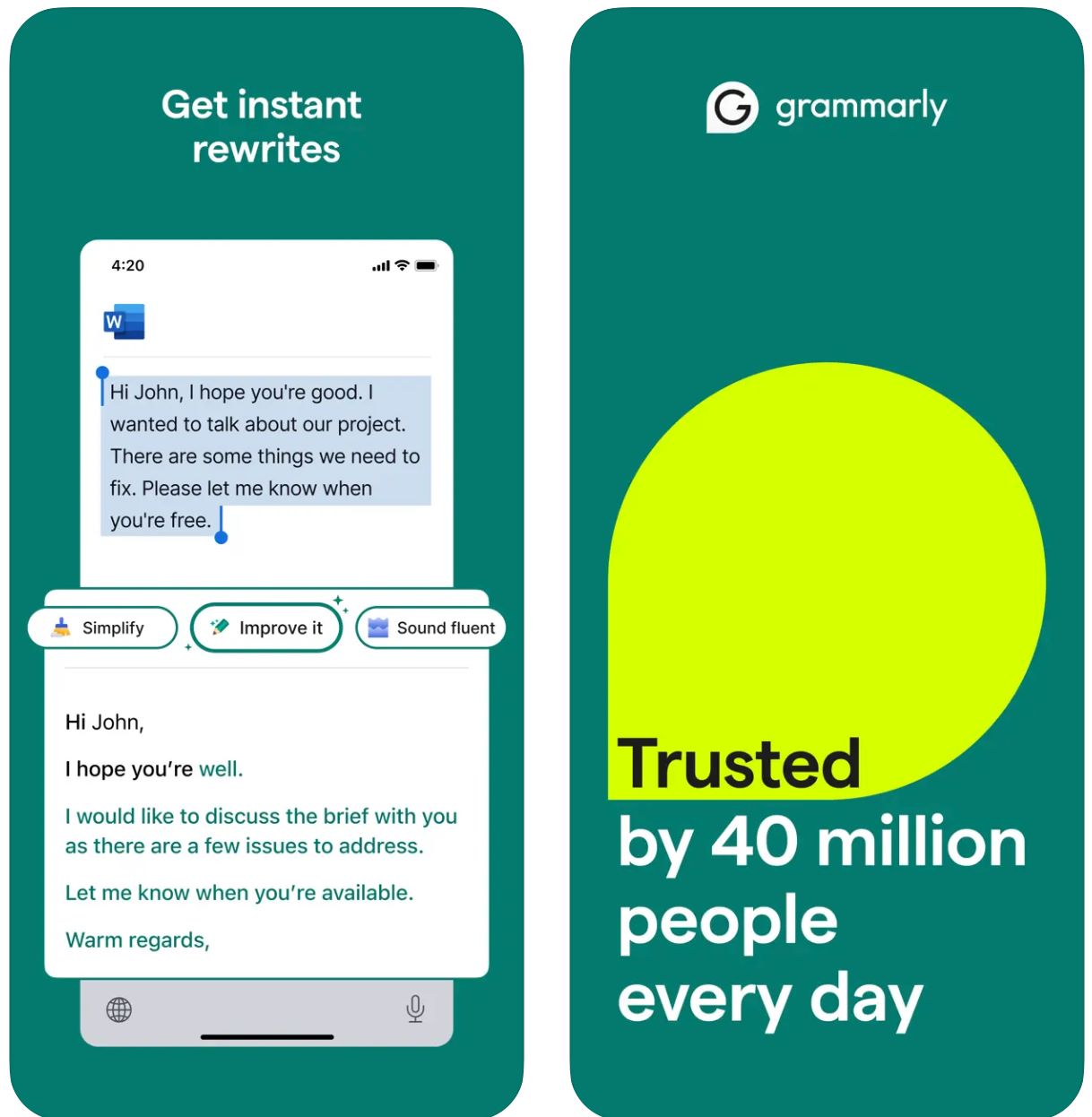
Principais Recursos
Comece com palavras-chave ou instruções breves e gere rascunhos completos instantaneamente.
Transforme textos existentes ajustando tom, comprimento, estilo ou clareza com comandos simples.
Detecta automaticamente o contexto do e-mail e gera respostas relevantes e adequadas ao tom.
Crie ideias, esboços, preencha lacunas de conteúdo e reestruture sua escrita.
Defina sua voz preferida (formal, amigável, direta) para uma saída consistente e alinhada à marca.
Funciona perfeitamente em navegadores web, aplicativos desktop e dispositivos móveis sem interromper seu fluxo de trabalho.
Combina geração de IA com as melhorias principais de gramática, ortografia, pontuação e clareza da Grammarly.
Receba sugestões de prompts e orientações para criar instruções eficazes para a IA obter melhores resultados.
Link para Download ou Acesso
Como Usar o GrammarlyGO
Cadastre-se ou faça login na sua conta Grammarly (gratuita ou paga) e verifique se o GrammarlyGO está disponível na sua região e plano.
Baixe a extensão para navegador (Chrome, Firefox, Edge, Safari), aplicativo desktop (Windows/macOS) ou aplicativo móvel (iOS/Android) conforme sua plataforma preferida.
No editor Grammarly ou em espaços de escrita no navegador (Gmail, Google Docs), procure o ícone "GrammarlyGO" ou a lâmpada para acessar os recursos de IA generativa.
Decida se vai compor novo texto, reescrever conteúdo existente, responder a um e-mail ou criar ideias. Forneça um prompt claro (ex.: "Escreva um e-mail amigável pedindo atualização do projeto") ou selecione texto para reescrever.
Selecione o tom desejado (formal, casual, direto), comprimento ou estilo para garantir que o resultado combine com sua intenção de comunicação e voz da marca.
Revise cuidadosamente o rascunho gerado. Ajuste nomes, datas, anexos ou outros detalhes. Refine o texto conforme necessário e insira ou copie no seu e-mail ou documento.
Use os recursos de reescrita ou criação de ideias para melhorar o resultado. Faça perguntas como "torne mais envolvente" ou "resuma este parágrafo" para refinar os textos.
Para respostas em Gmail ou Outlook, clique na opção de prompt de resposta. Deixe o GrammarlyGO analisar o contexto, escolher entre respostas sugeridas e enviar quando estiver satisfeito.
Defina suas preferências de voz ao longo do tempo e permita que o Grammarly se adapte ao seu estilo de escrita para uma saída consistente e personalizada.
Acompanhe o uso dos seus prompts — contas gratuitas têm limites mensais. Considere fazer upgrade para Premium ou Business se precisar de maior capacidade.
Limitações Importantes
- Conteúdo Genérico: O conteúdo gerado pode às vezes parecer menos criativo comparado a ferramentas dedicadas à geração de conteúdo. O GrammarlyGO se destaca na edição, reescrita e integração ao fluxo de trabalho, não na escrita criativa completa.
- Disponibilidade Regional: Os recursos podem variar conforme país ou nível de conta. Algumas funcionalidades estão bloqueadas em planos Premium ou Business.
- Considerações de Privacidade: Tenha cuidado ao inserir informações sensíveis ou proprietárias. Revise atentamente as políticas de uso de dados e treinamento de documentos da Grammarly.
- Qualidade do Prompt Importa: Prompts claros e específicos geram melhores resultados. Instruções vagas podem produzir conteúdo menos preciso ou relevante.
- Escrita Especializada: Para conteúdos altamente técnicos, jurídicos ou científicos, é necessária revisão adicional específica do domínio além das sugestões da IA.
Perguntas Frequentes
GrammarlyGO é o componente de IA generativa da Grammarly que permite compor, reescrever, criar ideias e responder a tarefas de escrita (como e-mails) com assistência de IA contextual. Combina correção gramatical tradicional com geração avançada de conteúdo por IA.
Sim, você pode acessar alguns recursos do GrammarlyGO no plano gratuito da Grammarly com número limitado de prompts por mês. Para funcionalidades avançadas e limites maiores, é necessário assinar Grammarly Premium ou Business.
O GrammarlyGO funciona em todas as principais plataformas: navegadores web via extensão (Chrome, Firefox, Edge, Safari), aplicativos desktop (Windows/macOS), aplicativos móveis (iOS/Android) e integra-se a aplicações como Gmail, Google Docs, Microsoft Word e mais.
Sim — um dos recursos principais é a geração inteligente de respostas por e-mail. A ferramenta analisa o contexto da mensagem recebida, sugere prompts de resposta e gera rascunhos completos que você pode editar e enviar diretamente.
Com certeza. Você pode definir sua voz ou tom preferido (formal, amigável, direto, casual) e solicitar reescritas ou composições nesse estilo específico. O GrammarlyGO se adapta às suas preferências de comunicação ao longo do tempo.
Sim. Sempre revise o conteúdo gerado para garantir precisão e adequação. Evite dependência excessiva, especialmente para textos específicos de domínio ou sensíveis. Verifique as políticas de privacidade corporativas antes de inserir informações confidenciais e revise os termos de serviço da Grammarly sobre treinamento de documentos e uso de dados.
Copy
| Desenvolvedor | Copy.ai (Estados Unidos) |
| Plataformas Suportadas |
|
| Suporte de Idiomas | Mais de 95 idiomas suportados globalmente |
| Modelo de Preços | Plano gratuito com uso limitado + assinaturas pagas para recursos avançados e maior volume |
O que é o Copy.ai?
Copy.ai é um assistente de escrita com inteligência artificial projetado para gerar textos de marketing, conteúdo de e-mails e comunicações de prospecção de forma rápida e eficiente. Usando modelos avançados de linguagem, ajuda os usuários a superar o bloqueio criativo, escalar a criação de conteúdo e manter um tom consistente em todas as mensagens. A plataforma é especialmente valiosa para equipes de vendas, marketing e prospecção que precisam criar e-mails e campanhas em grande escala.
Por que usar o Copy.ai para escrever e-mails?
No ambiente digital acelerado de hoje, criar e-mails eficazes — seja para prospecção fria, follow-ups ou comunicações internas — pode consumir muito tempo. O Copy.ai simplifica esse processo permitindo que você insira um comando simples (por exemplo: "Escreva um e-mail promocional para um comprador de SaaS sobre nosso novo recurso") e gere um rascunho polido em minutos, adaptado ao seu público e tom.
A plataforma inclui modelos especializados para e-mails de marketing, criação de linhas de assunto e prospecção personalizada. Com suporte para múltiplos idiomas e uma extensa biblioteca de modelos, usuários de diversas regiões podem acelerar suas tarefas de escrita. Embora a plataforma principal seja baseada na web, seu fluxo de trabalho integra-se perfeitamente a sistemas de marketing por e-mail e frameworks de lançamento no mercado (GTM) para aumentar a produtividade e personalização.
Principais Recursos
- Gerador de e-mails de marketing
- Gerador de e-mails frios
- Gerador de linhas de assunto
- Modelos de e-mails de follow-up
- E-mails e newsletters
- Campanhas de prospecção fria
- Descrições de produtos
- Variações de textos de marketing
- Mais de 95 idiomas suportados
- Criação de conteúdo global
- Mensagens localizadas
- Campanhas inter-regionais
- Controle e ajuste de tom
- Alinhamento à voz da marca
- Consistência de estilo
- Saída personalizada
- Assentos multiusuário
- Automação de fluxos de trabalho
- Gerenciamento de créditos
- Palavras ilimitadas (em planos selecionados)
- Suporte a fluxos de trabalho de lançamento no mercado
- Prospecção em escala
- Automação de campanhas
- Compatibilidade com plataformas de marketing
Acesse o Copy.ai
Como usar o Copy.ai
Visite o site do Copy.ai e cadastre-se. Escolha entre o plano gratuito para começar ou selecione um plano pago para recursos avançados e limites maiores de uso.
Faça login e navegue pela biblioteca de modelos. Escolha uma ferramenta que atenda às suas necessidades, como "Gerador de E-mails de Marketing", "Gerador de E-mails Frios" ou "Gerador de Linhas de Assunto".
Informe detalhes-chave, incluindo seu tema, público-alvo, tom desejado e pontos específicos que deseja incluir no e-mail. Quanto mais específico for seu input, melhor será o resultado.
Deixe a IA gerar uma ou várias opções de rascunho de e-mail. Revise os rascunhos gerados e selecione aquele que melhor atende às suas necessidades.
Edite nomes, especificidades ou detalhes conforme necessário. Ajuste preferências de tom ou estilo e escolha sua variante de saída preferida entre as opções geradas.
Copie o conteúdo final para seu cliente de e-mail ou plataforma de marketing e envie. Para equipes, configure assentos, créditos de fluxo de trabalho e defina a voz da marca para integrar aos seus processos GTM para prospecção em escala.
Considerações Importantes
- A qualidade do idioma pode variar para saídas não em inglês, conforme avaliações dos usuários
- A plataforma é principalmente baseada na web; aplicativos nativos para escrita de e-mails em dispositivos móveis não são enfatizados
- Para indústrias altamente reguladas, privacidade de dados e personalização podem exigir revisão do plano empresarial e termos
Perguntas Frequentes
Sim, o Copy.ai oferece uma versão gratuita com uso limitado. No entanto, muitos recursos avançados, limites maiores de volume e ferramentas de colaboração em equipe estão disponíveis apenas em planos pagos.
Com certeza — o Copy.ai oferece ferramentas específicas como Gerador de E-mails de Marketing, Gerador de E-mails Frios e Gerador de Linhas de Assunto, especialmente voltadas para escrita de e-mails e campanhas de prospecção.
O Copy.ai suporta mais de 95 idiomas, tornando-o adequado para equipes globais e criação de conteúdo multilíngue em diferentes regiões e mercados.
O Copy.ai é particularmente útil para profissionais de marketing, equipes de vendas, especialistas em prospecção, criadores de conteúdo e pequenas e médias empresas que buscam escalar fluxos de trabalho de e-mails e redação de forma eficiente.
Embora o Copy.ai seja principalmente uma plataforma web, oferece automação de fluxos de trabalho, assentos multiusuário e recursos para equipes projetados para integração em sistemas de lançamento no mercado (GTM) e processos de marketing.
Writesonic
| Desenvolvedor | Writesonic (fundada em 2020 por Samanyou Garg, São Francisco, CA) |
| Plataformas Suportadas |
|
| Suporte de Idiomas | Mais de 25 idiomas incluindo inglês, espanhol, francês, alemão, japonês e outros |
| Modelo de Preços | Teste gratuito com acesso limitado; planos de assinatura pagos para uso avançado e recursos adicionais |
O que é o Writesonic?
Writesonic é um assistente de escrita com inteligência artificial projetado para agilizar a criação de e-mails, textos de marketing, artigos de blog e outros formatos de conteúdo. Utilizando geração avançada de linguagem natural e uma biblioteca abrangente de templates, ajuda os usuários a produzir textos polidos e profissionais de forma rápida e eficiente.
Particularmente valioso para a redação de e-mails e campanhas de prospecção, o Writesonic reduz o tempo gasto na elaboração, reescrita e edição de mensagens. Equipes e indivíduos podem focar na estratégia e personalização em vez de começar do zero, tornando-o ideal para prospecção fria, follow-ups e comunicações internas.
Como o Writesonic Funciona
Escrever e-mails eficazes — seja para prospecção fria, mensagens de follow-up ou comunicações internas — pode ser demorado e desafiador. O Writesonic resolve isso permitindo que os usuários insiram detalhes-chave como o propósito do e-mail, público-alvo, tom e preferência de idioma, gerando rascunhos prontos para revisão instantaneamente.
Segundo seus recursos oficiais, o Writesonic pode gerar linhas de assunto, texto de pré-visualização, conteúdo do corpo do e-mail, chamadas para ação (CTAs) e ajustes de tom e extensão. Com suporte multilíngue e uma extensa biblioteca de templates, a ferramenta possibilita uso global e ajuda a manter a voz da marca consistente em diversos mercados.
Sua integração com o navegador minimiza a troca de plataformas e garante que você possa redigir e-mails rapidamente dentro do seu ambiente de trabalho habitual.
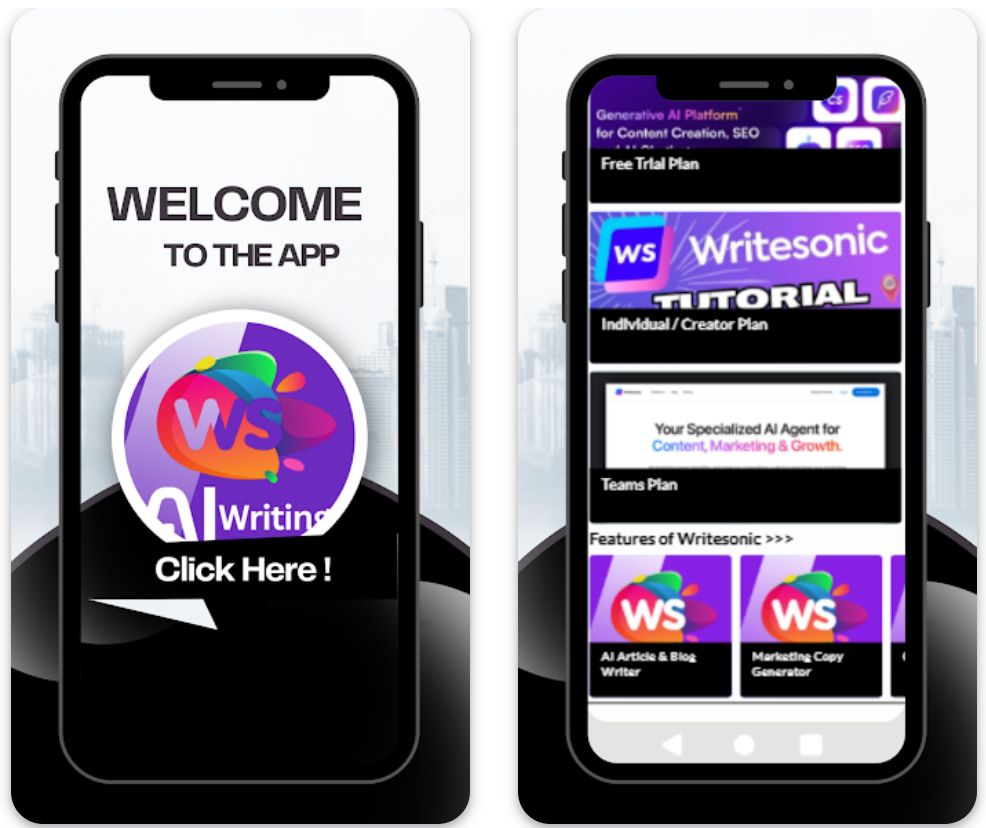
Principais Funcionalidades
Crie rascunhos de e-mails de prospecção, follow-up, promocionais e internos completos com linhas de assunto e conteúdo adaptados às suas necessidades.
Gere textos de e-mail em mais de 25 idiomas para atender públicos internacionais e expandir seu alcance global.
Escolha entre templates para diferentes tipos, tons e propósitos de e-mail, personalizando-os para atender às suas necessidades específicas.
Use extensões de navegador ou conecte-se a apps via integrações (ex.: Zapier) para otimizar fluxos de trabalho de e-mail e aumentar a produtividade.
Selecione ou defina sua voz e tom de escrita (formal, amigável, persuasivo) para que os e-mails gerados estejam perfeitamente alinhados à identidade da sua marca.
Link para Download ou Acesso
Como Usar o Writesonic
Visite o site do Writesonic e cadastre-se para uma conta gratuita ou escolha um plano pago conforme suas necessidades de uso e tamanho da equipe.
Faça login no painel e selecione o "Gerador de E-mails" ou o template de e-mail relevante na biblioteca abrangente de templates.
Informe as informações principais: propósito (ex.: anúncio de produto, follow-up), público-alvo, preferência de tom, idioma e pontos específicos a incluir.
Clique em "Gerar" para produzir rascunhos. O Writesonic apresentará múltiplas opções de linhas de assunto, texto do corpo e CTAs para você escolher.
Revise os rascunhos gerados, edite nomes, personalize detalhes (datas, anexos, referências) e ajuste o tom conforme necessário para seu contexto.
Escolha o melhor rascunho, copie-o para seu cliente de e-mail (Gmail, Outlook, etc.) ou exporte via integração se usar ferramentas de automação de fluxo de trabalho.
Para uso repetido, salve suas configurações preferidas de template, estilo de tom e idioma para gerar e-mails mais rapidamente em sessões futuras.
Se usar um plano pago, monitore seus créditos ou limites de palavras e integre extensões de navegador ou ferramentas de automação para tarefas de envio em massa ou frequentes.
Limitações Importantes
- Revisão humana necessária: O conteúdo gerado — embora eficiente — frequentemente requer revisão e edição humana para precisão, nuances de tom ou contextos altamente específicos.
- Variação na qualidade do idioma: Embora suporte mais de 25 idiomas, a qualidade e nuances culturais podem variar conforme o idioma. Conteúdos não em inglês podem precisar de personalização extra.
- Disponibilidade da plataforma: A plataforma é principalmente baseada na web com suporte a extensões de navegador. Pode haver menos apps móveis nativos dedicados (dependendo da região) para funcionalidade completa.
- Necessidades de conteúdo especializado: Para indústrias altamente reguladas ou conteúdos de e-mail extremamente especializados (jurídico, médico, científico), pode ser necessária revisão adicional específica do domínio.
Perguntas Frequentes
Sim — o Writesonic oferece uma ferramenta Geradora de E-mails que pode criar linhas de assunto, texto de pré-visualização, conteúdo do corpo e CTAs para e-mails, fornecendo rascunhos completos prontos para personalização.
Sim — há uma versão gratuita ou de teste com acesso limitado. Contudo, recursos completos e uso maior requerem um plano de assinatura pago.
O Writesonic suporta mais de 25 idiomas, incluindo inglês, espanhol, francês, alemão, japonês e outros, possibilitando criação de conteúdo global e campanhas internacionais de prospecção.
Sim — o Writesonic oferece extensões para navegador e integrações (como Zapier) que ajudam a otimizar fluxos de trabalho entre clientes de e-mail, criação de conteúdo e plataformas de publicação.
O Writesonic atende ambos — freelancers individuais podem usar planos básicos, enquanto equipes ou agências se beneficiam de planos avançados, assentos para times, automação de fluxos e recursos de colaboração.
Mantendo Padrões Profissionais
Assuntos Claros
Faça os assuntos específicos e relevantes. Assuntos concisos informam os destinatários sobre o que esperar e evitam que e-mails sejam ignorados.
- Bom: "Atualização do Projeto: Reunião em 15 de abril"
- Ruim: "Atualização"
Tom Polido e Profissional
Sempre prefira formalidade e cortesia. Ferramentas de IA ajudam, mas você deve verificar a adequação do tom.
- Evite gírias, emojis ou piadas em e-mails de trabalho
- Use linguagem positiva e respeitosa
- Escolha saudações apropriadas (ex.: "Prezado Dr. Silva" ou "Olá equipe")
Estrutura Concisa
Mantenha os e-mails focados e fáceis de escanear. As pessoas costumam ler rapidamente, então clareza e brevidade são vitais.
- Divida o corpo em parágrafos curtos ou tópicos
- Declare o objetivo logo no início, depois forneça detalhes
- Destaque informações-chave para facilitar a leitura
Revisão Cuidadosa
Mesmo com verificadores gramaticais da IA, sempre revise manualmente. Erros prejudicam a credibilidade.
- Cheque erros de digitação e frases estranhas
- Verifique pontuação e ortografia
- Revise a precisão do assunto

Armadilhas Comuns e Considerações Importantes
Evite a Automação Excessiva
Não dependa da IA para tudo. O uso excessivo pode fazer os e-mails soarem robóticos ou impessoais.
Verifique Conteúdo Gerado pela IA
A IA pode cometer erros ou "alucinar" fatos. Nunca confie cegamente nos rascunhos gerados.
- Sempre verifique datas, números e afirmações específicas
- Cheque informações factuais em fontes confiáveis
- Confirme nomes, cargos e detalhes da empresa
Preocupações com Privacidade e Segurança
Cuidado com as informações que você fornece às ferramentas de IA. Alguns serviços registram os dados, criando riscos de segurança.
Mantenha Sensibilidade ao Tom
A IA pode não captar totalmente nuances sutis como contextos culturais ou humor. Ao escrever e-mails interculturais ou tratar assuntos delicados, seja especialmente cuidadoso.
- Em caso de dúvida, prefira formalidade e empatia
- Considere diferenças culturais na comunicação
- Revise o tom cuidadosamente para temas sensíveis
Equilibre com Habilidades Humanas
Lembre-se que empatia e criatividade vêm de você, não da IA. Use a IA para aprimorar sua escrita, não para substituir seu julgamento.
Um e-mail bem elaborado ainda requer seu insight, inteligência emocional e tomada de decisão. A IA é uma ferramenta para ampliar suas capacidades, não substituí-las.

Conclusão
Usar IA para redigir e-mails profissionais pode ser um divisor de águas para profissionais ocupados. Quando usada com sabedoria, melhora a produtividade sem sacrificar sua voz autêntica ou a qualidade da comunicação.
Sempre combine a assistência da IA com boas práticas de etiqueta em e-mails—revise erros, respeite o tempo do destinatário e mantenha um tom cortês. Equilibre automação com percepção humana, empatia e criatividade. Com estas dicas, a IA se torna uma aliada poderosa na criação de comunicações profissionais que causam impressões duradouras.







Ainda não há comentários. Seja o primeiro a comentar!