Tipps zur Nutzung von KI für das Verfassen professioneller E-Mails
Das Verfassen professioneller E-Mails ist kein Problem mehr, wenn Sie wissen, wie Sie Künstliche Intelligenz (KI) effektiv einsetzen. Mit nur wenigen Klicks hilft Ihnen KI, die richtigen Worte zu wählen, Ideen klar zu strukturieren und den Ton für jeden Empfänger anzupassen. Entdecken Sie praktische Tipps, wie Sie mit KI schneller, präziser und eindrucksvoller E-Mails schreiben, die in jeder geschäftlichen Kommunikation einen bleibenden Eindruck hinterlassen.
In der heutigen sich schnell entwickelnden digitalen Ära hat die Künstliche Intelligenz (KI) die Art und Weise revolutioniert, wie wir Büroaufgaben erledigen – insbesondere das Schreiben von E-Mails. Moderne KI-Tools ermöglichen es Ihnen, E-Mails schneller, genauer und mit einem wirklich professionellen Ton zu verfassen. Dieser umfassende Leitfaden teilt wesentliche Tipps zur Nutzung von KI für das Verfassen professioneller E-Mails, die Ihnen helfen, Zeit zu sparen und in jeder geschäftlichen Kommunikation einen starken Eindruck zu hinterlassen.
Wichtige Vorteile des KI-gestützten E-Mail-Schreibens
Zeitersparnis und Effizienz
Verbesserte Genauigkeit
Intelligente Personalisierung
Produktivitätssteigerung

Wesentliche Tipps für KI-unterstütztes E-Mail-Schreiben
Definieren Sie Ihren Zweck
Bevor Sie KI einsetzen, identifizieren Sie klar, warum Sie schreiben. Formulieren Sie das Ziel der E-Mail explizit – sei es eine Nachfassaktion, eine Informationsanfrage, eine Vorstellung oder ein Terminvorschlag. So bleiben die KI-Vorschläge fokussiert und relevant für Ihr Anliegen.
Wählen Sie das richtige Tool
Wählen Sie einen KI-Assistenten, der für geschäftliches Schreiben konzipiert ist. Optionen sind:
- Gmails KI und Microsoft Copilot (integrierte Plattformfunktionen)
- Flowrite und GrammarlyGo (eigenständige professionelle Apps)
- Tools mit Vorlagen und Stileinstellungen für professionelle E-Mails
Geben Sie klare Eingaben
Liefern Sie Kontext und Details bei der Eingabe an die KI. Fügen Sie relevante Informationen hinzu wie:
- Empfängernamen und Titel
- Daten und Fristen
- Projektinformationen und Kontext
- Frühere E-Mail-Auszüge oder Gesprächsverläufe
Entwurf sorgfältig prüfen
Lassen Sie die KI den ersten Entwurf erstellen, aber überprüfen Sie ihn immer gründlich. Achten Sie auf:
- Faktische Richtigkeit aller Inhalte
- Wichtige Details (Fristen, Zahlen, Namen)
- Ton und Formulierungen passend zu Ihrem Stil
- Persönliche Akzente (Danksagungen, Anerkennungen)
Bearbeiten Sie formelle KI-Formulierungen, um Ihren Kommunikationsstil widerzuspiegeln – ersetzen Sie steife Sprache durch freundlichere Alternativen, wenn es passt.
Bewahren Sie Ihre authentische Stimme
Nutzen Sie KI als Ausgangspunkt, nicht als Ersatz. Priorisieren Sie Authentizität, indem Sie Vorschläge anpassen:
"Ich freue mich auf die Zusammenarbeit mit Ihnen bei dieser Initiative."
"Ich kann es kaum erwarten, gemeinsam loszulegen!"
Indem Sie Ihren einzigartigen Stil bewahren, wirken E-Mails authentisch und fördern stärkere Verbindungen.

Top KI-E-Mail-Schreibtools
Flowrite
| Entwickler | Ursprünglich entwickelt von Flow AI (Helsinki, 2020). 2024 von Maestro Labs übernommen und in MailMaestro integriert |
| Unterstützte Plattformen |
|
| Sprachunterstützung | Mehrere Sprachen werden über Vorlagen und Tonfall-Auswahl unterstützt. Verwendet in über 150 Ländern |
| Preismodell | Freemium-Modell mit Testversion. Kostenpflichtige Abonnements schalten vollen Zugriff und erweiterte Funktionen frei |
Was ist Flowrite?
Flowrite ist ein KI-gestützter Assistent für E-Mails und Nachrichten, der kurze Anweisungen oder Stichpunkte in ausgefeilte, versandfertige E-Mails verwandelt. Entwickelt für Fachleute, Vertriebsteams und den Alltag, hilft es Ihnen, Zeit zu sparen, Schreibblockaden zu überwinden, den richtigen Ton zu wählen und professionelle Kommunikation in all Ihren E-Mail-Interaktionen zu gewährleisten.
Wie funktioniert Flowrite?
Geben Sie einfach eine kurze Eingabe ein – wie „Nachfassen beim Kunden wegen Meeting nächste Woche“ oder „Dankes-E-Mail an Vorstellungsgespräch“ – und die KI von Flowrite erstellt einen vollständigen E-Mail-Entwurf. Das System berücksichtigt intelligent Kontext, Tonfall (formell, freundlich, überzeugend) und Schreibstil, um passende Nachrichten zu erzeugen.
Mit nahtloser Integration in Gmail und Outlook können Sie den Assistenten direkt in Ihrem E-Mail-Client aufrufen und den generierten Text über die Browser-Erweiterung einfügen. Nach der Übernahme durch Maestro Labs im Jahr 2024 hat sich die Technologie von Flowrite zur MailMaestro-Plattform weiterentwickelt, die über das einfache Erstellen von E-Mail-Entwürfen hinaus erweiterte Produktivitätsfunktionen bietet.
Hauptfunktionen
Verwandeln Sie Stichpunkte oder kurze Anweisungen in Sekundenschnelle in vollständige, professionelle E-Mail-Entwürfe.
Wählen Sie aus mehreren Schreibstilen – formell, locker, freundlich, überzeugend – um den Ton perfekt an Empfänger und Kontext anzupassen.
Greifen Sie auf eine umfassende Bibliothek von E-Mail-Vorlagen für gängige Szenarien zu: Einführungen, Akquise, Erinnerungen und Nachfassaktionen.
Funktioniert direkt in Gmail und Outlook über die Browser-Erweiterung für einen unterbrechungsfreien Arbeitsablauf.
Verfassen Sie E-Mails in verschiedenen Sprachen mit passender Tonfallanpassung für globale Kommunikation.
Fügen Sie bestehenden Text ein und lassen Sie die KI Ihre Entwürfe für bessere Klarheit und Wirkung überarbeiten, umschreiben oder verfeinern.
Erstellen Sie personalisierte Tastenkombinationen und lassen Sie das Tool mit der Zeit Ihren Schreibstil erlernen.
Die MailMaestro-Weiterentwicklung umfasst Posteingangsverwaltung, Thread-Zusammenfassungen und erweiterte E-Mail-Management-Funktionen.
Download- oder Zugriffslink
So verwenden Sie Flowrite
Melden Sie sich für ein Flowrite-Konto an und installieren Sie die Chrome-Browser-Erweiterung (oder ein kompatibles Browser-Add-on).
Verknüpfen Sie Ihr Gmail- oder Outlook-Konto, um die Integration im Browser und einen nahtlosen Arbeitsablauf zu ermöglichen.
Beim Verfassen einer E-Mail entweder:
- Geben Sie eine kurze Eingabe oder wichtige Stichpunkte ein, die beschreiben, was Sie sagen möchten
- Fügen Sie einen bestehenden Entwurf ein und wählen Sie den Modus „Polieren“ oder „Umschreiben“ zur Verfeinerung
Wählen Sie den gewünschten Tonfall (formell, freundlich, prägnant, überzeugend) und eine Vorlage, wenn Sie auf ein gängiges Szenario wie Nachfassaktionen, Einführungen oder Meeting-Anfragen antworten.
Klicken Sie auf „Erstellen“, um Ihren E-Mail-Entwurf zu generieren. Überprüfen Sie das Ergebnis sorgfältig und bearbeiten Sie bei Bedarf spezifische Details wie Namen, Daten oder Anhänge.
Wenn Sie mit dem Entwurf zufrieden sind, kopieren oder fügen Sie ihn direkt in Ihren E-Mail-Client ein und senden Ihre Nachricht.
Richten Sie benutzerdefinierte Shortcuts und Vorlagen für wiederkehrende Phrasen ein, um das zukünftige Schreiben von E-Mails zu beschleunigen. Wenn Sie die MailMaestro-Version verwenden, nutzen Sie Posteingangsverwaltung und Thread-Zusammenfassung für mehr Produktivität.
Wichtige Einschränkungen & Hinweise
- KI-Ausgaben können gelegentlich Nuancen verlieren oder sehr spezifische Fachterminologie falsch interpretieren – menschliche Kontrolle bleibt unerlässlich
- Kostenlose Versionen begrenzen Nachrichtenvolumen und verfügbare Funktionen; volle Funktionalität erfordert ein kostenpflichtiges Abonnement
- Generische oder vage Eingaben können weniger relevante oder zu allgemeine E-Mail-Entwürfe erzeugen
- Die Kompatibilität der Browser-Erweiterung kann je nach E-Mail-Client, Browserversion oder Unternehmenssicherheitsrichtlinien variieren
- In einigen Unternehmen sind Browser-Add-ons eingeschränkt – klären Sie die Installation mit Ihrer IT-Abteilung ab
- Die Qualität der KI-generierten Texte hängt direkt von der Klarheit und Detailgenauigkeit Ihrer Eingabe ab
Häufig gestellte Fragen
Flowrite bietet eine kostenlose Testversion oder eine eingeschränkte Freemium-Version an. Für vollen Zugriff auf alle Funktionen und höhere Nutzungslimits ist jedoch ein kostenpflichtiges Abonnement erforderlich.
Flowrite integriert sich nahtlos in Gmail und Outlook über eine Browser-Erweiterung und eine Webanwendung.
Ja – Flowrite unterstützt mehrere Sprachen und kann E-Mails in Nicht-Englisch mit passender Tonfallanpassung verfassen.
Ja – Flowrite bietet Stil-Anpassung, benutzerdefinierte Shortcuts und Tonfall-Auswahl, um Ihren bevorzugten Schreibstil zu treffen. Mit der Zeit lernt es Ihre Muster, um personalisierte Vorschläge zu liefern.
Die E-Mail-Schreibfunktionen von Flowrite wurden von Maestro Labs in MailMaestro integriert. Bestehende Nutzer sollten die offizielle Website für Migrationsdetails, Kontenübergang und eventuelle Rebranding-Updates in ihrer Region besuchen.
Die Zusammenfassung von Threads ist Teil der MailMaestro-Weiterentwicklung und nicht des ursprünglichen eigenständigen Flowrite-Produkts. Um E-Mail-Thread-Zusammenfassungen und erweiterte Posteingangsverwaltung zu nutzen, benötigen Sie die MailMaestro-Version.
GrammarlyGo
| Entwickler | Grammarly Inc. |
| Unterstützte Plattformen |
|
| Sprachunterstützung | Mehrere englische Dialekte, darunter amerikanisches, britisches, kanadisches und indisches Englisch |
| Preismodell | Kostenloser Tarif mit begrenzten Eingabeaufforderungen pro Monat. Erweiterte Funktionen verfügbar über Premium- oder Business-Abonnements |
Was ist GrammarlyGO?
GrammarlyGO ist die generative KI-Erweiterung der Schreibassistenten-Plattform von Grammarly. Es erweitert Grammarlys traditionelle Grammatik- und Klarheitstools um leistungsstarke KI-Funktionen, die Ihnen beim Verfassen, Umschreiben, Entwickeln von Ideen und Beantworten von E-Mails und anderen schriftlichen Inhalten helfen. Ob Sie professionelle E-Mails entwerfen, Nachrichten verfeinern oder Ideen entwickeln – GrammarlyGO reduziert den Schreibaufwand und verbessert gleichzeitig die Kommunikationsqualität.
Wie GrammarlyGO Ihr Schreiben transformiert
Wenn Sie regelmäßig E-Mails, Berichte oder Dokumente schreiben, haben Sie wahrscheinlich schon Schreibblockaden, unpassende Töne oder übermäßig viel Zeit für Formulierungsanpassungen erlebt. GrammarlyGO löst diese Herausforderungen, indem Sie einfache Eingabeaufforderungen wie „Antworte höflich auf diese E-Mail und frage nach den nächsten Schritten" eingeben können, woraufhin maßgeschneiderte Entwürfe generiert werden, die zu Ihrer Stimme und Ihrem Kontext passen.
Das Tool integriert sich nahtlos in Ihren bestehenden Arbeitsablauf – Gmail, Google Docs, Microsoft Word oder jeden browserbasierten Schreibbereich –, sodass Sie konzentriert bleiben können, ohne zwischen Anwendungen zu wechseln. Über die Fehlerkorrektur hinaus bietet GrammarlyGO Tonanpassungen, Textumschreibungen, Ideengenerierung und intelligente Funktionen wie E-Mail-Thread-Zusammenfassungen und Kontextanalyse. Dieser proaktive Ansatz hilft Ihnen, von Anfang an bessere Texte zu verfassen, nicht nur Fehler nachträglich zu korrigieren.
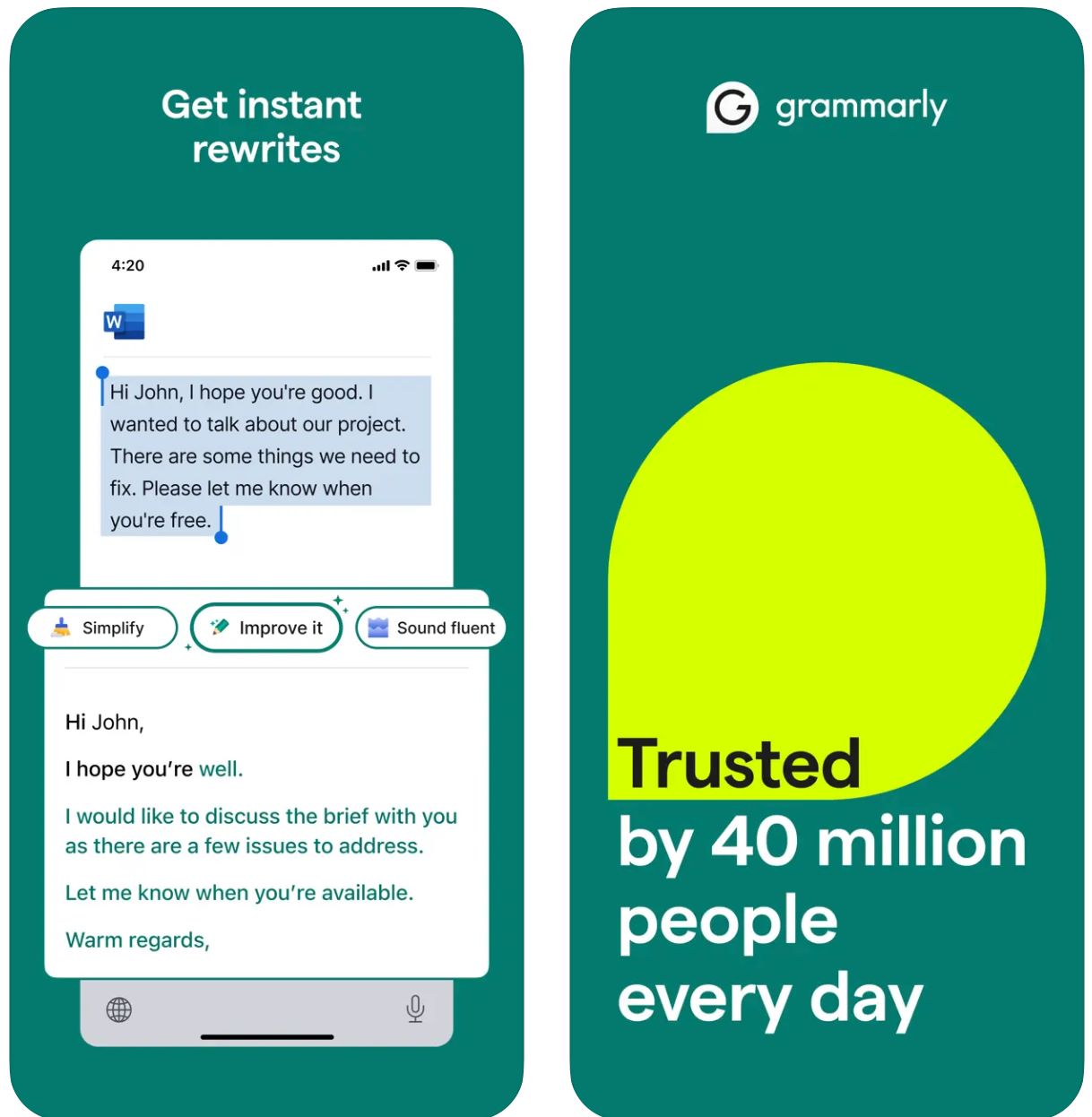
Hauptfunktionen
Beginnen Sie mit Stichwörtern oder kurzen Anweisungen und generieren Sie sofort vollständige Entwürfe.
Transformieren Sie vorhandene Texte, indem Sie Ton, Länge, Stil oder Klarheit mit einfachen Befehlen anpassen.
Erkennen Sie automatisch den E-Mail-Kontext und generieren Sie relevante, tonangemessene Antworten.
Entwickeln Sie Ideen, erstellen Sie Gliederungen, füllen Sie Inhaltslücken und strukturieren Sie Ihr Schreiben neu.
Legen Sie Ihre bevorzugte Schreibstimme fest (formell, freundlich, direkt) für konsistente, markengerechte Ausgaben.
Funktioniert nahtlos über Webbrowser, Desktop-Apps und mobile Geräte hinweg, ohne Ihren Arbeitsablauf zu stören.
Kombiniert KI-Generierung mit Grammarlys Kernfunktionen für Grammatik, Rechtschreibung, Zeichensetzung und Klarheitsverbesserungen.
Erhalten Sie vorgeschlagene Eingabeaufforderungen und Anleitungen zur Formulierung effektiver KI-Anweisungen für bessere Ergebnisse.
Download- oder Zugangslink
So verwenden Sie GrammarlyGO
Registrieren Sie sich für ein Grammarly-Konto (kostenlos oder kostenpflichtig) oder melden Sie sich an und überprüfen Sie, ob GrammarlyGO in Ihrer Region und Tarifstufe verfügbar ist.
Laden Sie die Browsererweiterung (Chrome, Firefox, Edge, Safari), die Desktop-App (Windows/macOS) oder die mobile App (iOS/Android) entsprechend Ihrer bevorzugten Plattform herunter.
Suchen Sie im Grammarly-Editor oder in browserbasierten Schreibbereichen (Gmail, Google Docs) nach dem „GrammarlyGO"- oder Glühbirnen-Symbol, um auf die generativen KI-Funktionen zuzugreifen.
Entscheiden Sie, ob Sie einen neuen Text verfassen, vorhandenen Inhalt umschreiben, auf eine E-Mail antworten oder Ideen entwickeln möchten. Geben Sie eine klare Eingabeaufforderung an (z. B. „Schreibe eine freundliche E-Mail mit der Bitte um ein Projekt-Update") oder markieren Sie Text zum Umschreiben.
Wählen Sie Ihren gewünschten Ton (formell, locker, direkt), Länge oder Stil, um sicherzustellen, dass die Ausgabe Ihrer Kommunikationsabsicht und Markenstimme entspricht.
Überprüfen Sie den generierten Entwurf sorgfältig. Passen Sie Namen, Daten, Anhänge oder andere Details an. Verfeinern Sie den Text nach Bedarf und fügen Sie ihn dann in Ihre E-Mail oder Ihr Dokument ein oder kopieren Sie ihn.
Verwenden Sie Umschreib- oder Ideenfunktionen, um die Ausgabe zu verbessern. Stellen Sie Fragen wie „mach es ansprechender" oder „kürze diesen Absatz", um Ergebnisse zu verfeinern.
Klicken Sie für E-Mail-Antworten in Gmail oder Outlook auf die Antwort-Eingabeaufforderungsoption. Lassen Sie GrammarlyGO den Kontext analysieren, wählen Sie aus vorgeschlagenen Antworten und senden Sie, sobald Sie zufrieden sind.
Legen Sie im Laufe der Zeit Ihre Stimmpräferenzen fest und ermöglichen Sie Grammarly, sich an Ihren Schreibstil anzupassen, um konsistente, personalisierte Ausgaben zu erhalten.
Verfolgen Sie Ihre Eingabeaufforderungsnutzung – kostenlose Konten haben monatliche Limits. Erwägen Sie ein Upgrade auf Premium oder Business, wenn Sie eine höhere Kapazität benötigen.
Wichtige Einschränkungen
- Generische Ausgabe: Generierte Inhalte können manchmal weniger kreativ wirken als dedizierte Content-Generierungstools. GrammarlyGO zeichnet sich durch Bearbeitung, Umschreibung und Workflow-Integration aus, nicht durch vollständiges kreatives Schreiben.
- Regionale Verfügbarkeit: Funktionen können je nach Land oder Kontotarif variieren. Einige Funktionen sind hinter Premium- oder Business-Tarifen gesperrt.
- Datenschutzüberlegungen: Seien Sie vorsichtig bei der Eingabe sensibler oder proprietärer Informationen. Überprüfen Sie Grammarlys Datennutzungs- und Dokumententrainingsrichtlinien sorgfältig.
- Eingabeaufforderungsqualität ist wichtig: Klare, spezifische Eingabeaufforderungen liefern bessere Ergebnisse. Vage Anweisungen können zu weniger genauen oder relevanten Ausgaben führen.
- Spezialisiertes Schreiben: Für stark technische, rechtliche oder wissenschaftliche Inhalte ist eine zusätzliche domänenspezifische Überprüfung über KI-Vorschläge hinaus erforderlich.
Häufig gestellte Fragen
GrammarlyGO ist die generative KI-Komponente von Grammarly, die es Ihnen ermöglicht, Schreibaufgaben (wie E-Mails) mit kontextbezogener KI-Unterstützung zu verfassen, umzuschreiben, Ideen zu entwickeln und zu beantworten. Es kombiniert traditionelle Grammatikkorrektur mit fortschrittlicher KI-Inhaltsgenerierung.
Ja, Sie können einige GrammarlyGO-Funktionen im kostenlosen Grammarly-Tarif mit einer begrenzten Anzahl von Eingabeaufforderungen pro Monat nutzen. Für erweiterte Funktionen und höhere Nutzungslimits benötigen Sie Grammarly Premium- oder Business-Abonnements.
GrammarlyGO funktioniert auf allen wichtigen Plattformen: Webbrowser über Erweiterung (Chrome, Firefox, Edge, Safari), Desktop-Apps (Windows/macOS), mobile Apps (iOS/Android) und integriert sich mit Anwendungen wie Gmail, Google Docs, Microsoft Word und mehr.
Ja – eine seiner Kernfunktionen sind intelligente E-Mail-Antworten. Das Tool analysiert den Kontext eingehender Nachrichten, schlägt Antwort-Eingabeaufforderungen vor und generiert vollständige Antwortentwürfe, die Sie bearbeiten und direkt senden können.
Auf jeden Fall. Sie können Ihre bevorzugte Stimme oder Ihren Ton (formell, freundlich, direkt, locker) festlegen und Umschreibungen oder Kompositionen in diesem spezifischen Stil anfordern. GrammarlyGO passt sich im Laufe der Zeit an Ihre Kommunikationspräferenzen an.
Ja. Überprüfen Sie generierte Inhalte immer auf Genauigkeit und Angemessenheit. Vermeiden Sie übermäßige Abhängigkeit, insbesondere bei domänenspezifischem oder sensiblem Schreiben. Überprüfen Sie Unternehmens-Datenschutzrichtlinien, bevor Sie vertrauliche Informationen eingeben, und lesen Sie Grammarlys Nutzungsbedingungen bezüglich Dokumententraining und Datennutzung.
Copy
| Entwickler | Copy.ai (Vereinigte Staaten) |
| Unterstützte Plattformen |
|
| Sprachunterstützung | 95+ Sprachen weltweit unterstützt |
| Preismodell | Kostenloser Plan mit begrenzter Nutzung + kostenpflichtige Abonnementstufen für erweiterte Funktionen und höheres Volumen |
Was ist Copy.ai?
Copy.ai ist ein KI-gestützter Schreibassistent, der entwickelt wurde, um Marketingtexte, E-Mail-Inhalte und Outreach-Kommunikation schnell und effizient zu generieren. Mithilfe fortschrittlicher Sprachmodelle hilft er Nutzern, Schreibblockaden zu überwinden, die Inhaltserstellung zu skalieren und einen konsistenten Ton in allen Nachrichten beizubehalten. Die Plattform ist besonders wertvoll für Vertriebs-, Marketing- und Outreach-Teams, die E-Mails und Kampagnen in großem Umfang erstellen müssen.
Warum Copy.ai für das Schreiben von E-Mails verwenden?
In der heutigen schnelllebigen digitalen Umgebung kann das Verfassen effektiver E-Mails – sei es Kaltakquise, Follow-ups oder interne Kommunikation – zeitaufwendig sein. Copy.ai vereinfacht diesen Prozess, indem Sie eine einfache Eingabeaufforderung eingeben (zum Beispiel: „Schreibe eine Werbe-E-Mail an einen SaaS-Käufer über unser neues Feature“) und innerhalb von Minuten einen ausgefeilten E-Mail-Entwurf erhalten, der auf Ihr Publikum und Ihren Ton zugeschnitten ist.
Die Plattform enthält spezialisierte Vorlagen für Marketing-E-Mails, Betreffzeilen-Erstellung und personalisierte Ansprache. Mit Unterstützung für mehrere Sprachen und einer umfangreichen Vorlagenbibliothek können Nutzer in verschiedenen Regionen ihre Schreibaufgaben beschleunigen. Während die Kernplattform webbasiert ist, integriert sich ihr Workflow nahtlos in E-Mail-Marketing- und Go-to-Market-(GTM)-Frameworks, um Produktivität und Personalisierung zu steigern.
Hauptfunktionen
- Generator für Marketing-E-Mails
- Generator für Kaltakquise-E-Mails
- Betreffzeilen-Generator
- Vorlagen für Follow-up-E-Mails
- E-Mails und Newsletter
- Kaltakquise-Kampagnen
- Produktbeschreibungen
- Variationen von Marketingtexten
- 95+ unterstützte Sprachen
- Globale Inhaltserstellung
- Lokalisierte Botschaften
- Regionenübergreifende Kampagnen
- Tonsteuerung und -anpassung
- Markenstimmen-Ausrichtung
- Stil-Konsistenz
- Personalisierte Ausgaben
- Mehrbenutzerplätze
- Workflow-Automatisierung
- Credit-Management
- Unbegrenzte Wörter (in ausgewählten Plänen)
- Unterstützung von Go-to-Market-Workflows
- Outreach in großem Umfang
- Kampagnenautomatisierung
- Kompatibilität mit Marketingplattformen
Copy.ai nutzen
So verwenden Sie Copy.ai
Besuchen Sie die Copy.ai-Website und melden Sie sich für ein Konto an. Wählen Sie zwischen der kostenlosen Stufe zum Einstieg oder einem kostenpflichtigen Plan für erweiterte Funktionen und höhere Nutzungslimits.
Melden Sie sich an und durchsuchen Sie die Vorlagenbibliothek. Wählen Sie ein Tool, das Ihren Bedürfnissen entspricht, wie „Marketing-E-Mail-Generator“, „Kaltakquise-E-Mail-Generator“ oder „Betreffzeilen-Generator“.
Geben Sie wichtige Details ein, einschließlich Ihres Themas, der Zielgruppe, des gewünschten Tons und spezifischer Punkte, die in der E-Mail enthalten sein sollen. Je spezifischer Ihre Eingabe, desto besser das Ergebnis.
Lassen Sie die KI einen oder mehrere Entwürfe von E-Mails erstellen. Überprüfen Sie die generierten Entwürfe und wählen Sie denjenigen aus, der am besten zu Ihren Anforderungen passt.
Bearbeiten Sie Namen, Details oder Spezifika nach Bedarf. Passen Sie Ton- oder Stilpräferenzen an und wählen Sie Ihre bevorzugte Ausgabevariante aus den generierten Optionen.
Kopieren Sie den finalen Inhalt in Ihren E-Mail-Client oder Ihre Marketingplattform und senden Sie die E-Mail. Für Teams richten Sie Benutzerplätze, Workflow-Credits ein und definieren die Markenstimme, um sie in Ihre GTM-Prozesse für Outreach in großem Umfang zu integrieren.
Wichtige Hinweise
- Die Sprachqualität kann bei nicht-englischen Ausgaben laut Nutzerbewertungen variieren
- Die Plattform ist primär webbasiert; native mobile Apps zum E-Mail-Schreiben werden nicht betont
- Für stark regulierte Branchen können Datenschutz und Anpassungen eine Überprüfung des Enterprise-Plans und der Bedingungen erfordern
Häufig gestellte Fragen
Ja, Copy.ai bietet eine kostenlose Version mit begrenzter Nutzung an. Viele erweiterte Funktionen, höhere Volumenlimits und Teamfunktionen sind jedoch nur in kostenpflichtigen Abonnementplänen verfügbar.
Absolut – Copy.ai bietet spezielle Tools wie den Marketing-E-Mail-Generator, Kaltakquise-E-Mail-Generator und Betreffzeilen-Generator, die speziell für das Schreiben von E-Mails und Outreach-Kampagnen entwickelt wurden.
Copy.ai unterstützt über 95 Sprachen, was es für globale Teams und mehrsprachige Inhaltserstellung in verschiedenen Regionen und Märkten geeignet macht.
Copy.ai ist besonders nützlich für Marketingfachleute, Vertriebsteams, Outreach-Profis, Content-Ersteller sowie kleine und mittelständische Unternehmen, die ihre E-Mail- und Textarbeitsabläufe effizient skalieren möchten.
Obwohl Copy.ai primär eine webbasierte Plattform ist, bietet es Workflow-Automatisierung, Mehrbenutzerplätze und Teamfunktionen, die für die Integration in Go-to-Market-(GTM)-Systeme und Marketingprozesse konzipiert sind.
Writesonic
| Entwickler | Writesonic (gegründet 2020 von Samanyou Garg, San Francisco, CA) |
| Unterstützte Plattformen |
|
| Sprachunterstützung | 25+ Sprachen einschließlich Englisch, Spanisch, Französisch, Deutsch, Japanisch und mehr |
| Preismodell | Kostenlose Testversion mit eingeschränktem Zugriff; kostenpflichtige Abonnements für höheren Nutzungsumfang und erweiterte Funktionen |
Was ist Writesonic?
Writesonic ist ein KI-gestützter Schreibassistent, der darauf ausgelegt ist, die Erstellung von E-Mails, Marketingtexten, Blogartikeln und anderen Inhaltsformaten zu vereinfachen. Durch den Einsatz fortschrittlicher natürlicher Sprachgenerierung und einer umfassenden Vorlagenbibliothek hilft es Nutzern, schnell und effizient professionelle, ausgefeilte Texte zu erstellen.
Besonders wertvoll für das Verfassen von E-Mails und Outreach-Kampagnen reduziert Writesonic die Zeit, die für das Entwerfen, Umschreiben und Bearbeiten von Nachrichten aufgewendet wird. Teams und Einzelpersonen können sich auf Strategie und Personalisierung konzentrieren, anstatt bei Null anzufangen, was es ideal für Kaltakquise, Follow-ups und interne Kommunikation macht.
Wie funktioniert Writesonic?
Das Schreiben effektiver E-Mails – sei es für Kaltakquise, Follow-up-Nachrichten oder interne Kommunikation – kann zeitaufwendig und herausfordernd sein. Writesonic löst dieses Problem, indem Nutzer wichtige Details wie Zweck der E-Mail, Zielgruppe, Tonfall und Sprachpräferenz eingeben können, woraufhin sofort überprüfbare Entwürfe generiert werden.
Nach offiziellen Angaben kann Writesonic Betreffzeilen, Vorschautexte, E-Mail-Inhalte, Handlungsaufforderungen (CTAs) sowie Anpassungen von Ton und Länge erzeugen. Mit Mehrsprachigkeit und einer umfangreichen Vorlagenbibliothek ermöglicht das Tool eine globale Nutzung und hilft, eine konsistente Markenstimme in verschiedenen Märkten zu bewahren.
Die Browserintegration minimiert das Wechseln zwischen Plattformen und stellt sicher, dass Sie E-Mails schnell innerhalb Ihrer bestehenden Arbeitsumgebung entwerfen können.
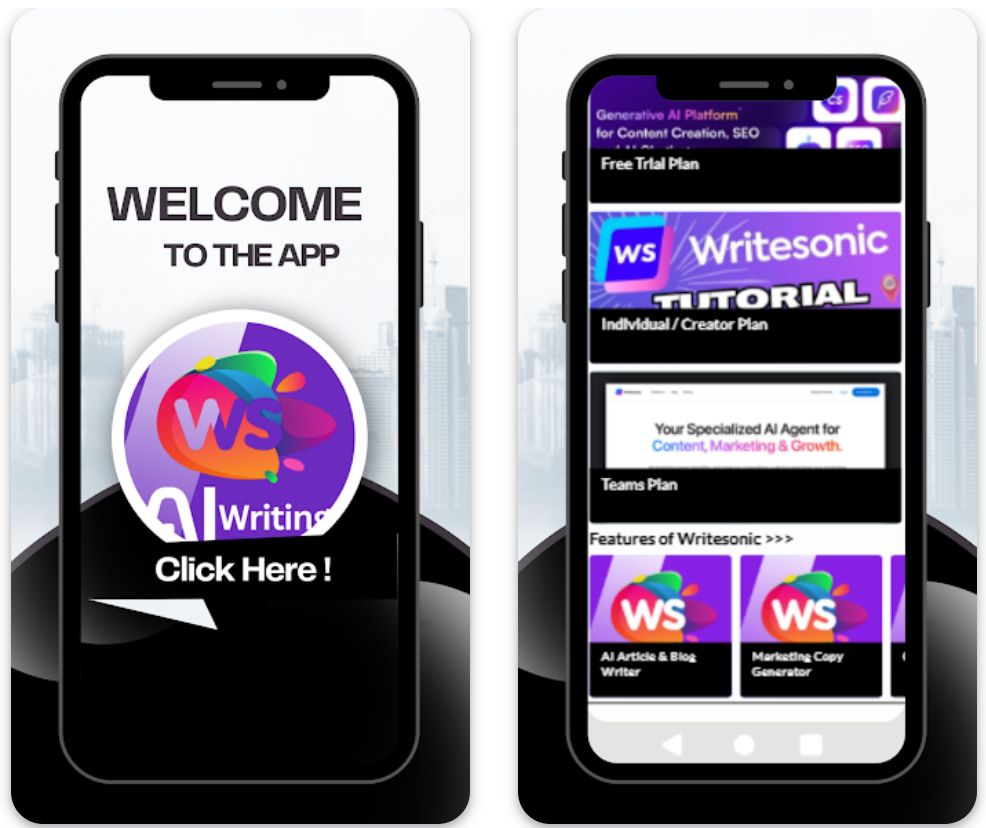
Hauptfunktionen
Erstellen Sie Outreach-, Follow-up-, Werbe- und interne E-Mail-Entwürfe inklusive Betreffzeilen und Text, die auf Ihre Bedürfnisse zugeschnitten sind.
Generieren Sie E-Mail-Texte in über 25 Sprachen, um internationale Zielgruppen zu bedienen und Ihre globale Reichweite zu erweitern.
Wählen Sie aus Vorlagen für verschiedene E-Mail-Typen, Tonalitäten und Zwecke und passen Sie diese an Ihre spezifischen Anforderungen an.
Nutzen Sie Browsererweiterungen oder verbinden Sie Apps über Integrationen (z. B. Zapier), um E-Mail-Workflows zu optimieren und die Produktivität zu steigern.
Wählen oder definieren Sie Ihre Schreibstimme und Tonalität (formell, freundlich, überzeugend), damit generierte E-Mails perfekt zur Identität Ihrer Marke passen.
Download- oder Zugriffslink
So verwenden Sie Writesonic
Besuchen Sie die Writesonic-Website und registrieren Sie sich für ein kostenloses Konto oder wählen Sie einen kostenpflichtigen Plan basierend auf Ihrem Nutzungsbedarf und der Teamgröße.
Melden Sie sich im Dashboard an und wählen Sie den "E-Mail-Generator" oder eine passende E-Mail-Vorlage aus der umfangreichen Vorlagenbibliothek aus.
Geben Sie wichtige Informationen ein: Zweck (z. B. Produktankündigung, Follow-up), Zielgruppe, Tonpräferenz, Sprache und spezifische Punkte, die enthalten sein sollen.
Klicken Sie auf "Generieren", um Entwürfe zu erstellen. Writesonic liefert mehrere Optionen für Betreffzeilen, Textkörper und CTAs zur Auswahl.
Überprüfen Sie die generierten Entwürfe, bearbeiten Sie Namen, passen Sie Details (Daten, Anhänge, Verweise) an und verfeinern Sie den Tonfall je nach Kontext.
Wählen Sie den besten Entwurf aus, kopieren Sie ihn in Ihren E-Mail-Client (Gmail, Outlook etc.) oder exportieren Sie ihn über Integrationen, wenn Sie Workflow-Automatisierungstools verwenden.
Speichern Sie für wiederholte Nutzung Ihre bevorzugten Vorlageneinstellungen, Tonalität und Sprache, um die E-Mail-Erstellung in zukünftigen Sitzungen zu beschleunigen.
Wenn Sie einen kostenpflichtigen Plan nutzen, überwachen Sie Ihre Credits oder Wortlimits und integrieren Sie Browsererweiterungen oder Automatisierungstools für Massen- oder häufige E-Mail-Aufgaben.
Wichtige Einschränkungen
- Menschliche Überprüfung erforderlich: Generierte Inhalte – obwohl effizient – benötigen oft noch eine menschliche Überprüfung und Bearbeitung hinsichtlich Genauigkeit, Tonalitätsnuancen oder sehr spezifischer Kontexte.
- Qualitätsunterschiede bei Sprachen: Obwohl über 25 Sprachen unterstützt werden, können Qualität und kulturelle Nuancen je nach Sprache variieren. Inhalte in Nicht-Englisch benötigen möglicherweise zusätzliche Anpassungen.
- Plattformverfügbarkeit: Die Plattform ist hauptsächlich webbasiert mit Unterstützung für Browsererweiterungen. Es gibt möglicherweise weniger dedizierte native mobile Apps (je nach Region) für volle Funktionalität.
- Spezialisierte Inhaltsanforderungen: Für stark regulierte Branchen oder extrem spezialisierte E-Mail-Inhalte (rechtlich, medizinisch, wissenschaftlich) kann eine zusätzliche domänenspezifische Überprüfung notwendig sein.
Häufig gestellte Fragen
Ja – Writesonic bietet ein Tool zum Erstellen von E-Mails, das Betreffzeilen, Vorschautexte, E-Mail-Inhalte und CTAs generieren kann und vollständige E-Mail-Entwürfe zur Anpassung bereitstellt.
Ja – es gibt eine kostenlose Testversion oder eine kostenlose Version mit eingeschränktem Zugriff. Für volle Funktionen und höhere Nutzung ist jedoch ein kostenpflichtiges Abonnement erforderlich.
Writesonic unterstützt über 25 Sprachen, darunter Englisch, Spanisch, Französisch, Deutsch, Japanisch und mehr, was globale Inhaltserstellung und internationale Outreach-Kampagnen ermöglicht.
Ja – Writesonic bietet Browsererweiterungen und Integrationen (wie Zapier), die helfen, Workflows zwischen E-Mail-Clients, Inhaltserstellung und Veröffentlichungsplattformen zu optimieren.
Writesonic richtet sich an beide – Einzelpersonen können es über Einsteigerpläne nutzen, während Teams oder Agenturen von höherwertigen Plänen, Teamlizenzen, Workflow-Automatisierung und Kollaborationsfunktionen profitieren.
Einhaltung professioneller Standards
Klare Betreffzeilen
Machen Sie Betreffzeilen spezifisch und relevant. Prägnante Betreffs sagen Empfängern, was sie erwartet, und verhindern, dass E-Mails ignoriert werden.
- Gut: "Projektupdate: Meeting am 15. April"
- Schlecht: "Update"
Höflicher, professioneller Ton
Setzen Sie immer auf Formalität und Höflichkeit. KI-Tools helfen, aber Sie sollten die Angemessenheit des Tons überprüfen.
- Vermeiden Sie Slang, Emojis oder Witze in Arbeits-E-Mails
- Verwenden Sie positive, respektvolle Sprache
- Wählen Sie passende Anreden (z. B. "Sehr geehrter Herr Dr. Müller" oder "Hallo Team")
Prägnante Struktur
Halten Sie E-Mails fokussiert und übersichtlich. Menschen überfliegen oft Texte, daher sind Klarheit und Kürze entscheidend.
- Gliedern Sie den Text in kurze Absätze oder Aufzählungen
- Nennen Sie den Zweck zuerst, dann Details
- Heben Sie wichtige Informationen für schnelles Erfassen hervor
Sorgfältiges Korrekturlesen
Auch mit KI-Grammatikprüfungen sollten Sie immer manuell Korrektur lesen. Fehler schaden der Glaubwürdigkeit.
- Prüfen Sie auf Tippfehler und ungelenke Formulierungen
- Überprüfen Sie Zeichensetzung und Rechtschreibung
- Kontrollieren Sie die Betreffzeile auf Richtigkeit

Häufige Fallstricke und wichtige Überlegungen
Überautomatisierung vermeiden
Verlassen Sie sich nicht auf KI für alles. Übermäßiger Einsatz kann E-Mails unpersönlich oder roboterhaft klingen lassen.
KI-generierte Inhalte überprüfen
KI kann Fehler machen oder Fakten „halluzinieren“. Vertrauen Sie KI-Entwürfen niemals blind.
- Überprüfen Sie stets Daten, Zahlen und spezifische Angaben
- Vergleichen Sie Fakten mit verlässlichen Quellen
- Bestätigen Sie Namen, Titel und Firmendetails
Datenschutz & Sicherheit beachten
Seien Sie vorsichtig, welche Informationen Sie in KI-Tools eingeben. Manche Dienste protokollieren Eingaben, was Sicherheitsrisiken birgt.
Tonalität sensibel handhaben
KI erfasst subtile Kontexte wie kulturelle Nuancen oder Humor nicht immer vollständig. Bei interkulturellen E-Mails oder sensiblen Themen ist besondere Vorsicht geboten.
- Im Zweifel lieber formell und empathisch schreiben
- Berücksichtigen Sie kulturelle Kommunikationsunterschiede
- Überprüfen Sie den Ton besonders bei sensiblen Inhalten
Balance mit menschlichen Fähigkeiten
Denken Sie daran, dass Empathie und Kreativität von Ihnen kommen, nicht von der KI. Nutzen Sie KI, um Ihr Schreiben zu verbessern, aber ersetzen Sie nicht Ihr Urteilsvermögen.
Eine gut formulierte E-Mail erfordert weiterhin Ihre Einsicht, emotionale Intelligenz und Entscheidungsfähigkeit. KI ist ein Werkzeug, um Ihre Fähigkeiten zu verstärken, nicht zu ersetzen.

Fazit
Das Verfassen professioneller E-Mails mit KI kann für vielbeschäftigte Fachkräfte ein Game-Changer sein. Richtig eingesetzt steigert es die Produktivität, ohne Ihre authentische Stimme oder Kommunikationsqualität zu beeinträchtigen.
Kombinieren Sie KI-Unterstützung stets mit guter E-Mail-Etikette – korrigieren Sie Fehler, respektieren Sie die Zeit Ihres Empfängers und bewahren Sie einen höflichen Ton. Finden Sie die Balance zwischen Automatisierung und menschlicher Einsicht, Empathie und Kreativität. Mit diesen Tipps wird KI zu einem starken Verbündeten beim Verfassen professioneller Kommunikation, die bleibende Eindrücke hinterlässt.







Noch keine Kommentare. Seien Sie der Erste, der kommentiert!