Tips for Using AI to Write Professional Emails
Writing professional emails is no longer a challenge when you know how to leverage Artificial Intelligence (AI). With just a few clicks, AI can help you choose the right words, organize ideas clearly, and adjust the tone for any recipient. Discover practical tips for using AI to write emails that are faster, more polished, and leave a lasting impression in every business conversation.
In today's fast-evolving digital era, Artificial Intelligence (AI) has revolutionized how we handle office tasks—especially email writing. Modern AI tools enable you to craft emails faster, more accurately, and with a truly professional tone. This comprehensive guide shares essential tips for using AI to write professional emails, helping you save time while making a strong impression in every business communication.
Key Benefits of AI Email Writing
Time-Saving Efficiency
Enhanced Accuracy
Smart Personalization
Productivity Boost

Essential Tips for AI-Enhanced Email Writing
Define Your Purpose
Before using AI, clearly identify why you're writing. State the email's goal explicitly—whether following up, requesting information, making an introduction, or proposing a meeting. This ensures AI suggestions stay focused and relevant to your objective.
Choose the Right Tool
Select an AI assistant designed for business writing. Options include:
- Gmail's AI and Microsoft Copilot (built-in platform features)
- Flowrite and GrammarlyGo (standalone professional apps)
- Tools offering templates and style settings for professional emails
Provide Clear Prompts
Supply context and specifics when prompting AI. Include relevant details such as:
- Recipient names and titles
- Dates and deadlines
- Project information and context
- Previous email excerpts or conversation history
Draft and Review Carefully
Let AI produce the initial draft, but always review thoroughly. Verify:
- Factual accuracy of all content
- Important details (deadlines, figures, names)
- Tone and phrasing alignment with your style
- Personal touches (acknowledgments, thank-yous)
Edit formal AI phrases to match your communication style—replace stiff language with friendlier alternatives when appropriate.
Maintain Your Authentic Voice
Use AI as a starting point, not a replacement. Prioritize authenticity by customizing suggestions:
"I look forward to collaborating with you on this initiative."
"Can't wait to get started together on this!"
Keeping your unique style ensures emails feel genuine and build stronger connections.

Top AI Email Writing Tools
Flowrite
| Developer | Originally developed by Flow AI (Helsinki, 2020). Acquired by Maestro Labs in 2024 and merged into MailMaestro |
| Supported Platforms |
|
| Language Support | Multiple languages supported via templates and tone selectors. Used in 150+ countries |
| Pricing Model | Freemium model with trial version. Paid subscription tiers unlock full access and advanced features |
What is Flowrite?
Flowrite is an AI-powered email and message assistant that transforms brief instructions or bullet points into polished, ready-to-send emails. Designed for professionals, sales teams, and everyday users, it helps you save time, overcome writer's block, choose the right tone, and maintain professional communication across all your email interactions.
How Flowrite Works
Simply provide a short prompt—such as "Follow-up with client about meeting next week" or "Thank you email to job interviewer"—and Flowrite's AI generates a complete draft email. The system intelligently considers context, tone (formal, friendly, persuasive), and writing style to create appropriate messages.
With seamless integration into Gmail and Outlook, you can trigger the assistant directly within your email client and insert generated text via the browser extension. Following the 2024 acquisition by Maestro Labs, Flowrite's technology has evolved into the MailMaestro platform, expanding beyond basic email drafting to include advanced productivity features.
Key Features
Convert bullet points or brief instructions into complete, professional email drafts in seconds.
Choose from multiple writing tones—formal, casual, friendly, persuasive—to match your recipient and context perfectly.
Access a comprehensive library of email templates for common scenarios: introductions, outreach, reminders, and follow-ups.
Works directly within Gmail and Outlook through browser extension for uninterrupted workflow.
Draft emails in various languages with appropriate tone adaptation for global communication.
Paste existing text and let AI polish, rewrite, or improve your drafts for better clarity and impact.
Create personalized keyboard shortcuts and let the tool learn your writing style over time.
MailMaestro evolution includes inbox triage, thread summarization, and advanced email management features.
Download or Access Link
How to Use Flowrite
Sign up for a Flowrite account and install the Chrome browser extension (or compatible browser add-on).
Link your Gmail or Outlook account to enable in-browser integration and seamless workflow.
When drafting an email, either:
- Enter a short prompt or key bullet points describing what you want to say
- Paste an existing draft and select "Polish" or "Rewrite" mode for refinement
Choose your desired tone (formal, friendly, concise, persuasive) and select a template if responding to a common scenario like follow-ups, introductions, or meeting requests.
Click generate to create your email draft. Review the output carefully and edit any specific details like names, dates, or attachments as needed.
When satisfied with the draft, copy or insert it directly into your email client and send your message.
Set up custom shortcuts and templates for recurring phrases to accelerate future email writing. If using the MailMaestro-powered version, explore inbox triage and thread summarization features for enhanced productivity.
Important Limitations & Considerations
- AI output may occasionally lose nuance or misinterpret highly specific or niche industry terminology—human oversight remains essential
- Free versions impose limits on message volume and available features; full functionality requires a paid subscription
- Generic or vague prompts may produce less relevant or overly generic email drafts
- Browser extension compatibility may vary by email client, browser version, or corporate security policies
- Some corporate environments restrict browser add-ons—check with your IT department before installation
- Quality of AI-generated text depends directly on the clarity and detail of your input prompt
Frequently Asked Questions
Flowrite offers a free trial or limited freemium version. However, full access to all features and higher usage limits requires a paid subscription.
Flowrite integrates seamlessly with Gmail and Outlook through a browser extension and web application interface.
Yes—Flowrite supports multiple languages and can draft emails in non-English languages with appropriate tone adaptation.
Yes—Flowrite offers user-style adaptation, custom shortcuts, and tone selection to match your preferred writing style. Over time, it learns your patterns to provide more personalized suggestions.
The email-writing features of Flowrite have been merged into MailMaestro by Maestro Labs. Existing users should visit the official website for migration details, account transition information, and any rebranding updates specific to their region.
Thread summarization is part of the MailMaestro evolution rather than the original standalone Flowrite product. To access email thread summarization and advanced inbox management features, you'll need to use the MailMaestro-powered version.
GrammarlyGo
| Developer | Grammarly Inc. |
| Supported Platforms |
|
| Language Support | Multiple English dialects including American, British, Canadian, and Indian English |
| Pricing Model | Free tier with limited prompts per month. Advanced features available via Premium or Business subscriptions |
What is GrammarlyGO?
GrammarlyGO is the generative AI extension of Grammarly's writing assistant platform. It enhances Grammarly's traditional grammar and clarity tools by adding powerful AI features that help you compose, rewrite, ideate, and reply to emails and other written content. Whether you're drafting professional emails, refining messages, or brainstorming ideas, GrammarlyGO reduces writing effort while improving communication quality.
How GrammarlyGO Transforms Your Writing
If you regularly write emails, reports, or documents, you've likely experienced writer's block, tone mismatches, or excessive time spent on wording adjustments. GrammarlyGO solves these challenges by letting you input simple prompts like "Reply to this email politely and ask for next steps," then generating tailored drafts that match your voice and context.
The tool integrates seamlessly into your existing workflow—Gmail, Google Docs, Microsoft Word, or any browser-based writing space—so you can maintain focus without switching applications. Beyond error correction, GrammarlyGO offers tone adjustments, text rewriting, idea generation, and smart features like email thread summarization and context analysis. This proactive approach helps you craft better writing from the start, not just fix mistakes afterward.
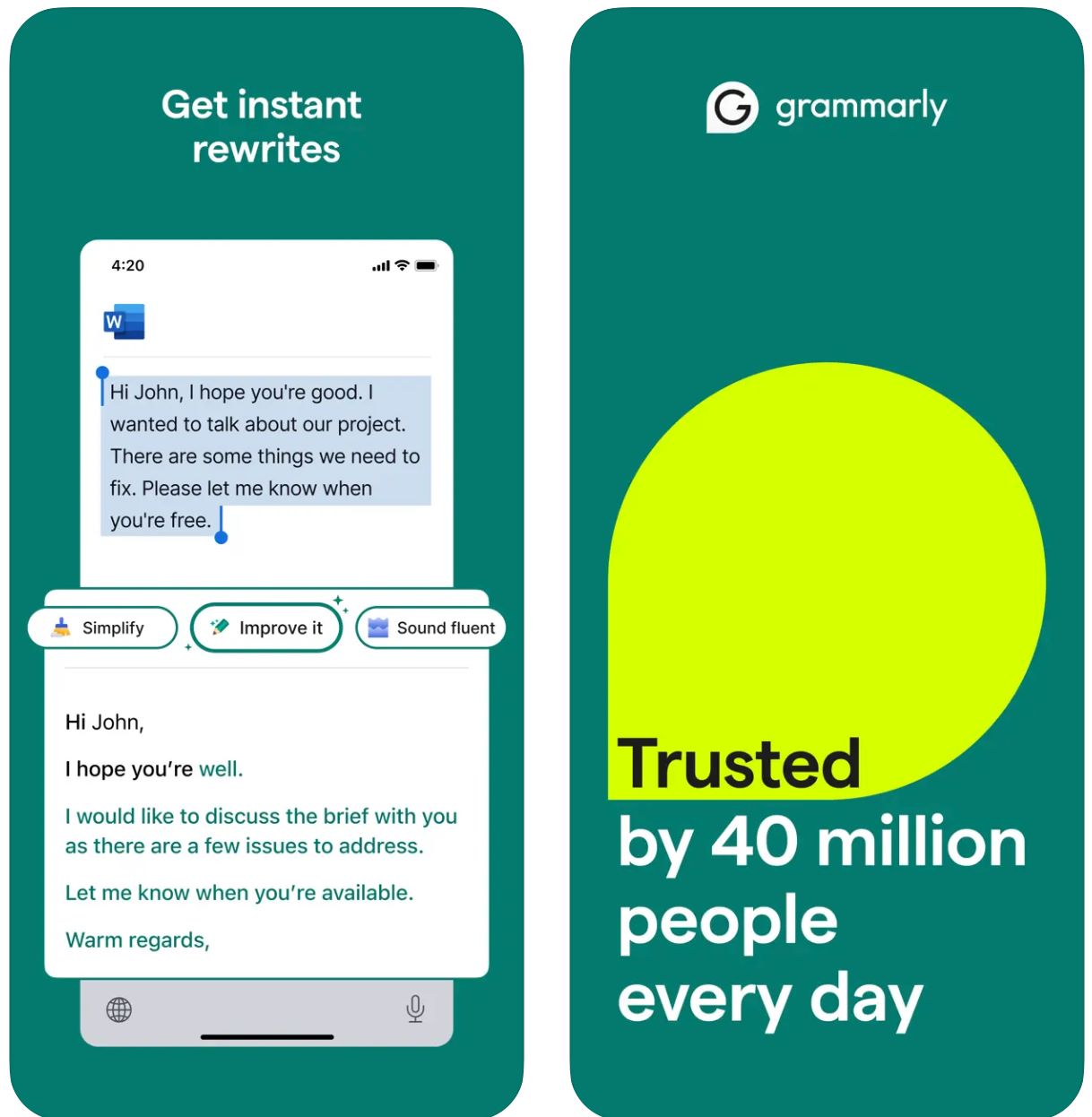
Key Features
Start with keywords or brief instructions and generate complete drafts instantly.
Transform existing text by adjusting tone, length, style, or clarity with simple commands.
Automatically detect email context and generate relevant, tone-appropriate responses.
Brainstorm ideas, create outlines, fill content gaps, and restructure your writing.
Set your preferred writing voice (formal, friendly, direct) for consistent, brand-aligned output.
Works seamlessly across web browsers, desktop apps, and mobile devices without disrupting your workflow.
Combines AI generation with Grammarly's core grammar, spelling, punctuation, and clarity improvements.
Receive suggested prompts and guidance on crafting effective AI instructions for better results.
Download or Access Link
How to Use GrammarlyGO
Sign up for or log into your Grammarly account (free or paid) and verify that GrammarlyGO is available in your region and plan tier.
Download the browser extension (Chrome, Firefox, Edge, Safari), desktop app (Windows/macOS), or mobile app (iOS/Android) based on your preferred platform.
Within the Grammarly editor or browser writing spaces (Gmail, Google Docs), look for the "GrammarlyGO" or lightbulb icon to access generative AI features.
Decide whether to compose new text, rewrite existing content, reply to an email, or brainstorm ideas. Provide a clear instruction prompt (e.g., "Write a friendly email asking for a project update") or highlight text for rewriting.
Select your desired tone (formal, casual, direct), length, or style to ensure the output matches your communication intent and brand voice.
Carefully review the generated draft. Adjust names, dates, attachments, or other specifics. Refine the text as needed, then insert or copy it into your email or document.
Use rewrite or ideate features to improve output. Ask questions like "make it more engaging" or "shorten this paragraph" to refine results.
For email responses in Gmail or Outlook, click the reply prompt option. Let GrammarlyGO analyze context, choose from suggested responses, and send once satisfied.
Set your voice preferences over time and allow Grammarly to adapt to your writing style for consistent, personalized output.
Track your prompt usage—free accounts have monthly limits. Consider upgrading to Premium or Business if you need higher capacity.
Important Limitations
- Generic Output: Generated content may sometimes feel less creative compared to dedicated content-generation tools. GrammarlyGO excels at editing, rewriting, and workflow integration rather than full creative writing.
- Regional Availability: Features may vary by country or account tier. Some capabilities are locked behind Premium or Business plans.
- Privacy Considerations: Be mindful when inputting sensitive or proprietary information. Review Grammarly's data-use and document-training policies carefully.
- Prompt Quality Matters: Clear, specific prompts yield better results. Vague instructions may produce less accurate or relevant output.
- Specialized Writing: For heavily technical, legal, or scientific content, additional domain-specific review is necessary beyond AI suggestions.
Frequently Asked Questions
GrammarlyGO is the generative AI component of Grammarly that enables you to compose, rewrite, ideate, and reply to writing tasks (such as emails) with context-aware AI assistance. It combines traditional grammar correction with advanced AI content generation.
Yes, you can access some GrammarlyGO features in the free Grammarly tier with a limited number of prompts per month. For advanced functionality and higher usage limits, you'll need Grammarly Premium or Business subscriptions.
GrammarlyGO works across all major platforms: web browsers via extension (Chrome, Firefox, Edge, Safari), desktop apps (Windows/macOS), mobile apps (iOS/Android), and integrates with applications like Gmail, Google Docs, Microsoft Word, and more.
Yes—one of its core features is intelligent email replies. The tool analyzes incoming message context, suggests reply prompts, and generates complete draft responses that you can edit and send directly.
Absolutely. You can set your preferred voice or tone (formal, friendly, direct, casual) and request rewrites or compositions in that specific style. GrammarlyGO adapts to your communication preferences over time.
Yes. Always review generated content for accuracy and appropriateness. Avoid over-reliance, especially for domain-specific or sensitive writing. Check enterprise privacy policies before inputting confidential information, and review Grammarly's terms of service regarding document training and data usage.
Copy
| Developer | Copy.ai (United States) |
| Supported Platforms |
|
| Language Support | 95+ languages supported globally |
| Pricing Model | Free plan with limited usage + paid subscription tiers for advanced features and higher volume |
What is Copy.ai?
Copy.ai is an AI-powered writing assistant designed to generate marketing copy, email content, and outreach communications quickly and efficiently. Using advanced language models, it helps users overcome writer's block, scale content creation, and maintain consistent tone across all messaging. The platform is particularly valuable for sales, marketing, and outreach teams who need to craft emails and campaigns at scale.
Why Use Copy.ai for Email Writing?
In today's fast-paced digital environment, crafting effective emails—whether cold outreach, follow-ups, or internal communications—can be time-consuming. Copy.ai streamlines this process by letting you input a simple prompt (for example: "Write a promotional email to a SaaS buyer about our new feature") and generating a polished email draft within minutes, tailored to your audience and tone.
The platform includes specialized templates for marketing emails, subject line creation, and personalized outreach. With support for multiple languages and an extensive template library, users across regions can accelerate their writing tasks. While the core platform is web-based, its workflow integrates seamlessly into email marketing and go-to-market (GTM) frameworks to boost productivity and personalization.
Key Features
- Marketing email generator
- Cold email generator
- Subject line generator
- Follow-up email templates
- Emails and newsletters
- Cold outreach campaigns
- Product descriptions
- Marketing copy variations
- 95+ languages supported
- Global content creation
- Localized messaging
- Cross-regional campaigns
- Tone control and adjustment
- Brand voice alignment
- Style consistency
- Personalized output
- Multi-user seats
- Workflow automation
- Credit management
- Unlimited words (select plans)
- Go-to-market workflow support
- Outreach at scale
- Campaign automation
- Marketing platform compatibility
Access Copy.ai
How to Use Copy.ai
Visit the Copy.ai website and sign up for an account. Choose between the free tier to get started or select a paid plan for advanced features and higher usage limits.
Log in and browse the template library. Choose a tool that matches your needs, such as "Marketing Email Generator," "Cold Email Generator," or "Subject Line Generator."
Enter key details including your topic, target audience, desired tone, and specific points you want included in the email. The more specific your input, the better the output.
Let the AI generate one or multiple draft email options. Review the generated drafts and select the one that best fits your needs.
Edit names, specifics, or details as needed. Adjust tone or style preferences and choose your preferred output variant from the generated options.
Copy the final content into your email client or marketing platform and send. For teams, set up seats, workflow credits, and define brand voice to integrate into your GTM processes for outreach at scale.
Important Considerations
- Language quality may vary for non-English outputs according to user reviews
- The platform is primarily web-based; native mobile email-writing apps are not emphasized
- For highly regulated industries, data privacy and customization may require review of their enterprise plan and terms
Frequently Asked Questions
Yes, Copy.ai offers a free version with limited usage. However, many advanced features, higher volume limits, and team collaboration tools are available only under paid subscription plans.
Absolutely—Copy.ai offers specific tools such as a Marketing Email Generator, Cold Email Generator, and Subject Line Generator tailored specifically for email writing and outreach campaigns.
Copy.ai supports 95+ languages, making it suitable for global teams and multilingual content creation across different regions and markets.
Copy.ai is particularly useful for marketers, sales teams, outreach professionals, content creators, and small-to-medium businesses looking to scale email and copywriting workflows efficiently.
While Copy.ai is primarily a web-based platform, it offers workflow automation, multi-user seats, and team features designed for integration into go-to-market (GTM) systems and marketing processes.
Writesonic
| Developer | Writesonic (founded 2020 by Samanyou Garg, San Francisco, CA) |
| Supported Platforms |
|
| Language Support | 25+ languages including English, Spanish, French, German, Japanese, and more |
| Pricing Model | Free trial with limited access; paid subscription plans for higher usage and advanced features |
What is Writesonic?
Writesonic is an AI-powered writing assistant designed to streamline the creation of emails, marketing copy, blog articles, and other content formats. Using advanced natural-language generation and a comprehensive template library, it helps users produce polished, professional text quickly and efficiently.
Particularly valuable for email writing and outreach campaigns, Writesonic reduces the time spent drafting, rewriting, and editing messages. Teams and individuals can focus on strategy and personalization rather than starting from a blank page, making it ideal for cold outreach, follow-ups, and internal communications.
How Writesonic Works
Writing effective emails—whether for cold outreach, follow-up messages, or internal communications—can be time-consuming and challenging. Writesonic addresses this by allowing users to input key details such as the email's purpose, target audience, tone, and language preference, then generates ready-to-review draft emails instantly.
According to its official resources, Writesonic can generate subject lines, preview text, email body content, calls-to-action (CTAs), and adjustments for tone and length. With multi-language support and an extensive template library, the tool enables global usage and helps maintain consistent brand voice across various markets.
Its browser integration minimizes platform switching and ensures you can draft emails quickly within your existing workflow environment.
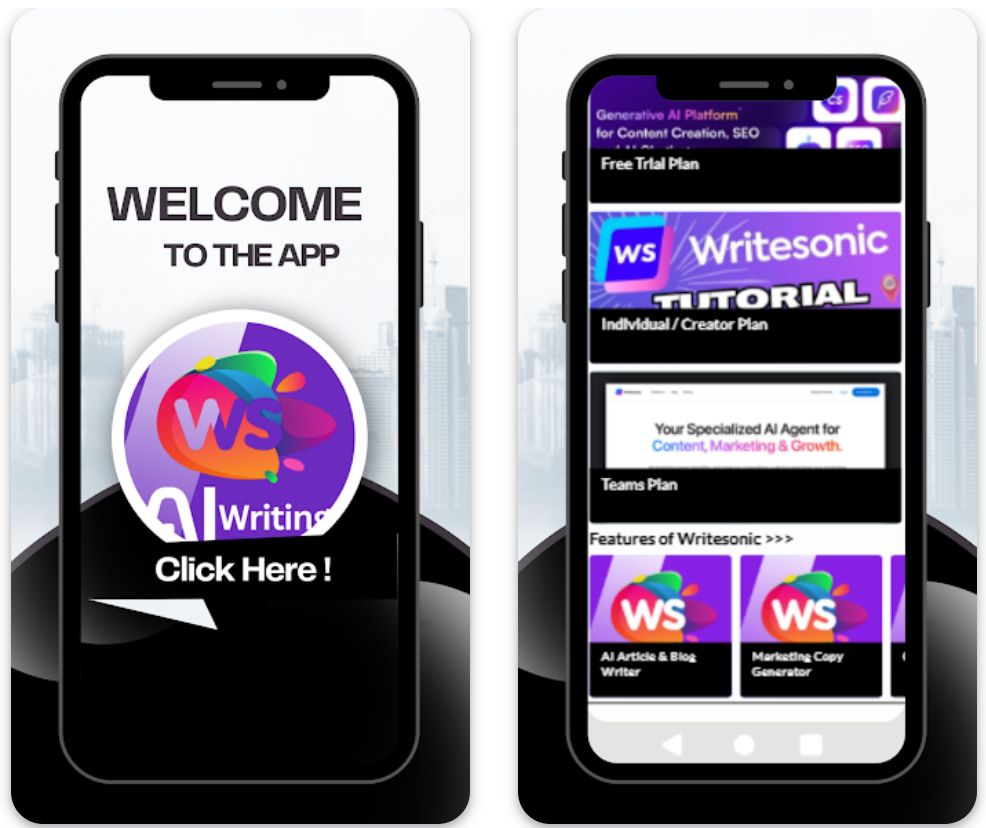
Key Features
Create outreach, follow-up, promotional, and internal email drafts complete with subject lines and body content tailored to your needs.
Generate email copy in 25+ languages to serve international audiences and expand your global reach.
Choose from templates for different email types, tones, and purposes, then customize them to match your specific requirements.
Use browser extensions or connect with apps via integrations (e.g., Zapier) to streamline email workflows and boost productivity.
Select or define your writing voice and tone (formal, friendly, persuasive) so generated emails align perfectly with your brand's identity.
Download or Access Link
How to Use Writesonic
Visit the Writesonic website and sign up for a free account or choose a paid plan based on your usage needs and team size.
Log in to the dashboard and select the "Email Generator" or relevant email template from the comprehensive template library.
Enter key information: purpose (e.g., product announcement, follow-up), target audience, tone preference, language, and specific points to include.
Click "Generate" to produce drafts. Writesonic will output multiple options for subject lines, body text, and CTAs to choose from.
Review generated drafts, edit names, customize specifics (dates, attachments, references), and refine tone as necessary for your context.
Choose the best draft, copy it into your email client (Gmail, Outlook, etc.), or export via integration if using workflow automation tools.
For repeat usage, save your preferred template settings, tone style, and language to enable faster email generation in future sessions.
If using a paid plan, monitor your credits or word limits and integrate browser extensions or automation tools for bulk or frequent emailing tasks.
Important Limitations
- Human review required: Generated content—while efficient—often still requires human review and editing for accuracy, tone nuance, or highly specific contexts.
- Language quality variance: While 25+ languages are supported, quality and cultural nuance may vary depending on the language. Non-English content may need extra customization.
- Platform availability: The platform is primarily web-based with browser extension support. There may be fewer dedicated native mobile apps (depending on region) for full functionality.
- Specialized content needs: For highly regulated industries or extremely specialized email content (legal, medical, scientific), additional domain-specific review may be necessary.
Frequently Asked Questions
Yes — Writesonic offers an Email Generator tool that can create subject lines, preview text, body content, and CTAs for emails, providing complete email drafts ready for customization.
Yes — there is a free trial or free version with limited access. However, full features and higher usage require a paid subscription plan.
Writesonic supports 25+ languages including English, Spanish, French, German, Japanese, and more, enabling global content creation and international outreach campaigns.
Yes — Writesonic offers browser extensions and integrations (such as Zapier) that help streamline workflows between email clients, content creation, and publication platforms.
Writesonic caters to both — individual freelancers can use it via entry-level plans, while teams or agencies can benefit from higher-tier plans, team seats, workflow automation, and collaboration features.
Maintaining Professional Standards
Clear Subject Lines
Make subject lines specific and relevant. Concise subjects tell recipients what to expect and prevent emails from being ignored.
- Good: "Project Update: Meeting on April 15"
- Poor: "Update"
Polite, Professional Tone
Always err on the side of formality and courtesy. AI tools help, but you should verify tone appropriateness.
- Avoid slang, emojis, or jokes in work emails
- Use positive, respectful language
- Choose appropriate salutations (e.g., "Dear Dr. Smith" or "Hello team")
Concise Structure
Keep emails focused and scannable. People often skim, so clarity and brevity are vital.
- Break body into short paragraphs or bullet points
- State purpose upfront, then provide details
- Highlight key information for easy scanning
Thorough Proofreading
Even with AI grammar checks, always proofread manually. Mistakes hurt credibility.
- Check for typos and awkward phrasing
- Verify punctuation and spelling
- Review subject line accuracy

Common Pitfalls and Key Considerations
Avoid Over-Automation
Don't rely on AI for everything. Overusing AI can make emails sound robotic or impersonal.
Verify AI-Generated Content
AI can make mistakes or "hallucinate" facts. Never trust AI drafts blindly.
- Always verify dates, figures, and specific claims
- Cross-check factual information against reliable sources
- Confirm names, titles, and company details
Privacy & Security Concerns
Be careful what information you feed into AI tools. Some services log inputs, creating potential security risks.
Maintain Tone Sensitivity
AI may not fully grasp subtle context like cultural nuances or humor. When writing cross-cultural emails or addressing sensitive subjects, be extra vigilant.
- If in doubt, err on the side of formality and empathy
- Consider cultural communication differences
- Review tone carefully for sensitive topics
Balance With Human Skills
Remember that empathy and creativity come from you, not AI. Use AI to enhance your writing, not replace your judgment.
A well-crafted email still requires your insight, emotional intelligence, and decision-making. AI is a tool to amplify your capabilities, not substitute them.

Conclusion
Using AI to draft professional emails can be a game-changer for busy professionals. When used wisely, it enhances productivity without sacrificing your authentic voice or communication quality.
Always pair AI assistance with good email etiquette—proofread for errors, respect your recipient's time, and maintain a courteous tone. Balance automation with human insight, empathy, and creativity. With these tips, AI becomes a powerful ally in crafting professional communications that make lasting impressions.







Comments 0
Leave a Comment
No comments yet. Be the first to comment!