Tips for creating quick reports with AI
AI tools like ChatGPT, Microsoft Copilot, and Power BI can help you create professional reports in minutes. Learn expert tips to centralize data, auto-generate visuals, use AI summaries, and automate reporting workflows — saving time while improving accuracy and collaboration.
AI-powered tools can turn days of work into minutes by automating data analysis and report generation. Modern BI platforms use AI to ingest raw data, spot patterns, and produce charts and text almost instantly. By tapping these features, you can accelerate reporting for your team or stakeholders. Below are practical tips to harness AI for fast, reliable reports.
Centralize and Prepare Your Data with AI
First, gather all relevant data into one place. Leading AI-enhanced analytics platforms (like IBM Cognos or Domo) let you connect multiple data sources in a unified view. For example, Cognos "integrates with your existing tools, bringing all your data into a single, unified dashboard".
Integrates with your existing tools, bringing all your data into a single, unified dashboard.
— IBM Cognos Analytics
This eliminates the tedious manual merging of spreadsheets and databases. With data centralized, AI can process it faster. The platform's AI "agent" can then analyze complex datasets across sales, marketing, finance, and more, surfacing the key findings automatically.

Auto-Generate Visuals and Insights
Next, use built-in AI report features to create charts and narratives automatically. Tools like Microsoft Power BI's Quick Reports and IBM Cognos's AI assistant scan your data and suggest visuals in seconds.
Power BI Quick Reports
Automatically generates a summarized view of your data with initial charts the moment you load or paste in your dataset.
- Instant visual generation
- Auto-updates with field changes
- No manual chart configuration
IBM Cognos AI Assistant
Ask questions in plain language and get instant chart suggestions and forecasts.
- Natural language queries
- Intelligent chart recommendations
- Automated forecasting

Automate Scheduling and Templates
Once your data and visuals are set up, automate the routine. Define report templates and schedule them to run on autopilot. As Narrative BI reports, automated report generation "speeds up the reporting process" and "reduces the risk of errors, saving time".
Create Template
Save your report structure (metrics, filters, layouts) as a reusable template for consistency.
Configure Schedule
Set the BI tool to refresh and distribute reports on a regular cadence (daily, weekly, monthly).
Automatic Distribution
Stakeholders receive up-to-date reports in their inbox automatically without manual intervention.
Pre-defined formats reduce time spent creating reports and offer visual consistency across all deliverables.
— Narrative BI

Summarize and Streamline Content with AI
Use AI to distill information and write clear narratives. Large language models excel at summarizing and condensing data. For example, if your report includes lengthy analysis or meeting notes, an AI can generate a concise summary.
AI summarization replaces lengthy reports and manuals with bite-sized summaries that highlight key points.
— AI Summarization Expert
Input Data
AI Processing
Polished Output

Collaborate and Verify
Finally, take advantage of modern cloud platforms for teamwork, but always validate AI outputs. Cloud-based BI tools allow real-time collaboration — multiple colleagues can view, edit, and comment on the report simultaneously, avoiding version chaos.
What AI Handles
- Data ingestion and processing
- Chart and visual generation
- Pattern recognition
- Content summarization
- Template application
What Humans Verify
- Accuracy of numbers and calculations
- Validity of assumptions
- Correct chart labeling
- Context appropriateness
- Final quality assurance

Key Takeaways
- Connect and clean your data: Centralize sources in an AI-powered BI tool to save prep time (see IBM Cognos integration).
- Use AI report wizards: Leverage tools like Power BI's quick-report feature to auto-generate charts from your fields.
- Ask in plain language: Utilize AI assistants by typing questions (e.g. "show last quarter's sales trends?") to get instant visuals.
- Automate with templates: Save report templates and schedule updates/distributions so reports refresh automatically.
- Summarize content: Apply AI summarization to turn long analyses into brief insights.
- Review and collaborate: Use cloud platforms for real-time teamwork, and always validate the AI's output with a human review.
Top AI Tools for Report Generation
ChatGPT
ChatGPT is a generative AI application developed by OpenAI that enables users to quickly create professional-style written output—including structured reports—via natural language prompts. By asking ChatGPT to "generate a report on X topic", users can receive a draft document with headings, analysis and narrative in minutes, accessible on web and mobile. It supports multiple languages, multiple models, and offers both free and paid tiers.
Microsoft Copilot
Microsoft 365 Copilot (often simply “Copilot”) is an AI-enhanced tool by Microsoft that helps users generate content, analyse data, and draft professional-style reports across Microsoft 365 apps. By integrating with applications like Word, Excel, PowerPoint and Teams, Copilot leverages organizational data, large-language models and contextual intelligence to automate document creation, data insights and workflow tasks.
Power BI
Microsoft Power BI is a business intelligence and reporting platform developed by Microsoft that enables organizations to connect to a wide range of data sources, transform and model that data, then generate interactive visuals, dashboards and reports to extract actionable insights. With support for AI-powered features such as natural language Q&A and Smart Narrative, Power BI accelerates report creation and data storytelling.
Storydoc
Storydoc is a web-based platform that uses generative AI to turn standard documents, slides or reports into interactive, visually engaging narratives. With Storydoc you can create professional-looking reports, pitch decks or impact stories fast—by simply feeding prompts, PDFs or website links—and the system automatically generates layout, visuals, text and brand styling. It also offers tracking and analytic features so you can monitor viewer engagement in real time.
By following these tips, you can harness AI to produce polished, up-to-date reports in a fraction of the usual time. The right AI tools, combined with clear prompts and oversight, will streamline your reporting workflow and free you to focus on insights rather than data drudgery.






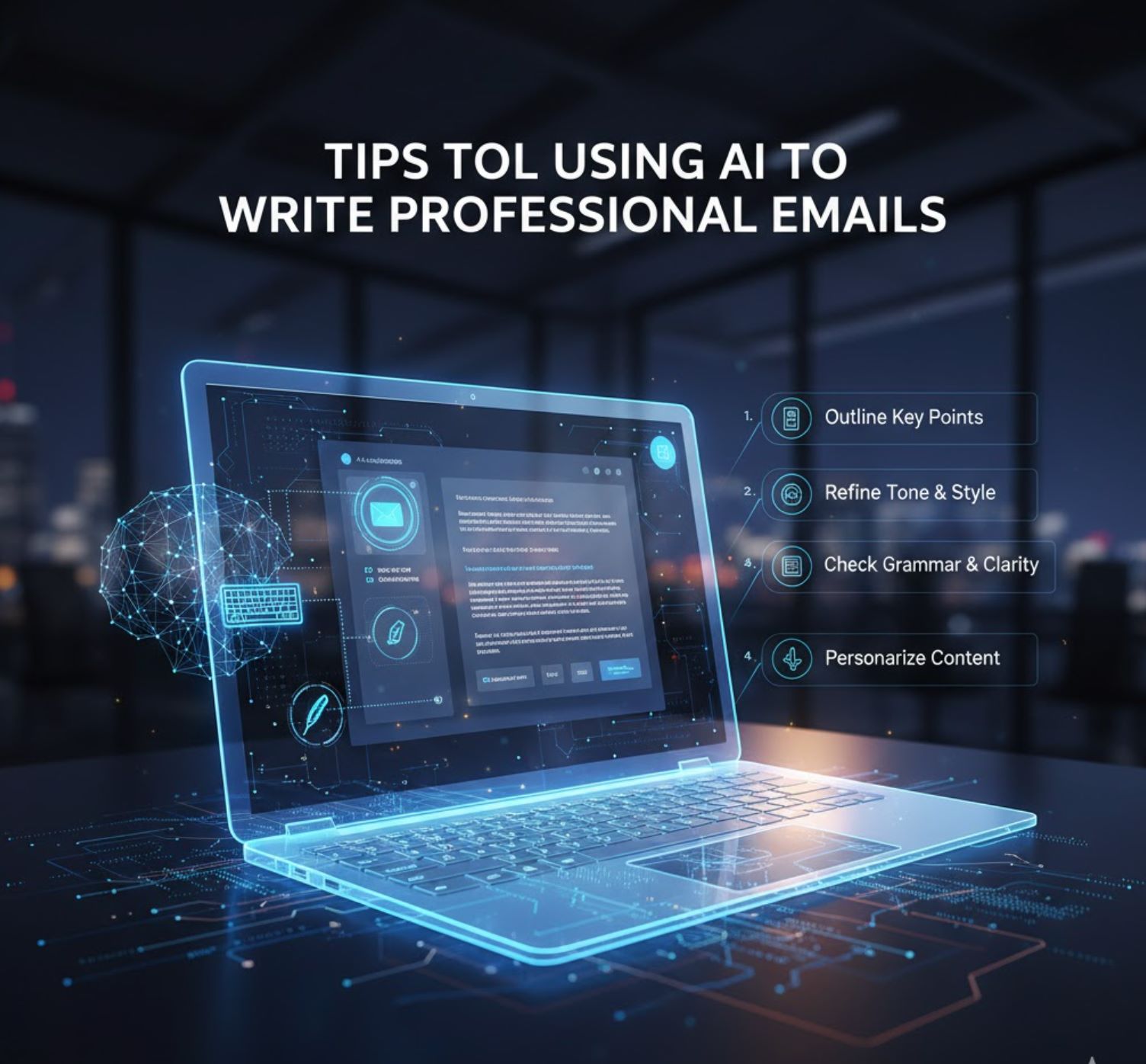
Comments 0
Leave a Comment
No comments yet. Be the first to comment!