如何利用 AI 快速製作講義投影片
AI 正在改變教師、學生與培訓師設計講義投影片的方式。本文逐步說明如何使用 ChatGPT、Microsoft Copilot、Canva 與 SlidesAI 等工具,在數分鐘內產出專業且精確的簡報,節省數小時的準備時間,同時保持品質。
近年來,生成式 AI 改變了教育工作者準備教材的方式。現今的 AI 工具(如 GPT-4、Bard 及專用應用程式)能在數分鐘內完成整套投影片的大綱、草稿與設計。
速度與效率提升
製作速度提升 10 倍
商業工具如 SlidesAI 與 Canva Magic Design 能在數秒內完成簡報製作,取代過去耗時數小時的流程。
流程更順暢
教育研究證實,AI 工具讓講義製作更快速且流程更流暢,效率大幅提升。
成果更精緻
AI 自動生成完整簡報,包括大綱、重點條列與設計元素。
AI 投影片製作工具
現在已有多款人工智慧工具可以協助快速啟動投影片製作。主要範例包括:
Microsoft PowerPoint Copilot
| 開發商 | 微軟公司 |
| 支援平台 |
|
| 語言支援 | 超過 40 種語言,包括英語(美式/英式)、中文(簡體/繁體)、日語、韓語、阿拉伯語、荷蘭語、法語、德語、義大利語、葡萄牙語、西班牙語、俄語、越南語。可用性依地區而異。 |
| 收費模式 | 付費附加元件 — 需具備符合資格的 Microsoft 365 訂閱及 Microsoft 365 Copilot 授權 |
什麼是 PowerPoint 中的 Copilot?
PowerPoint 中的 Copilot 是整合於 Microsoft PowerPoint 的 AI 助理,屬於 Microsoft 365 Copilot 生態系統的一部分。它改變了簡報製作方式,讓您能透過自然語言指令即時生成、設計及優化投影片組合。
您不必手動建立投影片,只需請 Copilot 針對任一主題製作簡報,匯入 Word、PDF 或 Excel 檔案內容,套用專業設計主題,生成講者備註,並摘要現有簡報。這大幅提升教育工作者、商務專業人士、培訓師及任何需要快速製作吸引人簡報者的工作效率。
PowerPoint 中的 Copilot 如何運作
開啟 PowerPoint,點擊 Copilot 按鈕,輸入簡單指令,例如 「建立一份關於永續農業的 10 張投影片簡報」。AI 將建議投影片主題、生成相關內容、加入圖片與講者備註,套用您組織的範本,並在數秒內產出完整草稿簡報。
您也可以從現有文件開始 — Copilot 會從 Word 檔案或 PDF 中擷取結構與內容,轉換成精美簡報。生成後,您可調整投影片順序、版面配置、品牌元素,並請 Copilot 摘要、重寫或重新組織內容。
由於運作於 Microsoft 365 生態系統內,Copilot 可無縫存取 OneDrive 與 SharePoint 的檔案,同時遵循組織範本與品牌指引。多語言支援讓指令與輸出涵蓋數十種語言,雖然以英語表現最佳。
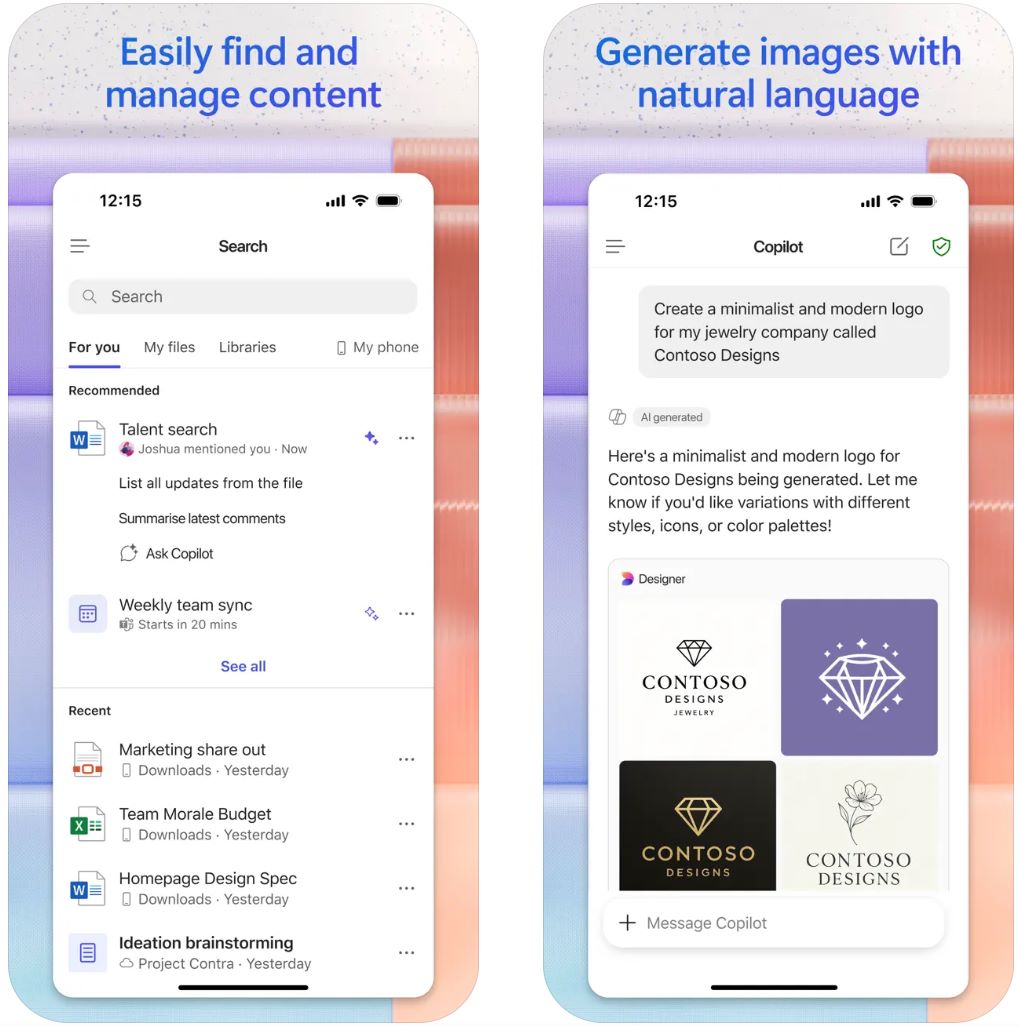
主要功能
從自然語言指令或現有檔案(Word、PDF、TXT、Excel)建立完整簡報,並自動結構化內容。
自動套用投影片版面、設計主題、組織範本與品牌元素,並加入專業圖片與講者備註。
摘要現有簡報,並與簡報內容互動,擷取重點、洞見及特定問題的答案。
支援超過 40 種語言的指令與回應,英語品質最佳。
無縫存取 OneDrive 與 SharePoint 檔案,保留組織範本,並利用 Microsoft Graph 提供情境智慧。
下載或存取連結
如何使用 PowerPoint 中的 Copilot
確保您擁有符合資格的 Microsoft 365 計畫及 Microsoft 365 Copilot 附加授權。您的管理員必須將 Copilot 授權指派給您的帳戶。
開啟 PowerPoint(桌面或網頁版),並使用具備 Copilot 存取權的工作或學校帳戶登入。
點擊首頁標籤或功能區中的 Copilot 圖示,開啟 AI 助理面板。
選擇「建立新簡報」或「從檔案建立簡報」。輸入您的指令(主題、投影片數量、目標觀眾)或附加 Word/PDF/Excel 檔案以擷取內容。
檢視 Copilot 建議的投影片主題,必要時調整,然後點擊「生成投影片」。等待 AI 建立您的草稿簡報。
使用設計師窗格優化版面配置、套用品牌、變更視覺效果及編輯講者備註。對現有簡報,請 Copilot 摘要、添加投影片、重寫內容或回答問題。
檢查所有投影片的準確性、品牌一致性及邏輯流程。由於 AI 生成內容需人工驗證,請視需要進行手動編輯。儲存並分享您的精美簡報。
重要限制
- 功能可用性依地區、授權類型及推出狀態而異。部分功能(特定檔案類型、進階功能)仍屬預覽階段。
- AI 生成內容需人工審核與編輯。請務必在簡報前確認格式、事實正確性及投影片流程。
- 非英語語言的品質可能較低。部分語言與地區尚未完全支援。
- 需連網 — Copilot 為雲端服務,需連接 OneDrive/SharePoint 以完整運作。
常見問題
大多數情況下,您需要具備符合資格的商務或學校帳戶及 Copilot 附加授權。部分消費者方案(家庭版/家人版)可能提供有限的 Copilot 功能,但完整存取需符合資格的商務授權。
可以 — 若您擁有 Microsoft 365 Copilot(工作版)授權,即可參考 PDF 檔案(包含加密文件)生成簡報,並擷取內容與結構。
PowerPoint 中的 Copilot 沒有完全免費版本。您必須購買附加授權。部分組織可能依地區與訂閱類型提供試用期或有限功能,請向您的 IT 管理員查詢。
Copilot 支援超過 40 種語言,包括英語(美式/英式)、中文(簡體/繁體)、日語、韓語、阿拉伯語、荷蘭語、法語、德語、義大利語、葡萄牙語、西班牙語、俄語及越南語。但目前英語的輸出品質最高。
不行 — PowerPoint 中的 Copilot 是雲端服務,需持續連網。部分功能亦需連接 OneDrive 或 SharePoint 以存取檔案及協作。
SlidesAI.io
| 開發者 | SlidesAI.io(透過 Google Workspace 市集) |
| 支援平台 |
|
| 語言支援 | 全球支援超過 100 種語言 |
| 收費模式 | 免費基本方案,每月簡報數量有限。付費方案(專業版、高級版)可解鎖更高使用量及進階功能 |
什麼是 SlidesAI.io?
SlidesAI.io 是一款由人工智慧驅動的簡報製作應用程式,讓教育者、學生及專業人士能快速從文字或提示生成簡報投影片。作為 Google 簡報的附加元件,它簡化了建立結構化且視覺吸引投影片的流程,無需大量手動設計。此工具擅長在數分鐘內將原始內容轉換成格式化的簡報,非常適合講義準備、教學材料及任何需要快速且高效率簡報製作的場合。
SlidesAI.io 如何運作
SlidesAI.io 允許您輸入主題、貼上文字或輸入關鍵字,然後選擇投影片數量及簡報類型(教育、會議或一般)。在 Google 簡報中,該附加元件會生成大綱、填充投影片內容、套用版面與視覺元素,並提供可進一步調整的簡報草稿。
此工作流程大幅減少在結構與設計上的時間,讓您能專注於內容品質與呈現。雖然主要為 Google 簡報打造,未來版本計畫支援更多平台。
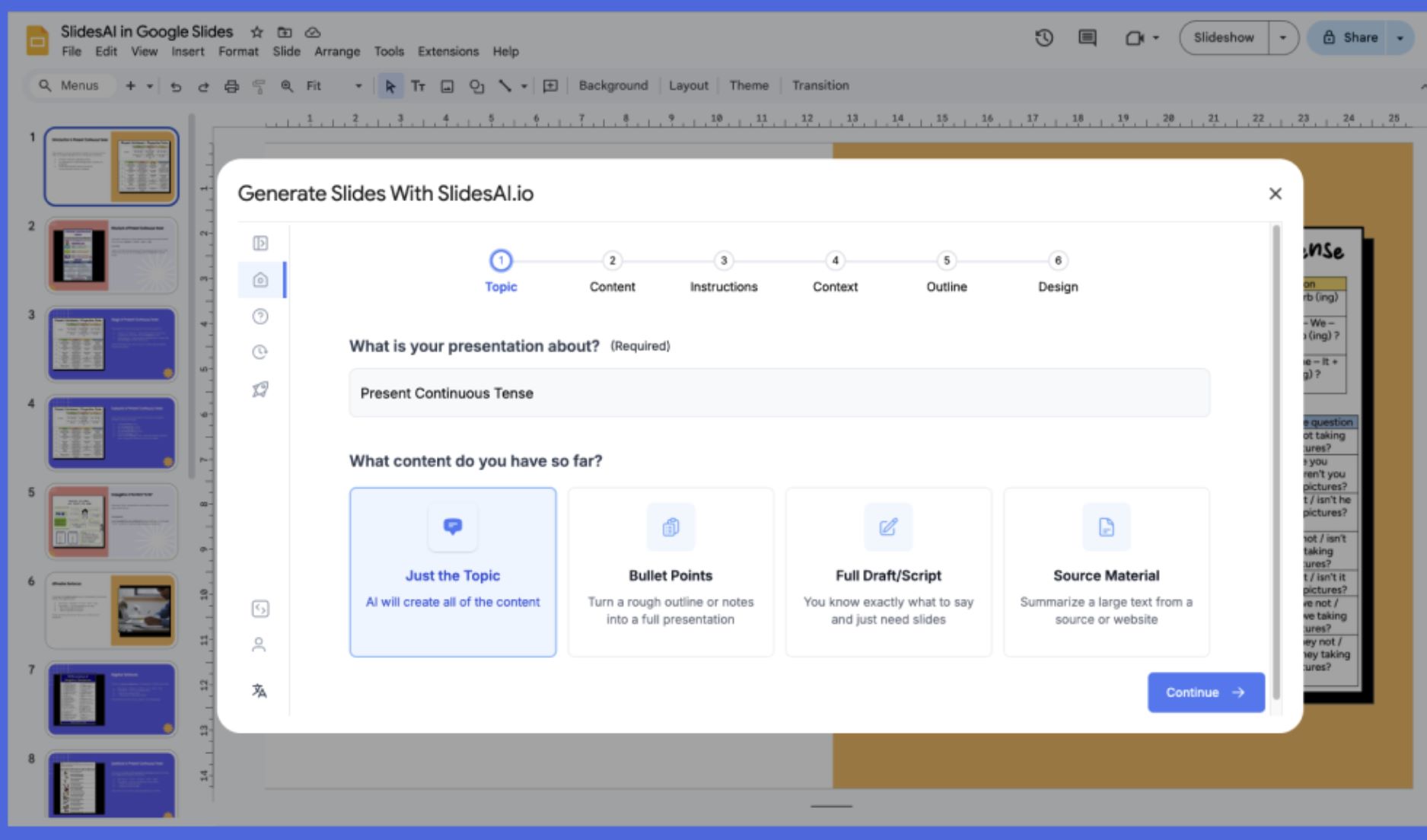
主要功能
自動將純文字或主題提示轉換成結構化的簡報投影片,節省數小時的手動工作。
提供預設簡報類型(教育、銷售、一般)及色彩與主題預設,符合您的簡報風格。
支援超過 100 種語言的輸入與輸出,適合國際觀眾及多元內容需求。
提供免費方案供基本使用,付費方案可解鎖更多投影片數、增加字數限制及進階功能。
下載或存取連結
如何使用 SlidesAI.io
在瀏覽器中開啟 Google 簡報,並從 Google Workspace 市集安裝 SlidesAI.io 附加元件。
開啟新的或現有的簡報檔案。從「擴充功能」選單中選擇 SlidesAI.io → 產生投影片。
輸入主題或貼上內容(講義筆記、稿本、關鍵字)。選擇投影片數量及簡報類型(教育、一般、銷售等)。
檢視 SlidesAI.io 建議的大綱,並在產生前調整投影片數量或順序(如有需要)。
點擊「產生」,讓工具自動填充投影片、版面與內容。
手動微調產生的投影片:編輯文字、調整視覺效果、更換主題或版面,並依需求新增講者備註。
直接匯出或播放簡報,或透過 Google 簡報的標準分享功能分享簡報。
重要限制
- 平台支援:目前僅優化支援 Google 簡報。Microsoft PowerPoint 整合標示為「即將推出」,功能可能尚未完整。
- 需手動微調:產生的投影片通常需要手動整理視覺效果、品牌一致性、複雜動畫或進階資料視覺化。
- 範本庫有限:設計範本與版面庫較成熟簡報工具有限,風格與進階設計功能較少。
常見問題
不是。SlidesAI.io 提供有限簡報數量及功能的免費「基本」方案。若要使用更高使用量或進階功能,需升級至付費方案(專業版或高級版)。
目前此工具主要支援 Google 簡報。Microsoft PowerPoint 的整合標示為「即將推出」,可能尚未完全可用。請參考官方網站以獲取最新平台支援資訊。
根據用戶評價與官方文件,SlidesAI.io 支援超過 100 種語言,適合國際使用及多語言簡報需求。
不需要 — 一般 Gmail 帳號即可安裝並使用 Google 簡報附加元件。此工具可透過 Google Workspace 市集取得,無需付費 Workspace 訂閱。
不一定。雖然 SlidesAI.io 大幅加快結構與內容的建立速度,使用者通常仍需手動微調視覺效果、調整設計一致性、格式化元素,並確認內容正確性,以達到專業水準。
Beautiful.ai
| 開發商 | Beautiful.ai, Inc. |
| 支援平台 | 網頁版(可透過桌面瀏覽器存取;無專屬行動應用程式) |
| 語言支援 | 全球可用;介面支援英文 |
| 收費模式 | 提供免費基礎版本;高級與團隊方案需付費訂閱 |
什麼是 Beautiful.ai?
Beautiful.ai 是一款 AI 驅動的簡報平台,幫助使用者在數分鐘內創建視覺吸引力強的投影片。專為專業人士、教育者與學生設計,平台利用人工智慧自動化投影片格式、版面調整與設計一致性。您只需專注於傳達訊息,AI 將處理美學部分——非常適合高效製作講義投影片、提案簡報與商務簡報。
Beautiful.ai 的運作方式
Beautiful.ai 透過結合智慧設計自動化與強大協作工具,重新定義簡報製作。使用者無需手動調整元素,可依賴 Beautiful.ai 的 AI 引擎自動對齊、調整大小與樣式內容。
此工具擁有豐富的預設範本、智慧投影片區塊,以及可根據文字提示生成投影片內容的「DesignerBot」。團隊可利用集中式資產庫與共享範本維持品牌一致性。基於雲端功能,簡報可隨時隨地存取、編輯與展示,簡化遠距工作與團隊協作。
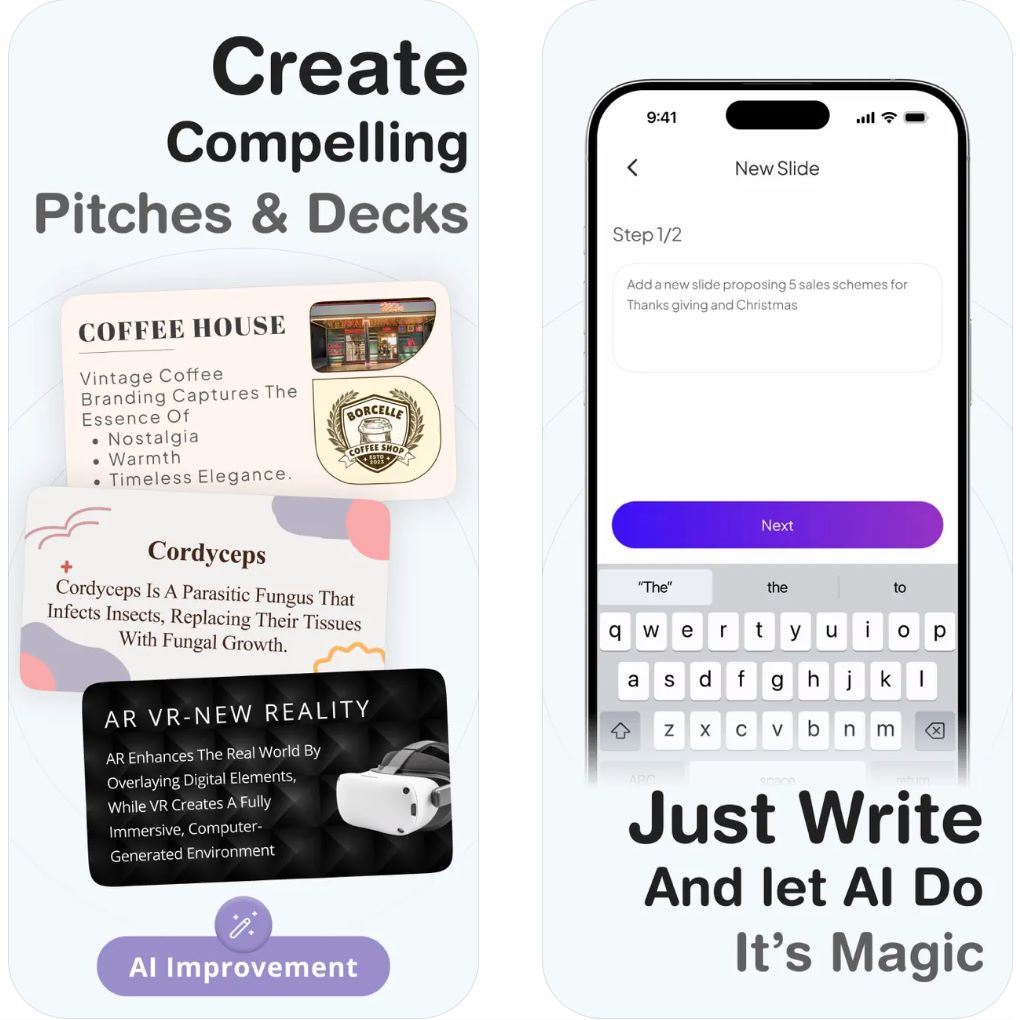
主要功能
編輯內容時自動調整版面與格式,確保專業成果,無需手動微調。
根據簡單文字提示或想法生成完整簡報,加速製作流程。
提供多種專業範本,適用於講座、報告與提案,隨時可自訂。
支援共享資源庫、品牌控管與版本追蹤,促進無縫團隊合作。
所有檔案皆存放於線上,確保跨裝置存取與即時更新。
下載或存取連結
如何使用 Beautiful.ai
造訪官方 Beautiful.ai 網站並建立帳號開始使用。
選擇範本或使用 DesignerBot 功能從零開始生成 AI 投影片。
輸入講義文字、圖片與圖表;AI 將自動優化版面以提升視覺效果。
調整色彩主題、字型與過場動畫,符合您的簡報風格與品牌形象。
邀請他人透過共享連結檢視或編輯,或匯出為 PowerPoint 或 PDF 格式。
重要限制
- 完整功能(含品牌控管與協作工具)需付費訂閱
- 無原生 Android 或 iOS 應用程式;使用者須透過網頁瀏覽器存取
- 因 AI 自動版面調整,創意彈性有限
- 需連網使用(僅限雲端)
常見問題
是的,提供有限功能的免費版本。進階功能與協作工具需付費方案。
不行,這是一款雲端工具,需連網才能使用。
支援,使用者可匯入與匯出 PowerPoint 格式的簡報。
教育者、商務專業人士、行銷人員及學生,適合快速製作高品質簡報者。
目前無專屬行動應用程式,使用者可透過任何裝置的網頁瀏覽器存取。
Canva's Magic Design
| 開發者 | Canva Pty Ltd |
| 支援平台 |
|
| 語言支援 | 全球支援超過 100 種語言 |
| 收費模式 | 提供免費方案;進階 AI 與品牌工具需訂閱 Canva Pro 或 Teams |
什麼是 Canva Magic Design?
Canva 的 Magic Design 是一款 AI 驅動的設計助理,能從簡單的文字提示即時創建專業品質的簡報與視覺內容。非常適合教育工作者、學生及專業人士,這款智慧工具能在數秒內生成完整的投影片簡報,包含優化的版面配置、相關圖片及統一的設計主題,省去數小時的手動設計工作。
Magic Design 如何運作
Magic Design 結合智慧自動化與 Canva 廣泛的設計生態系,革新簡報製作流程。只需輸入簡短提示或上傳內容,AI 即刻產出完整投影片簡報,包含策略性排版的文字、相關圖片及協調的色彩方案。從數百萬個設計元素與範本中汲取靈感,每份簡報都保持精緻且專業的外觀。
此工具特別適合準備講座的教育工作者、撰寫商業報告的專業人士,以及製作學術簡報的學生。Magic Design 與 Canva 編輯器無縫整合,方便調整顏色、字體與版面,同時維持視覺和諧。跨平台相容性確保您隨時隨地、在任何裝置上皆可設計。
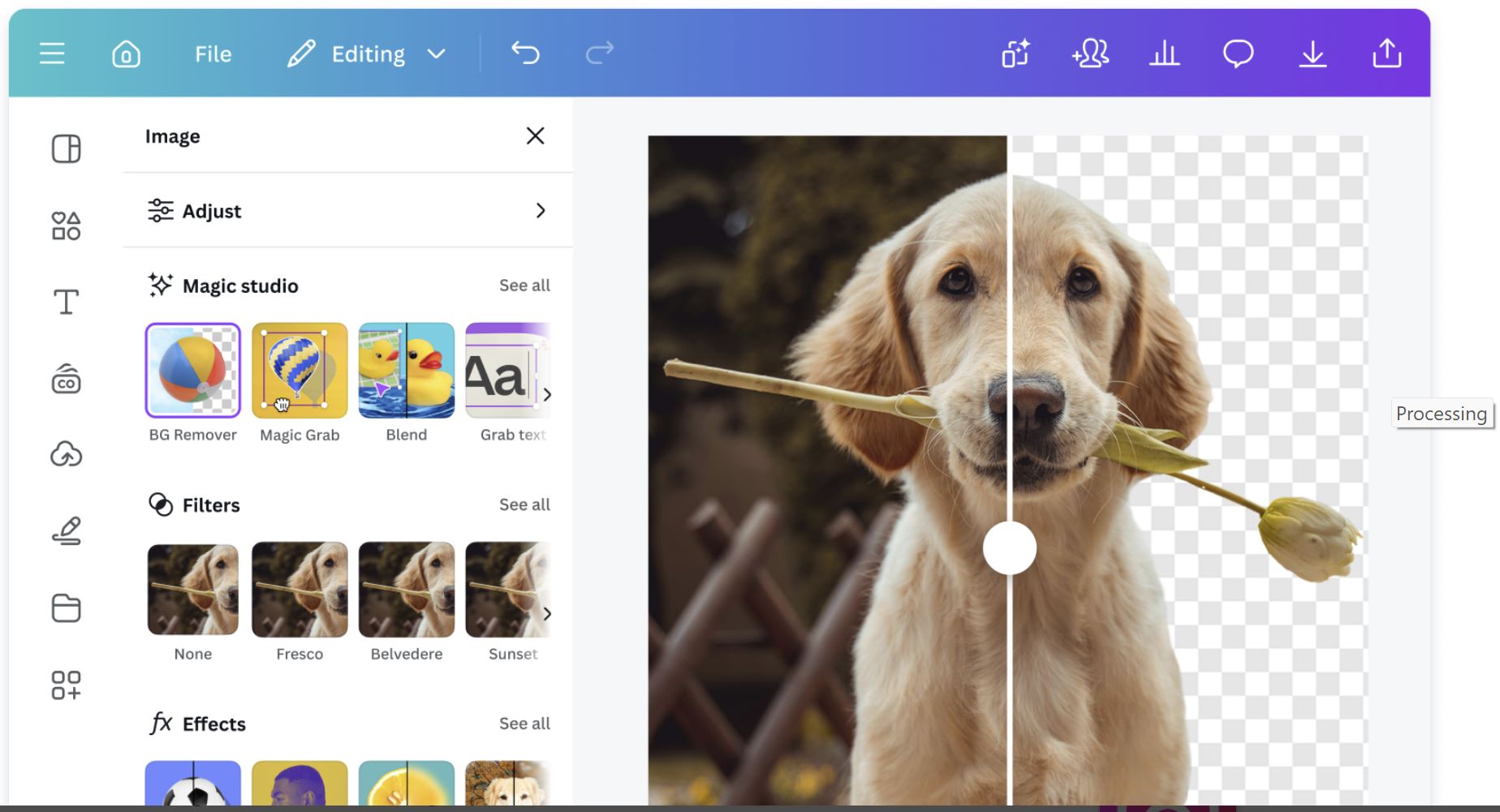
主要功能
根據簡單文字提示即時生成完整簡報與圖像,節省數小時的手動設計時間。
自動調整範本以符合您的內容類型與品牌風格,確保專業且一致的成果。
AI 輔助文字生成,自動創作引人入勝的投影片內容、摘要及講者備註。
自動套用您的標誌、品牌色彩與字體,確保所有設計呈現統一且專業的簡報。
使用同一強大 AI 系統製作簡報、海報、影片、社群媒體圖像及文件。
下載或存取連結
如何使用 Magic Design
造訪 canva.com 或開啟 Canva 行動應用程式,建立免費帳號或登入現有帳號。
在首頁點選 AI 工具下的 「Magic Design」,或使用搜尋欄快速找到此功能。
輸入描述性主題(例如「現代物理講座投影片」或「行銷策略簡報」),並選擇您偏好的格式。
Magic Design 會生成多種設計選項。選擇您喜愛的版本,並使用拖放編輯器自訂文字、顏色、圖片與版面。
將最終投影片匯出為 PDF、PowerPoint (PPTX),或直接從 Canva 以演講者模式與備註進行簡報。
重要注意事項與限制
- 使用 Magic Design 功能需穩定的網路連線
- AI 生成的視覺內容偶爾需手動編輯以確保準確性或語氣
- 完整品牌工具與團隊協作功能僅限 Canva Pro 或 Teams 方案
- 生成的設計可使用 Canva 全面編輯器完全自訂
- 跨桌面、平板及行動裝置無縫運作
常見問題
是的,基本的 Magic Design 功能免費提供,包含有限的 AI 點數。進階功能、無限 AI 使用及高級匯出選項需訂閱 Canva Pro。
當然可以。Magic Design 非常適合快速製作教育簡報、講座投影片及學術內容。只需描述您的主題,AI 即會生成專為教育場景量身打造的專業設計投影片。
是的,Magic Design 支援 超過 100 種語言,適合全球用戶及多語言簡報。您可使用偏好的語言創作內容,享有完整 AI 支援。
可以,您可完全掌控簡報的每個細節。使用 Canva 直覺的拖放編輯器編輯文字、變更顏色、替換圖片、調整版面及新增元素,同時維持設計一致性。
有的,Canva 與 Magic Design 可透過網頁瀏覽器、Android 應用程式及iOS 應用程式完整存取。您可在任何裝置上創作、編輯及簡報,並享有跨平台無縫同步。
Slidesgo AI
| 開發者 | Slidesgo(Freepik 公司) |
| 支援平台 | 基於網頁(可透過桌面及行動瀏覽器存取) |
| 語言支援 | 全球可用;支援英語、西班牙語及多種其他語言 |
| 收費模式 | 提供免費方案;高級功能需付費訂閱 |
什麼是 Slidesgo AI?
Slidesgo AI 是一款創新的 AI 驅動簡報製作工具,簡化了講義投影片、商務簡報及教育簡報的製作流程。使用者只需輸入主題或上傳內容,即可立即生成視覺吸引且可編輯的投影片。平台提供數千個可自訂範本,兼容 Google 簡報與 Microsoft PowerPoint,非常適合想節省時間且保持專業設計的教育者、學生與專業人士。
Slidesgo AI 如何運作
Slidesgo AI 結合創意設計與自動化,重新定義簡報製作。透過AI 簡報製作器,使用者可描述主題或貼上講義筆記,工具會自動生成結構化的投影片,搭配符合主題的文字與視覺元素。它還提供針對教師與培訓師的 AI 工具,如課程計畫、測驗及破冰活動生成器。
由 Freepik 公司打造,Slidesgo AI 與 Google 簡報及 PowerPoint 無縫整合,讓使用者輕鬆匯出、編輯與展示。憑藉龐大的範本庫與智慧設計引擎,Slidesgo AI 能在數分鐘內將想法轉化為吸引人的投影片,免除複雜設計技巧或手動排版的困擾。
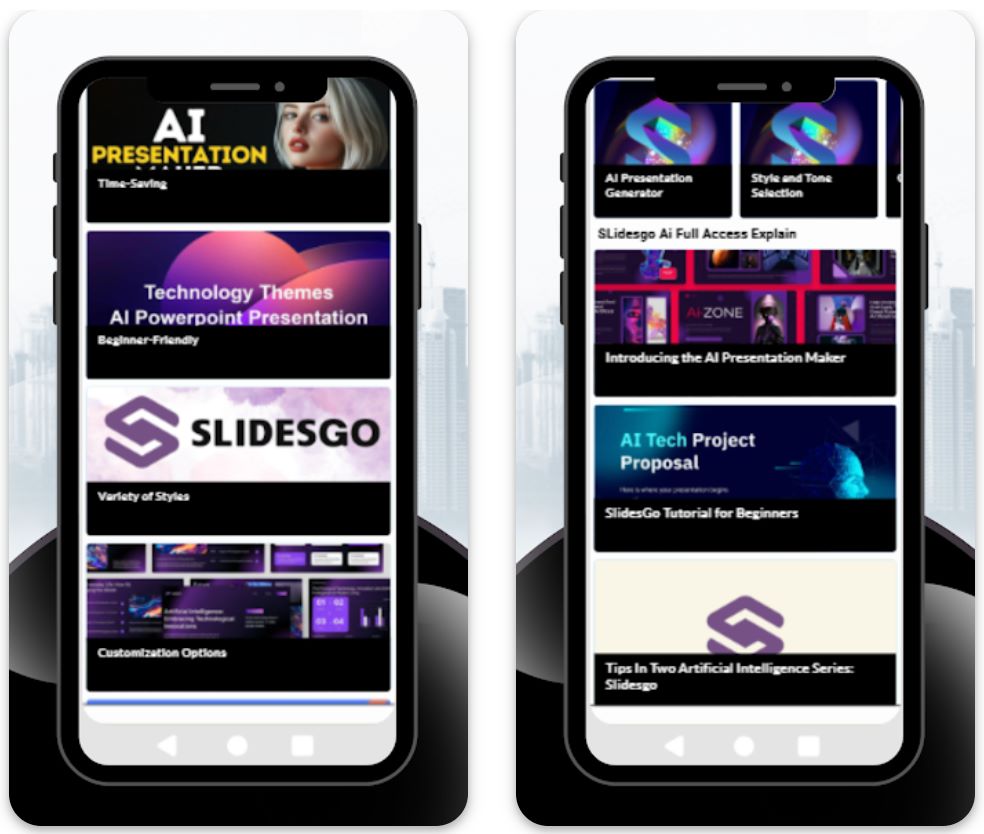
主要功能
從文字提示或主題自動生成完整簡報,創建結構化投影片並搭配相關內容與視覺元素。
數千個可編輯範本,優化適用於 Google 簡報與 PowerPoint,涵蓋多種主題與風格。
專為教師與培訓師設計的課程計畫、測驗及破冰活動生成器。
輕鬆修改顏色、字體與版面,符合您的風格或品牌識別。
以 PPTX 格式下載簡報,或直接透過平台分享,方便協作。
下載或存取連結
如何使用 Slidesgo AI
造訪 Slidesgo 官方網站,並前往「AI 簡報製作器」區域。
輸入標題或主題(例如:「機器學習入門」),並選擇簡報風格。
Slidesgo AI 自動創建結構化簡報,搭配符合主題的文字與視覺內容。
調整設計元素,新增內容,並個人化範本以符合您的需求與品牌形象。
匯出至 PowerPoint 或 Google 簡報,或直接從瀏覽器展示。
重要限制
- AI 生成與編輯需網路連線
- 無限下載、高級範本及無廣告體驗需升級為付費方案
- 部分 AI 生成的投影片可能需手動審核以確保準確性或清晰度
常見問題
是的,提供具備基本功能的免費版本,但高級範本與無限下載需付費方案。
可以,許多教育者使用它快速且有效地製作講義投影片。
絕對支援。您可以將 AI 生成的簡報匯出為 PPTX 格式,方便在 PowerPoint 使用。
不需要,Slidesgo AI 完全基於網頁,直接在瀏覽器中使用。
雖然 Slidesgo 不支援即時協作,但您可以透過 Google 簡報分享匯出檔案,進行團隊編輯。
利用 AI 快速製作投影片的步驟
準備主題與大綱
首先明確定義講義主題與重點。向 AI 模型如 ChatGPT 輸入 「為 [主題] 針對 [受眾層級] 撰寫講義大綱」。AI 將回傳結構化的章節與條列重點。
- 清楚定義講義主題
- 指定受眾層級(例如,大學生、高階)
- 檢視並調整大綱以符合教學目標
利用 AI 產生投影片文字
使用 AI 工具將大綱擴展為投影片內容。將大綱回饋給 ChatGPT(例如:「將此大綱轉成投影片條列重點」)或使用專門的投影片工具如 Microsoft Copilot 或 SlidesAI。
- 使用清楚且具體的提示語並提供上下文
- 包含期望的投影片數量或語氣
- AI 將為每張投影片產出簡潔的條列清單
將內容轉換成投影片
將草稿文字轉成實際投影片。大多數 AI 工具會自動化此步驟,直接從輸入內容建立投影片檔案。
- SlidesAI 可產出 Google 簡報或 PowerPoint 格式的簡報
- Copilot 會在 OneDrive 輸出完成的 PowerPoint 檔案
- 每張投影片自動填入 AI 產生的內容
套用設計與視覺元素
強化投影片設計並加入吸引人的視覺效果。多數 AI 投影片工具提供樣式選項並能建議主題。
- 選擇符合品牌形象的色彩方案或範本
- 利用 AI 影像功能尋找或生成每張投影片的視覺素材
- SlidesAI 具備「立即新增驚豔圖片」功能
- 必要時以自訂圖像填充佔位符
修訂與潤飾
編輯投影片以提升清晰度與準確性。AI 產生的文字有時冗長或不夠精確,需手動修訂。
- 使用「縮短」功能將冗長文字精簡成條列重點
- 利用「改寫」工具調整語氣或用詞
- 核對所有內容的正確性與教學適切性
- 修正錯誤並確保邏輯流暢
- 加入範例、公式或個人風格
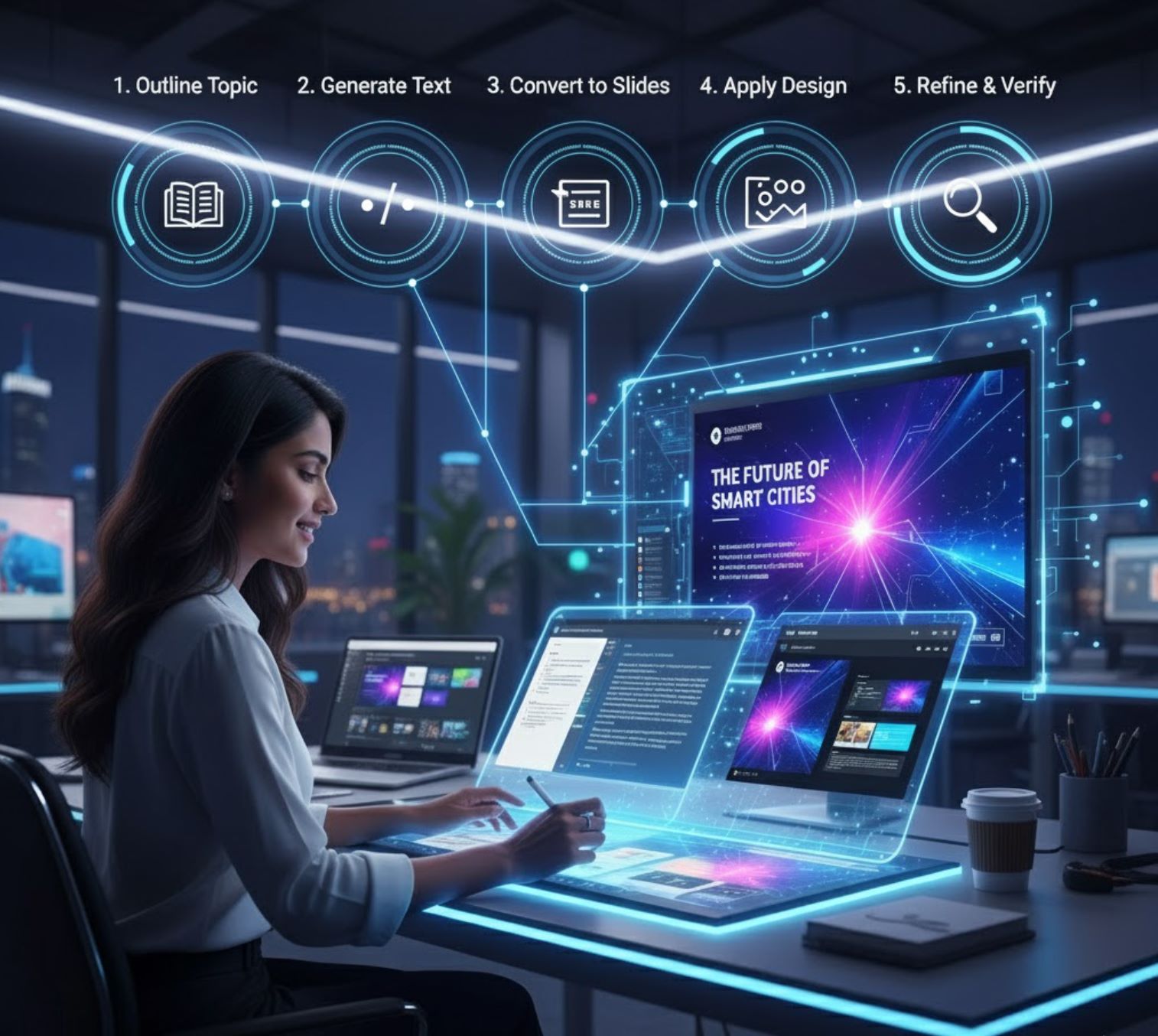
提升成果的技巧
提示語要具體
使用章節標題
反覆調整與篩選
必要時混合使用工具
維持視覺一致性
務必標示來源

主要結論
以此方式使用 AI,可讓您「製作簡報速度提升 10 倍」,從主題到完成投影片只需數分鐘,而非數小時。
— AI 投影片製作研究
AI 投影片產生器是教育者的強力加速器。從 Google 外掛、Microsoft Copilot 到獨立平台 SlidesAI,這些工具幾乎能自動將純文字轉成吸引人的投影片。透過細心提示與審核,您能快速利用 AI 製作高品質講義投影片,節省時間同時提供有效且具資訊性的簡報給學生。







尚未留言。成為第一位留言的人吧!