Cách Tạo Slide Bài Giảng Nhanh Chóng Với AI
AI đang thay đổi cách giáo viên, học sinh và người đào tạo thiết kế slide bài giảng. Bài viết này hướng dẫn từng bước cách sử dụng các công cụ như ChatGPT, Microsoft Copilot, Canva và SlidesAI để tạo bài thuyết trình chuyên nghiệp, chính xác chỉ trong vài phút — tiết kiệm hàng giờ chuẩn bị mà vẫn giữ được chất lượng.
Trong những năm gần đây, AI tạo sinh đã thay đổi cách các nhà giáo dục chuẩn bị tài liệu. Các công cụ AI hiện nay (như GPT-4, Bard và các ứng dụng chuyên biệt) có thể phác thảo, soạn thảo và thiết kế toàn bộ bộ slide chỉ trong vài phút.
Tăng Tốc Độ & Hiệu Quả
Tạo Slide Nhanh Hơn 10 Lần
Các công cụ thương mại như SlidesAI và Canva Magic Design tạo bài thuyết trình trong vài giây thay vì hàng giờ.
Quy Trình Làm Việc Tinh Gọn
Các nghiên cứu về giáo viên xác nhận công cụ AI giúp tạo slide nhanh hơn và quy trình làm việc hiệu quả hơn với những cải tiến đáng kể.
Sản Phẩm Hoàn Thiện
AI tự động tạo bài thuyết trình hoàn chỉnh với dàn ý, các điểm chính và các yếu tố thiết kế.
Các Công Cụ Tạo Slide AI
Hiện có nhiều công cụ AI khác nhau để giúp bắt đầu quá trình tạo slide. Một số ví dụ tiêu biểu bao gồm:
Microsoft PowerPoint Copilot
| Nhà phát triển | Microsoft Corporation |
| Nền tảng hỗ trợ |
|
| Hỗ trợ ngôn ngữ | Hơn 40 ngôn ngữ bao gồm tiếng Anh (Mỹ/Anh), Trung Quốc (Giản thể/Phồn thể), Nhật Bản, Hàn Quốc, Ả Rập, Hà Lan, Pháp, Đức, Ý, Bồ Đào Nha, Tây Ban Nha, Nga, Việt Nam. Tùy thuộc khu vực mà có sự khác biệt về khả năng hỗ trợ. |
| Mô hình giá | Phụ phí bổ sung — Yêu cầu đăng ký Microsoft 365 đủ điều kiện cùng giấy phép Microsoft 365 Copilot |
Copilot trong PowerPoint là gì?
Copilot trong PowerPoint là trợ lý được hỗ trợ bởi AI tích hợp trong Microsoft PowerPoint, thuộc hệ sinh thái Microsoft 365 Copilot. Nó thay đổi cách bạn tạo bài thuyết trình bằng cách cho phép sử dụng các lệnh ngôn ngữ tự nhiên để tạo, thiết kế và hoàn thiện bộ slide ngay lập tức.
Thay vì xây dựng slide thủ công, bạn chỉ cần yêu cầu Copilot tạo bài thuyết trình về bất kỳ chủ đề nào, nhập nội dung từ các tệp Word, PDF hoặc Excel, áp dụng chủ đề thiết kế chuyên nghiệp, tạo ghi chú người thuyết trình và tóm tắt các bài thuyết trình hiện có. Điều này giúp tăng tốc đáng kể hiệu suất làm việc cho giáo viên, chuyên gia kinh doanh, huấn luyện viên và bất kỳ ai cần bài thuyết trình hấp dẫn nhanh chóng.
Cách Copilot trong PowerPoint hoạt động
Mở PowerPoint, nhấp nút Copilot và nhập một lệnh đơn giản như "Tạo bài thuyết trình 10 slide về nông nghiệp bền vững". AI sẽ đề xuất các chủ đề slide, tạo nội dung liên quan, thêm hình ảnh và ghi chú người thuyết trình, áp dụng mẫu của tổ chức bạn và tạo bản nháp hoàn chỉnh chỉ trong vài giây.
Bạn cũng có thể bắt đầu từ các tài liệu hiện có — Copilot trích xuất cấu trúc và nội dung từ các tệp Word hoặc PDF để chuyển đổi thành bài thuyết trình hoàn chỉnh. Sau khi tạo, bạn có thể chỉnh sửa thứ tự slide, điều chỉnh bố cục, thay đổi thương hiệu và yêu cầu Copilot tóm tắt, viết lại hoặc tổ chức lại nội dung theo nhu cầu.
Vì hoạt động trong hệ sinh thái Microsoft 365, Copilot dễ dàng truy cập các tệp từ OneDrive và SharePoint đồng thời tuân thủ các mẫu và hướng dẫn thương hiệu của tổ chức. Hỗ trợ đa ngôn ngữ cho phép sử dụng lệnh và xuất kết quả bằng hàng chục ngôn ngữ, mặc dù tiếng Anh cho hiệu quả tốt nhất.
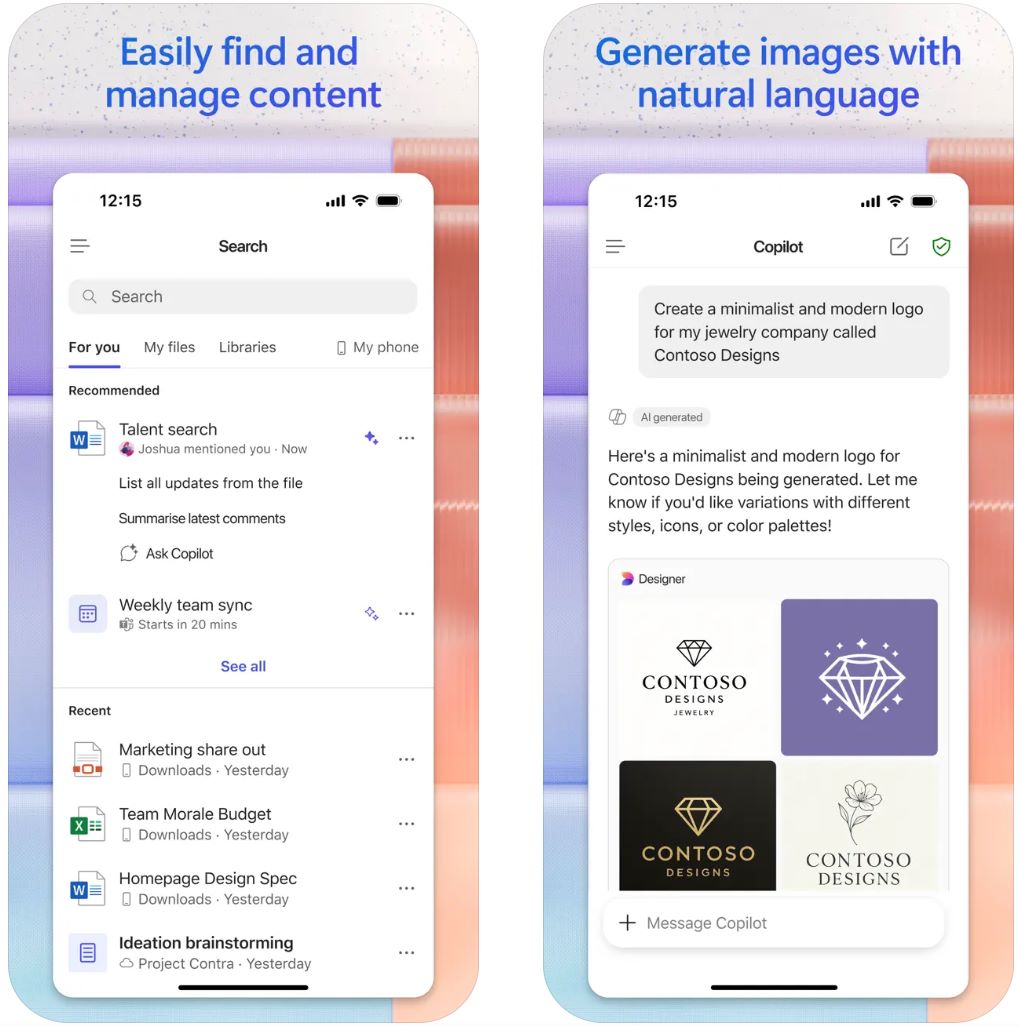
Các tính năng chính
Tạo bài thuyết trình hoàn chỉnh từ các lệnh ngôn ngữ tự nhiên hoặc tệp hiện có (Word, PDF, TXT, Excel) với cấu trúc nội dung tự động.
Tự động áp dụng bố cục slide, chủ đề thiết kế, mẫu tổ chức và thương hiệu với hình ảnh chuyên nghiệp và ghi chú người thuyết trình.
Tóm tắt các bài thuyết trình hiện có và trò chuyện với bộ slide để trích xuất các điểm chính, thông tin chi tiết và trả lời câu hỏi cụ thể.
Làm việc với hơn 40 ngôn ngữ cho cả lệnh và phản hồi, mặc dù tiếng Anh cho chất lượng đầu ra cao nhất.
Truy cập liền mạch các tệp từ OneDrive và SharePoint, giữ nguyên mẫu tổ chức và tận dụng Microsoft Graph cho trí tuệ ngữ cảnh.
Liên kết tải xuống hoặc truy cập
Cách sử dụng Copilot trong PowerPoint
Đảm bảo bạn có gói Microsoft 365 đủ điều kiện và giấy phép bổ sung Microsoft 365 Copilot. Quản trị viên của bạn phải gán giấy phép Copilot cho tài khoản của bạn.
Mở PowerPoint (phiên bản máy tính hoặc web) và đăng nhập bằng tài khoản công việc hoặc trường học có quyền truy cập Copilot.
Nhấp vào biểu tượng Copilot trên tab Trang chủ hoặc thanh ribbon để mở bảng trợ lý AI.
Chọn "Tạo bài thuyết trình mới" hoặc "Tạo bài thuyết trình từ tệp". Nhập lệnh (chủ đề, số slide, đối tượng mục tiêu) hoặc đính kèm tệp Word/PDF/Excel để trích xuất nội dung.
Xem lại các chủ đề slide Copilot đề xuất, điều chỉnh nếu cần, sau đó nhấp "Tạo slide". Chờ AI tạo bản nháp bài thuyết trình của bạn.
Sử dụng bảng Thiết kế để chỉnh sửa bố cục, áp dụng thương hiệu, thay đổi hình ảnh và chỉnh sửa ghi chú người thuyết trình. Với bộ slide hiện có, yêu cầu Copilot tóm tắt, thêm slide, viết lại nội dung hoặc trả lời câu hỏi.
Xem lại tất cả slide để đảm bảo chính xác, nhất quán thương hiệu và luồng logic. Thực hiện chỉnh sửa thủ công nếu cần vì nội dung do AI tạo cần được kiểm tra bởi con người. Lưu và chia sẻ bài thuyết trình đã hoàn thiện.
Những hạn chế quan trọng
- Khả năng sử dụng tính năng thay đổi theo khu vực, loại giấy phép và trạng thái triển khai. Một số tính năng (loại tệp nhất định, tính năng nâng cao) vẫn đang trong giai đoạn thử nghiệm.
- Nội dung do AI tạo cần được xem xét và chỉnh sửa thủ công. Luôn kiểm tra định dạng, độ chính xác thông tin và luồng slide trước khi trình bày.
- Chất lượng ngôn ngữ ngoài tiếng Anh có thể thấp hơn. Một số ngôn ngữ và khu vực chưa được hỗ trợ đầy đủ.
- Cần kết nối internet — Copilot hoạt động trên nền tảng đám mây và cần kết nối với OneDrive/SharePoint để sử dụng đầy đủ chức năng.
Câu hỏi thường gặp
Trong hầu hết trường hợp, bạn cần tài khoản doanh nghiệp hoặc trường học với gói Microsoft 365 đủ điều kiện và giấy phép bổ sung Copilot. Một số gói tiêu dùng (Home/Family) có thể cung cấp tính năng Copilot giới hạn, nhưng truy cập đầy đủ yêu cầu giấy phép doanh nghiệp phù hợp.
Có — nếu bạn có giấy phép Microsoft 365 Copilot (công việc), bạn có thể tham chiếu tệp PDF (bao gồm tài liệu mã hóa) để tạo bài thuyết trình với nội dung và cấu trúc được trích xuất.
Không có phiên bản Copilot trong PowerPoint hoàn toàn miễn phí. Bạn phải mua giấy phép bổ sung. Một số tổ chức có thể cung cấp thời gian dùng thử hoặc tính năng giới hạn tùy theo khu vực và loại đăng ký — vui lòng kiểm tra với quản trị viên IT của bạn.
Copilot hỗ trợ hơn 40 ngôn ngữ bao gồm tiếng Anh (Mỹ/Anh), Trung Quốc (Giản thể/Phồn thể), Nhật Bản, Hàn Quốc, Ả Rập, Hà Lan, Pháp, Đức, Ý, Bồ Đào Nha, Tây Ban Nha, Nga và Việt Nam. Tuy nhiên, tiếng Anh hiện cho kết quả chất lượng cao nhất.
Không — Copilot trong PowerPoint hoạt động trên nền tảng đám mây và yêu cầu kết nối internet hoạt động. Một số tính năng cũng cần kết nối với OneDrive hoặc SharePoint để truy cập tệp và cộng tác.
SlidesAI.io
| Nhà phát triển | SlidesAI.io (qua Google Workspace Marketplace) |
| Nền tảng hỗ trợ |
|
| Hỗ trợ ngôn ngữ | Hơn 100 ngôn ngữ được hỗ trợ trên toàn cầu |
| Mô hình giá | Gói Cơ bản miễn phí với số lượng bài thuyết trình giới hạn mỗi tháng. Các gói trả phí (Pro, Premium) mở khóa sử dụng nhiều hơn và tính năng nâng cao |
SlidesAI.io là gì?
SlidesAI.io là ứng dụng tạo slide hỗ trợ AI giúp giáo viên, sinh viên và chuyên gia nhanh chóng tạo bộ slide trình chiếu từ văn bản hoặc yêu cầu. Hoạt động như tiện ích bổ sung trong Google Slides, nó đơn giản hóa quá trình xây dựng slide có cấu trúc và hình thức hấp dẫn mà không cần thiết kế thủ công nhiều. Công cụ này xuất sắc trong việc biến nội dung thô thành bộ slide định dạng chỉ trong vài phút, rất phù hợp cho chuẩn bị bài giảng, tài liệu giảng dạy và mọi công việc trình bày cần tốc độ và hiệu quả.
Cách hoạt động của SlidesAI.io
SlidesAI.io cho phép bạn nhập chủ đề, dán văn bản hoặc nhập từ khóa, sau đó chọn số lượng slide và loại bài thuyết trình (giáo dục, hội nghị hoặc chung). Trong Google Slides, tiện ích bổ sung sẽ tạo dàn ý, điền nội dung slide, áp dụng bố cục và hình ảnh, rồi tạo bản nháp bài thuyết trình sẵn sàng để chỉnh sửa.
Quy trình này giảm đáng kể thời gian dành cho cấu trúc và thiết kế, giúp bạn tập trung vào chất lượng nội dung và cách trình bày. Mặc dù chủ yếu dành cho Google Slides, hỗ trợ các nền tảng khác dự kiến sẽ được bổ sung trong các phiên bản tương lai.
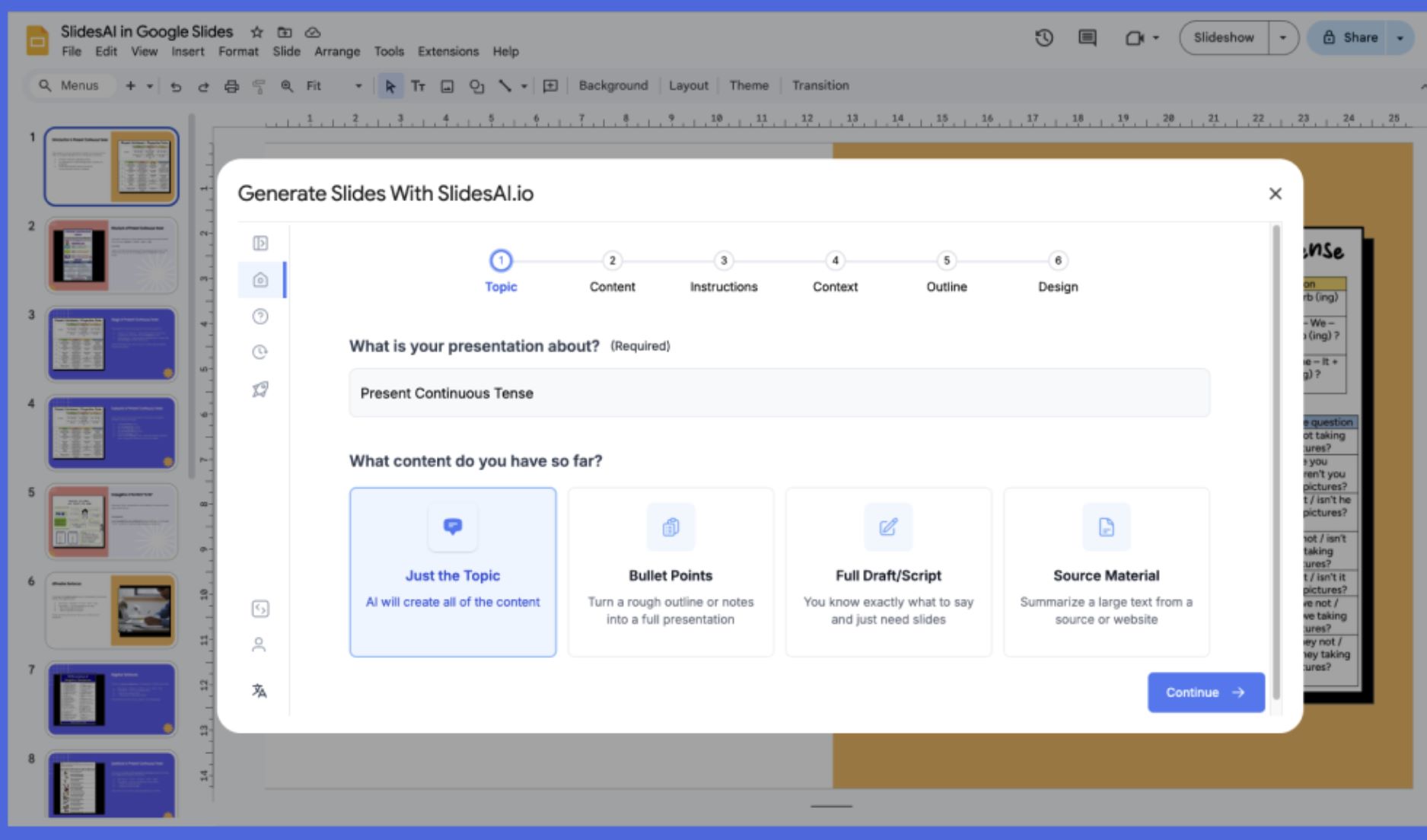
Tính năng chính
Tự động chuyển đổi văn bản thuần hoặc đề tài thành bộ slide có cấu trúc, tiết kiệm hàng giờ làm thủ công.
Cung cấp các loại bài thuyết trình preset (giáo dục, bán hàng, chung) với màu sắc và chủ đề phù hợp với tông bài trình bày của bạn.
Hỗ trợ nhập và xuất trên hơn 100 ngôn ngữ, phù hợp cho khán giả quốc tế và nhu cầu nội dung đa dạng.
Có phiên bản miễn phí cho nhu cầu cơ bản, các gói trả phí mở khóa số slide nhiều hơn, giới hạn ký tự cao hơn và tính năng nâng cao.
Liên kết tải xuống hoặc truy cập
Cách sử dụng SlidesAI.io
Mở Google Slides trên trình duyệt và cài đặt tiện ích bổ sung SlidesAI.io từ Google Workspace Marketplace.
Mở file Slides mới hoặc có sẵn. Từ menu Extensions, chọn SlidesAI.io → Generate Slides.
Nhập chủ đề hoặc dán nội dung (ghi chú bài giảng, kịch bản, từ khóa). Chọn số lượng slide và loại bài thuyết trình (giáo dục, chung, bán hàng, v.v.).
Xem lại dàn ý do SlidesAI.io đề xuất và điều chỉnh số lượng hoặc thứ tự slide nếu cần trước khi tạo slide.
Nhấn "Generate" và để công cụ tự động điền slide, bố cục và nội dung cho bài trình chiếu của bạn.
Chỉnh sửa thủ công các slide đã tạo: sửa văn bản, điều chỉnh hình ảnh, thay đổi chủ đề hoặc bố cục, thêm ghi chú người thuyết trình khi cần.
Xuất hoặc trình chiếu slide trực tiếp, hoặc chia sẻ qua các tính năng chia sẻ tiêu chuẩn của Google Slides.
Những hạn chế quan trọng
- Hỗ trợ nền tảng: Hiện tối ưu cho Google Slides. Tích hợp Microsoft PowerPoint được ghi chú là "sắp ra mắt" và có thể chưa đầy đủ chức năng.
- Cần chỉnh sửa thủ công: Slide tạo ra thường cần dọn dẹp thủ công về hình ảnh, đồng bộ thương hiệu, hiệu ứng phức tạp hoặc trực quan hóa dữ liệu nâng cao.
- Thư viện mẫu hạn chế: Thư viện mẫu thiết kế và bố cục còn hạn chế so với các công cụ trình chiếu trưởng thành, ít đa dạng về phong cách và tính năng thiết kế nâng cao.
Câu hỏi thường gặp
Không. SlidesAI.io cung cấp gói "Cơ bản" miễn phí với số lượng bài thuyết trình và tính năng giới hạn mỗi tháng. Để sử dụng nhiều hơn hoặc tính năng nâng cao, bạn cần nâng cấp lên gói trả phí (Pro hoặc Premium).
Công cụ hiện chủ yếu hỗ trợ Google Slides. Tích hợp với Microsoft PowerPoint được ghi chú là "sắp ra mắt" và có thể chưa hoạt động đầy đủ. Vui lòng kiểm tra trang web chính thức để cập nhật hỗ trợ nền tảng mới nhất.
SlidesAI.io hỗ trợ hơn 100 ngôn ngữ theo đánh giá người dùng và tài liệu chính thức, phù hợp cho sử dụng quốc tế và các bài thuyết trình đa ngôn ngữ.
Không — tài khoản Gmail thông thường là đủ để cài đặt và sử dụng tiện ích bổ sung Google Slides. Ứng dụng có trên Google Workspace Marketplace mà không yêu cầu đăng ký Workspace trả phí.
Không phải lúc nào cũng vậy. Mặc dù SlidesAI.io giúp tăng tốc tạo cấu trúc và nội dung, người dùng thường vẫn cần chỉnh sửa thủ công hình ảnh, điều chỉnh sự nhất quán thiết kế, định dạng các phần tử và kiểm tra độ chính xác nội dung để có kết quả chuyên nghiệp.
Beautiful.ai
| Nhà phát triển | Beautiful.ai, Inc. |
| Nền tảng hỗ trợ | Dựa trên web (truy cập qua trình duyệt máy tính; không có ứng dụng di động riêng) |
| Hỗ trợ ngôn ngữ | Phục vụ toàn cầu; hỗ trợ giao diện tiếng Anh |
| Mô hình giá | Có phiên bản cơ bản miễn phí; các gói cao cấp và nhóm yêu cầu đăng ký trả phí |
Beautiful.ai là gì?
Beautiful.ai là nền tảng trình chiếu hỗ trợ AI giúp người dùng tạo các slide hấp dẫn về mặt hình ảnh chỉ trong vài phút. Được thiết kế cho chuyên gia, nhà giáo dục và sinh viên, nền tảng sử dụng trí tuệ nhân tạo để tự động định dạng slide, điều chỉnh bố cục và đảm bảo tính nhất quán trong thiết kế. Bạn chỉ cần tập trung truyền tải thông điệp, còn AI sẽ lo phần thẩm mỹ — rất phù hợp để tạo slide bài giảng, thuyết trình kinh doanh và pitch deck một cách hiệu quả.
Cách Beautiful.ai hoạt động
Beautiful.ai tái định nghĩa việc tạo bài thuyết trình bằng cách kết hợp tự động hóa thiết kế thông minh với công cụ hợp tác mạnh mẽ. Thay vì phải điều chỉnh thủ công các thành phần, người dùng có thể dựa vào bộ máy AI của Beautiful.ai để căn chỉnh, thay đổi kích thước và tạo phong cách cho nội dung một cách tự động.
Công cụ có bộ sưu tập phong phú các mẫu dựng sẵn, các khối slide thông minh và “DesignerBot” tạo nội dung slide dựa trên các gợi ý văn bản. Các nhóm có thể duy trì sự đồng bộ thương hiệu nhờ thư viện tài sản tập trung và mẫu chia sẻ. Với chức năng dựa trên đám mây, bài thuyết trình có thể được truy cập, chỉnh sửa và trình chiếu từ bất cứ đâu, giúp đơn giản hóa công việc từ xa và hợp tác nhóm.
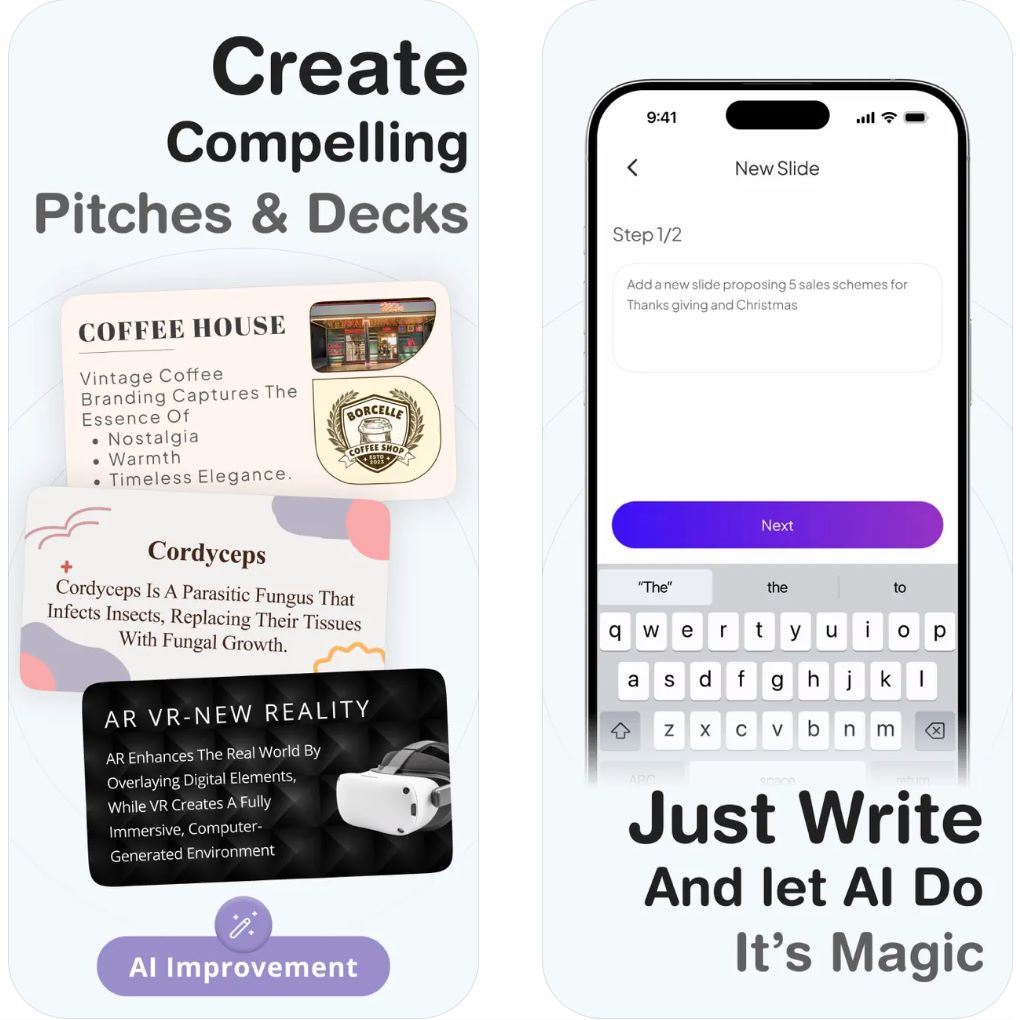
Các tính năng chính
Tự động điều chỉnh bố cục và định dạng khi bạn chỉnh sửa nội dung, đảm bảo kết quả chuyên nghiệp mà không cần chỉnh tay.
Tạo toàn bộ bài thuyết trình từ các gợi ý văn bản đơn giản hoặc ý tưởng, giúp tăng tốc quá trình tạo slide.
Đa dạng mẫu chuyên nghiệp tối ưu cho bài giảng, báo cáo và thuyết trình — sẵn sàng để tùy chỉnh.
Cho phép thư viện chia sẻ, kiểm soát thương hiệu và theo dõi phiên bản để làm việc nhóm liền mạch.
Tất cả tập tin được lưu trực tuyến, đảm bảo truy cập trên nhiều thiết bị và cập nhật thời gian thực từ mọi nơi.
Liên kết tải xuống hoặc truy cập
Cách sử dụng Beautiful.ai
Truy cập trang web chính thức của Beautiful.ai và tạo tài khoản để bắt đầu.
Chọn mẫu hoặc bắt đầu từ đầu bằng tính năng DesignerBot để tạo slide bằng AI.
Nhập văn bản bài giảng, hình ảnh và biểu đồ; AI sẽ tự động tối ưu bố cục để đẹp mắt.
Điều chỉnh chủ đề màu sắc, phông chữ và hiệu ứng chuyển tiếp để phù hợp phong cách và thương hiệu của bạn.
Mời người khác xem hoặc chỉnh sửa qua liên kết chia sẻ, hoặc xuất slide sang định dạng PowerPoint hoặc PDF.
Những hạn chế quan trọng
- Để có đầy đủ chức năng, bao gồm kiểm soát thương hiệu và công cụ hợp tác, cần đăng ký trả phí
- Không có ứng dụng gốc cho Android hoặc iOS; người dùng phải truy cập qua trình duyệt web
- Một số hạn chế về tự do sáng tạo do tự động hóa bố cục dựa trên AI
- Cần kết nối internet để sử dụng (chỉ dựa trên đám mây)
Câu hỏi thường gặp
Có, có phiên bản miễn phí với tính năng giới hạn. Các tính năng nâng cao và công cụ hợp tác yêu cầu gói trả phí.
Không, đây là công cụ dựa trên đám mây và cần kết nối internet để hoạt động.
Có, người dùng có thể nhập và xuất bài thuyết trình sang định dạng PowerPoint.
Nhà giáo dục, chuyên gia kinh doanh, marketer và sinh viên muốn tạo bài thuyết trình chất lượng cao nhanh chóng.
Hiện tại chưa có ứng dụng di động riêng; người dùng có thể truy cập qua trình duyệt web trên mọi thiết bị.
Canva's Magic Design
| Nhà phát triển | Canva Pty Ltd |
| Nền tảng hỗ trợ |
|
| Hỗ trợ ngôn ngữ | Hơn 100 ngôn ngữ được hỗ trợ trên toàn cầu |
| Mô hình giá | Có gói miễn phí; các công cụ AI nâng cao và thương hiệu yêu cầu đăng ký Canva Pro hoặc Teams |
Canva Magic Design là gì?
Canva Magic Design là trợ lý thiết kế sử dụng AI giúp tạo ngay lập tức các bài thuyết trình và nội dung hình ảnh chất lượng chuyên nghiệp từ các câu lệnh văn bản đơn giản. Phù hợp cho giáo viên, sinh viên và chuyên gia, công cụ thông minh này tạo ra bộ slide hoàn chỉnh với bố cục tối ưu, hình ảnh liên quan và chủ đề thiết kế đồng bộ chỉ trong vài giây — giúp loại bỏ hàng giờ làm việc thiết kế thủ công.
Cách Magic Design hoạt động
Magic Design cách mạng hóa việc tạo bài thuyết trình bằng cách kết hợp tự động thông minh với hệ sinh thái thiết kế rộng lớn của Canva. Chỉ cần nhập một câu lệnh ngắn hoặc tải nội dung của bạn lên, AI sẽ ngay lập tức tạo ra bộ slide hoàn chỉnh với văn bản được đặt chiến lược, hình ảnh phù hợp và phối màu hài hòa. Lấy cảm hứng từ hàng triệu yếu tố thiết kế và mẫu, mỗi bài thuyết trình đều giữ được vẻ ngoài chuyên nghiệp, chỉn chu.
Công cụ này rất phù hợp cho giáo viên chuẩn bị bài giảng, chuyên gia soạn báo cáo kinh doanh và sinh viên tạo bài thuyết trình học thuật. Magic Design tích hợp liền mạch với trình chỉnh sửa của Canva, cho phép dễ dàng tùy chỉnh màu sắc, phông chữ và bố cục trong khi vẫn giữ được sự hài hòa về hình ảnh. Khả năng tương thích đa nền tảng đảm bảo bạn có thể thiết kế bất cứ lúc nào, bất cứ nơi đâu, trên mọi thiết bị.
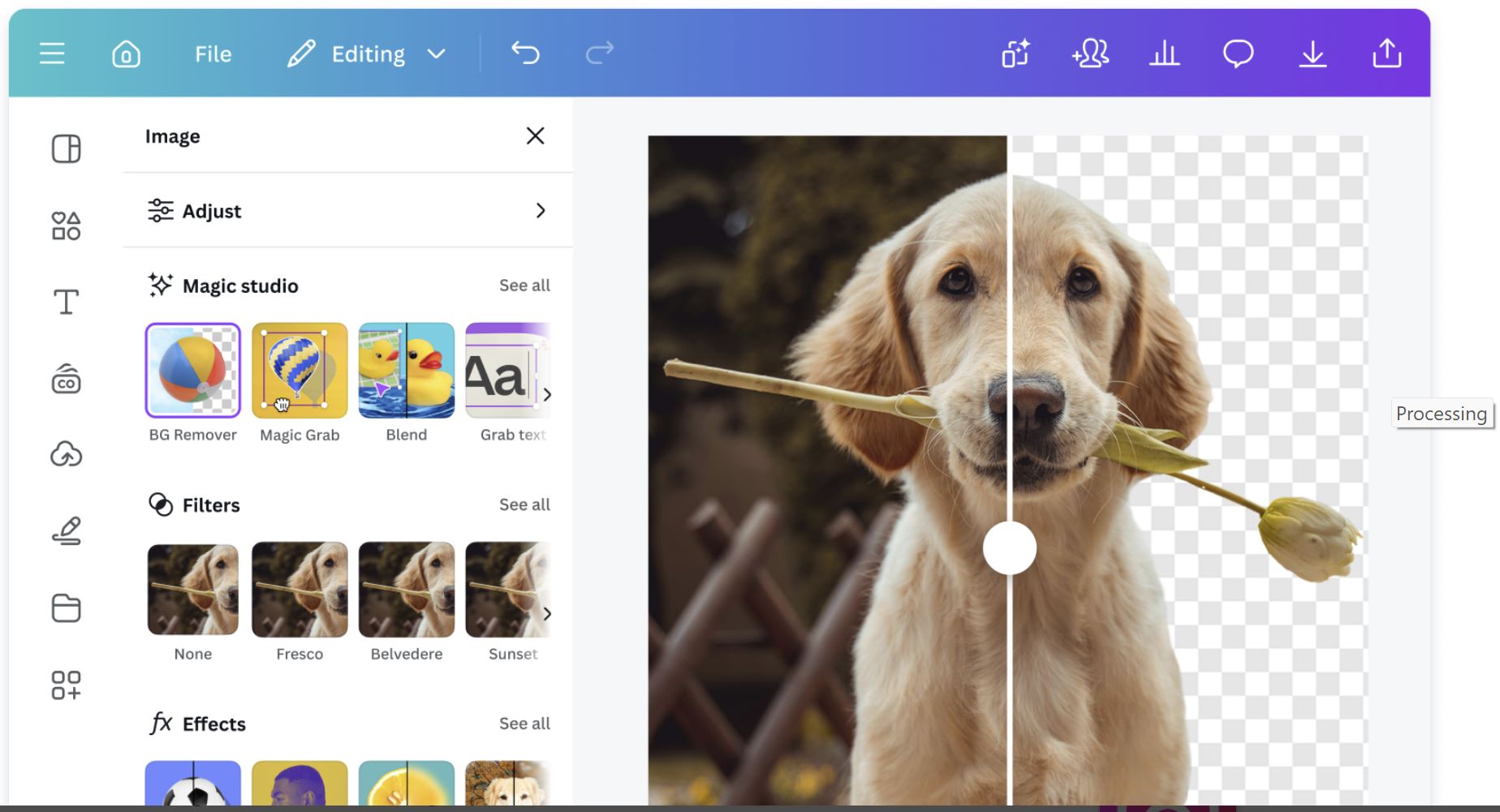
Tính năng chính
Tạo ngay lập tức các bài thuyết trình và đồ họa hoàn chỉnh dựa trên câu lệnh văn bản đơn giản, tiết kiệm hàng giờ làm việc thiết kế thủ công.
Mẫu thích ứng tự động phù hợp với loại nội dung và phong cách thương hiệu của bạn, đảm bảo kết quả chuyên nghiệp đồng nhất.
Tạo văn bản hỗ trợ AI tự động tạo nội dung slide hấp dẫn, tóm tắt và ghi chú người thuyết trình.
Tự động áp dụng logo, màu sắc thương hiệu và phông chữ của bạn trên tất cả thiết kế để bài thuyết trình đồng nhất, chuyên nghiệp.
Tạo bài thuyết trình, poster, video, đồ họa mạng xã hội và tài liệu sử dụng cùng một hệ thống AI mạnh mẽ.
Tải về hoặc liên kết truy cập
Cách sử dụng Magic Design
Truy cập canva.com hoặc mở ứng dụng Canva trên điện thoại và tạo tài khoản miễn phí hoặc đăng nhập tài khoản hiện có.
Từ trang chủ, nhấp vào "Magic Design" trong phần công cụ AI hoặc dùng thanh tìm kiếm để tìm nhanh tính năng.
Gõ chủ đề mô tả (ví dụ: "Slide bài giảng Vật lý hiện đại" hoặc "Bài thuyết trình chiến lược tiếp thị") và chọn định dạng bạn muốn.
Magic Design tạo ra nhiều lựa chọn thiết kế. Chọn mẫu yêu thích và tùy chỉnh văn bản, màu sắc, hình ảnh và bố cục bằng trình chỉnh sửa kéo-thả.
Xuất slide cuối cùng dưới dạng PDF, PowerPoint (PPTX) hoặc trình chiếu trực tiếp từ Canva với chế độ người thuyết trình và ghi chú.
Lưu ý quan trọng & giới hạn
- Cần kết nối internet ổn định để sử dụng các tính năng Magic Design
- Hình ảnh do AI tạo có thể cần chỉnh sửa thủ công để đảm bảo chính xác hoặc phù hợp về tông
- Các công cụ thương hiệu đầy đủ và tính năng cộng tác nhóm chỉ có trong gói Canva Pro hoặc Teams
- Thiết kế tạo ra có thể tùy chỉnh hoàn toàn bằng trình chỉnh sửa toàn diện của Canva
- Hoạt động mượt mà trên máy tính để bàn, máy tính bảng và thiết bị di động
Câu hỏi thường gặp
Có, các tính năng cơ bản của Magic Design có thể sử dụng miễn phí với số tín dụng AI giới hạn. Các tính năng cao cấp, sử dụng AI không giới hạn và tùy chọn xuất nâng cao yêu cầu đăng ký Canva Pro.
Hoàn toàn có thể. Magic Design rất lý tưởng để tạo bài thuyết trình giáo dục, slide bài giảng và nội dung học thuật trong vài phút. Chỉ cần mô tả chủ đề, AI sẽ tạo slide thiết kế chuyên nghiệp phù hợp với bối cảnh giáo dục.
Có, Magic Design hỗ trợ hơn 100 ngôn ngữ, phù hợp cho người dùng toàn cầu và các bài thuyết trình đa ngôn ngữ. Bạn có thể tạo nội dung bằng ngôn ngữ ưa thích với sự hỗ trợ đầy đủ của AI.
Có, bạn hoàn toàn kiểm soát để tùy chỉnh mọi khía cạnh của bài thuyết trình. Chỉnh sửa văn bản, thay đổi màu sắc, đổi hình ảnh, điều chỉnh bố cục và thêm các yếu tố bằng trình chỉnh sửa kéo-thả trực quan của Canva trong khi vẫn giữ được sự nhất quán thiết kế.
Có, Canva với Magic Design hoàn toàn truy cập được qua trình duyệt web, ứng dụng Android và ứng dụng iOS. Bạn có thể tạo, chỉnh sửa và trình chiếu từ bất kỳ thiết bị nào với đồng bộ hóa liền mạch giữa các nền tảng.
Slidesgo AI
| Nhà phát triển | Slidesgo (Công ty Freepik) |
| Nền tảng hỗ trợ | Chạy trên web (truy cập qua trình duyệt máy tính và di động) |
| Ngôn ngữ hỗ trợ | Phục vụ toàn cầu; hỗ trợ Tiếng Anh, Tiếng Tây Ban Nha và nhiều ngôn ngữ khác |
| Mô hình giá | Có gói miễn phí; tính năng cao cấp yêu cầu đăng ký trả phí |
Slidesgo AI là gì?
Slidesgo AI là công cụ tạo bài thuyết trình tiên tiến sử dụng AI giúp đơn giản hóa việc tạo slide bài giảng, bộ slide kinh doanh và bài thuyết trình giáo dục. Bằng cách nhập chủ đề hoặc tải nội dung lên, người dùng có thể ngay lập tức tạo ra các slide hấp dẫn về mặt hình ảnh, sẵn sàng chỉnh sửa. Nền tảng cung cấp hàng nghìn mẫu có thể tùy chỉnh tương thích với Google Slides và Microsoft PowerPoint, rất phù hợp cho giáo viên, sinh viên và chuyên gia muốn tiết kiệm thời gian đồng thời giữ được thiết kế chuyên nghiệp, tinh tế.
Cách hoạt động của Slidesgo AI
Slidesgo AI kết hợp thiết kế sáng tạo với tự động hóa để định nghĩa lại cách tạo bài thuyết trình. Sử dụng AI Presentation Maker, người dùng có thể mô tả chủ đề hoặc dán ghi chú bài giảng, công cụ sẽ tự động tạo các slide có cấu trúc với văn bản và hình ảnh phù hợp với chủ đề. Nó cũng cung cấp các công cụ AI hỗ trợ tạo kế hoạch bài học, câu hỏi trắc nghiệm và trò chơi khởi động — những tính năng đặc biệt hữu ích cho giáo viên và huấn luyện viên.
Được phát triển bởi Công ty Freepik, Slidesgo AI tích hợp mượt mà với Google Slides và PowerPoint, cho phép người dùng xuất, chỉnh sửa và trình chiếu dễ dàng. Với thư viện mẫu rộng lớn và bộ máy thiết kế thông minh, Slidesgo AI giúp biến ý tưởng thành slide hấp dẫn chỉ trong vài phút, loại bỏ nhu cầu về kỹ năng thiết kế phức tạp hoặc định dạng thủ công.
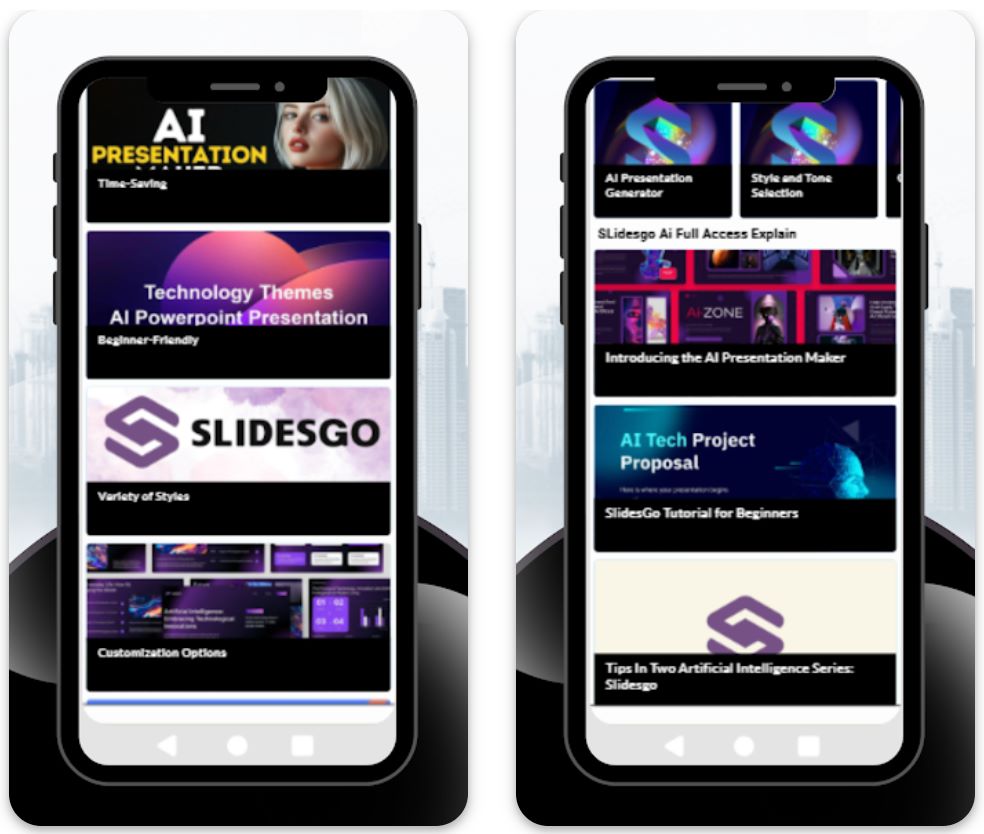
Tính năng chính
Tự động tạo bài thuyết trình hoàn chỉnh từ đề bài hoặc chủ đề, tạo các slide có cấu trúc với nội dung và hình ảnh liên quan.
Hàng nghìn mẫu có thể chỉnh sửa tối ưu cho Google Slides và PowerPoint, bao phủ nhiều chủ đề và phong cách.
Trình tạo kế hoạch bài học, câu hỏi trắc nghiệm và trò chơi khởi động thiết kế riêng cho giáo viên và huấn luyện viên.
Dễ dàng thay đổi màu sắc, phông chữ và bố cục để phù hợp với phong cách hoặc nhận diện thương hiệu của bạn.
Tải bài thuyết trình dưới dạng file PPTX hoặc chia sẻ trực tiếp qua nền tảng để hợp tác dễ dàng.
Liên kết tải xuống hoặc truy cập
Cách sử dụng Slidesgo AI
Truy cập trang web chính thức của Slidesgo và điều hướng đến phần "AI Presentation Maker".
Nhập tiêu đề hoặc chủ đề (ví dụ: "Giới thiệu về Máy học") và chọn phong cách bài thuyết trình.
Slidesgo AI tự động tạo bộ slide có cấu trúc với nội dung và hình ảnh phù hợp với chủ đề của bạn.
Điều chỉnh các yếu tố thiết kế, thêm nội dung và cá nhân hóa mẫu để phù hợp với nhu cầu và thương hiệu của bạn.
Xuất sang PowerPoint hoặc Google Slides, hoặc trình chiếu trực tiếp từ trình duyệt của bạn.
Những hạn chế quan trọng
- Cần kết nối internet để tạo và chỉnh sửa bằng AI
- Cần gói cao cấp để tải xuống không giới hạn, mẫu cao cấp và trải nghiệm không quảng cáo
- Một số slide do AI tạo có thể cần kiểm tra thủ công để đảm bảo chính xác hoặc rõ ràng
Câu hỏi thường gặp
Có, nó cung cấp phiên bản miễn phí với các tính năng cơ bản, tuy nhiên mẫu cao cấp và tải xuống không giới hạn yêu cầu gói trả phí.
Có, nó được nhiều giáo viên sử dụng để tạo slide bài giảng nhanh chóng và hiệu quả.
Chắc chắn rồi. Bạn có thể xuất bài thuyết trình do AI tạo ra dưới định dạng PPTX để sử dụng trong PowerPoint.
Không, Slidesgo AI hoàn toàn chạy trên web và hoạt động trực tiếp từ trình duyệt của bạn.
Mặc dù không hỗ trợ cộng tác thời gian thực, bạn có thể chia sẻ file xuất ra qua Google Slides để nhóm cùng chỉnh sửa.
Các Bước Tạo Slide Nhanh Với AI
Chuẩn Bị Chủ Đề & Dàn Ý
Bắt đầu bằng cách xác định rõ chủ đề bài giảng và các điểm chính. Hãy yêu cầu mô hình AI như ChatGPT "Viết dàn ý cho bài giảng về [chủ đề] dành cho [mức độ người học]". AI sẽ trả về một bộ các phần và các điểm chính có cấu trúc rõ ràng.
- Xác định rõ chủ đề bài giảng
- Chỉ định mức độ người học (ví dụ: sinh viên đại học, nâng cao)
- Xem lại và điều chỉnh dàn ý để phù hợp với mục tiêu giảng dạy
Tạo Nội Dung Slide Với AI
Mở rộng dàn ý thành nội dung slide bằng các công cụ AI. Nhập lại dàn ý cho ChatGPT (ví dụ: "Chuyển dàn ý này thành các điểm chính trên slide") hoặc sử dụng công cụ chuyên biệt như Microsoft Copilot hoặc SlidesAI.
- Sử dụng câu lệnh rõ ràng, cụ thể kèm theo ngữ cảnh
- Bao gồm số lượng slide hoặc phong cách mong muốn
- AI sẽ tạo danh sách các điểm chính ngắn gọn cho từng slide
Chuyển Nội Dung Thành Slide
Biến bản thảo nội dung thành slide thực tế. Hầu hết công cụ AI tự động hóa bước này – tạo bộ slide trực tiếp từ dữ liệu đầu vào của bạn.
- SlidesAI tạo bài thuyết trình sẵn sàng trên Google Slides hoặc PowerPoint
- Copilot xuất file PowerPoint hoàn chỉnh trên OneDrive
- Mỗi slide được tự động điền nội dung do AI tạo ra
Áp Dụng Thiết Kế & Hình Ảnh
Nâng cao thiết kế slide và thêm hình ảnh hấp dẫn. Hầu hết công cụ AI cung cấp tùy chọn phong cách và có thể gợi ý chủ đề.
- Chọn bảng màu hoặc mẫu phù hợp với thương hiệu của bạn
- Sử dụng tính năng hình ảnh AI để tìm hoặc tạo hình ảnh cho từng slide
- SlidesAI có tính năng "Thêm Hình Ảnh Ấn Tượng Ngay Lập Tức"
- Điền các vị trí giữ chỗ bằng đồ họa tùy chỉnh nếu cần
Chỉnh Sửa & Hoàn Thiện
Chỉnh sửa slide để rõ ràng và chính xác hơn. Văn bản do AI tạo đôi khi dài dòng hoặc không chính xác, nên việc chỉnh sửa thủ công là cần thiết.
- Sử dụng chức năng "Rút gọn" để cắt bớt văn bản dài thành các điểm chính ngắn gọn
- Dùng công cụ "Diễn đạt lại" để điều chỉnh giọng điệu hoặc cách diễn đạt
- Kiểm tra tất cả nội dung để đảm bảo chính xác và phù hợp sư phạm
- Sửa lỗi và đảm bảo mạch lạc logic
- Thêm ví dụ, công thức hoặc dấu ấn cá nhân
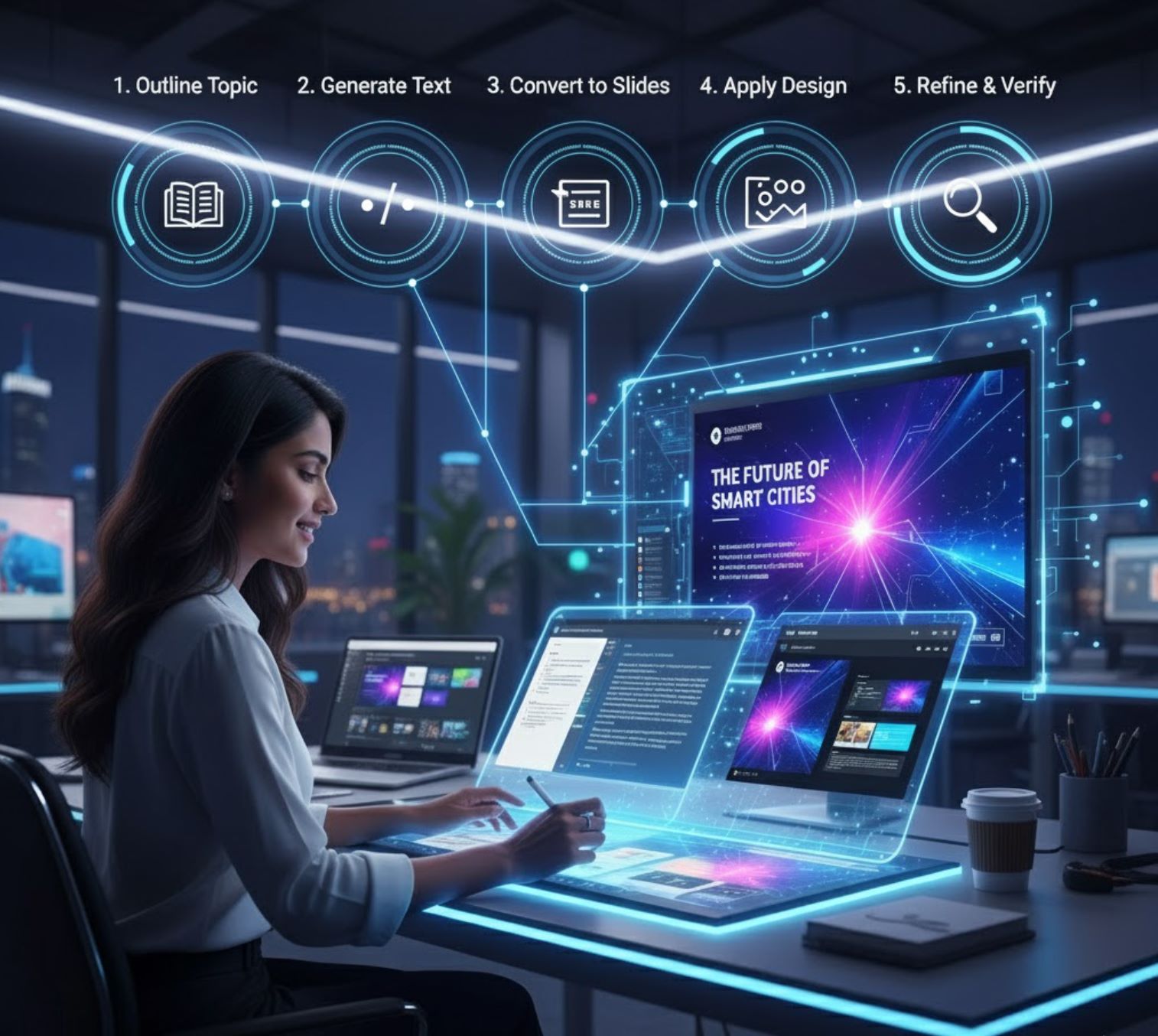
Mẹo Để Có Kết Quả Tốt Nhất
Câu Lệnh Cụ Thể
Sử Dụng Tiêu Đề Phần
Lặp Lại & Lựa Chọn
Kết Hợp Công Cụ Nếu Cần
Duy Trì Tính Nhất Quán Về Hình Ảnh
Luôn Ghi Nguồn

Những Điểm Chính
Sử dụng AI theo cách này giúp bạn "tạo bài thuyết trình nhanh hơn 10 lần" so với phương pháp thủ công. Bạn có thể từ chủ đề đến slide hoàn chỉnh trong vài phút thay vì hàng giờ.
— Nghiên cứu Tạo Slide Bằng AI
Các công cụ tạo slide AI là trợ thủ đắc lực cho nhà giáo dục. Từ các tiện ích bổ sung của Google đến Copilot của Microsoft và các nền tảng độc lập như SlidesAI, những công cụ này biến văn bản thô thành slide hấp dẫn gần như tự động. Với việc đặt câu lệnh cẩn thận và xem xét kỹ lưỡng, bạn có thể tận dụng AI để xây dựng slide bài giảng chất lượng cao nhanh chóng – tiết kiệm thời gian mà vẫn mang lại bài thuyết trình hiệu quả, giàu thông tin cho học sinh.







Chưa có bình luận nào. Hãy là người đầu tiên bình luận!