AI உடன் விரைவாக வகுப்பு ஸ்லைட்களை உருவாக்குவது எப்படி
ஆசிரியர்கள், மாணவர்கள் மற்றும் பயிற்சியாளர்கள் வகுப்பு ஸ்லைட்களை வடிவமைக்கும் முறையை AI மாற்றி வருகிறது. ChatGPT, Microsoft Copilot, Canva மற்றும் SlidesAI போன்ற கருவிகளை பயன்படுத்தி சில நிமிடங்களில் தொழில்முறை, துல்லியமான பிரезன்டேஷன்களை உருவாக்குவது எப்படி என்பதை இந்த கட்டுரை படிப்படியாக விளக்குகிறது — தயாரிப்பு நேரத்தை பல மணி நேரம் சேமித்து தரத்தை பாதுகாக்கிறது.
சமீப ஆண்டுகளில், உருவாக்கும் AI கல்வியாளர்கள் தயாரிக்கும் பொருட்களை மாற்றியுள்ளது. இன்றைய AI கருவிகள் (GPT-4, Bard மற்றும் சிறப்பு செயலிகள் போன்றவை) சில நிமிடங்களில் முழு ஸ்லைடு தொகுப்புகளை வரைபடம், வரைவு மற்றும் வடிவமைக்க முடியும்.
வேகம் மற்றும் திறன் மேம்பாடுகள்
10 மடங்கு வேகமான உருவாக்கம்
SlidesAI மற்றும் Canva Magic Design போன்ற வணிக கருவிகள் மணி நேரங்கள் பதிலாக சில விநாடிகளில் பிரезன்டேஷன்களை உருவாக்குகின்றன.
சீரான பணிசுழற்சி
கல்வியாளர் ஆய்வுகள் AI கருவிகள் வகுப்பு உருவாக்கத்தை வேகமாகவும் சீரானதாகவும் மாற்றுவதாக உறுதிப்படுத்துகின்றன, முக்கிய திறன் மேம்பாடுகளுடன்.
பரிசுத்தமான வெளியீடு
AI தானாகவே வரைபடங்கள், புள்ளிவிவரங்கள் மற்றும் வடிவமைப்பு கூறுகளுடன் முழுமையான பிரезன்டேஷன்களை உருவாக்குகிறது.
AI ஸ்லைடு உருவாக்கும் கருவிகள்
தற்போது பல்வேறு செயற்கை நுண்ணறிவு கருவிகள் உள்ளன, அவை ஸ்லைடு உருவாக்கத்தை விரைவாக்க உதவுகின்றன. முக்கிய எடுத்துக்காட்டுகள் அடங்கும்:
Microsoft PowerPoint Copilot
| உருவாக்குனர் | Microsoft Corporation |
| ஆதரவு தளங்கள் |
|
| மொழி ஆதரவு | 40+ மொழிகள் இதில் ஆங்கிலம் (US/UK), சீன (எளிமைப்படுத்திய/பாரம்பரிய), ஜப்பானீஸ், கொரியன், அரபிக், டச்சு, பிரெஞ்சு, ஜெர்மன், இத்தாலியன், போர்ச்சுகீஸ், ஸ்பானிஷ், ரஷ்யன், வியட்நாமீஸ் ஆகியவை அடங்கும். கிடைக்கும் நிலை பிராந்தியத்தின்படி மாறுபடும். |
| விலை முறை | செலுத்த வேண்டிய கூடுதல் உரிமம் — தகுதியான Microsoft 365 சந்தாவும் Microsoft 365 Copilot உரிமையும் தேவை |
PowerPoint இல் Copilot என்றால் என்ன?
PowerPoint இல் உள்ள Copilot என்பது Microsoft 365 Copilot சூழலின் ஒரு பகுதியாக Microsoft PowerPoint இல் ஒருங்கிணைக்கப்பட்ட ஏ.ஐ. இயக்கப்படும் உதவியாளராகும். இது இயற்கை மொழி கட்டளைகளை பயன்படுத்தி ஸ்லைடு தொகுப்புகளை உடனடியாக உருவாக்க, வடிவமைக்க மற்றும் மேம்படுத்துவதன் மூலம் உங்கள் முன்னோட்ட உருவாக்க முறையை மாற்றுகிறது.
ஸ்லைடுகளை கைமுறையாக உருவாக்குவதற்கு பதிலாக, எந்த தலைப்பிலும் Copilot ஐ கேட்டு முன்னோட்டத்தை உருவாக்கவும், Word, PDF அல்லது Excel கோப்புகளிலிருந்து உள்ளடக்கத்தை இறக்குமதி செய்யவும், தொழில்முறை வடிவமைப்பு தீம்களை பயன்படுத்தவும், பேச்சாளர் குறிப்புகளை உருவாக்கவும், மற்றும் உள்ள முன்னோட்டங்களை சுருக்கவும் முடியும். இது கல்வியாளர்கள், வணிக நிபுணர்கள், பயிற்சியாளர்கள் மற்றும் விரைவில் ஈர்க்கக்கூடிய முன்னோட்டங்கள் தேவைப்படுவோருக்கு உற்பத்தித்திறனை மிக அதிகரிக்கிறது.
PowerPoint இல் Copilot எப்படி செயல்படுகிறது
PowerPoint ஐ திறந்து, Copilot பொத்தானை கிளிக் செய்து "திடீர் வேளாண்மை பற்றி 10 ஸ்லைடு முன்னோட்டம் உருவாக்கு" போன்ற எளிய உத்தரவை தட்டச்சு செய்யவும். ஏ.ஐ. ஸ்லைடு தலைப்புகளை பரிந்துரைத்து, தொடர்புடைய உள்ளடக்கத்தை உருவாக்கி, படங்கள் மற்றும் பேச்சாளர் குறிப்புகளை சேர்த்து, உங்கள் நிறுவன வார்ப்புருவை பயன்படுத்தி, சில விநாடிகளில் முழு வரைபடத்தை தயாரிக்கும்.
நீங்கள் உள்ளடக்கப்பட்ட ஆவணங்களிலிருந்து தொடங்கவும் முடியும் — Copilot Word கோப்புகள் அல்லது PDF களிலிருந்து அமைப்பு மற்றும் உள்ளடக்கத்தை எடுத்து, அவற்றை நுட்பமான முன்னோட்டங்களாக மாற்றுகிறது. உருவாக்கப்பட்ட பிறகு, ஸ்லைடு வரிசையை மேம்படுத்தவும், அமைப்புகளை சரிசெய்யவும், பிராண்டிங் மாற்றவும், மற்றும் தேவையானபோது உள்ளடக்கத்தை சுருக்க, மறுபிரதி எழுத அல்லது மறுசீரமைக்க Copilot ஐ கேட்கவும்.
Microsoft 365 சூழலில் இயங்குவதால், Copilot OneDrive மற்றும் SharePoint கோப்புகளை எளிதாக அணுகி, நிறுவன வார்ப்புருக்கள் மற்றும் பிராண்டிங் வழிகாட்டுதல்களை மதிக்கிறது. பல மொழி ஆதரவு மூலம் பல மொழிகளில் உத்தரவுகள் மற்றும் வெளியீடுகள் செய்ய முடியும், ஆனால் ஆங்கிலம் மிகச் சிறந்த செயல்திறனை வழங்குகிறது.
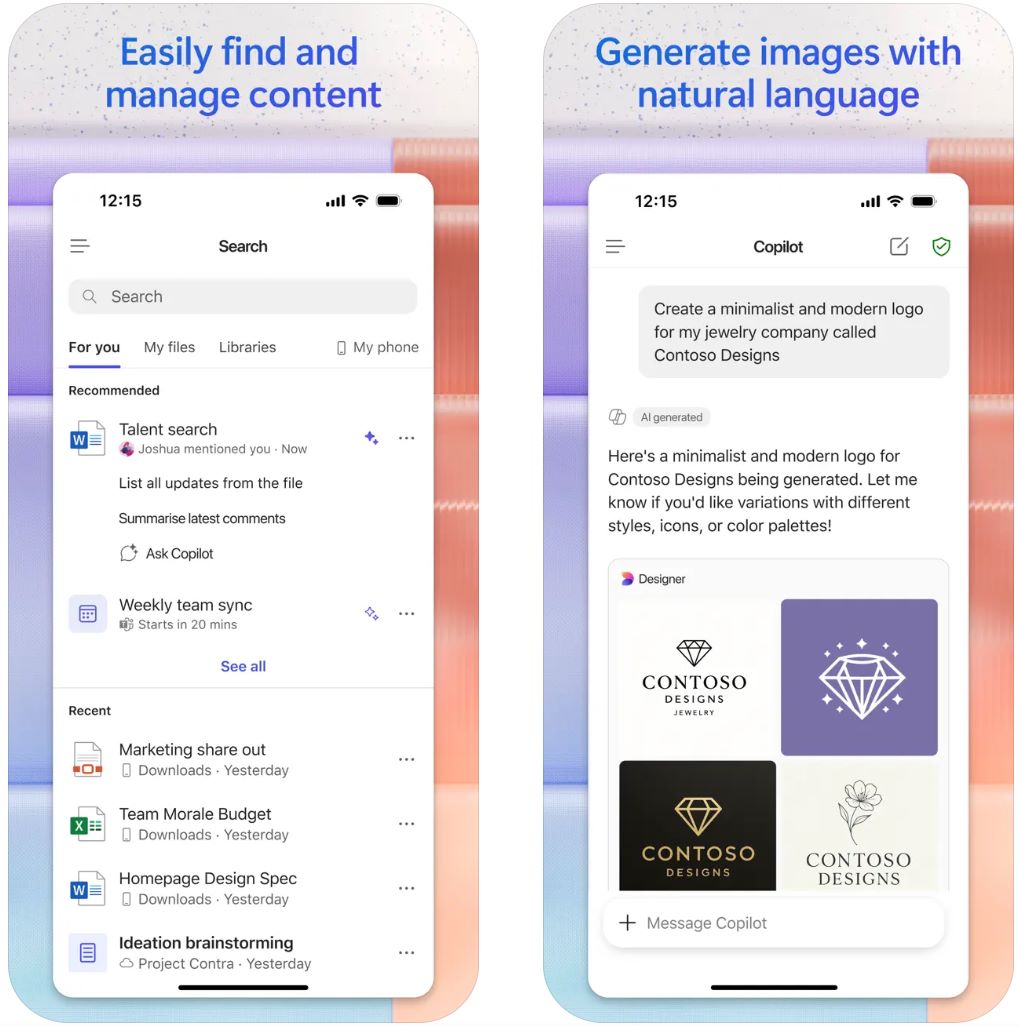
முக்கிய அம்சங்கள்
இயற்கை மொழி உத்தரவுகள் அல்லது உள்ளடக்கப்பட்ட கோப்புகள் (Word, PDF, TXT, Excel) மூலம் தானாக உள்ளடக்க அமைப்புடன் முழு முன்னோட்டங்களை உருவாக்கவும்.
ஸ்லைடு அமைப்புகள், வடிவமைப்பு தீம்கள், நிறுவன வார்ப்புருக்கள் மற்றும் பிராண்டிங் ஆகியவற்றை தானாகவே தொழில்முறை படங்கள் மற்றும் பேச்சாளர் குறிப்புகளுடன் பயன்படுத்தவும்.
உள்ள முன்னோட்டங்களை சுருக்கி, முக்கிய அம்சங்கள்,洞察ங்கள் மற்றும் குறிப்பிட்ட கேள்விகளுக்கு பதில்களை உங்கள் தொகுப்புடன் உரையாடி பெறவும்.
40+ மொழிகளில் உத்தரவுகள் மற்றும் பதில்களை செயல்படுத்தவும், ஆனால் ஆங்கிலம் மிக உயர்ந்த தரமான வெளியீட்டை வழங்குகிறது.
OneDrive மற்றும் SharePoint கோப்புகளை எளிதாக அணுகவும், நிறுவன வார்ப்புருக்களை பாதுகாக்கவும், மற்றும் Microsoft Graph மூலம் சூழல் அறிவை பயன்படுத்தவும்.
பதிவிறக்கம் அல்லது அணுகல் இணைப்பு
PowerPoint இல் Copilot ஐ எப்படி பயன்படுத்துவது
தகுதியான Microsoft 365 திட்டமும் Microsoft 365 Copilot கூடுதல் உரிமமும் உங்களிடம் இருக்க வேண்டும். உங்கள் நிர்வாகி Copilot உரிமையை உங்கள் கணக்கிற்கு ஒதுக்க வேண்டும்.
PowerPoint (டெஸ்க்டாப் அல்லது வலை பதிப்பு) திறந்து, Copilot அணுகல் இயங்கும் உங்கள் வேலை அல்லது பள்ளி கணக்குடன் உள்நுழையவும்.
முகப்பு தாவலில் அல்லது ரிப்பனில் உள்ள Copilot ஐகானை கிளிக் செய்து ஏ.ஐ. உதவியாளர் பலகையை திறக்கவும்.
"புதிய முன்னோட்டம் உருவாக்கு" அல்லது "கோப்பிலிருந்து முன்னோட்டம் உருவாக்கு" என்பதை தேர்ந்தெடுக்கவும். உங்கள் உத்தரவு (தலைப்பு, ஸ்லைடு எண்ணிக்கை, இலக்கு பார்வையாளர்கள்) அல்லது உள்ளடக்க எடுக்க Word/PDF/Excel கோப்பை இணைக்கவும்.
Copilot பரிந்துரைக்கும் ஸ்லைடு தலைப்புகளை பரிசீலித்து, தேவையான மாற்றங்களைச் செய்து, பின்னர் "ஸ்லைடுகளை உருவாக்கு" என்பதைக் கிளிக் செய்யவும். ஏ.ஐ. உங்கள் வரைபடத்தை உருவாக்கும் வரை காத்திருக்கவும்.
வடிவமைப்பாளர் பக்கத்தைப் பயன்படுத்தி அமைப்புகளை மேம்படுத்தவும், பிராண்டிங் பயன்படுத்தவும், காட்சிகளை மாற்றவும், பேச்சாளர் குறிப்புகளை திருத்தவும். உள்ள முன்னோட்டங்களுக்கு Copilot ஐ கேட்டு சுருக்கவும், ஸ்லைடுகளைச் சேர்க்கவும், உள்ளடக்கத்தை மறுபிரதி எழுதவும் அல்லது கேள்விகளுக்கு பதிலளிக்கவும்.
அனைத்து ஸ்லைடுகளையும் துல்லியமாக, பிராண்டிங் ஒருங்கிணைப்புடன் மற்றும் தர்க்கமான ஓட்டத்துடன் பரிசீலிக்கவும். ஏ.ஐ. உருவாக்கிய உள்ளடக்கம் மனித பரிசீலனையை தேவைப்படுத்தும் என்பதால் கைமுறை திருத்தங்களைச் செய்யவும். உங்கள் நுட்பமான முன்னோட்டத்தை சேமித்து பகிரவும்.
முக்கிய வரம்புகள்
- அம்ச கிடைக்கும் நிலை பிராந்தியத்தின்படி, உரிமம் வகை மற்றும் வெளியீட்டு நிலைமையின் அடிப்படையில் மாறுபடும். சில திறன்கள் (குறிப்பிட்ட கோப்பு வகைகள், மேம்பட்ட அம்சங்கள்) இன்னும் முன்னோட்ட நிலையில் உள்ளன.
- ஏ.ஐ. உருவாக்கிய உள்ளடக்கம் கைமுறை பரிசீலனை மற்றும் திருத்தத்தை தேவைப்படுத்தும். எப்போதும் வடிவமைப்பு, உண்மைத் துல்லியம் மற்றும் ஸ்லைடு ஓட்டத்தை முன் பார்வையிடவும்.
- ஆங்கிலத்திற்கு வெளியே மொழி தரம் குறைவாக இருக்கலாம். சில மொழிகள் மற்றும் பிராந்தியங்கள் இன்னும் முழுமையாக ஆதரிக்கப்படவில்லை.
- இணைய இணைப்பு தேவை — Copilot மேகத்தில் இயங்கும் மற்றும் முழு செயல்பாட்டிற்காக OneDrive/SharePoint இணைப்பை தேவைப்படுத்துகிறது.
அடிக்கடி கேட்கப்படும் கேள்விகள்
பெரும்பாலான சந்தர்ப்பங்களில், தகுதியான Microsoft 365 திட்டம் மற்றும் Copilot கூடுதல் உரிமம் கொண்ட வணிக அல்லது பள்ளி கணக்கு தேவை. சில நுகர்வோர் திட்டங்கள் (Home/Family) குறைந்த Copilot அம்சங்களை வழங்கலாம், ஆனால் முழு அணுகல் தகுதியான வணிக உரிமையை தேவைப்படுத்தும்.
ஆம் — Microsoft 365 Copilot (வேலை) உரிமை இருந்தால், PDF கோப்புகளை (குறியாக்கப்பட்ட ஆவணங்கள் உட்பட) மேற்கோள் காட்டி உள்ளடக்கத்துடன் முன்னோட்டங்களை உருவாக்க முடியும்.
PowerPoint இல் Copilot இற்கு முழுமையான இலவச பதிப்பு இல்லை. கூடுதல் உரிமையை வாங்க வேண்டும். சில நிறுவனங்கள் பிராந்தியத்தின்படி மற்றும் சந்தா வகை அடிப்படையில் சோதனை காலங்கள் அல்லது குறைந்த அம்சங்களை வழங்கலாம் — உங்கள் ஐடி நிர்வாகியுடன் சரிபார்க்கவும்.
Copilot 40+ மொழிகளை ஆதரிக்கிறது, இதில் ஆங்கிலம் (US/UK), சீன (எளிமைப்படுத்திய/பாரம்பரிய), ஜப்பானீஸ், கொரியன், அரபிக், டச்சு, பிரெஞ்சு, ஜெர்மன், இத்தாலியன், போர்ச்சுகீஸ், ஸ்பானிஷ், ரஷ்யன் மற்றும் வியட்நாமீஸ் அடங்கும். இருப்பினும், ஆங்கிலம் தற்போது மிக உயர்ந்த தரமான முடிவுகளை வழங்குகிறது.
இல்லை — PowerPoint இல் Copilot மேகத்தில் இயங்கும் மற்றும் செயலில் இருக்க இணைய இணைப்பு தேவை. சில அம்சங்களுக்கு கோப்பு அணுகல் மற்றும் ஒத்துழைப்பு க்காக OneDrive அல்லது SharePoint இணைப்பு தேவை.
SlidesAI.io
| உருவாக்குபவர் | SlidesAI.io (Google Workspace சந்தையில் மூலம்) |
| ஆதரவு தளங்கள் |
|
| மொழி ஆதரவு | 100+ மொழிகள் உலகளாவிய ஆதரவு |
| விலை முறை | மாதத்திற்கு வரம்பான பிரезன்டேஷன்களுடன் இலவச அடிப்படை திட்டம். பணம் செலுத்தும் திட்டங்கள் (Pro, Premium) அதிக பயன்பாடு மற்றும் மேம்பட்ட அம்சங்களை திறக்கின்றன |
SlidesAI.io என்றால் என்ன?
SlidesAI.io என்பது க人工 நுண்ணறிவால் இயக்கப்படும் ஸ்லைடு உருவாக்கும் பயன்பாடு ஆகும், இது ஆசிரியர்கள், மாணவர்கள் மற்றும் தொழில்முனைவோருக்கு உரை அல்லது குறிப்புகளிலிருந்து விரைவாக பிரезன்டேஷன் தொகுப்புகளை உருவாக்க உதவுகிறது. Google Slides இல் ஒரு அட்டவணையாக செயல்பட்டு, விரிவான கைமுறை வடிவமைப்பு வேலை இல்லாமல் கட்டமைக்கப்பட்ட, கண்ணுக்கு இனிமையான ஸ்லைட்களை உருவாக்கும் செயல்முறையை எளிதாக்குகிறது. இந்த கருவி மூல உள்ளடக்கத்தை சில நிமிடங்களில் வடிவமைக்கப்பட்ட ஸ்லைடு தொகுப்புகளாக மாற்றுவதில் சிறந்தது, இது வகுப்பறை தயாரிப்பு, கற்பித்தல் பொருட்கள் மற்றும் வேகமும் திறமையும் தேவைப்படும் எந்தவொரு பிரезன்டேஷனுக்கும் சிறந்தது.
SlidesAI.io எப்படி செயல்படுகிறது
SlidesAI.io உங்களுக்கு ஒரு தலைப்பை உள்ளிட, உரையை ஒட்ட, அல்லது முக்கிய வார்த்தைகளை உள்ளிட அனுமதிக்கிறது, பின்னர் ஸ்லைட்களின் எண்ணிக்கையும் பிரезன்டேஷன் வகையையும் (கல்வி, மாநாடு, பொதுவானவை) தேர்ந்தெடுக்கலாம். Google Slides இல், அட்டவணை ஒரு சுருக்கத்தை உருவாக்கி, ஸ்லைடு உள்ளடக்கத்தை நிரப்பி, அமைப்புகள் மற்றும் காட்சிகளை பயன்படுத்தி, திருத்தத்திற்கான வரைவு பிரезன்டேஷனை வழங்குகிறது.
இந்த பணிமுறை கட்டமைப்பு மற்றும் வடிவமைப்பில் செலவிடும் நேரத்தை மிகக் குறைக்கிறது, உங்களுக்கு உள்ளடக்க தரம் மற்றும் வழங்கலுக்கு கவனம் செலுத்த உதவுகிறது. முதன்மையாக Google Slides க்காக உருவாக்கப்பட்டாலும், கூடுதல் தளங்களுக்கு ஆதரவு எதிர்கால வெளியீடுகளுக்காக திட்டமிடப்பட்டுள்ளது.
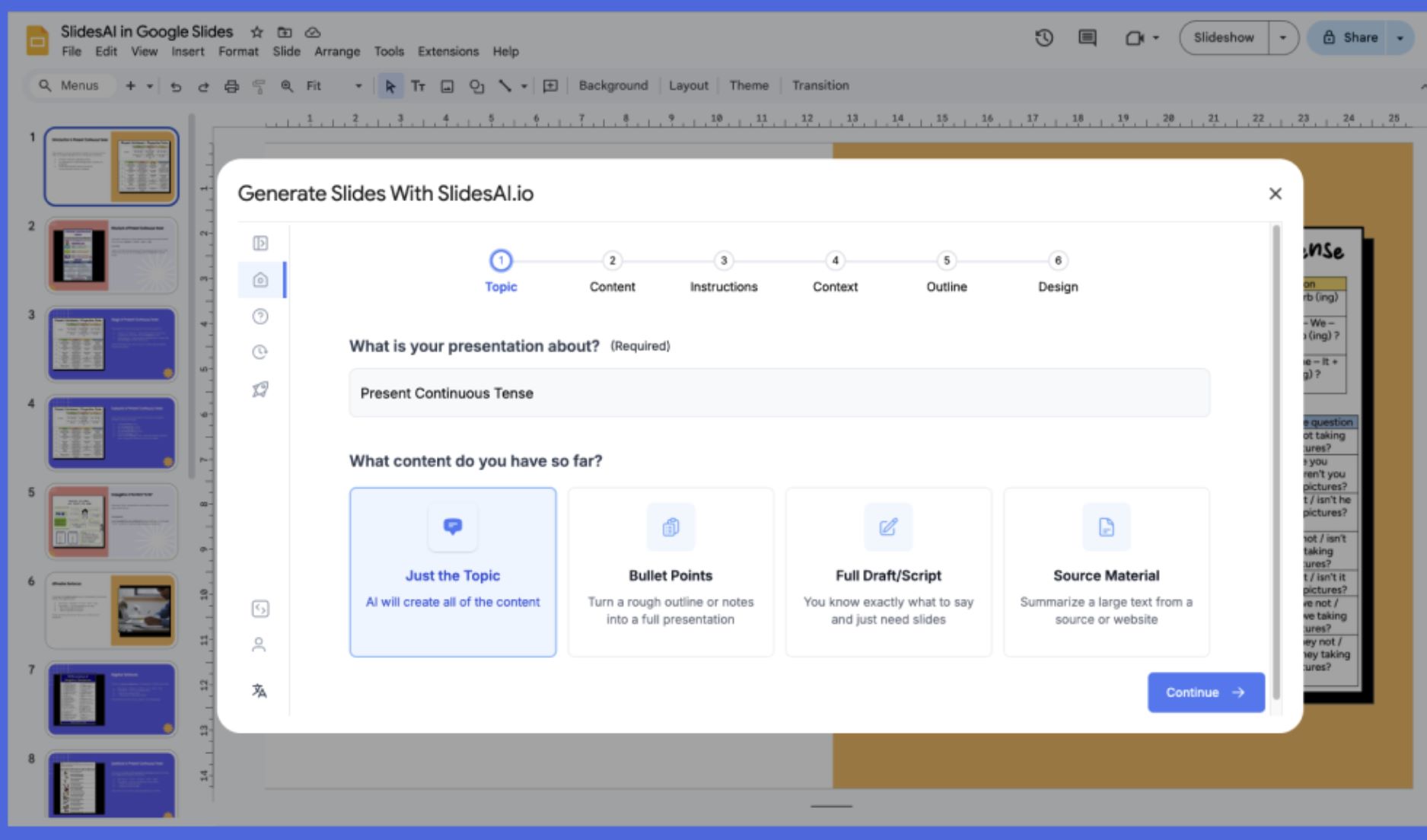
முக்கிய அம்சங்கள்
எளிய உரை அல்லது தலைப்பு குறிப்புகளை தானாக கட்டமைக்கப்பட்ட ஸ்லைடு தொகுப்புகளாக மாற்றி, கைமுறை வேலை நேரத்தை பல மணி நேரம் சேமிக்கிறது.
கல்வி, விற்பனை, பொதுவான பிரезன்டேஷன் வகைகள் மற்றும் உங்கள் பிரезன்டேஷன் தொனிக்கு பொருந்தும் நிறம் மற்றும் தீம் முன்மாதிரிகளை வழங்குகிறது.
100க்கும் மேற்பட்ட மொழிகளில் உள்ளீடு மற்றும் வெளியீட்டை ஆதரித்து, சர்வதேச பார்வையாளர்களுக்கும் பல்வேறு உள்ளடக்க தேவைகளுக்கும் பொருத்தமானது.
அடிப்படையான பயன்பாட்டிற்கு இலவச நிலை, அதிக ஸ்லைடு எண்ணிக்கை, எழுத்து வரம்பு அதிகரிப்பு மற்றும் மேம்பட்ட அம்சங்களை திறக்கும் பணம் செலுத்தும் திட்டங்கள் உள்ளன.
பதிவிறக்கம் அல்லது அணுகல் இணைப்பு
SlidesAI.io பயன்படுத்துவது எப்படி
உங்கள் உலாவியில் Google Slides ஐ திறந்து, Google Workspace சந்தையிலிருந்து SlidesAI.io அட்டவணையை நிறுவுக.
புதிய அல்லது உள்ள Slides கோப்பை திறக்கவும். விரிவாக்கங்கள் மெனுவில் இருந்து SlidesAI.io → Generate Slides ஐ தேர்ந்தெடுக்கவும்.
உங்கள் தலைப்பை உள்ளிடவும் அல்லது உள்ளடக்கத்தை (வகுப்பு குறிப்புகள், உரை, முக்கிய வார்த்தைகள்) ஒட்டவும். ஸ்லைட்களின் எண்ணிக்கையும் பிரезன்டேஷன் வகையையும் (கல்வி, பொதுவான, விற்பனை போன்றவை) தேர்ந்தெடுக்கவும்.
SlidesAI.io வழங்கிய சுருக்கத்தை பரிசீலித்து, தேவையானால் ஸ்லைடு எண்ணிக்கை அல்லது வரிசையை மாற்றவும்.
"Generate" ஐ கிளிக் செய்து கருவி தானாகவே உங்கள் பிரезன்டேஷனில் ஸ்லைட்கள், அமைப்புகள் மற்றும் உள்ளடக்கத்தை நிரப்பட்டும்.
உருவாக்கப்பட்ட ஸ்லைட்களை கைமுறையாக திருத்தவும்: உரையை மாற்றவும், காட்சிகளை சரிசெய்யவும், தீம்கள் அல்லது அமைப்புகளை மாற்றவும், தேவையானால் பேச்சாளர் குறிப்புகளைச் சேர்க்கவும்.
உங்கள் ஸ்லைட்களை நேரடியாக ஏற்றுமதி செய்யவும், அல்லது Google Slides இன் பொதுவான பகிர்வு அம்சங்களின் மூலம் பகிரவும்.
முக்கிய வரம்புகள்
- தள ஆதரவு: தற்போது Google Slides க்காக மட்டுமே சிறப்பாக வடிவமைக்கப்பட்டுள்ளது. Microsoft PowerPoint ஒருங்கிணைப்பு "விரைவில் வரும்" என குறிப்பிடப்பட்டுள்ளது மற்றும் செயல்பாடு வரம்பு கொண்டதாக இருக்கலாம்.
- கைமுறை திருத்தம் தேவை: உருவாக்கப்பட்ட ஸ்லைட்கள் காட்சிகள், பிராண்டிங் ஒருமைத்தன்மை, சிக்கலான அனிமேஷன்கள் அல்லது மேம்பட்ட தரவு காட்சிப்படுத்தலுக்கு கைமுறையாக சுத்தம் செய்யப்பட வேண்டியிருக்கும்.
- வரையறுக்கப்பட்ட மாதிரி நூலகம்: வடிவமைப்பு மாதிரி மற்றும் அமைப்பு நூலகம் பரிணமித்த பிரезன்டேஷன் கருவிகளுடன் ஒப்பிடுகையில் குறைவாக உள்ளது, குறைவான வகைகள் மற்றும் மேம்பட்ட வடிவமைப்பு அம்சங்களை வழங்குகிறது.
அடிக்கடி கேட்கப்படும் கேள்விகள்
இல்லை. SlidesAI.io மாதத்திற்கு வரம்பான பிரезன்டேஷன்களுடன் மற்றும் வரம்பான அம்சங்களுடன் இலவச "அடிப்படை" நிலையை வழங்குகிறது. அதிக பயன்பாடு வரம்புகள் அல்லது மேம்பட்ட திறன்களை அணுக பணம் செலுத்தும் திட்டத்திற்கு (Pro அல்லது Premium) மேம்படுத்த வேண்டும்.
இந்த கருவி தற்போது முதன்மையாக Google Slides ஐ ஆதரிக்கிறது. Microsoft PowerPoint உடன் ஒருங்கிணைப்பு "விரைவில் வரும்" என பட்டியலிடப்பட்டுள்ளது மற்றும் இன்னும் முழுமையாக செயல்படவில்லை. சமீபத்திய தள ஆதரவு புதுப்பிப்புகளுக்கு அதிகாரப்பூர்வ இணையதளத்தை பார்க்கவும்.
SlidesAI.io பயனர் மதிப்பீடுகள் மற்றும் அதிகாரப்பூர்வ ஆவணங்களின் படி 100க்கும் மேற்பட்ட மொழிகளை ஆதரிக்கிறது, இது சர்வதேச பயன்பாடு மற்றும் பலமொழி பிரезன்டேஷன்களுக்கு பொருத்தமானது.
இல்லை — சாதாரண Gmail கணக்கு Google Slides அட்டவணையை நிறுவி பயன்படுத்த போதுமானது. இது Google Workspace சந்தையின் மூலம் கிடைக்கிறது மற்றும் பணம் செலுத்தும் Workspace சந்தா தேவையில்லை.
எப்போதும் அல்ல. SlidesAI.io கட்டமைப்பு மற்றும் உள்ளடக்க உருவாக்கத்தை வேகமாக செய்யும் போதிலும், பயனர்கள் பொதுவாக காட்சிகளை கைமுறையாக திருத்த, வடிவமைப்பு ஒருமைத்தன்மையை சரிசெய்ய, கூறுகளை வடிவமைக்க மற்றும் உள்ளடக்க துல்லியத்தை உறுதிப்படுத்த வேண்டியிருக்கும், தொழில்முறை முடிவுகளுக்கு.
Beautiful.ai
| உருவாக்குநர் | Beautiful.ai, Inc. |
| ஆதரவு தளங்கள் | வலை அடிப்படையிலானது (டெஸ்க்டாப் உலாவிகளில் அணுகக்கூடியது; தனிப்பட்ட மொபைல் செயலி இல்லை) |
| மொழி ஆதரவு | உலகளாவியமாக கிடைக்கிறது; ஆங்கில இடைமுகத்தை ஆதரிக்கிறது |
| விலை முறை | இலவச அடிப்படை பதிப்பு கிடைக்கிறது; பிரீமியம் மற்றும் குழு திட்டங்கள் பணம் செலுத்தும் சந்தாவை தேவைப்படுத்துகின்றன |
Beautiful.ai என்றால் என்ன?
Beautiful.ai என்பது பயனர்களுக்கு சில நிமிடங்களில் கண்ணுக்கு இனிமையான ஸ்லைட்களை உருவாக்க உதவும் ஏ.ஐ இயக்கும் பிரезன்டேஷன் தளம் ஆகும். தொழில்முறை நிபுணர்கள், கல்வியாளர்கள் மற்றும் மாணவர்களுக்கு வடிவமைக்கப்பட்ட இந்த தளம், செயற்கை நுண்ணறிவை பயன்படுத்தி ஸ்லைடு வடிவமைப்பு, அமைப்பு சரிசெய்தல் மற்றும் வடிவமைப்பு ஒருங்கிணைப்பை தானாகச் செய்கிறது. உங்கள் செய்தியை உருவாக்க கவனம் செலுத்துங்கள், ஏ.ஐ அழகிய வடிவமைப்புகளை கையாளும்—பாடநெறி ஸ்லைட்கள், பிச்சு டெக்குகள் மற்றும் வணிக பிரезன்டேஷன்களை திறம்பட உருவாக்க சிறந்தது.
Beautiful.ai எப்படி செயல்படுகிறது
Beautiful.ai புத்திசாலி வடிவமைப்பு தானியங்கி மற்றும் சக்திவாய்ந்த ஒத்துழைப்பு கருவிகளை இணைத்து பிரезன்டேஷன் உருவாக்கத்தை மறுபரिभாஷை செய்கிறது. கூறுகளை கையேடு முறையில் சரிசெய்யும் பதிலாக, பயனர்கள் Beautiful.ai-ன் ஏ.ஐ இயந்திரத்தை நம்பி உள்ளடக்கத்தை தானாக ஒழுங்கு, அளவு மாற்றம் மற்றும் வடிவமைப்பைச் செய்யலாம்.
இந்த கருவி முன்பே உருவாக்கப்பட்ட வார்ப்புருக்கள், புத்திசாலி ஸ்லைடு தொகுதிகள் மற்றும் உரை அடிப்படையில் ஸ்லைடு உள்ளடக்கத்தை உருவாக்கும் "DesignerBot" உடன் வருகிறது. குழுக்கள் மையப்படுத்தப்பட்ட சொத்து நூலகங்கள் மற்றும் பகிரப்பட்ட வார்ப்புருக்களைப் பயன்படுத்தி பிராண்டு ஒருங்கிணைப்பை பராமரிக்கலாம். மேகத்தள செயல்பாட்டுடன், எங்கிருந்தும் பிரезன்டேஷன்களை அணுகி, திருத்தி, வழங்கலாம், தொலைதூர வேலை மற்றும் குழு ஒத்துழைப்பை எளிதாக்குகிறது.
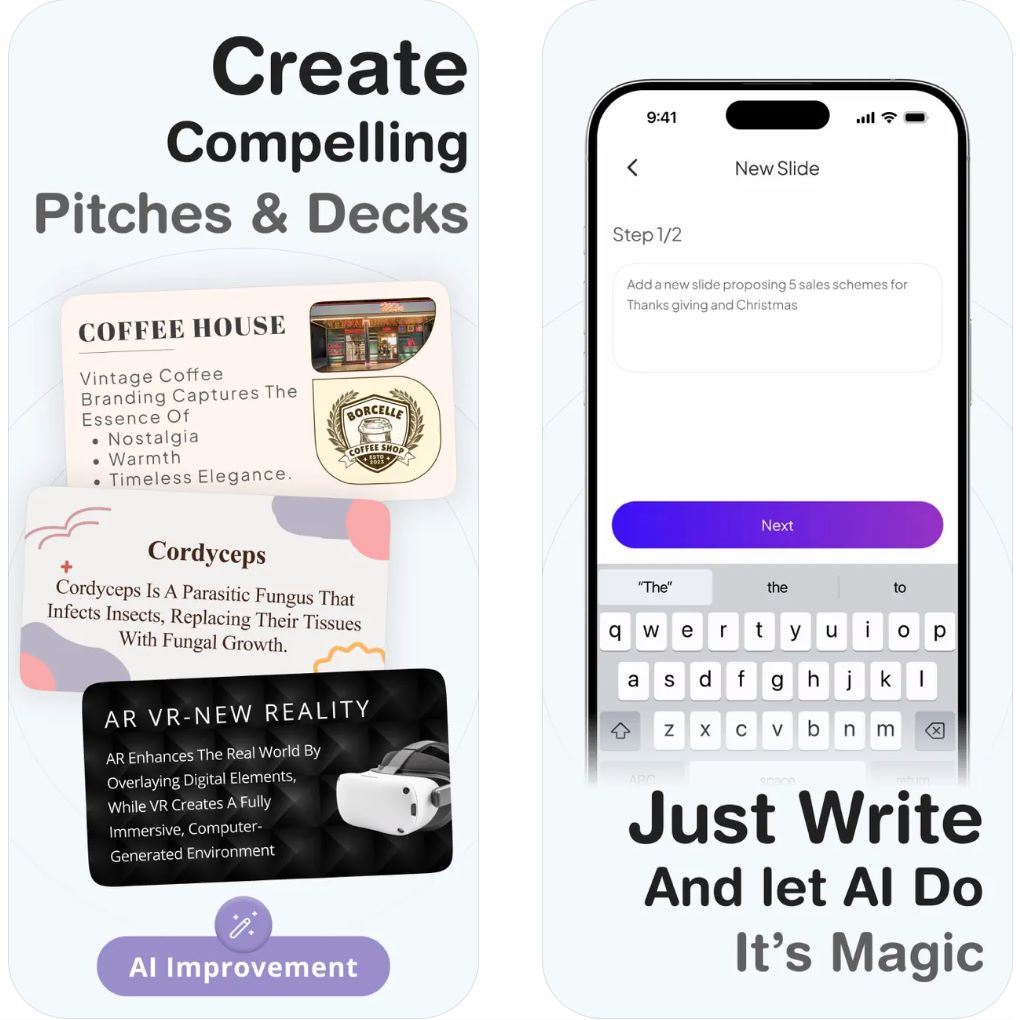
முக்கிய அம்சங்கள்
உள்ளடக்கத்தை திருத்தும் போது அமைப்புகள் மற்றும் வடிவமைப்புகளை தானாக சரிசெய்கிறது, கையேடு திருத்தம் இல்லாமல் தொழில்முறை முடிவுகளை உறுதி செய்கிறது.
எளிய உரை குறிப்புகள் அல்லது யோசனைகளிலிருந்து முழு பிரезன்டேஷன்களை உருவாக்கி, உருவாக்கும் செயல்முறையை விரைவுபடுத்துகிறது.
பாடங்கள், அறிக்கைகள் மற்றும் பிச்சுகளுக்கு சிறந்த தொழில்முறை வார்ப்புருக்கள் பரவலாக கிடைக்கின்றன—தனிப்பயனாக்க தயாராக உள்ளன.
பகிரப்பட்ட நூலகங்கள், பிராண்டு கட்டுப்பாடு மற்றும் பதிப்பு கண்காணிப்பை எளிதாக்குகிறது.
அனைத்து கோப்புகளும் ஆன்லைனில் சேமிக்கப்படுகின்றன, சாதனங்களுக்கு இடையே அணுகல் மற்றும் எங்கிருந்தும் நேரடி புதுப்பிப்புகளை உறுதி செய்கிறது.
பதிவிறக்கம் அல்லது அணுகல் இணைப்பு
Beautiful.ai பயன்படுத்துவது எப்படி
அதிகாரப்பூர்வ Beautiful.ai இணையதளத்தைப் பார்வையிட்டு கணக்கை உருவாக்கி தொடங்குங்கள்.
ஒரு வார்ப்புருவைத் தேர்ந்தெடுக்கவும் அல்லது DesignerBot அம்சத்தை பயன்படுத்தி ஏ.ஐ உருவாக்கப்பட்ட ஸ்லைட்களுடன் தொடங்கவும்.
உங்கள் பாட உரை, படங்கள் மற்றும் வரைபடங்களை உள்ளிடவும்; ஏ.ஐ தானாக அமைப்பை கண்ணுக்கு இனிமையாக மாற்றும்.
நிற தீம்கள், எழுத்துருக்கள் மற்றும் மாற்றங்களை உங்கள் பிரезன்டேஷன் பாணி மற்றும் பிராண்டுக்கு ஏற்ப சரிசெய்யவும்.
பகிரப்பட்ட இணைப்புகளின் மூலம் மற்றவர்களை பார்வையிட அல்லது திருத்த அழைக்கவும், அல்லது ஸ்லைட்களை PowerPoint அல்லது PDF வடிவில் ஏற்றுமதி செய்யவும்.
முக்கிய வரம்புகள்
- முழு செயல்பாடு, பிராண்டு கட்டுப்பாடுகள் மற்றும் ஒத்துழைப்பு கருவிகள் உட்பட, பணம் செலுத்தும் சந்தாவை தேவைப்படுத்துகிறது
- தனிப்பட்ட Android அல்லது iOS செயலி இல்லை; பயனர்கள் வலை உலாவி மூலம் கருவியை அணுக வேண்டும்
- ஏ.ஐ அடிப்படையிலான அமைப்பு தானியக்கத்தால் சில படைப்பாற்றல் சுதந்திரம் கட்டுப்படுத்தப்பட்டுள்ளது
- செயல்பட இணைய இணைப்பு தேவை (மேக அடிப்படையிலானது மட்டுமே)
அடிக்கடி கேட்கப்படும் கேள்விகள்
ஆம், வரையறுக்கப்பட்ட அம்சங்களுடன் இலவச பதிப்பு கிடைக்கிறது. மேம்பட்ட அம்சங்கள் மற்றும் ஒத்துழைப்பு கருவிகள் பணம் செலுத்தும் திட்டத்தை தேவைப்படுத்துகின்றன.
இல்லை, இது மேக அடிப்படையிலான கருவி மற்றும் செயல்பட இணைய இணைப்பு தேவை.
ஆம், பயனர்கள் PowerPoint வடிவங்களில் பிரезன்டேஷன்களை இறக்குமதி மற்றும் ஏற்றுமதி செய்யலாம்.
கல்வியாளர்கள், வணிக நிபுணர்கள், சந்தைப்படுத்துநர்கள் மற்றும் விரைவாக உயர்தர பிரезன்டேஷன்களை உருவாக்க விரும்பும் மாணவர்கள்.
தற்போது தனிப்பட்ட மொபைல் செயலி இல்லை; பயனர்கள் எந்த சாதனத்திலும் வலை உலாவி மூலம் அணுகலாம்.
Canva's Magic Design
| உருவாக்குனர் | Canva Pty Ltd |
| ஆதரவு தளங்கள் |
|
| மொழி ஆதரவு | 100+ மொழிகள் உலகளாவிய ஆதரவு |
| விலை முறை | இலவச திட்டம் கிடைக்கும்; மேம்பட்ட ஏ.ஐ மற்றும் பிராண்டிங் கருவிகள் Canva Pro அல்லது Teams சந்தாவைத் தேவைப்படுத்தும் |
Canva Magic Design என்றால் என்ன?
Canva-வின் Magic Design என்பது எளிய உரை உத்தரவுகளிலிருந்து உடனுக்குடன் தொழில்முறை தரமான முன்னோட்டங்கள் மற்றும் காட்சி உள்ளடக்கங்களை உருவாக்கும் ஏ.ஐ இயக்கப்படும் வடிவமைப்பு உதவியாளராகும். ஆசிரியர்கள், மாணவர்கள் மற்றும் தொழில்முனைவோர்களுக்கு சிறந்தது, இந்த புத்திசாலி கருவி முழுமையான ஸ்லைடு தொகுப்புகளை சிறந்த அமைப்புகள், பொருத்தமான படங்கள் மற்றும் ஒருங்கிணைந்த வடிவமைப்பு தீம்களுடன் சில விநாடிகளில் உருவாக்குகிறது — கைமுறை வடிவமைப்பு வேலை நேரத்தை நீக்குகிறது.
Magic Design எப்படி செயல்படுகிறது
Magic Design, Canva-வின் விரிவான வடிவமைப்பு சூழலுடன் புத்திசாலி தானியங்கி செயல்பாட்டை இணைத்து முன்னோட்ட உருவாக்கத்தில் புரட்சியை ஏற்படுத்துகிறது. ஒரு குறுகிய உத்தரவை உள்ளிடவும் அல்லது உங்கள் உள்ளடக்கத்தை பதிவேற்றவும், ஏ.ஐ உடனுக்குடன் ஒரு முழுமையான ஸ்லைடு தொகுப்பை திட்டமிடப்பட்ட உரை, பொருத்தமான படங்கள் மற்றும் ஒருங்கிணைந்த நிறத் திட்டங்களுடன் உருவாக்குகிறது. கோடிக்கணக்கான வடிவமைப்பு கூறுகள் மற்றும் டெம்ப்ளேட்டுகளிலிருந்து எடுத்துக்கொண்டு, ஒவ்வொரு முன்னோட்டமும் பராமரிக்கப்பட்ட, தொழில்முறை தோற்றத்தை காக்கிறது.
இந்த கருவி வகுப்புகள் தயாரிக்கும் ஆசிரியர்கள், வணிக அறிக்கைகள் உருவாக்கும் தொழில்முனைவோர் மற்றும் கல்வி முன்னோட்டங்களை உருவாக்கும் மாணவர்களுக்கு சிறந்தது. Magic Design Canva தொகுப்பாளருடன் ஒருங்கிணைந்து நிறங்கள், எழுத்துருக்கள் மற்றும் அமைப்புகளை எளிதில் தனிப்பயனாக்க அனுமதிக்கிறது, காட்சி ஒத்திசைவை பாதுகாத்து. அதன் பல்துறை பொருத்தத்தால் நீங்கள் எப்போது வேண்டுமானாலும், எங்கு வேண்டுமானாலும், எந்த சாதனத்திலும் வடிவமைக்கலாம்.
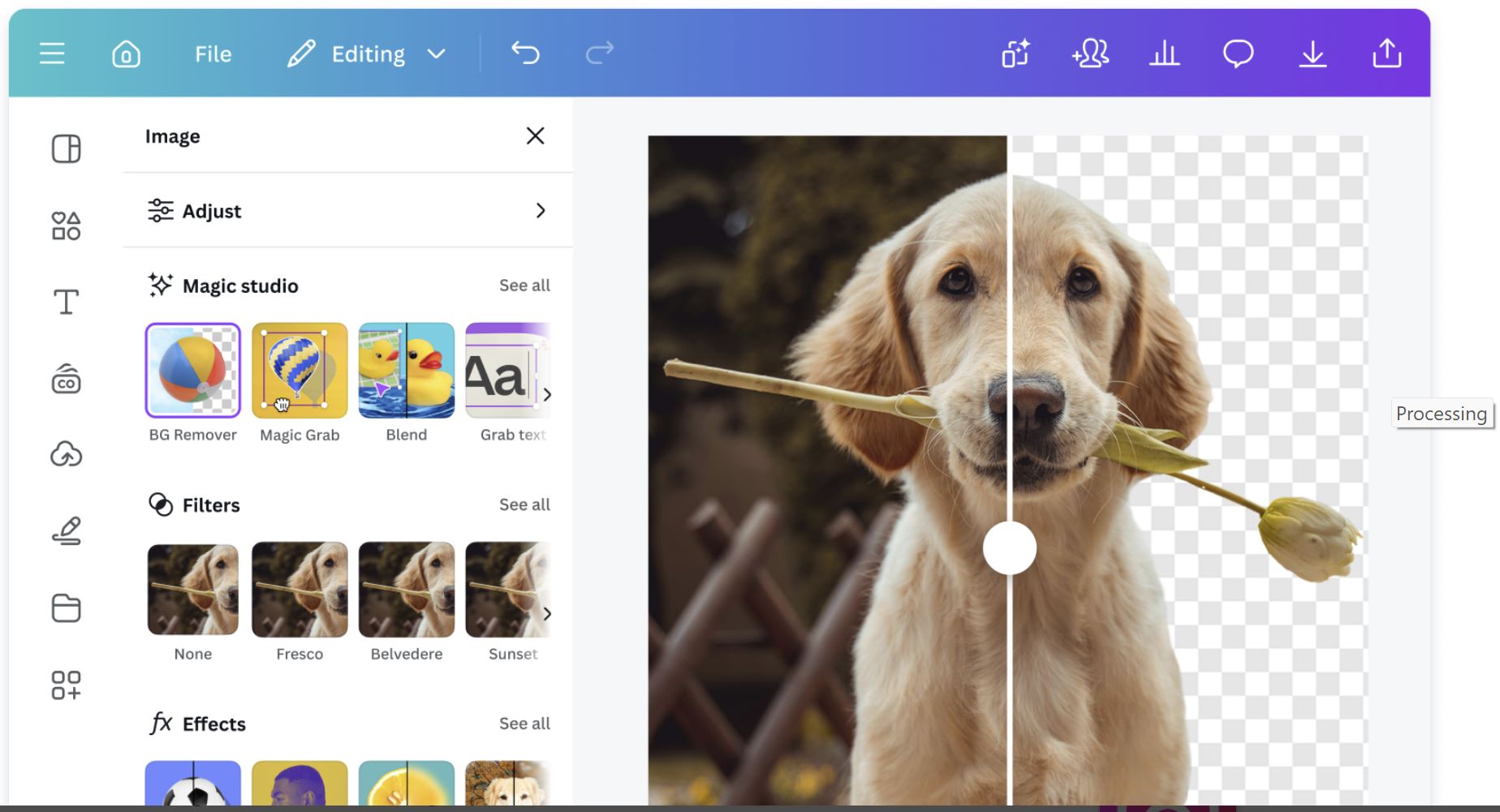
முக்கிய அம்சங்கள்
எளிய உரை உத்தரவுகளின் அடிப்படையில் உடனுக்குடன் முழுமையான முன்னோட்டங்கள் மற்றும் கிராஃபிக்ஸ்களை உருவாக்கி, கைமுறை வடிவமைப்பு வேலை நேரத்தை சேமிக்கிறது.
உங்கள் உள்ளடக்க வகை மற்றும் பிராண்டு பாணிக்கு தானாக பொருந்தும் டெம்ப்ளேட்டுகள், ஒரே மாதிரியான தொழில்முறை முடிவுகளை உறுதி செய்கின்றன.
ஏ.ஐ உதவியுடன் உரை உருவாக்கம், கவர்ச்சிகரமான ஸ்லைடு உள்ளடக்கம், சுருக்கங்கள் மற்றும் பேச்சாளர் குறிப்புகளை தானாக உருவாக்குகிறது.
உங்கள் லோகோக்கள், பிராண்டு நிறங்கள் மற்றும் எழுத்துருக்களை அனைத்து வடிவமைப்புகளிலும் தானாகப் பயன்படுத்தி ஒரே மாதிரியான தொழில்முறை முன்னோட்டங்களை உருவாக்குகிறது.
அதே சக்திவாய்ந்த ஏ.ஐ அமைப்பைப் பயன்படுத்தி முன்னோட்டங்கள், போஸ்டர்கள், வீடியோக்கள், சமூக ஊடக கிராஃபிக்ஸ் மற்றும் ஆவணங்களை உருவாக்கவும்.
பதிவிறக்கம் அல்லது அணுகல் இணைப்பு
Magic Design பயன்படுத்தும் முறை
canva.com ஐப் பார்வையிடவும் அல்லது Canva மொபைல் செயலியை திறந்து இலவச கணக்கை உருவாக்கவும் அல்லது உங்கள் உள்ள கணக்கில் உள்நுழையவும்.
முகப்புப் பக்கத்தில், ஏ.ஐ கருவிகள் கீழ் "Magic Design" ஐ கிளிக் செய்யவும் அல்லது அம்சத்தை விரைவாக கண்டுபிடிக்க தேடல் பட்டையை பயன்படுத்தவும்.
ஒரு விளக்கமான தலைப்பை (உதா., "நவீன இயற்பியல் வகுப்பு ஸ்லைட்கள்" அல்லது "சந்தைப்படுத்தல் திட்ட முன்னோட்டம்") தட்டச்சு செய்து உங்கள் விருப்பமான வடிவத்தை தேர்ந்தெடுக்கவும்.
Magic Design பல வடிவமைப்பு விருப்பங்களை உருவாக்கும். உங்கள் விருப்பத்தைத் தேர்ந்தெடுத்து உரை, நிறங்கள், படங்கள் மற்றும் அமைப்புகளை இழுத்து விடும் தொகுப்பாளரைப் பயன்படுத்தி தனிப்பயனாக்கவும்.
உங்கள் இறுதி ஸ்லைட்களை PDF, PowerPoint (PPTX) ஆக ஏற்றுமதி செய்யவும் அல்லது Canva-இல் நேரடியாக முன்னோட்டக் காட்சி மற்றும் குறிப்புகளுடன் வழங்கவும்.
முக்கிய குறிப்புகள் மற்றும் வரம்புகள்
- Magic Design அம்சங்களை பயன்படுத்த நிலையான இணைய இணைப்பு தேவை
- ஏ.ஐ உருவாக்கிய காட்சிகள் சில நேரங்களில் துல்லியத்திற்கோ அல்லது தொனிக்கோ கைமுறை திருத்தம் தேவைப்படலாம்
- முழு பிராண்டிங் கருவிகள் மற்றும் குழு ஒத்துழைப்பு அம்சங்கள் Canva Pro அல்லது Teams திட்டங்களில் மட்டுமே கிடைக்கும்
- உருவாக்கப்பட்ட வடிவமைப்புகளை Canva-வின் விரிவான தொகுப்பாளரைப் பயன்படுத்தி முழுமையாக தனிப்பயனாக்கலாம்
- டெஸ்க்டாப், டேப்லெட் மற்றும் மொபைல் சாதனங்களில் சீராக செயல்படுகிறது
அடிக்கடி கேட்கப்படும் கேள்விகள்
ஆம், அடிப்படை Magic Design அம்சங்கள் குறைந்த அளவு ஏ.ஐ கிரெடிட்களுடன் இலவசமாக கிடைக்கின்றன. பிரீமியம் அம்சங்கள், வரம்பற்ற ஏ.ஐ பயன்பாடு மற்றும் மேம்பட்ட ஏற்றுமதி விருப்பங்களுக்கு Canva Pro சந்தா தேவை.
மிகவும். Magic Design கல்வி முன்னோட்டங்கள், வகுப்பு ஸ்லைட்கள் மற்றும் கல்வி உள்ளடக்கங்களை சில நிமிடங்களில் உருவாக்க சிறந்தது. உங்கள் தலைப்பை விவரிக்கவும், ஏ.ஐ கல்வி சூழலுக்கு ஏற்ப தொழில்முறை வடிவமைக்கப்பட்ட ஸ்லைட்களை உருவாக்கும்.
ஆம், Magic Design 100க்கும் மேற்பட்ட மொழிகளை ஆதரிக்கிறது, இது உலகளாவிய பயனாளர்களுக்கும் பன்மொழி முன்னோட்டங்களுக்கும் பொருத்தமாக்குகிறது. நீங்கள் விரும்பும் மொழியில் முழுமையான ஏ.ஐ ஆதரவுடன் உள்ளடக்கத்தை உருவாக்கலாம்.
ஆம், உங்கள் முன்னோட்டத்தின் ஒவ்வொரு அம்சத்தையும் தனிப்பயனாக்க முழு கட்டுப்பாடு உண்டு. உரையை திருத்தவும், நிறங்களை மாற்றவும், படங்களை மாற்றவும், அமைப்புகளை சரிசெய்யவும் மற்றும் Canva-வின் எளிய இழுத்து விடும் தொகுப்பாளரைப் பயன்படுத்தி கூறுகளைச் சேர்க்கவும் முடியும், வடிவமைப்பு ஒருங்கிணைப்பை பாதுகாத்து.
ஆம், Canva Magic Design உடன் முழுமையாக வலை உலாவிகள், ஆண்ட்ராய்டு செயலி மற்றும் iOS செயலி மூலம் அணுகக்கூடியது. எந்த சாதனத்திலும் உருவாக்கவும், திருத்தவும், வழங்கவும் முடியும், தளங்களுக்கு இடையேயான ஒத்திசைவு சீராக உள்ளது.
Slidesgo AI
| உருவாக்குபவர் | Slidesgo (Freepik நிறுவனம்) |
| ஆதரவு தளங்கள் | இணைய அடிப்படையிலானது (டெஸ்க்டாப் மற்றும் மொபைல் உலாவிகளில் அணுகக்கூடியது) |
| மொழி ஆதரவு | உலகளாவியமாக கிடைக்கிறது; ஆங்கிலம், ஸ்பானிஷ் மற்றும் பல பிற மொழிகளை ஆதரிக்கிறது |
| விலை முறை | இலவச திட்டம் கிடைக்கிறது; பிரீமியம் அம்சங்களுக்கு பணம் செலுத்தும் சந்தா தேவை |
Slidesgo AI என்றால் என்ன?
Slidesgo AI என்பது புதுமையான AI இயக்கப்படும் பிரезன்டேஷன் உருவாக்கி ஆகும், இது வகுப்பு ஸ்லைட்கள், வணிக தொகுப்புகள் மற்றும் கல்வி பிரезன்டேஷன்களை எளிதாக்குகிறது. ஒரு தலைப்பை உள்ளிடவோ அல்லது உள்ளடக்கத்தை பதிவேற்றவோ செய்வதன் மூலம், பயனர்கள் உடனடியாக கண்ணுக்கு பிடிக்கும், திருத்த தயாரான ஸ்லைட்களை உருவாக்கலாம். இந்த தளம் Google Slides மற்றும் Microsoft PowerPoint உடன் பொருந்தக்கூடிய ஆயிரக்கணக்கான தனிப்பயனாக்கக்கூடிய வார்ப்புருக்களை வழங்குகிறது, இது ஆசிரியர்கள், மாணவர்கள் மற்றும் தொழில்முறை நபர்களுக்கு நேரத்தை சேமிக்கவும், நுட்பமான, தொழில்முறை வடிவமைப்புகளை பராமரிக்கவும் சிறந்தது.
Slidesgo AI எப்படி செயல்படுகிறது
Slidesgo AI படைப்பாற்றல் வடிவமைப்பையும் தானியங்கி செயல்பாட்டையும் இணைத்து பிரезன்டேஷன் உருவாக்கத்தை மறுபரिभाषிக்கிறது. அதன் AI Presentation Maker மூலம், பயனர்கள் தங்கள் தலைப்பை விவரிக்கவோ அல்லது வகுப்பு குறிப்புகளை ஒட்டவோ செய்யலாம், கருவி தானாகவே பொருத்தமான உரை மற்றும் காட்சிகளுடன் கட்டமைக்கப்பட்ட ஸ்லைட்களை உருவாக்கும். இது ஆசிரியர்கள் மற்றும் பயிற்றுவிப்பாளர்களுக்கு மிகவும் பயனுள்ள பாடத் திட்டம், வினாடி வினா மற்றும் ஐஸ்பிரேக்கர் உருவாக்கும் AI கருவிகளையும் வழங்குகிறது.
Freepik நிறுவனத்தின் கீழ் உருவாக்கப்பட்ட Slidesgo AI Google Slides மற்றும் PowerPoint உடன் எளிதாக ஒருங்கிணைக்கிறது, பயனர்கள் எளிதில் ஏற்றுமதி செய்து, திருத்தி, பிரезன்ட் செய்ய முடியும். அதன் பரந்த வார்ப்புரு நூலகம் மற்றும் புத்திசாலி வடிவமைப்பு இயந்திரத்துடன் Slidesgo AI சில நிமிடங்களில் யோசனைகளை ஈர்க்கக்கூடிய ஸ்லைட்களாக மாற்ற உதவுகிறது, சிக்கலான வடிவமைப்பு திறன்கள் அல்லது கைமுறை வடிவமைப்பின் தேவையை நீக்குகிறது.
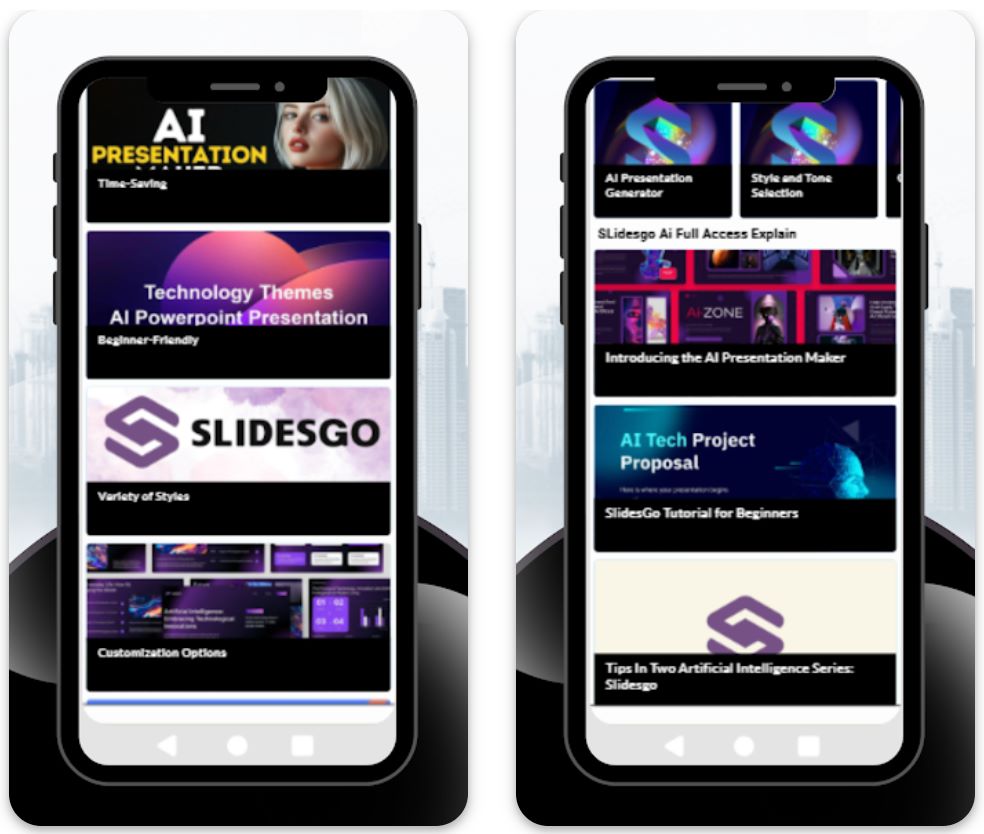
முக்கிய அம்சங்கள்
உரை ஊக்குவிப்போ அல்லது தலைப்பிலிருந்து தானாக முழு பிரезன்டேஷன்களை உருவாக்கி, பொருத்தமான உள்ளடக்கம் மற்றும் காட்சிகளுடன் கட்டமைக்கப்பட்ட ஸ்லைட்களை உருவாக்குகிறது.
Google Slides மற்றும் PowerPoint க்கான ஆயிரக்கணக்கான திருத்தக்கூடிய வார்ப்புருக்கள், பல்வேறு தலைப்புகள் மற்றும் பாணிகளை உள்ளடக்கியவை.
ஆசிரியர்கள் மற்றும் பயிற்றுவிப்பாளர்களுக்காக வடிவமைக்கப்பட்ட பாடத் திட்டம், வினாடி வினா மற்றும் ஐஸ்பிரேக்கர் உருவாக்கிகள்.
உங்கள் பாணி அல்லது பிராண்ட் அடையாளத்திற்கு ஏற்ப நிறங்கள், எழுத்துருக்கள் மற்றும் அமைப்புகளை எளிதாக மாற்றலாம்.
PPTX கோப்புகளாக பிரезன்டேஷன்களை பதிவிறக்கம் செய்யவும் அல்லது எளிதான ஒத்துழைப்புக்காக தளத்தில் நேரடியாக பகிரவும்.
பதிவிறக்கம் அல்லது அணுகல் இணைப்பு
Slidesgo AI ஐ எப்படி பயன்படுத்துவது
அதிகாரப்பூர்வ Slidesgo இணையதளத்தைப் பார்வையிடவும் மற்றும் "AI Presentation Maker" பகுதியைத் தேர்ந்தெடுக்கவும்.
ஒரு தலைப்பு அல்லது பொருள் (எ.கா., "மெஷின் லெர்னிங் அறிமுகம்") தட்டச்சு செய்து உங்கள் பிரезன்டேஷன் பாணியை தேர்ந்தெடுக்கவும்.
Slidesgo AI தானாகவே உங்கள் தலைப்பிற்கு பொருத்தமான உரை மற்றும் காட்சிகளுடன் கட்டமைக்கப்பட்ட தொகுப்பை உருவாக்கும்.
வடிவமைப்பு கூறுகளை சரிசெய்து, உள்ளடக்கத்தைச் சேர்த்து, உங்கள் தேவைகள் மற்றும் பிராண்ட் அடையாளத்திற்கு ஏற்ப வார்ப்புருவை தனிப்பயனாக்கவும்.
PowerPoint அல்லது Google Slides க்கு ஏற்றுமதி செய்யவும், அல்லது உலாவியில் நேரடியாக பிரезன்ட் செய்யவும்.
முக்கிய வரம்புகள்
- AI உருவாக்கல் மற்றும் திருத்தத்திற்கு இணைய இணைப்பு அவசியம்
- வரம்பற்ற பதிவிறக்கங்கள், பிரீமியம் வார்ப்புருக்கள் மற்றும் விளம்பரமில்லா அனுபவத்திற்கு பிரீமியம் திட்டம் தேவை
- சில AI உருவாக்கப்பட்ட ஸ்லைட்கள் துல்லியத்திற்கும் தெளிவிற்கும் கைமுறை ஆய்வை தேவைப்படலாம்
அடிக்கடி கேட்கப்படும் கேள்விகள்
ஆம், அடிப்படை அம்சங்களுடன் இலவச பதிப்பு கிடைக்கிறது, ஆனால் பிரீமியம் வார்ப்புருக்கள் மற்றும் வரம்பற்ற பதிவிறக்கங்களுக்கு பணம் செலுத்தும் திட்டம் தேவை.
ஆம், இது ஆசிரியர்களால் விரைவாக மற்றும் திறமையாக வகுப்பு ஸ்லைட்களை உருவாக்க பரவலாக பயன்படுத்தப்படுகிறது.
மிகவும். உங்கள் AI உருவாக்கப்பட்ட பிரезன்டேஷன்களை PPTX வடிவில் PowerPoint இல் பயன்படுத்த ஏற்றுமதி செய்யலாம்.
இல்லை, Slidesgo AI முழுமையாக இணைய அடிப்படையிலானது மற்றும் உங்கள் உலாவியில் நேரடியாக செயல்படுகிறது.
நேரடி ஒத்துழைப்பு Slidesgo இல் இயல்பாக இல்லை, ஆனால் நீங்கள் ஏற்றுமதி செய்யப்பட்ட கோப்புகளை Google Slides மூலம் பகிர்ந்து குழு திருத்தத்துக்கு அனுப்பலாம்.
AI உடன் விரைவாக ஸ்லைட்களை உருவாக்கும் படிகள்
உங்கள் தலைப்பையும் வரைபடத்தையும் தயார் செய்யவும்
முதலில் உங்கள் வகுப்பு தலைப்பையும் முக்கிய புள்ளிகளையும் தெளிவாக வரையறுக்கவும். ChatGPT போன்ற AI மாதிரியை "[தலைப்பு] பற்றிய [பேச்சாளர் நிலை] க்கான வகுப்புக்கான வரைபடத்தை எழுதவும்" என்று கேளுங்கள். AI பகுப்புகள் மற்றும் புள்ளிவிவரங்களுடன் கட்டமைக்கப்பட்ட தொகுப்பை வழங்கும்.
- உங்கள் வகுப்பு தலைப்பை தெளிவாக வரையறுக்கவும்
- பேச்சாளர் நிலையை குறிப்பிடவும் (எ.கா., பட்டதாரி, மேம்பட்ட)
- உங்கள் கற்பித்தல் நோக்கங்களுக்கு ஏற்ப வரைபடத்தை பரிசீலித்து திருத்தவும்
AI மூலம் ஸ்லைடு உரையை உருவாக்கவும்
வரைபடத்தை ஸ்லைடு உள்ளடக்கமாக விரிவாக்க AI கருவிகளை பயன்படுத்தவும். ChatGPT-க்கு (எ.கா., "இந்த வரைபடத்தை ஸ்லைடு புள்ளிவிவரங்களாக மாற்றவும்") மீண்டும் வழங்கவும் அல்லது Microsoft Copilot அல்லது SlidesAI போன்ற ஸ்லைடு-சிறப்பு கருவிகளை பயன்படுத்தவும்.
- தெளிவான, குறிப்பிட்ட கேள்விகளை சூழலுடன் பயன்படுத்தவும்
- தேவையான ஸ்லைடு எண்ணிக்கை அல்லது குரலை சேர்க்கவும்
- AI ஒவ்வொரு ஸ்லைடுக்கும் சுருக்கமான புள்ளிவிவர பட்டியலை உருவாக்கும்
உள்ளடக்கத்தை ஸ்லைட்களாக மாற்றவும்
வரைவு உரையை உண்மையான ஸ்லைட்களாக மாற்றவும். பெரும்பாலான AI கருவிகள் இந்த படியை தானாகச் செய்கின்றன – உங்கள் உள்ளீட்டிலிருந்து நேரடியாக ஸ்லைடு தொகுப்பை உருவாக்குகின்றன.
- SlidesAI Google Slides அல்லது PowerPoint இல் தயாரான பிரезன்டேஷன்களை உருவாக்குகிறது
- Copilot OneDrive இல் முடிக்கப்பட்ட PowerPoint கோப்பை வெளியிடுகிறது
- ஒவ்வொரு ஸ்லைடும் தானாக AI உருவாக்கிய உள்ளடக்கத்துடன் நிரப்பப்படுகிறது
வடிவமைப்பு மற்றும் காட்சிகளை பயன்படுத்தவும்
ஸ்லைட்களின் வடிவமைப்பை மேம்படுத்தி ஈர்க்கக்கூடிய காட்சிகளைச் சேர்க்கவும். பெரும்பாலான AI ஸ்லைடு கருவிகள் வடிவமைப்பு விருப்பங்களையும் தீம்களை பரிந்துரைக்கும் வசதிகளையும் வழங்குகின்றன.
- உங்கள் பிராண்டிங்குடன் பொருந்தும் நிறத் தொகுப்புகள் அல்லது வார்ப்புருக்களை தேர்ந்தெடுக்கவும்
- ஒவ்வொரு ஸ்லைடுக்கும் காட்சிகளை கண்டுபிடிக்க அல்லது உருவாக்க AI படங்கள் அம்சங்களை பயன்படுத்தவும்
- SlidesAI இல் "அற்புதமான படங்களை உடனடியாகச் சேர்க்க" வசதி உள்ளது
- தேவைப்பட்டால் தனிப்பயன் கிராஃபிக்ஸ்களுடன் இடம்காட்டிகளை நிரப்பவும்
திருத்தவும் பரிசுத்தப்படுத்தவும்
ஸ்லைட்களை தெளிவாகவும் துல்லியமாகவும் திருத்தவும். AI உருவாக்கிய உரை சில நேரங்களில் நீளமாகவும் துல்லியமற்றதாகவும் இருக்கலாம், எனவே கைமுறை திருத்தம் அவசியம்.
- நீண்ட உரையை சுருக்க "குறைக்க" செயலியை பயன்படுத்தவும்
- குரல் அல்லது சொற்களை மாற்ற "மறுபடி சொல்வது" கருவியை பயன்படுத்தவும்
- எல்லா உள்ளடக்கங்களும் துல்லியமும் கல்வி தரமும் உள்ளதா என சரிபார்க்கவும்
- பிழைகளை சரி செய்து தர்க்கமான ஓட்டத்தை உறுதிப்படுத்தவும்
- உதாரணங்கள், சமன்பாடுகள் அல்லது தனிப்பட்ட தொடுக்களைச் சேர்க்கவும்
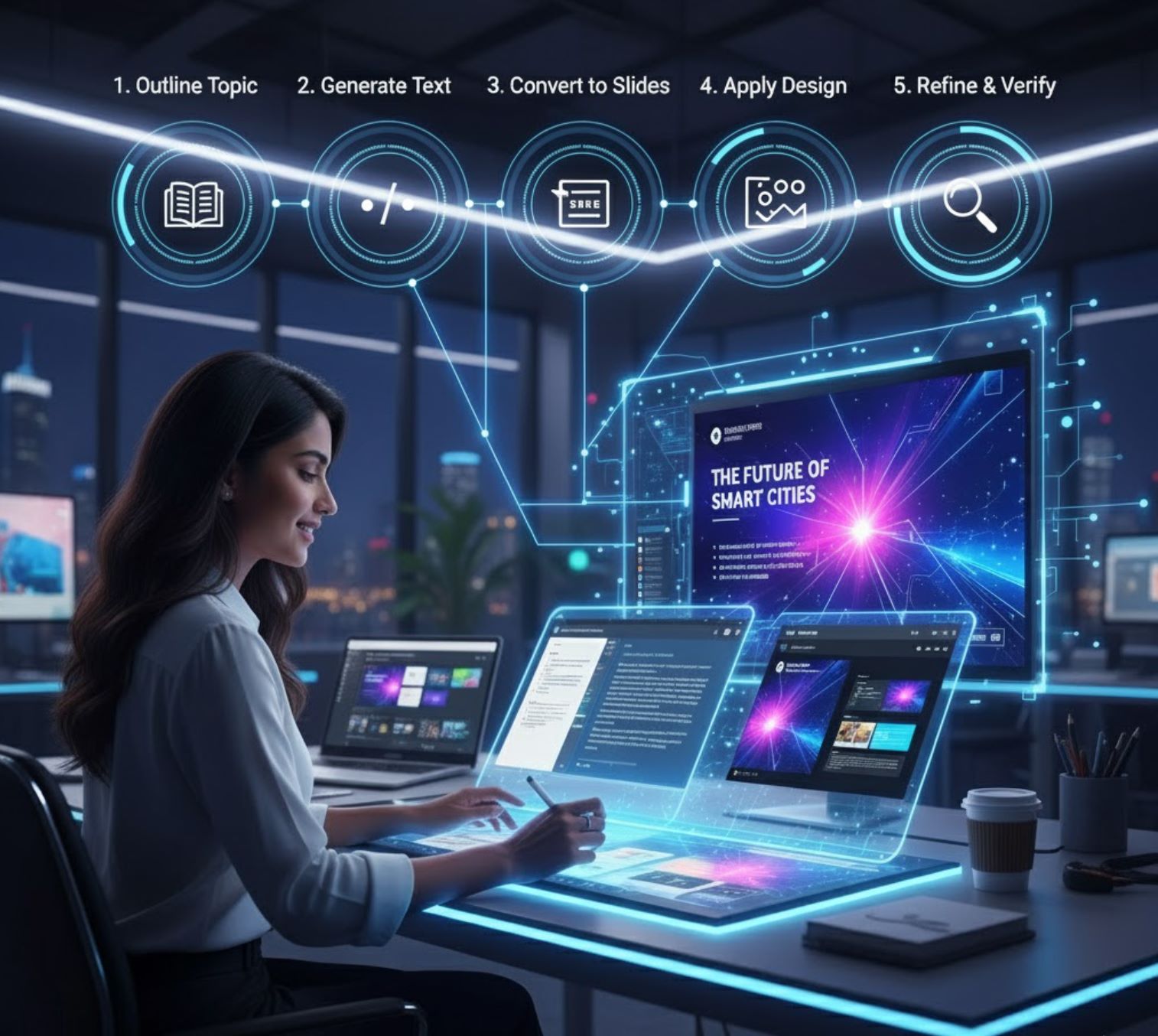
சிறந்த முடிவுகளுக்கான குறிப்புகள்
கேள்விகளில் தெளிவாக இருங்கள்
பிரிவுத் தலைப்புகளை பயன்படுத்தவும்
மீண்டும் முயற்சி செய்து தேர்ந்தெடுக்கவும்
தேவைப்பட்டால் கருவிகளை கலக்கவும்
காட்சிப் பொருந்துதலை பராமரிக்கவும்
எப்போதும் ஆதாரங்களை குறிப்பிடவும்

முக்கிய எடுத்துக்காட்டுகள்
AI-ஐ இவ்வாறு பயன்படுத்துவதன் மூலம் "கைமுறை முறைகளுக்கு பதிலாக 10 மடங்கு வேகமாக பிரезன்டேஷன்களை உருவாக்க முடியும்". நீங்கள் தலைப்பிலிருந்து முடிக்கப்பட்ட ஸ்லைட்களுக்கு சில நிமிடங்களில் செல்ல முடியும், மணி நேரங்கள் அல்ல.
— AI ஸ்லைடு உருவாக்கும் ஆய்வு
AI ஸ்லைடு உருவாக்கிகள் கல்வியாளர்களுக்கு சக்திவாய்ந்த வேகப்படுத்திகள். Google-இன் சேர்க்கைகள் முதல் Microsoft Copilot வரை SlidesAI போன்ற தனிப்பட்ட தளங்கள் வரை, இவை சாதாரண உரையை ஈர்க்கக்கூடிய ஸ்லைட்களாக தானாக மாற்றுகின்றன. கவனமாக கேள்வி கேட்டு மதிப்பாய்வு செய்து, நீங்கள் AI-ஐ பயன்படுத்தி விரைவாக உயர்தர வகுப்பு ஸ்லைட்களை உருவாக்கலாம் – நேரத்தை சேமித்து, மாணவர்களுக்கு விளக்கமான, தகவல்மிக்க பிரезன்டேஷன்களை வழங்கலாம்.







கருத்துக்கள் 0
கருத்து இடவும்
இதுவரை கருத்து இல்லை. முதலில் கருத்திடுங்கள்!