AI로 강의 슬라이드를 빠르게 만드는 방법
AI는 교사, 학생, 강사가 강의 슬라이드를 설계하는 방식을 혁신하고 있습니다. 이 글에서는 ChatGPT, Microsoft Copilot, Canva, SlidesAI 같은 도구를 사용해 전문적이고 정확한 프레젠테이션을 몇 분 만에 생성하는 방법을 단계별로 설명합니다. 준비 시간을 대폭 절약하면서도 품질은 유지할 수 있습니다.
최근 몇 년간 생성형 AI는 교육자가 자료를 준비하는 방식을 완전히 바꾸어 놓았습니다. 오늘날의 AI 도구들(GPT-4, Bard, 특화 앱 등)은 몇 분 만에 전체 슬라이드 데크의 개요 작성, 초안 작성, 디자인까지 수행할 수 있습니다.
속도 및 효율성 향상
10배 빠른 제작
SlidesAI, Canva Magic Design 같은 상용 도구들은 몇 시간 대신 몇 초 만에 프레젠테이션을 만듭니다.
간소화된 작업 흐름
교육자 연구에 따르면 AI 도구는 강의 제작을 더 빠르고 효율적으로 만들어 줍니다.
완성도 높은 결과물
AI는 개요, 핵심 문장, 디자인 요소를 자동으로 포함한 완성된 프레젠테이션을 생성합니다.
AI 슬라이드 제작 도구
현재 슬라이드 제작을 빠르게 시작할 수 있도록 다양한 AI 도구들이 존재합니다. 주요 예시로는:
Microsoft PowerPoint Copilot
| 개발사 | Microsoft Corporation |
| 지원 플랫폼 |
|
| 언어 지원 | 40개 이상 언어 지원, 영어(미국/영국), 중국어(간체/번체), 일본어, 한국어, 아랍어, 네덜란드어, 프랑스어, 독일어, 이탈리아어, 포르투갈어, 스페인어, 러시아어, 베트남어 포함. 지역별로 지원 범위가 다릅니다. |
| 가격 모델 | 유료 추가 기능 — 적격한 Microsoft 365 구독과 Microsoft 365 Copilot 라이선스 필요 |
PowerPoint의 Copilot이란?
PowerPoint의 Copilot은 Microsoft 365 Copilot 생태계의 일부로 Microsoft PowerPoint에 통합된 AI 기반 도우미입니다. 자연어 명령어를 통해 슬라이드 데크를 즉시 생성, 디자인, 다듬는 방식으로 프레젠테이션 제작 방식을 혁신합니다.
수작업으로 슬라이드를 만드는 대신, Copilot에 주제를 요청하거나 Word, PDF, Excel 파일에서 콘텐츠를 가져오고, 전문적인 디자인 테마를 적용하며, 발표자 노트를 생성하고, 기존 프레젠테이션을 요약하도록 할 수 있습니다. 이는 교육자, 비즈니스 전문가, 강사 등 빠르게 매력적인 프레젠테이션이 필요한 모든 이들의 생산성을 크게 향상시킵니다.
PowerPoint의 Copilot 작동 방식
PowerPoint를 열고 Copilot 버튼을 클릭한 후 "지속 가능한 농업에 관한 10슬라이드 프레젠테이션 생성" 같은 간단한 지시문을 입력하세요. AI가 슬라이드 주제를 제안하고, 관련 콘텐츠를 생성하며, 이미지와 발표자 노트를 추가하고, 조직의 템플릿을 적용해 몇 초 만에 완성된 초안 데크를 만들어냅니다.
기존 문서에서 시작할 수도 있습니다 — Copilot은 Word 파일이나 PDF에서 구조와 콘텐츠를 추출해 다듬어진 프레젠테이션으로 변환합니다. 생성 후에는 슬라이드 순서를 조정하고, 레이아웃을 변경하며, 브랜드를 수정하고, 필요에 따라 요약, 재작성, 재구성을 요청할 수 있습니다.
Microsoft 365 생태계 내에서 작동하기 때문에 Copilot은 OneDrive와 SharePoint의 파일에 원활히 접근하며 조직 템플릿과 브랜드 가이드라인을 준수합니다. 다국어 지원으로 수십 개 언어로 명령과 결과를 주고받을 수 있지만, 영어가 가장 높은 성능을 제공합니다.
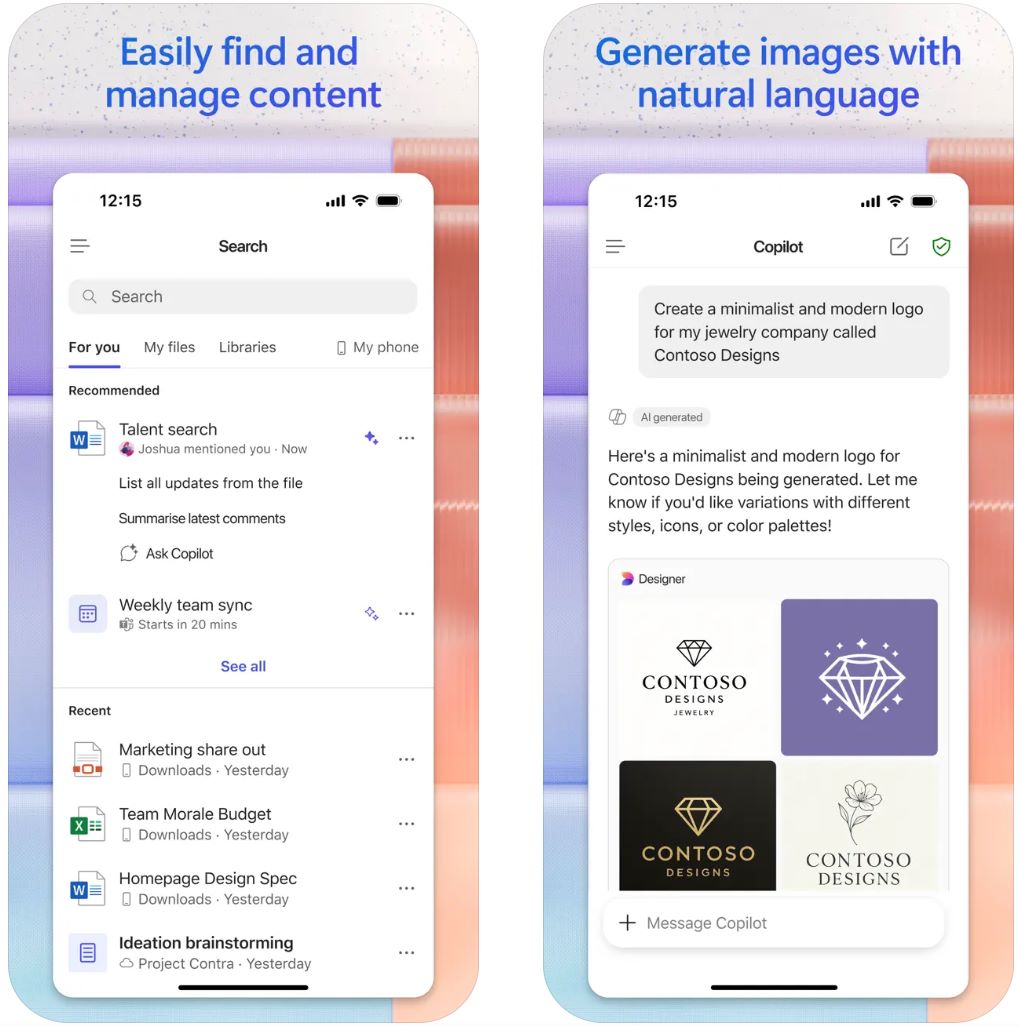
주요 기능
자연어 명령어나 기존 파일(Word, PDF, TXT, Excel)로부터 자동 콘텐츠 구조화와 함께 완전한 프레젠테이션 생성.
슬라이드 레이아웃, 디자인 테마, 조직 템플릿, 브랜드 적용을 자동으로 수행하며 전문 이미지와 발표자 노트 포함.
기존 프레젠테이션을 요약하고 데크와 대화하며 주요 내용, 인사이트, 특정 질문에 대한 답변 추출.
40개 이상의 언어로 명령과 응답 가능하며, 영어가 가장 높은 품질의 결과를 제공합니다.
OneDrive와 SharePoint 파일에 원활히 접근하고 조직 템플릿을 유지하며 Microsoft Graph를 활용한 컨텍스트 인텔리전스 제공.
다운로드 또는 접근 링크
PowerPoint에서 Copilot 사용 방법
적격한 Microsoft 365 플랜과 Microsoft 365 Copilot 추가 라이선스가 있는지 확인하세요. 관리자에게 Copilot 라이선스가 계정에 할당되어야 합니다.
PowerPoint(데스크톱 또는 웹 버전)를 열고 Copilot 접근 권한이 있는 업무 또는 학교 계정으로 로그인하세요.
홈 탭 또는 리본에서 Copilot 아이콘을 클릭해 AI 도우미 패널을 엽니다.
"새 프레젠테이션 생성" 또는 "파일에서 프레젠테이션 생성"을 선택하세요. 주제, 슬라이드 수, 대상 청중을 입력하거나 Word/PDF/Excel 파일을 첨부해 콘텐츠를 추출할 수 있습니다.
Copilot이 제안하는 슬라이드 주제를 검토하고 필요하면 조정한 후 "슬라이드 생성"을 클릭하세요. AI가 초안 데크를 만듭니다.
디자이너 창을 사용해 레이아웃을 다듬고, 브랜드를 적용하며, 시각 자료를 변경하고, 발표자 노트를 편집하세요. 기존 데크는 Copilot에 요약, 슬라이드 추가, 콘텐츠 재작성, 질문 답변을 요청할 수 있습니다.
모든 슬라이드를 정확성, 브랜드 일관성, 논리적 흐름 측면에서 검토하세요. AI 생성 콘텐츠는 사람이 반드시 확인해야 하므로 수동 편집을 진행하세요. 완성된 프레젠테이션을 저장하고 공유합니다.
주요 제한 사항
- 기능 제공 여부는 지역, 라이선스 유형, 배포 상태에 따라 다릅니다. 일부 기능(특정 파일 유형, 고급 기능)은 아직 미리보기 단계입니다.
- AI 생성 콘텐츠는 반드시 수동 검토 및 편집이 필요합니다. 발표 전 서식, 사실 정확성, 슬라이드 흐름을 항상 확인하세요.
- 영어 외 언어의 품질은 다소 낮을 수 있으며, 일부 언어 및 지역은 아직 완전 지원되지 않습니다.
- 인터넷 연결이 필요합니다 — Copilot은 클라우드 기반이며 OneDrive/SharePoint 연결이 있어야 모든 기능을 사용할 수 있습니다.
자주 묻는 질문
대부분의 경우, 적격한 Microsoft 365 비즈니스 또는 학교 계정과 Copilot 추가 라이선스가 필요합니다. 일부 소비자용 플랜(홈/패밀리)은 제한된 Copilot 기능을 제공할 수 있으나, 전체 접근 권한은 비즈니스 라이선스가 필요합니다.
네 — Microsoft 365 Copilot(업무용) 라이선스가 있으면 암호화된 문서를 포함한 PDF 파일을 참조해 콘텐츠와 구조를 추출하여 프레젠테이션을 생성할 수 있습니다.
PowerPoint의 Copilot은 완전 무료 버전이 없습니다. 추가 라이선스를 구매해야 합니다. 일부 조직에서는 지역 및 구독 유형에 따라 체험 기간이나 제한된 기능을 제공할 수 있으니 IT 관리자에게 문의하세요.
Copilot은 영어(미국/영국), 중국어(간체/번체), 일본어, 한국어, 아랍어, 네덜란드어, 프랑스어, 독일어, 이탈리아어, 포르투갈어, 스페인어, 러시아어, 베트남어 등 40개 이상의 언어를 지원합니다. 다만 현재 영어가 가장 높은 품질의 결과를 제공합니다.
아니요 — PowerPoint의 Copilot은 클라우드 기반이며 활성 인터넷 연결이 필요합니다. 일부 기능은 파일 접근과 협업을 위해 OneDrive 또는 SharePoint 연결도 요구합니다.
SlidesAI.io
| 개발사 | SlidesAI.io (Google Workspace 마켓플레이스 경유) |
| 지원 플랫폼 |
|
| 언어 지원 | 전 세계 100개 이상 언어 지원 |
| 가격 모델 | 월별 제한된 프레젠테이션 수의 무료 기본 플랜 제공. 유료 플랜(Pro, Premium)으로 더 높은 사용량과 고급 기능 잠금 해제 가능 |
SlidesAI.io란?
SlidesAI.io는 교육자, 학생, 전문가가 텍스트나 프롬프트로부터 신속하게 프레젠테이션 데크를 생성할 수 있도록 돕는 AI 기반 슬라이드 제작 애플리케이션입니다. Google Slides 내 애드온으로 작동하며, 광범위한 수작업 디자인 없이도 구조화되고 시각적으로 매력적인 슬라이드를 빠르게 만들 수 있도록 프로세스를 간소화합니다. 원본 콘텐츠를 몇 분 만에 포맷된 슬라이드 데크로 변환하는 데 탁월해 강의 준비, 교육 자료, 빠른 프레젠테이션 작업에 이상적입니다.
SlidesAI.io 작동 방식
SlidesAI.io는 주제 입력, 텍스트 붙여넣기 또는 키워드 입력을 허용하며, 슬라이드 수와 프레젠테이션 유형(교육용, 컨퍼런스용, 일반용)을 선택할 수 있습니다. Google Slides 내에서 애드온이 개요를 생성하고, 슬라이드 내용을 채우며, 레이아웃과 시각 요소를 적용해 수정 가능한 초안 프레젠테이션을 제공합니다.
이 작업 흐름은 구조와 디자인에 소요되는 시간을 크게 줄여 콘텐츠 품질과 전달에 집중할 수 있게 합니다. 주로 Google Slides용으로 개발되었으며, 향후 추가 플랫폼 지원이 계획되어 있습니다.
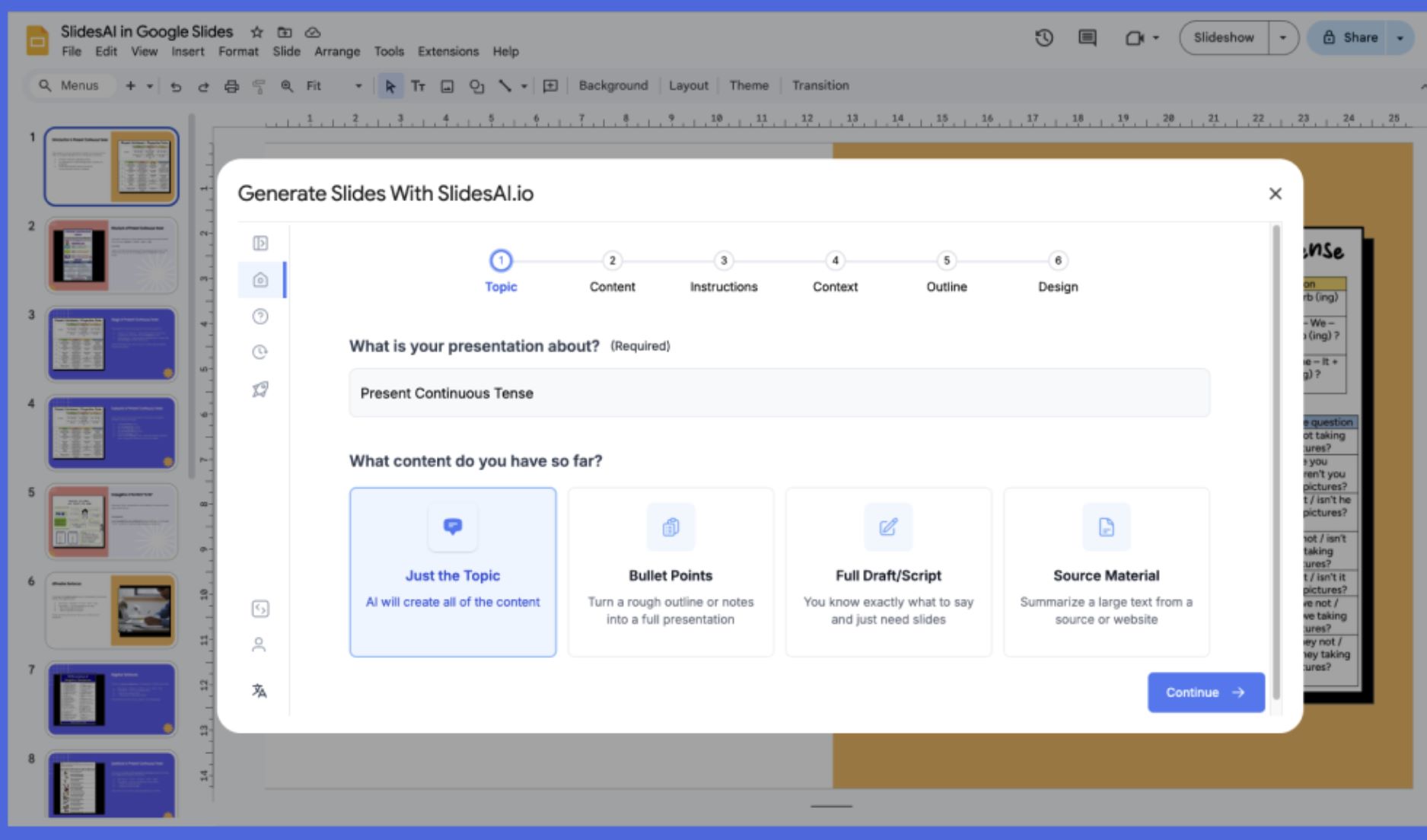
주요 기능
일반 텍스트나 주제 프롬프트를 자동으로 구조화된 슬라이드 데크로 변환하여 수시간의 수작업을 절약합니다.
교육용, 영업용, 일반용 등 프레젠테이션 유형과 프레젠테이션 분위기에 맞는 색상 및 테마 프리셋을 제공합니다.
100개 이상의 언어로 입력 및 출력이 가능해 국제 청중과 다양한 콘텐츠 요구에 적합합니다.
기본 사용을 위한 무료 플랜이 있으며, 유료 플랜으로 더 많은 슬라이드 수, 문자 수 제한 증가 및 고급 기능을 이용할 수 있습니다.
다운로드 또는 접속 링크
SlidesAI.io 사용 방법
브라우저에서 Google Slides를 열고 Google Workspace 마켓플레이스에서 SlidesAI.io 애드온을 설치하세요.
새 슬라이드 파일을 열거나 기존 파일을 엽니다. 확장 프로그램 메뉴에서 SlidesAI.io → Generate Slides를 선택하세요.
주제를 입력하거나 강의 노트, 스크립트, 키워드 등 콘텐츠를 붙여넣습니다. 슬라이드 수와 프레젠테이션 유형(교육용, 일반용, 영업용 등)을 선택하세요.
SlidesAI.io가 제안한 개요를 검토하고 필요 시 슬라이드 수나 순서를 조정한 후 생성하세요.
“Generate” 버튼을 클릭하면 도구가 자동으로 슬라이드, 레이아웃, 콘텐츠를 채워 프레젠테이션 초안을 만듭니다.
생성된 슬라이드를 수동으로 다듬으세요: 텍스트 편집, 시각 요소 조정, 테마나 레이아웃 변경, 필요 시 발표자 노트 추가 등이 가능합니다.
슬라이드를 직접 내보내거나 발표하고, Google Slides의 표준 공유 기능을 통해 공유할 수 있습니다.
주요 제한 사항
- 플랫폼 지원: 현재 Google Slides에 최적화되어 있습니다. Microsoft PowerPoint 통합은 “곧 출시 예정”으로 기능이 제한적일 수 있습니다.
- 수동 수정 필요: 생성된 슬라이드는 시각 요소, 브랜드 일관성, 복잡한 애니메이션 또는 고급 데이터 시각화를 위해 수동 정리가 필요할 때가 많습니다.
- 제한된 템플릿 라이브러리: 디자인 템플릿과 레이아웃 라이브러리가 성숙한 프레젠테이션 도구에 비해 제한적이며, 스타일과 고급 디자인 기능의 다양성이 적습니다.
자주 묻는 질문
아닙니다. SlidesAI.io는 월별 프레젠테이션 수와 기능이 제한된 무료 “기본” 플랜을 제공합니다. 더 높은 사용 한도나 고급 기능을 이용하려면 유료 플랜(Pro 또는 Premium)으로 업그레이드해야 합니다.
현재 이 도구는 주로 Google Slides를 지원합니다. Microsoft PowerPoint와의 통합은 “곧 출시 예정”으로 아직 완전한 기능을 제공하지 않을 수 있습니다. 최신 플랫폼 지원 현황은 공식 웹사이트를 확인하세요.
SlidesAI.io는 사용자 리뷰와 공식 문서에 따르면 100개 이상의 언어를 지원하여 국제적 사용과 다국어 프레젠테이션에 적합합니다.
아니요. 일반 Gmail 계정으로도 Google Slides 애드온을 설치하고 사용할 수 있습니다. 유료 Workspace 구독 없이 Google Workspace 마켓플레이스를 통해 이용 가능합니다.
항상 그런 것은 아닙니다. SlidesAI.io는 구조와 콘텐츠 생성 속도를 크게 높여주지만, 전문적인 결과를 위해서는 시각 요소 다듬기, 디자인 일관성 조정, 서식 편집, 콘텐츠 정확성 검증 등 수동 수정이 일반적으로 필요합니다.
Beautiful.ai
| 개발사 | Beautiful.ai, Inc. |
| 지원 플랫폼 | 웹 기반 (데스크톱 브라우저에서 접근 가능; 전용 모바일 앱 없음) |
| 언어 지원 | 전 세계 사용 가능; 영어 인터페이스 지원 |
| 가격 모델 | 무료 기본 버전 제공; 프리미엄 및 팀 플랜은 유료 구독 필요 |
Beautiful.ai란?
Beautiful.ai는 AI 기반 프레젠테이션 플랫폼으로, 사용자가 몇 분 만에 시각적으로 매력적인 슬라이드를 만들 수 있도록 돕습니다. 전문가, 교육자, 학생을 위해 설계되었으며, 인공지능을 활용해 슬라이드 포맷팅, 레이아웃 조정, 디자인 일관성을 자동화합니다. 메시지 작성에 집중하고 AI가 미적 요소를 처리하여 강의 슬라이드, 피치 데크, 비즈니스 프레젠테이션을 효율적으로 제작하기에 적합합니다.
Beautiful.ai 작동 방식
Beautiful.ai는 스마트 디자인 자동화와 강력한 협업 도구를 결합해 프레젠테이션 제작 방식을 재정의합니다. 사용자가 수동으로 요소를 조정하는 대신, Beautiful.ai의 AI 엔진이 콘텐츠를 자동으로 정렬, 크기 조정, 스타일링합니다.
이 도구는 사전 제작된 템플릿, 지능형 슬라이드 블록, 텍스트 프롬프트 기반 슬라이드 콘텐츠 생성 기능인 "DesignerBot"을 제공합니다. 팀은 중앙 집중식 자산 라이브러리와 공유 템플릿을 사용해 브랜드 일관성을 유지할 수 있습니다. 클라우드 기반 기능 덕분에 어디서나 프레젠테이션에 접근, 편집, 발표할 수 있어 원격 근무와 그룹 협업이 간편해집니다.
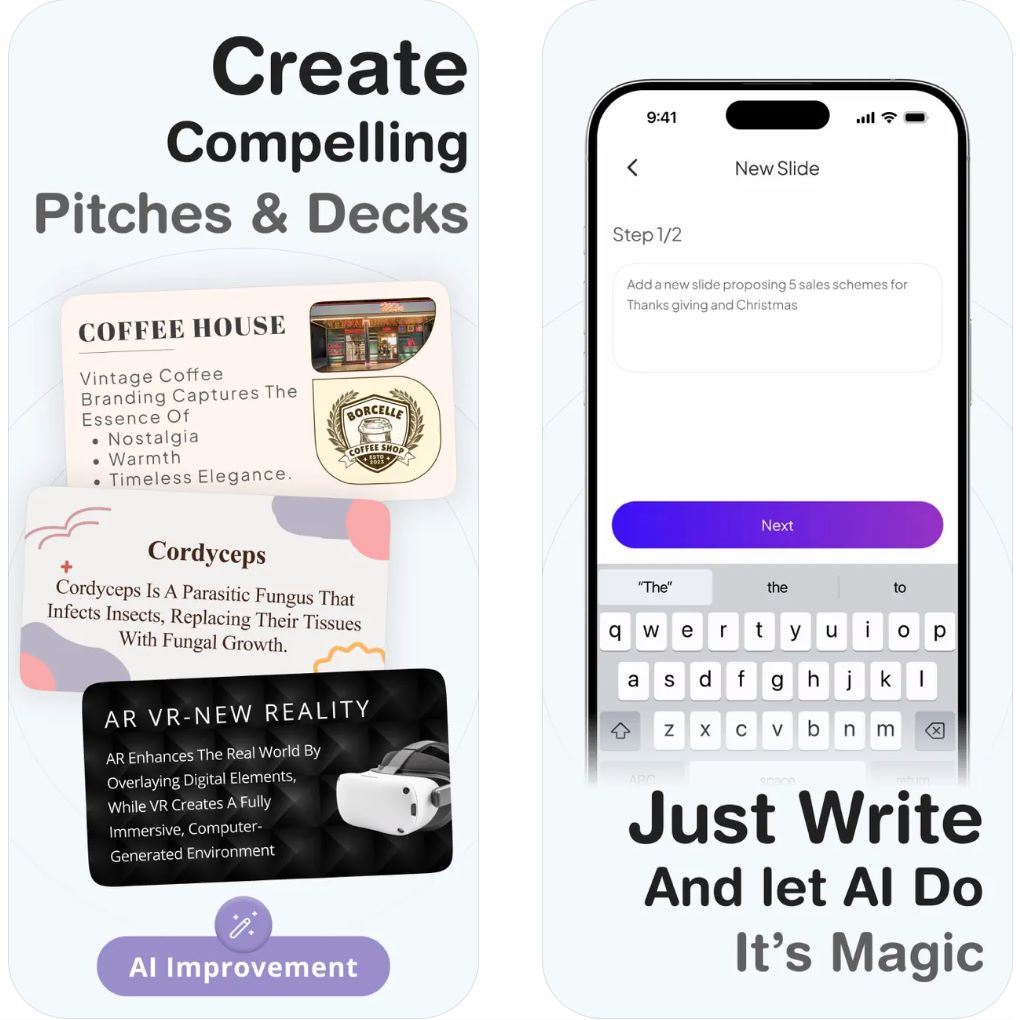
주요 기능
콘텐츠 편집 시 레이아웃과 포맷을 자동으로 조정하여 수동 조정 없이도 전문적인 결과를 보장합니다.
간단한 텍스트 프롬프트나 아이디어로 전체 프레젠테이션을 생성하여 제작 속도를 높입니다.
강의, 보고서, 피치에 최적화된 다양한 전문 템플릿을 제공하며 맞춤 설정이 가능합니다.
공유 라이브러리, 브랜드 관리, 버전 추적 기능으로 원활한 팀워크를 지원합니다.
모든 파일이 온라인에 저장되어 기기 간 접근성과 실시간 업데이트가 가능합니다.
다운로드 또는 접근 링크
Beautiful.ai 사용 방법
공식 Beautiful.ai 웹사이트를 방문해 계정을 생성하세요.
템플릿을 선택하거나 DesignerBot 기능을 사용해 AI가 생성한 슬라이드로 시작하세요.
강의 텍스트, 이미지, 차트를 입력하면 AI가 레이아웃을 자동으로 최적화합니다.
색상 테마, 글꼴, 전환 효과를 조정해 프레젠테이션 스타일과 브랜드에 맞게 꾸밀 수 있습니다.
공유 링크로 다른 사람을 초대해 보기 또는 편집을 허용하거나, 슬라이드를 PowerPoint 또는 PDF 형식으로 내보낼 수 있습니다.
주요 제한 사항
- 브랜드 관리 및 협업 도구를 포함한 전체 기능 사용은 유료 구독 필요
- 네이티브 Android 또는 iOS 앱 없음; 웹 브라우저를 통해서만 접근 가능
- AI 기반 레이아웃 자동화로 인해 창의적 유연성이 제한될 수 있음
- 인터넷 연결 필요 (클라우드 기반 전용)
자주 묻는 질문
네, 제한된 기능의 무료 버전이 제공됩니다. 고급 기능과 협업 도구는 유료 플랜이 필요합니다.
아니요, 클라우드 기반 도구로 인터넷 연결이 필요합니다.
네, 사용자는 PowerPoint 형식으로 프레젠테이션을 가져오고 내보낼 수 있습니다.
빠르게 고품질 프레젠테이션을 만들고자 하는 교육자, 비즈니스 전문가, 마케터, 학생에게 적합합니다.
현재 전용 모바일 앱은 없으며, 모든 기기에서 웹 브라우저를 통해 접근할 수 있습니다.
Canva's Magic Design
| 개발사 | Canva Pty Ltd |
| 지원 플랫폼 |
|
| 언어 지원 | 100개 이상 언어 전 세계 지원 |
| 가격 모델 | 무료 플랜 제공; 고급 AI 및 브랜드 도구는 Canva Pro 또는 Teams 구독 필요 |
Canva 매직 디자인이란?
Canva의 매직 디자인은 간단한 텍스트 명령어로 즉시 전문적인 품질의 프레젠테이션과 시각 콘텐츠를 생성하는 AI 기반 디자인 도우미입니다. 교육자, 학생, 전문가에게 적합하며, 최적화된 레이아웃, 관련 이미지, 일관된 디자인 테마가 적용된 완성된 슬라이드 데크를 몇 초 만에 만들어 수시간의 수작업 디자인을 없애줍니다.
매직 디자인 작동 방식
매직 디자인은 지능형 자동화와 Canva의 방대한 디자인 생태계를 결합해 프레젠테이션 제작 방식을 혁신합니다. 간단한 명령어를 입력하거나 콘텐츠를 업로드하면 AI가 전략적으로 배치된 텍스트, 관련 이미지, 조화로운 색상 구성으로 완성된 슬라이드 데크를 즉시 생성합니다. 수백만 개의 디자인 요소와 템플릿을 활용해 모든 프레젠테이션이 세련되고 전문적인 모습을 유지합니다.
이 도구는 강의를 준비하는 교육자, 비즈니스 보고서를 작성하는 전문가, 학술 발표를 준비하는 학생에게 특히 유용합니다. 매직 디자인은 Canva 편집기와 원활하게 통합되어 색상, 글꼴, 레이아웃을 쉽게 맞춤 설정하면서 시각적 조화를 유지합니다. 크로스 플랫폼 호환성으로 언제 어디서나 어떤 기기에서든 디자인할 수 있습니다.
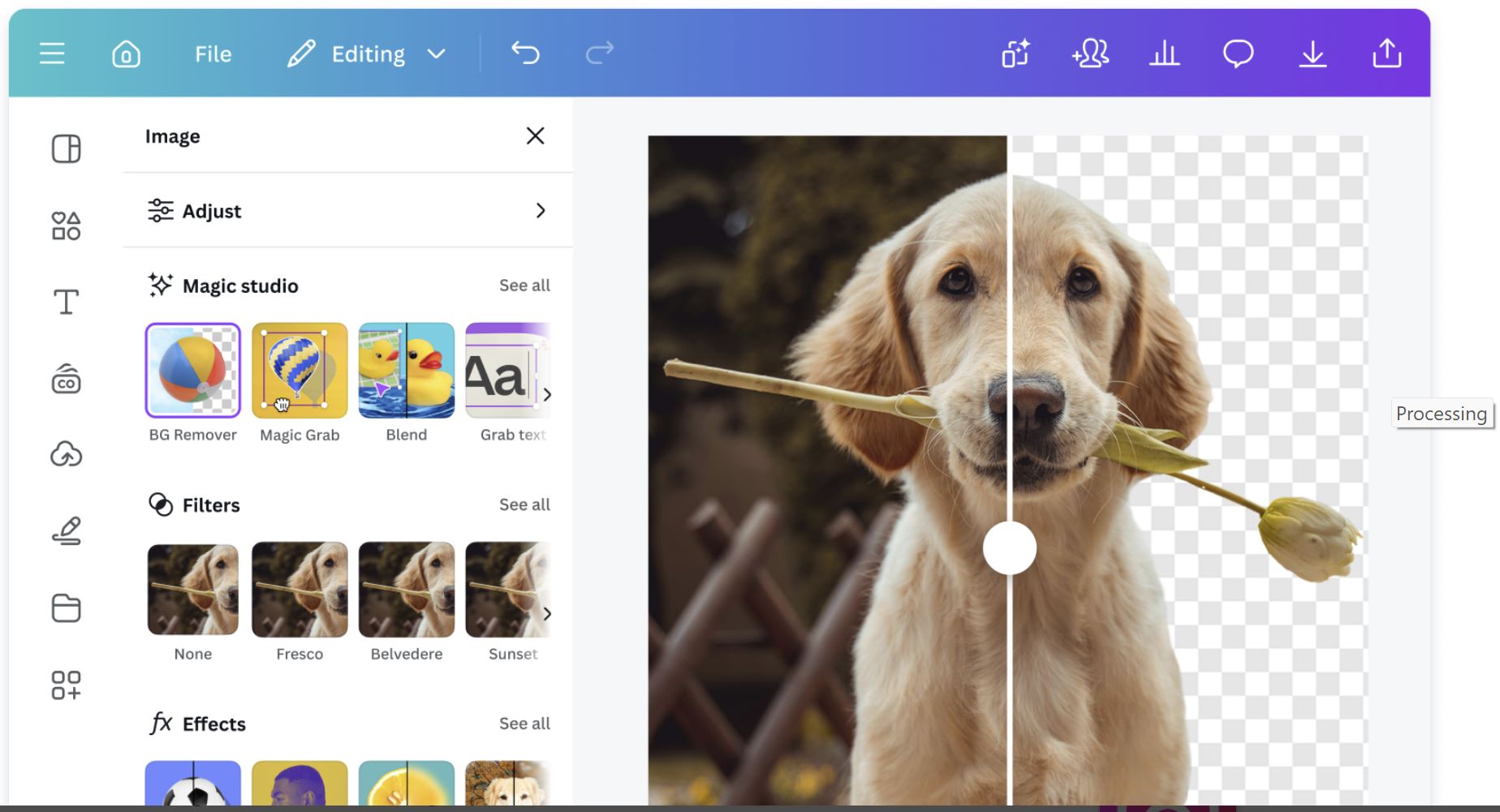
주요 기능
간단한 텍스트 명령어로 완성된 프레젠테이션과 그래픽을 즉시 생성하여 수시간의 수작업 디자인을 절약합니다.
콘텐츠 유형과 브랜드 스타일에 자동으로 맞춰지는 적응형 템플릿으로 일관되고 전문적인 결과를 보장합니다.
AI 지원 텍스트 생성으로 슬라이드 콘텐츠, 요약, 발표자 노트를 자동으로 만듭니다.
로고, 브랜드 색상, 글꼴을 모든 디자인에 자동 적용해 균일하고 전문적인 프레젠테이션을 완성합니다.
프레젠테이션, 포스터, 동영상, 소셜 미디어 그래픽, 문서 등 동일한 강력한 AI 시스템으로 제작할 수 있습니다.
다운로드 또는 접근 링크
매직 디자인 사용 방법
canva.com 방문 또는 Canva 모바일 앱을 열어 무료 계정을 생성하거나 기존 계정에 로그인하세요.
홈페이지에서 AI 도구 아래 "매직 디자인"을 클릭하거나 검색창을 이용해 기능을 빠르게 찾으세요.
설명적인 주제(예: "현대 물리학 강의 슬라이드" 또는 "마케팅 전략 프레젠테이션")를 입력하고 원하는 형식을 선택하세요.
매직 디자인이 여러 디자인 옵션을 생성합니다. 원하는 디자인을 선택하고 드래그 앤 드롭 편집기를 사용해 텍스트, 색상, 이미지, 레이아웃을 맞춤 설정하세요.
최종 슬라이드를 PDF, PowerPoint(PPTX) 형식으로 내보내거나 Canva 내에서 발표자 보기와 노트를 활용해 직접 발표하세요.
중요 참고 사항 및 제한 사항
- 매직 디자인 기능 사용을 위해 안정적인 인터넷 연결 필요
- AI 생성 시각 자료는 정확성이나 톤을 위해 수동 편집이 필요할 수 있음
- 전체 브랜드 도구 및 팀 협업 기능은 Canva Pro 또는 Teams 플랜에서만 제공
- 생성된 디자인은 Canva의 종합 편집기를 통해 완전 맞춤 설정 가능
- 데스크톱, 태블릿, 모바일 기기에서 원활하게 작동
자주 묻는 질문
네, 기본 매직 디자인 기능은 제한된 AI 크레딧과 함께 무료로 제공됩니다. 프리미엄 기능, 무제한 AI 사용, 고급 내보내기 옵션은 Canva Pro 구독이 필요합니다.
물론입니다. 매직 디자인은 교육용 프레젠테이션, 강의 슬라이드, 학술 콘텐츠를 몇 분 만에 만드는 데 이상적입니다. 주제를 설명하면 AI가 교육 환경에 맞춘 전문적인 슬라이드를 생성합니다.
네, 매직 디자인은 100개 이상의 언어를 지원하여 전 세계 사용자와 다국어 프레젠테이션에 적합합니다. 원하는 언어로 콘텐츠를 생성할 수 있으며 AI가 완벽하게 지원합니다.
네, 프레젠테이션의 모든 요소를 완전히 맞춤 설정할 수 있습니다. 텍스트 편집, 색상 변경, 이미지 교체, 레이아웃 조정, 요소 추가를 Canva의 직관적인 드래그 앤 드롭 편집기로 하면서 디자인 일관성을 유지할 수 있습니다.
네, Canva 매직 디자인은 웹 브라우저, 안드로이드 앱, iOS 앱에서 완벽하게 접근할 수 있습니다. 어떤 기기에서든 생성, 편집, 발표가 가능하며 플랫폼 간 원활한 동기화를 지원합니다.
Slidesgo AI
| 개발사 | Slidesgo (Freepik 회사) |
| 지원 플랫폼 | 웹 기반 (데스크톱 및 모바일 브라우저에서 접근 가능) |
| 지원 언어 | 전 세계 이용 가능; 영어, 스페인어 및 다수 언어 지원 |
| 가격 모델 | 무료 플랜 제공; 프리미엄 기능은 유료 구독 필요 |
Slidesgo AI란?
Slidesgo AI는 강의 슬라이드, 비즈니스 데크, 교육용 프레젠테이션 제작을 간소화하는 혁신적인 AI 기반 프레젠테이션 제작 도구입니다. 주제를 입력하거나 콘텐츠를 업로드하면 즉시 시각적으로 매력적이고 편집 가능한 슬라이드를 생성합니다. Google Slides와 Microsoft PowerPoint와 호환되는 수천 개의 맞춤형 템플릿을 제공하여, 시간 절약과 전문적인 디자인 유지가 필요한 교육자, 학생, 전문가에게 적합합니다.
Slidesgo AI 작동 방식
Slidesgo AI는 창의적 디자인과 자동화를 결합해 프레젠테이션 제작 방식을 재정의합니다. AI 프레젠테이션 메이커를 사용해 주제를 설명하거나 강의 노트를 붙여넣으면, 도구가 주제에 맞는 텍스트와 시각 자료가 포함된 구조화된 슬라이드를 자동으로 생성합니다. 또한 수업 계획, 퀴즈, 아이스브레이커 생성 등 교육자와 강사를 위한 AI 도구도 제공합니다.
Freepik 회사 산하에서 개발된 Slidesgo AI는 Google Slides와 PowerPoint와 원활하게 통합되어 사용자가 쉽게 내보내고 편집하며 발표할 수 있습니다. 방대한 템플릿 라이브러리와 스마트 디자인 엔진으로 아이디어를 몇 분 만에 매력적인 슬라이드로 바꾸어 복잡한 디자인 기술이나 수동 포맷팅이 필요 없습니다.
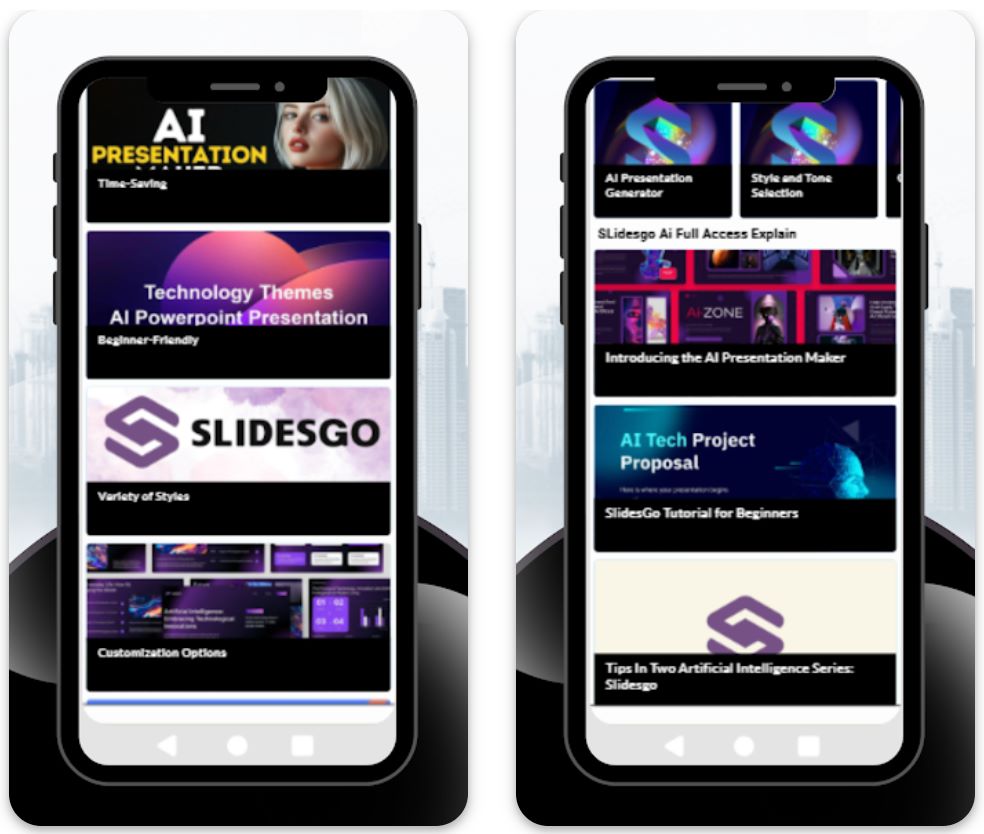
주요 기능
텍스트 프롬프트나 주제에서 자동으로 전체 프레젠테이션을 생성하며, 관련 내용과 시각 자료가 포함된 구조화된 슬라이드를 만듭니다.
Google Slides와 PowerPoint에 최적화된 수천 개의 편집 가능한 템플릿으로 다양한 주제와 스타일을 다룹니다.
교사와 강사를 위해 특별히 설계된 수업 계획, 퀴즈, 아이스브레이커 생성기입니다.
색상, 글꼴, 레이아웃을 쉽게 수정하여 스타일이나 브랜드 아이덴티티에 맞출 수 있습니다.
PPTX 파일로 프레젠테이션을 다운로드하거나 플랫폼을 통해 직접 공유하여 협업을 용이하게 합니다.
다운로드 또는 접근 링크
Slidesgo AI 사용 방법
공식 Slidesgo 웹사이트를 방문하여 "AI 프레젠테이션 메이커" 섹션으로 이동합니다.
제목이나 주제(예: "머신러닝 소개")를 입력하고 프레젠테이션 스타일을 선택합니다.
Slidesgo AI가 주제에 맞는 텍스트와 시각 자료가 포함된 구조화된 데크를 자동으로 만듭니다.
디자인 요소를 조정하고 콘텐츠를 추가하며 템플릿을 필요와 브랜드에 맞게 개인화합니다.
PowerPoint 또는 Google Slides로 내보내거나 브라우저에서 직접 발표합니다.
주요 제한 사항
- AI 생성 및 편집에는 인터넷 연결이 필요합니다
- 무제한 다운로드, 프리미엄 템플릿, 광고 없는 환경을 위해서는 프리미엄 플랜이 필요합니다
- 일부 AI 생성 슬라이드는 정확성이나 명확성을 위해 수동 검토가 필요할 수 있습니다
자주 묻는 질문
네, 기본 기능을 제공하는 무료 버전이 있으며, 프리미엄 템플릿과 무제한 다운로드는 유료 플랜이 필요합니다.
네, 교육자들이 강의 슬라이드를 빠르고 효율적으로 만들기 위해 널리 사용하고 있습니다.
물론입니다. AI가 생성한 프레젠테이션을 PPTX 형식으로 내보내 PowerPoint에서 사용할 수 있습니다.
아니요, Slidesgo AI는 완전한 웹 기반 서비스로 브라우저에서 바로 작동합니다.
실시간 협업 기능은 없지만, 내보낸 파일을 Google Slides를 통해 공유하여 팀 편집이 가능합니다.
AI로 슬라이드를 빠르게 만드는 단계
주제 및 개요 준비하기
먼저 강의 주제와 핵심 내용을 명확히 정의하세요. ChatGPT 같은 AI 모델에 "[주제]에 대한 [대상 수준] 강의 개요 작성"을 요청하면 AI가 구조화된 섹션과 핵심 문장 목록을 반환합니다.
- 강의 주제를 명확히 정의하기
- 대상 수준 지정하기(예: 학부생, 고급 과정)
- 개요를 검토하고 교육 목표에 맞게 조정하기
AI로 슬라이드 텍스트 생성하기
개요를 바탕으로 AI 도구를 사용해 슬라이드 내용을 확장하세요. ChatGPT에 "이 개요를 슬라이드 핵심 문장으로 바꿔줘"라고 요청하거나 Microsoft Copilot, SlidesAI 같은 슬라이드 전용 도구를 활용할 수 있습니다.
- 명확하고 구체적인 프롬프트 사용하기
- 원하는 슬라이드 수나 톤 포함하기
- AI가 각 슬라이드에 맞는 간결한 핵심 문장 목록 생성
내용을 슬라이드로 변환하기
초안 텍스트를 실제 슬라이드로 전환하세요. 대부분 AI 도구가 이 단계를 자동화하여 입력만으로 슬라이드 데크를 만듭니다.
- SlidesAI는 Google Slides 또는 PowerPoint용 완성된 프레젠테이션 생성
- Copilot은 OneDrive에 완성된 PowerPoint 파일 출력
- 각 슬라이드에 AI가 생성한 내용 자동 배치
디자인 및 시각 요소 적용하기
슬라이드 디자인을 개선하고 시각적 요소를 추가하세요. 대부분 AI 슬라이드 도구는 스타일 옵션과 테마 제안을 제공합니다.
- 브랜딩에 맞는 색상 팔레트나 템플릿 선택
- AI 이미지 기능으로 각 슬라이드에 적합한 시각 자료 찾기 또는 생성
- SlidesAI의 "즉시 멋진 이미지 추가" 기능 활용
- 필요 시 자리 표시자에 맞춤 그래픽 삽입
다듬기 및 완성하기
슬라이드를 명확하고 정확하게 편집하세요. AI가 생성한 텍스트는 때때로 장황하거나 부정확할 수 있으므로 수동으로 다듬는 작업이 필수입니다.
- "줄이기" 기능으로 장황한 문장을 간결한 핵심 문장으로 축소
- "다시 표현하기" 도구로 어조나 문장 조정
- 모든 내용을 정확성과 교육적 타당성 검증
- 오류 수정 및 논리적 흐름 확인
- 예제, 수식, 개인적인 요소 추가
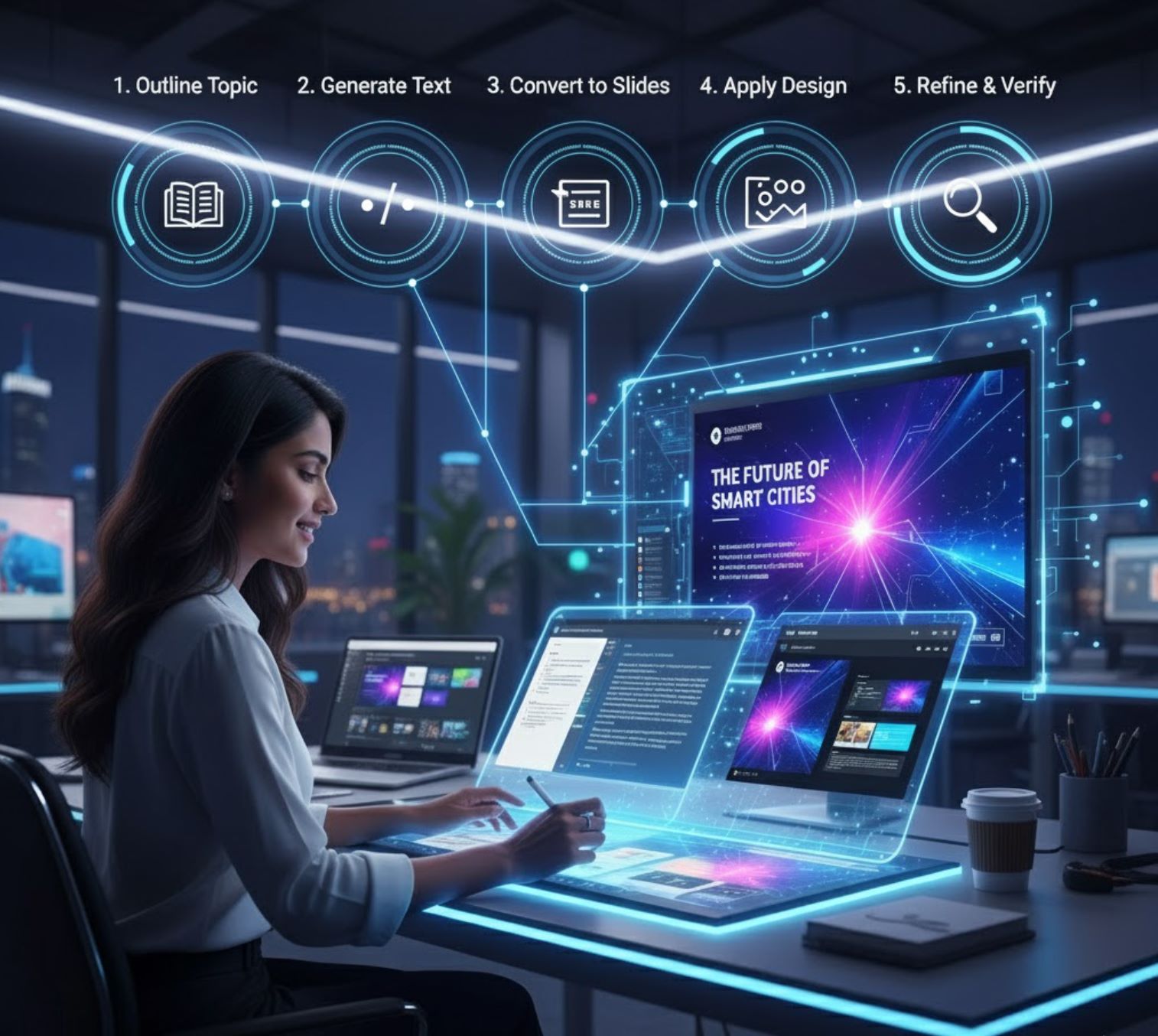
최상의 결과를 위한 팁
프롬프트에 구체적으로 작성하기
섹션 헤더 사용하기
반복 및 선별 작업하기
필요하면 도구 혼합 사용하기
시각적 일관성 유지하기
항상 출처 표기하기

주요 요점
이 방법을 사용하면 수작업보다 "10배 빠르게 프레젠테이션을 만들 수" 있습니다. 주제부터 완성된 슬라이드까지 몇 시간 대신 몇 분 만에 가능합니다.
— AI 슬라이드 제작 연구
AI 슬라이드 생성기는 교육자에게 강력한 가속 도구입니다. 구글 애드온부터 마이크로소프트 Copilot, 독립 플랫폼 SlidesAI까지, 이 도구들은 평범한 텍스트를 거의 자동으로 매력적인 슬라이드로 바꿉니다. 신중한 프롬프트 작성과 검토를 통해 AI를 활용하면 고품질 강의 슬라이드를 빠르게 제작할 수 있어, 시간을 절약하면서도 효과적이고 유익한 프레젠테이션을 학생들에게 제공할 수 있습니다.







아직 댓글이 없습니다. 첫 댓글을 남겨보세요!