AIで講義スライドを素早く作成する方法
AIは教師、学生、トレーナーが講義スライドを設計する方法を変革しています。本記事では、ChatGPT、Microsoft Copilot、Canva、SlidesAIなどのツールを使って、数分でプロフェッショナルで正確なプレゼンテーションを作成し、準備時間を大幅に節約しつつ品質を維持する手順を解説します。
近年、生成AIは教育者の教材準備方法を変革しました。今日のAIツール(GPT-4、Bard、専門アプリなど)は、数分でスライド全体のアウトライン作成、草稿作成、デザインを行えます。
スピードと効率の向上
10倍速い作成
SlidesAIやCanvaのMagic Designなどの商用ツールは、数時間かかっていたプレゼンテーションを数秒で作成します。
効率的なワークフロー
教育者の調査によると、AIツールは講義作成をより速く、効率的にし、大幅な効率向上をもたらします。
洗練された成果物
AIはアウトライン、箇条書き、デザイン要素を自動で生成し、完成度の高いプレゼンテーションを作成します。
AIスライド作成ツール
スライド作成を迅速に始めるためのAIツールがさまざま登場しています。主な例としては:
Microsoft PowerPoint Copilot
| 開発元 | Microsoft Corporation |
| 対応プラットフォーム |
|
| 対応言語 | 40以上の言語に対応。英語(米国/英国)、中国語(簡体字/繁体字)、日本語、韓国語、アラビア語、オランダ語、フランス語、ドイツ語、イタリア語、ポルトガル語、スペイン語、ロシア語、ベトナム語など。地域によって利用可能な言語は異なります。 |
| 価格モデル | 有料アドオン — 対象のMicrosoft 365サブスクリプションとMicrosoft 365 Copilotライセンスが必要です |
PowerPointのCopilotとは?
PowerPointのCopilotは、Microsoft 365 Copilotエコシステムの一部としてMicrosoft PowerPointに統合されたAI搭載アシスタントです。自然言語コマンドでスライドデッキの生成、デザイン、ブラッシュアップを即座に行い、プレゼンテーション作成の方法を革新します。
手動でスライドを作成する代わりに、任意のトピックでプレゼンテーションを作成するようCopilotに依頼したり、Word、PDF、Excelファイルから内容を取り込み、プロフェッショナルなデザインテーマを適用し、スピーカーノートを生成し、既存のプレゼンテーションを要約したりできます。教育者、ビジネスプロフェッショナル、トレーナー、迅速に魅力的なプレゼンが必要なすべての方の生産性を大幅に向上させます。
PowerPointのCopilotの仕組み
PowerPointを開き、Copilotボタンをクリックして、「持続可能な農業についての10枚のスライドプレゼンを作成して」のような簡単な指示を入力します。AIがスライドのトピックを提案し、関連する内容を生成し、画像やスピーカーノートを追加し、組織のテンプレートを適用して、数秒で完成したドラフトデッキを作成します。
既存のドキュメントから開始することも可能で、CopilotはWordファイルやPDFから構造と内容を抽出し、洗練されたプレゼンテーションに変換します。生成後はスライドの順序を調整したり、レイアウトを変更したり、ブランドを修正したり、要約や書き換え、内容の再編成をCopilotに依頼できます。
Microsoft 365エコシステム内で動作するため、CopilotはOneDriveやSharePointのファイルにシームレスにアクセスし、組織のテンプレートやブランドガイドラインを尊重します。多言語対応により数十言語でのプロンプトと出力が可能ですが、英語が最も高いパフォーマンスを発揮します。
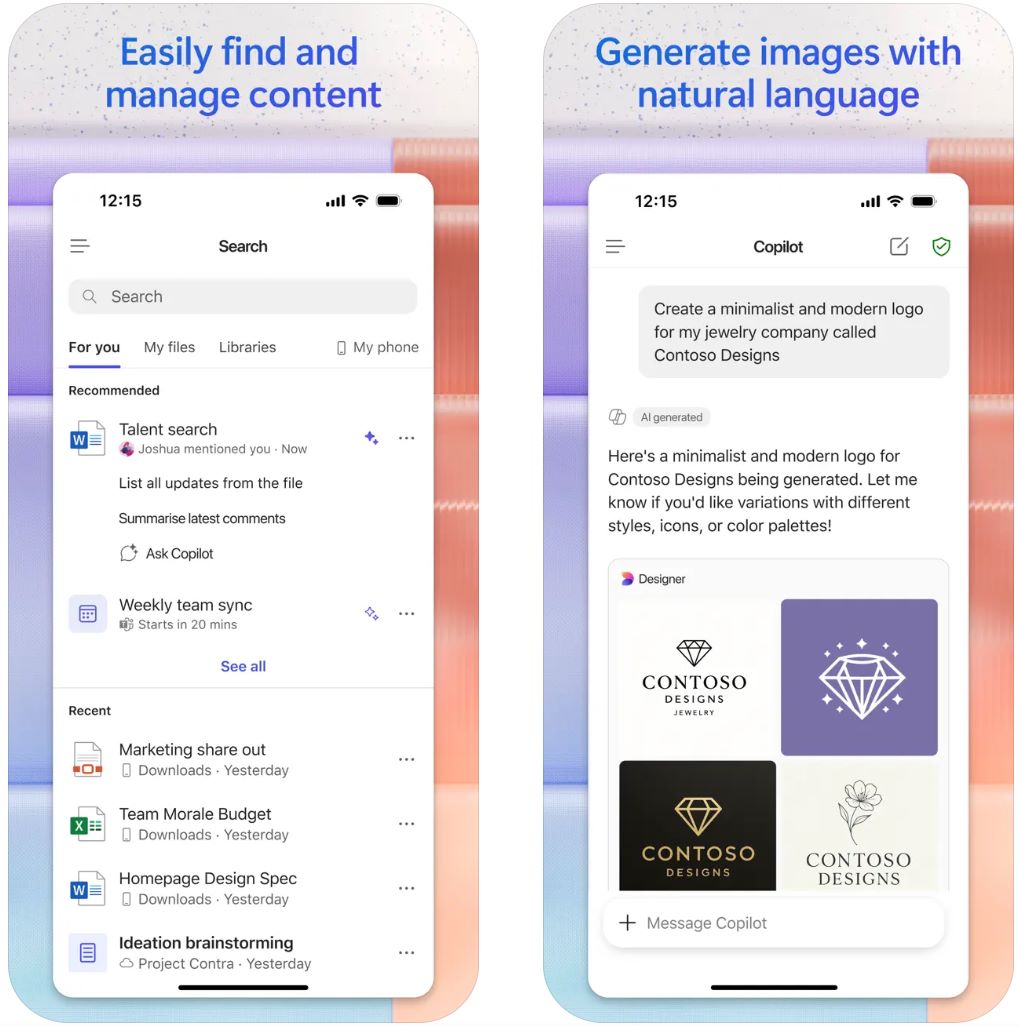
主な機能
自然言語の指示や既存ファイル(Word、PDF、TXT、Excel)から完全なプレゼンテーションを作成し、自動で内容を構成します。
スライドレイアウト、デザインテーマ、組織のテンプレート、ブランドを自動適用し、プロフェッショナルな画像やスピーカーノートも付加します。
既存のプレゼンテーションを要約し、スライドデッキと対話して重要ポイント、洞察、特定の質問への回答を抽出します。
40以上の言語でプロンプトと応答が可能ですが、英語が最も高品質な出力を提供します。
OneDriveやSharePointのファイルにシームレスにアクセスし、組織のテンプレートを保持し、Microsoft Graphを活用したコンテキストインテリジェンスを提供します。
ダウンロードまたはアクセスリンク
PowerPointのCopilotの使い方
対象となるMicrosoft 365プランとMicrosoft 365 Copilotアドオンライセンスを保有していることを確認してください。管理者がCopilotライセンスをアカウントに割り当てる必要があります。
PowerPoint(デスクトップまたはWeb版)を開き、Copilotアクセスが有効な職場または学校のアカウントでサインインします。
ホームタブまたはリボンのCopilotアイコンをクリックしてAIアシスタントパネルを開きます。
「新しいプレゼンテーションを作成」または「ファイルからプレゼンテーションを作成」を選択します。プロンプト(トピック、スライド数、対象聴衆)を入力するか、内容抽出用にWord/PDF/Excelファイルを添付します。
Copilotが提案するスライドトピックを確認し、必要に応じて調整した後、「スライドを生成」をクリックします。AIがドラフトデッキを作成するのを待ちます。
デザイナーペインを使ってレイアウトを調整し、ブランドを適用し、ビジュアルを変更し、スピーカーノートを編集します。既存のデッキの場合は、要約、スライド追加、内容の書き換え、質問への回答をCopilotに依頼できます。
すべてのスライドを正確性、ブランドの一貫性、論理的な流れについて確認します。AI生成コンテンツは人間による検証が必要なため、必要に応じて手動で編集してください。完成したプレゼンテーションを保存し、共有します。
重要な制限事項
- 機能の利用可能性は地域、ライセンス種別、展開状況によって異なります。一部機能(特定ファイルタイプ、上級機能)はプレビュー段階です。
- AI生成コンテンツは必ず手動で確認・編集してください。フォーマット、事実確認、スライドの流れを発表前に検証する必要があります。
- 英語以外の言語では品質が低下する場合があります。一部の言語やロケールはまだ完全対応していません。
- インターネット接続が必須です。Copilotはクラウドベースで動作し、OneDriveやSharePointへの接続が必要な機能もあります。
よくある質問
ほとんどの場合、対象となるMicrosoft 365のビジネスまたは学校アカウントとCopilotアドオンライセンスが必要です。家庭用プラン(Home/Family)では限定的なCopilot機能が提供されることがありますが、完全なアクセスには対象のビジネスライセンスが必要です。
はい。Microsoft 365 Copilot(業務用)ライセンスをお持ちの場合、PDFファイル(暗号化された文書も含む)を参照して内容と構造を抽出し、プレゼンテーションを生成できます。
PowerPointのCopilotに完全無料版はありません。アドオンライセンスの購入が必要です。組織によっては地域やサブスクリプション種別に応じてトライアル期間や限定機能を提供している場合がありますので、IT管理者にご確認ください。
Copilotは英語(米国/英国)、中国語(簡体字/繁体字)、日本語、韓国語、アラビア語、オランダ語、フランス語、ドイツ語、イタリア語、ポルトガル語、スペイン語、ロシア語、ベトナム語など40以上の言語に対応しています。ただし、現在は英語が最も高品質な結果を提供します。
いいえ。PowerPointのCopilotはクラウドベースで動作し、常時インターネット接続が必要です。ファイルアクセスや共同作業のためにOneDriveやSharePointへの接続も必要な機能があります。
SlidesAI.io
| 開発元 | SlidesAI.io(Google Workspace Marketplace経由) |
| 対応プラットフォーム |
|
| 対応言語 | 100以上の言語に対応 |
| 料金体系 | 月あたりのプレゼンテーション数に制限のある無料ベーシックプラン。プロ、プレミアムなどの有料プランで利用上限や高度な機能を解放可能 |
SlidesAI.ioとは?
SlidesAI.ioは、教育者、学生、ビジネスパーソンがテキストやプロンプトから迅速にプレゼンテーションデッキを生成できるAI搭載のスライド作成アプリケーションです。Googleスライドのアドオンとして動作し、構造化され視覚的に魅力的なスライドを手間なく作成できるため、講義準備や教材作成、スピーディなプレゼンテーション作成に最適です。
SlidesAI.ioの仕組み
SlidesAI.ioでは、トピックの入力、テキストの貼り付け、キーワードの入力が可能で、スライド数やプレゼンテーションタイプ(教育用、会議用、一般用)を選択します。Googleスライド内でアドオンがアウトラインを生成し、スライド内容を配置、レイアウトやビジュアルを適用し、編集可能なドラフトプレゼンテーションを作成します。
このワークフローにより、構成やデザインにかかる時間を大幅に削減し、コンテンツの質や発表に集中できます。主にGoogleスライド向けに設計されていますが、将来的には他プラットフォームへの対応も予定されています。
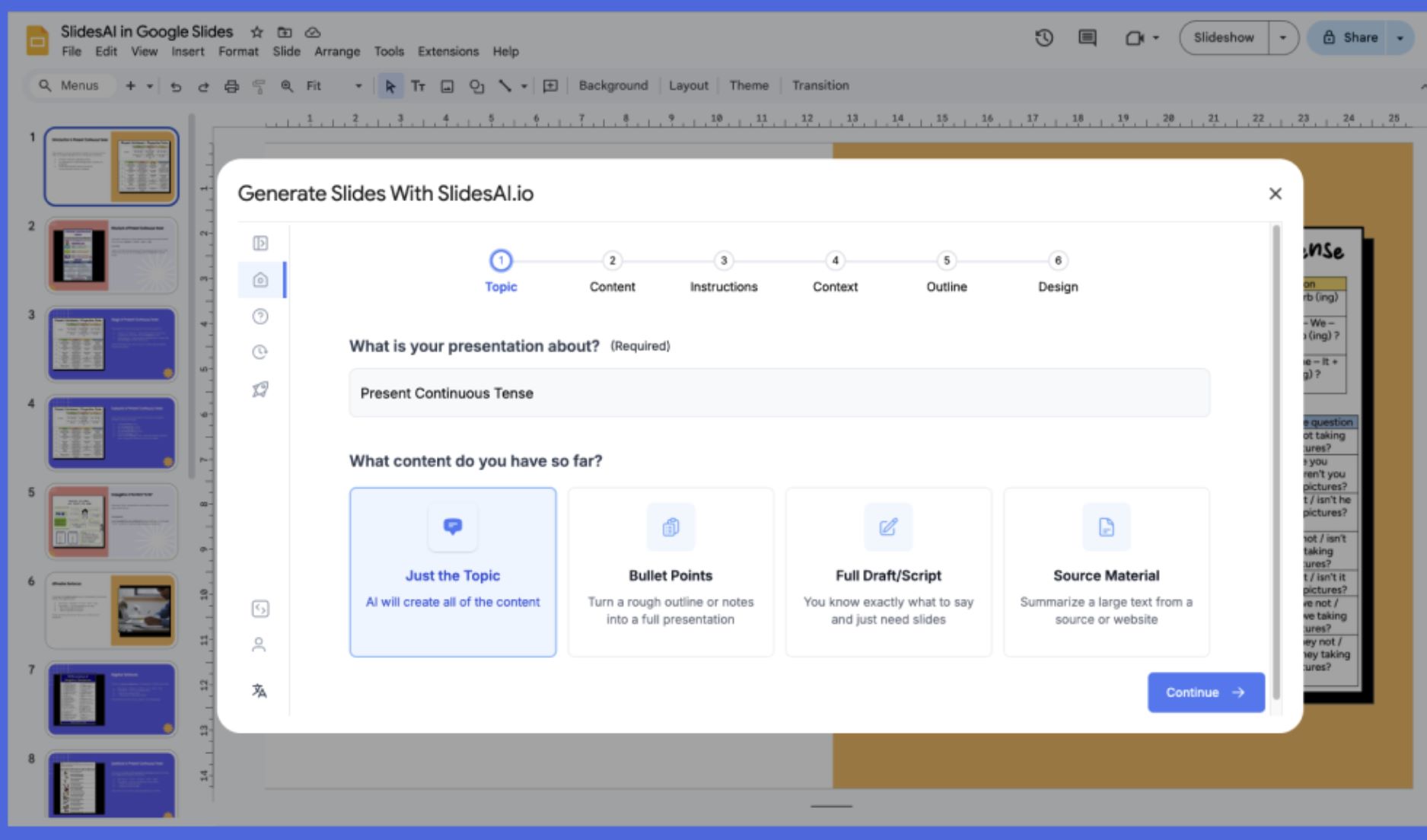
主な特徴
プレーンテキストやトピックのプロンプトを自動的に構造化されたスライドデッキに変換し、手作業の時間を大幅に節約します。
教育用、営業用、一般用などのプリセットプレゼンテーションタイプと、プレゼンのトーンに合わせたカラーやテーマのプリセットを提供します。
100以上の言語での入力・出力に対応し、国際的な聴衆や多様なコンテンツニーズに適しています。
基本利用向けの無料プランがあり、有料プランではスライド数の増加、文字数制限の拡大、高度な機能が利用可能です。
ダウンロードまたはアクセスリンク
SlidesAI.ioの使い方
ブラウザでGoogleスライドを開き、Google Workspace MarketplaceからSlidesAI.ioアドオンをインストールしてください。
新規または既存のスライドファイルを開き、拡張機能メニューからSlidesAI.io → Generate Slidesを選択します。
トピックを入力するか、講義ノート、スクリプト、キーワードなどの内容を貼り付けます。スライド数とプレゼンテーションタイプ(教育用、一般用、営業用など)を選択してください。
SlidesAI.ioが提案するアウトラインを確認し、必要に応じてスライド数や順序を調整してから生成を開始します。
「Generate」をクリックすると、ツールが自動的にスライド、レイアウト、コンテンツを配置します。
生成されたスライドを手動で修正:テキスト編集、ビジュアル調整、テーマやレイアウトの変更、スピーカーノートの追加などを行います。
スライドを直接エクスポートまたはプレゼンテーションし、Googleスライドの標準共有機能で共有できます。
重要な制限事項
- プラットフォーム対応:現在はGoogleスライドに最適化されています。Microsoft PowerPointとの連携は「近日公開」とされており、機能が限定的な場合があります。
- 手動での微調整が必要:生成されたスライドは、ビジュアル、ブランドの一貫性、複雑なアニメーションや高度なデータ可視化のために手動での修正が必要なことが多いです。
- テンプレートライブラリの制限:成熟したプレゼンテーションツールと比べてデザインテンプレートやレイアウトの種類が少なく、スタイルや高度なデザイン機能のバリエーションが限られています。
よくある質問
いいえ。SlidesAI.ioは月あたりのプレゼンテーション数や機能に制限のある無料の「ベーシック」プランを提供しています。より多くの利用や高度な機能を利用するには、有料プラン(プロまたはプレミアム)へのアップグレードが必要です。
現時点では主にGoogleスライドをサポートしています。Microsoft PowerPointとの連携は「近日公開」とされており、まだ完全には機能していない可能性があります。最新の対応状況は公式サイトをご確認ください。
ユーザーレビューや公式ドキュメントによると、SlidesAI.ioは100以上の言語に対応しており、国際的な利用や多言語プレゼンテーションに適しています。
いいえ。通常のGmailアカウントでGoogleスライドのアドオンをインストール・利用できます。有料のWorkspaceサブスクリプションは不要で、Google Workspace Marketplaceから入手可能です。
必ずしもそうではありません。SlidesAI.ioは構成やコンテンツ作成を大幅に高速化しますが、プロフェッショナルな仕上がりには、ユーザーがビジュアルの微調整、デザインの一貫性の調整、フォーマットの整備、内容の正確性の確認を手動で行う必要があります。
Beautiful.ai
| 開発元 | Beautiful.ai, Inc. |
| 対応プラットフォーム | ウェブベース(デスクトップブラウザからアクセス可能;専用モバイルアプリなし) |
| 対応言語 | グローバル対応;英語インターフェース対応 |
| 料金モデル | 無料の基本版あり;プレミアムおよびチームプランは有料サブスクリプションが必要 |
Beautiful.aiとは?
Beautiful.aiは、AIを活用して視覚的に魅力的なスライドを数分で作成できるプレゼンテーションプラットフォームです。プロフェッショナル、教育者、学生向けに設計されており、人工知能がスライドのフォーマット、レイアウト調整、デザインの一貫性を自動化します。メッセージの作成に集中でき、AIが美観を担当するため、講義スライド、ピッチデッキ、ビジネスプレゼンテーションの効率的な作成に最適です。
Beautiful.aiの仕組み
Beautiful.aiは、スマートなデザイン自動化と強力なコラボレーションツールを組み合わせて、プレゼンテーション作成を再定義します。ユーザーは手動で要素を調整する代わりに、Beautiful.aiのAIエンジンによりコンテンツの整列、サイズ変更、スタイル設定が自動で行われます。
豊富なプリセットテンプレート、インテリジェントなスライドブロック、テキストプロンプトに基づいてスライド内容を生成する「DesignerBot」機能を備えています。チームは集中管理された資産ライブラリや共有テンプレートを使い、ブランドの一貫性を維持可能です。クラウドベースの機能により、どこからでもプレゼンテーションにアクセス、編集、発表ができ、リモートワークやグループコラボレーションを簡素化します。
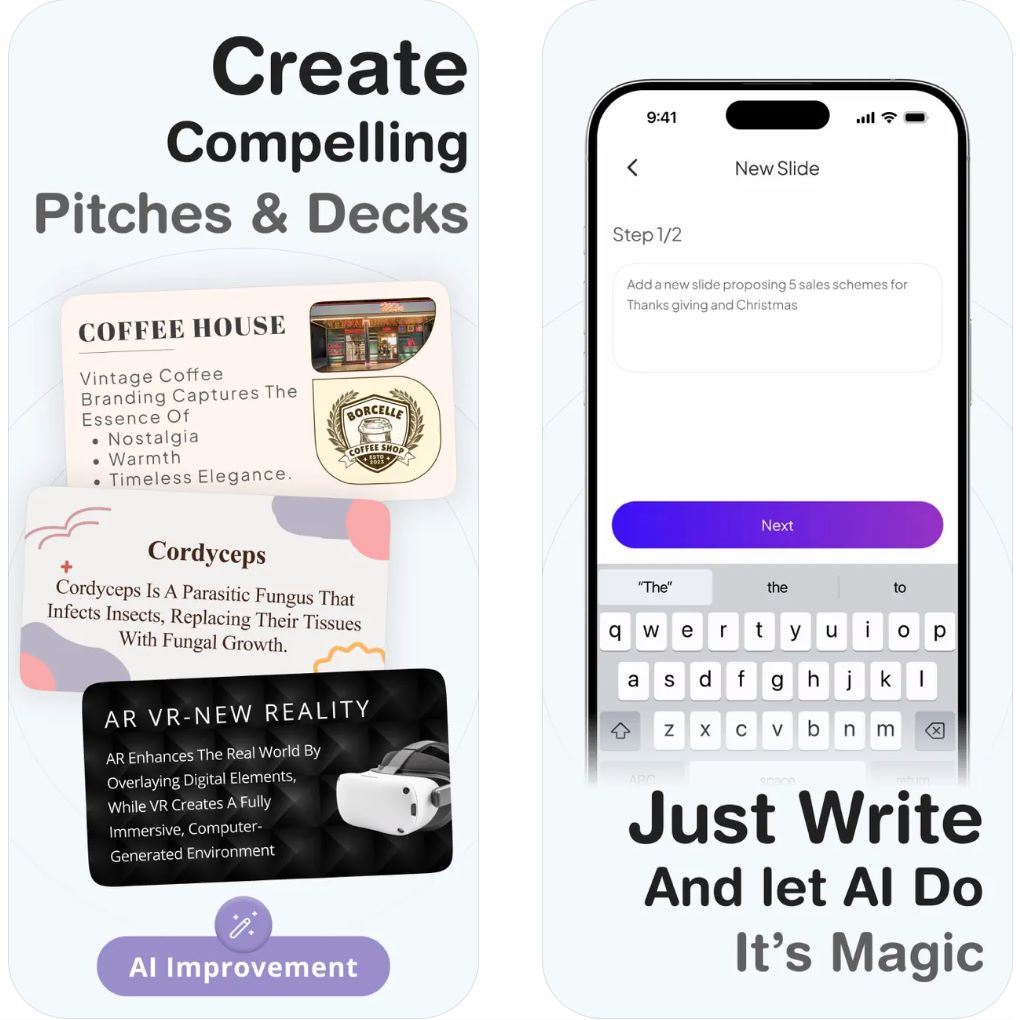
主な機能
コンテンツ編集に合わせてレイアウトやフォーマットを自動調整し、手動調整なしでプロフェッショナルな仕上がりを実現します。
シンプルなテキストプロンプトやアイデアからプレゼンテーション全体を生成し、作成プロセスを加速します。
講義、報告、ピッチに最適化された幅広いプロフェッショナルテンプレートを用意し、カスタマイズ可能です。
共有ライブラリ、ブランド管理、バージョントラッキングによりスムーズなチーム作業を支援します。
すべてのファイルはオンラインに保存され、デバイス間でのアクセスやリアルタイム更新が可能です。
ダウンロードまたはアクセスリンク
Beautiful.aiの使い方
公式Beautiful.aiウェブサイトにアクセスし、アカウントを作成して開始します。
テンプレートを選択するか、DesignerBot機能を使ってAI生成のスライドから始めます。
講義テキスト、画像、グラフを入力すると、AIがレイアウトを自動で最適化します。
カラーテーマ、フォント、トランジションを調整して、プレゼンテーションのスタイルやブランドに合わせます。
共有リンクで他者を招待して閲覧や編集を行ったり、スライドをPowerPointやPDF形式でエクスポートできます。
重要な制限事項
- ブランド管理やコラボレーションツールを含む全機能は有料サブスクリプションが必要です
- ネイティブのAndroidまたはiOSアプリはなく、ウェブブラウザ経由での利用が必須です
- AIベースのレイアウト自動化により、クリエイティブな柔軟性が制限される場合があります
- インターネット接続が必須(クラウドベースのみ)
よくある質問
はい、機能制限付きの無料版があります。高度な機能やコラボレーションツールは有料プランが必要です。
いいえ、クラウドベースのツールであり、動作にはインターネット接続が必要です。
はい、PowerPoint形式のプレゼンテーションのインポートおよびエクスポートが可能です。
教育者、ビジネスプロフェッショナル、マーケター、学生など、質の高いプレゼンテーションを迅速に作成したい方々に最適です。
現在、専用のモバイルアプリはなく、どのデバイスからもウェブブラウザ経由でアクセス可能です。
Canva's Magic Design
| 開発元 | Canva Pty Ltd |
| 対応プラットフォーム |
|
| 対応言語 | 100以上の言語に対応 |
| 料金モデル | 無料プランあり。高度なAI機能やブランドツールはCanva ProまたはTeamsのサブスクリプションが必要です。 |
Canva Magic Designとは?
CanvaのMagic Designは、シンプルなテキストプロンプトから即座にプロ品質のプレゼンテーションやビジュアルコンテンツを作成するAI搭載のデザインアシスタントです。教育者、学生、プロフェッショナルに最適で、最適化されたレイアウト、関連画像、統一感のあるデザインテーマを備えた完全なスライドデッキを数秒で生成し、手作業のデザイン作業を何時間も削減します。
Magic Designの仕組み
Magic Designは、Canvaの豊富なデザインエコシステムとインテリジェントな自動化を組み合わせ、プレゼンテーション作成を革新します。短いプロンプトを入力するかコンテンツをアップロードするだけで、AIが戦略的に配置されたテキスト、関連画像、調和のとれたカラースキームを備えた完全なスライドデッキを即座に生成します。数百万のデザイン要素とテンプレートから引き出され、すべてのプレゼンテーションは洗練されプロフェッショナルな外観を保ちます。
このツールは、講義準備をする教育者、ビジネスレポートを作成するプロフェッショナル、学術プレゼンテーションを作成する学生に最適です。Magic DesignはCanvaのエディターとシームレスに統合されており、色、フォント、レイアウトのカスタマイズが簡単にでき、視覚的な調和を保ちます。クロスプラットフォーム対応により、いつでもどこでもどのデバイスでもデザイン可能です。
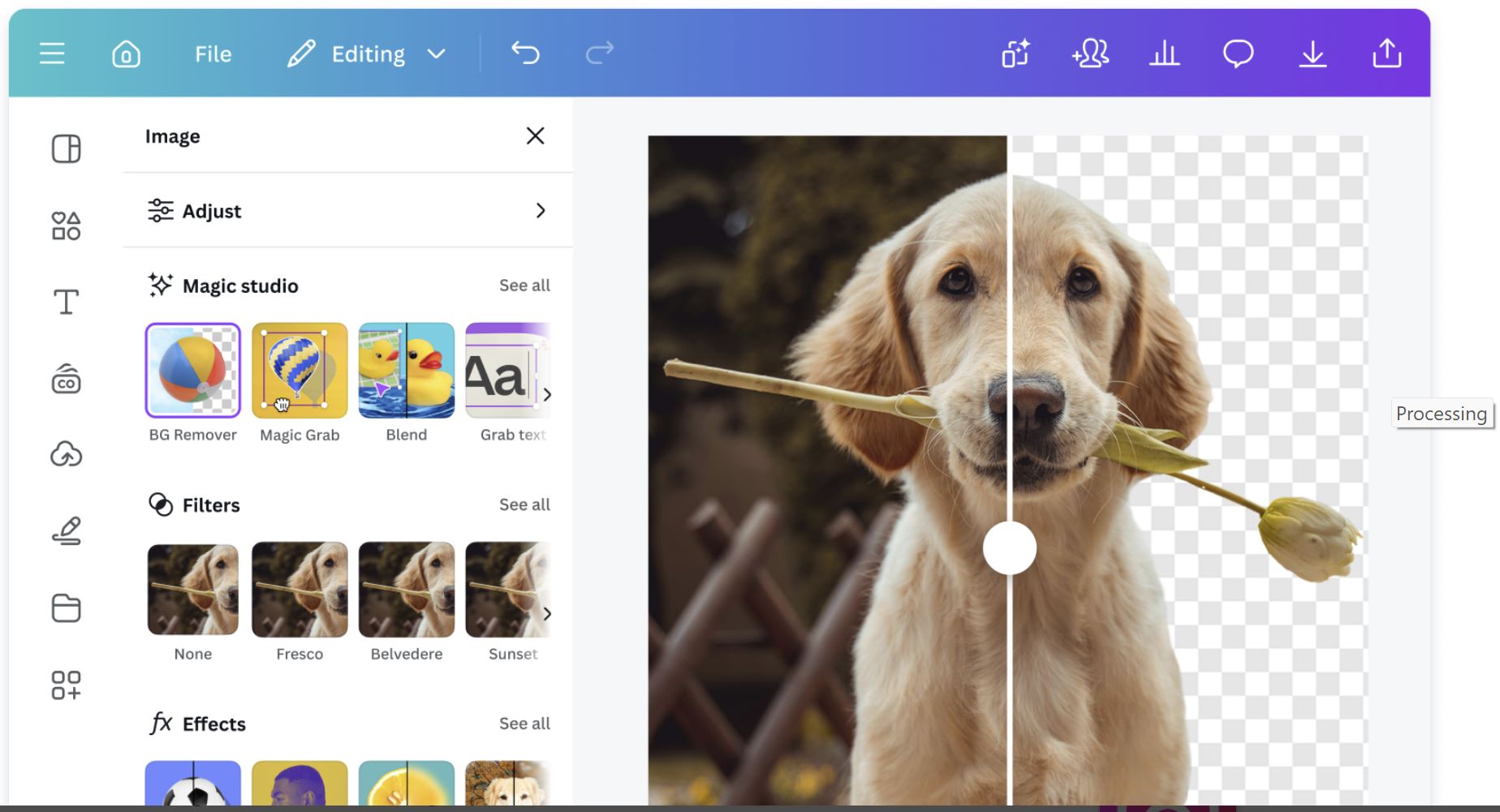
主な機能
シンプルなテキストプロンプトに基づき、完全なプレゼンテーションやグラフィックを即座に生成し、手作業のデザイン作業を何時間も節約します。
コンテンツタイプやブランドスタイルに自動適応するテンプレートで、一貫したプロフェッショナルな仕上がりを保証します。
AI支援のテキスト生成により、魅力的なスライドコンテンツ、要約、スピーカーノートを自動作成します。
ロゴ、ブランドカラー、フォントをすべてのデザインに自動適用し、統一感のあるプロフェッショナルなプレゼンテーションを実現します。
プレゼンテーション、ポスター、動画、ソーシャルメディアグラフィック、ドキュメントを同じ強力なAIシステムで作成可能です。
ダウンロードまたはアクセスリンク
Magic Designの使い方
canva.comにアクセスするか、Canvaモバイルアプリを開いて無料アカウントを作成、または既存のアカウントにサインインしてください。
ホームページからAIツールの下にある「Magic Design」をクリックするか、検索バーで機能を素早く見つけてください。
説明的なトピック(例:「現代物理学講義スライド」や「マーケティング戦略プレゼンテーション」)を入力し、希望のフォーマットを選択します。
Magic Designが複数のデザインオプションを生成します。お気に入りを選び、ドラッグ&ドロップエディターでテキスト、色、画像、レイアウトをカスタマイズしてください。
最終スライドをPDF、PowerPoint(PPTX)形式でエクスポートするか、Canvaのプレゼンタービューとノート機能を使って直接プレゼンテーションしてください。
重要な注意事項と制限
- Magic Design機能の利用には安定したインターネット接続が必要です
- AI生成のビジュアルは正確性やトーンのために手動編集が必要な場合があります
- 完全なブランドツールやチームコラボレーション機能はCanva ProまたはTeamsプランのみで利用可能です
- 生成されたデザインはCanvaの包括的なエディターで完全にカスタマイズ可能です
- デスクトップ、タブレット、モバイルデバイス間でシームレスに動作します
よくある質問
はい、基本的なMagic Design機能は限定的なAIクレジット付きで無料で利用可能です。プレミアム機能、無制限のAI利用、高度なエクスポートオプションはCanva Proのサブスクリプションが必要です。
もちろんです。Magic Designは教育用プレゼンテーション、講義スライド、学術コンテンツを数分で作成するのに最適です。トピックを説明するだけで、AIが教育現場に適したプロフェッショナルなスライドを生成します。
はい、Magic Designは100以上の言語に対応しており、グローバルユーザーや多言語プレゼンテーションに適しています。お好みの言語でAIサポート付きのコンテンツを作成できます。
はい、プレゼンテーションのあらゆる要素を自由にカスタマイズ可能です。テキスト編集、色変更、画像差し替え、レイアウト調整、要素追加をCanvaの直感的なドラッグ&ドロップエディターで行い、デザインの一貫性を保てます。
はい、CanvaのMagic Designはウェブブラウザ、Androidアプリ、iOSアプリで完全に利用可能です。どのデバイスからでも作成、編集、プレゼンテーションができ、プラットフォーム間でシームレスに同期されます。
Slidesgo AI
| 開発元 | Slidesgo(Freepik社) |
| 対応プラットフォーム | ウェブベース(デスクトップおよびモバイルブラウザからアクセス可能) |
| 対応言語 | 世界中で利用可能;英語、スペイン語およびその他複数言語に対応 |
| 料金体系 | 無料プランあり;プレミアム機能は有料サブスクリプションが必要 |
Slidesgo AIとは?
Slidesgo AIは、講義スライド、ビジネスデッキ、教育用プレゼンテーションの作成を簡素化する革新的なAI搭載プレゼンテーションメーカーです。トピックを入力するかコンテンツをアップロードするだけで、視覚的に魅力的で編集可能なスライドを即座に生成します。GoogleスライドやMicrosoft PowerPointに対応した数千のカスタマイズ可能なテンプレートを提供し、教育者、学生、プロフェッショナルが時間を節約しつつ、洗練されたプロフェッショナルなデザインを維持できます。
Slidesgo AIの仕組み
Slidesgo AIは、クリエイティブなデザインと自動化を融合し、プレゼンテーション作成を再定義します。AIプレゼンテーションメーカーを使い、ユーザーはトピックを説明したり講義ノートを貼り付けると、ツールが自動的にテキストとビジュアルを組み合わせた構造化スライドを生成します。また、レッスンプラン、クイズ、アイスブレーカー作成のためのAIツールも提供しており、特に教師やトレーナーに役立ちます。
Freepik社のもとで開発されたSlidesgo AIは、GoogleスライドやPowerPointとシームレスに連携し、ユーザーは簡単にエクスポート、編集、プレゼンテーションが可能です。豊富なテンプレートライブラリとスマートデザインエンジンにより、複雑なデザインスキルや手動でのフォーマット調整なしに、数分で魅力的なスライドを作成できます。
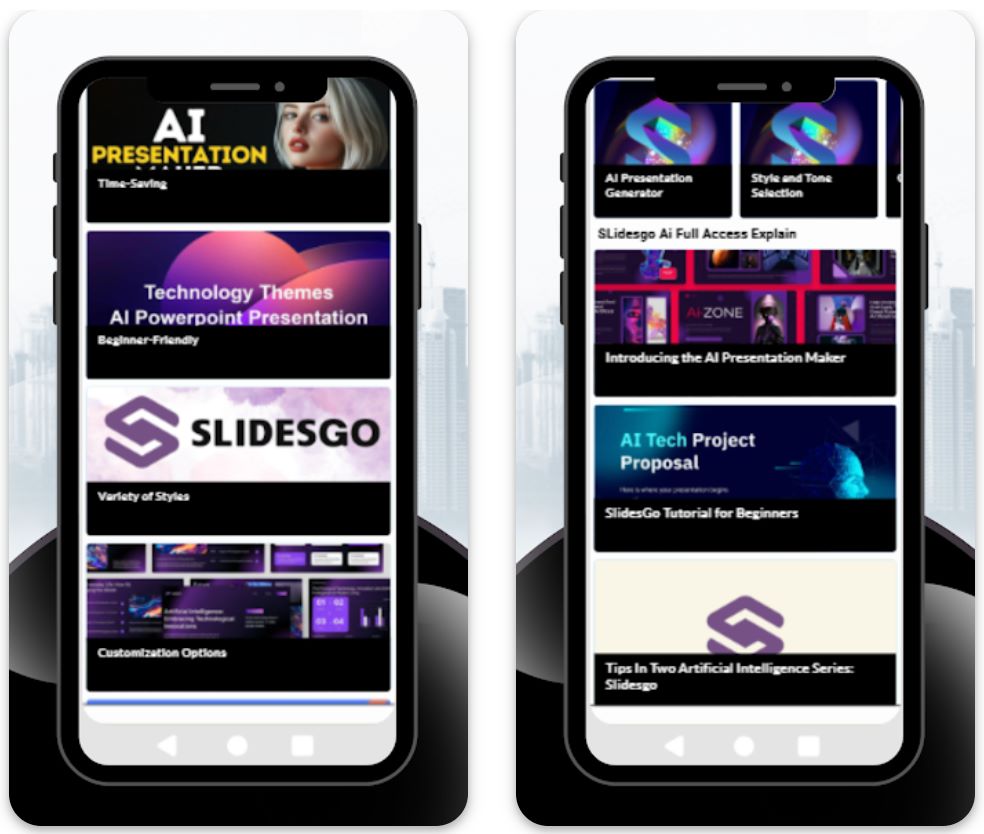
主な機能
テキストプロンプトやトピックから自動的にプレゼンテーション全体を生成し、関連する内容とビジュアルを含む構造化スライドを作成します。
GoogleスライドやPowerPointに最適化された数千の編集可能なテンプレートを、さまざまなトピックやスタイルで提供します。
教師やトレーナー向けに設計されたレッスンプラン、クイズ、アイスブレーカー生成機能。
色、フォント、レイアウトを簡単に変更し、ご自身のスタイルやブランドに合わせられます。
PPTXファイルとしてダウンロードしたり、プラットフォーム上で直接共有して簡単に共同作業が可能です。
ダウンロードまたはアクセスリンク
Slidesgo AIの使い方
公式Slidesgoウェブサイトにアクセスし、「AIプレゼンテーションメーカー」セクションに移動します。
タイトルやテーマ(例:「機械学習入門」)を入力し、プレゼンテーションスタイルを選択します。
Slidesgo AIがトピックに合わせたテキストとビジュアルを含む構造化されたスライドデッキを自動生成します。
デザイン要素を調整し、内容を追加して、テンプレートをニーズやブランドに合わせてパーソナライズします。
PowerPointやGoogleスライドにエクスポートするか、ブラウザから直接プレゼンテーションを行います。
重要な制限事項
- AI生成および編集にはインターネット接続が必要です
- 無制限ダウンロード、プレミアムテンプレート、広告非表示にはプレミアムプランが必要です
- 一部のAI生成スライドは正確性や明瞭さのために手動確認が必要な場合があります
よくある質問
はい、基本機能を備えた無料版がありますが、プレミアムテンプレートや無制限ダウンロードは有料プランが必要です。
はい、教育者が講義スライドを迅速かつ効率的に作成するために広く利用されています。
もちろんです。AI生成のプレゼンテーションはPPTX形式でエクスポートでき、PowerPointで使用可能です。
いいえ、Slidesgo AIは完全にウェブベースで、ブラウザから直接利用できます。
リアルタイムの共同編集機能はありませんが、エクスポートしたファイルをGoogleスライドで共有し、チームで編集可能です。
AIでスライドを素早く作成する手順
テーマとアウトラインの準備
まず講義のテーマと重要ポイントを明確に定義します。ChatGPTなどのAIモデルに「[テーマ]について[対象レベル]向けの講義アウトラインを書いて」と依頼すると、構造化されたセクションと箇条書きが返ってきます。
- 講義テーマを明確に定義する
- 対象レベル(例:学部生、上級者)を指定する
- アウトラインを確認し、教育目標に合わせて調整する
AIでスライドテキストを生成
アウトラインをスライド内容に展開します。ChatGPTに「このアウトラインをスライドの箇条書きに変えて」と入力するか、Microsoft CopilotやSlidesAIなどのスライド専用ツールを使います。
- 文脈を含む明確で具体的なプロンプトを使う
- 希望するスライド数やトーンを含める
- AIが各スライド用の簡潔な箇条書きを生成する
コンテンツをスライドに変換
草稿テキストを実際のスライドに変換します。ほとんどのAIツールはこのステップを自動化し、入力から直接スライドデッキを作成します。
- SlidesAIはGoogleスライドやPowerPointで完成したプレゼンを作成
- CopilotはOneDrive上で完成したPowerPointファイルを出力
- 各スライドはAI生成コンテンツで自動的に埋められる
デザインとビジュアルの適用
スライドのデザインを強化し、魅力的なビジュアルを追加します。多くのAIスライドツールはスタイリングオプションを提供し、テーマを提案します。
- ブランドに合ったカラーパレットやテンプレートを選ぶ
- AIの画像機能で各スライドのビジュアルを検索または生成
- SlidesAIの「瞬時に魅力的な画像を追加」機能を活用
- 必要に応じてプレースホルダーにカスタムグラフィックを挿入
仕上げとブラッシュアップ
スライドを明確かつ正確に編集します。AI生成テキストは冗長または不正確な場合があるため、手動での修正が不可欠です。
- 「短縮」機能で冗長なテキストを簡潔な箇条書きに編集
- 「言い換え」ツールでトーンや表現を調整
- 内容の正確性と教育的妥当性を検証
- 誤りを修正し、論理的な流れを確保
- 例や数式、個人的な工夫を追加
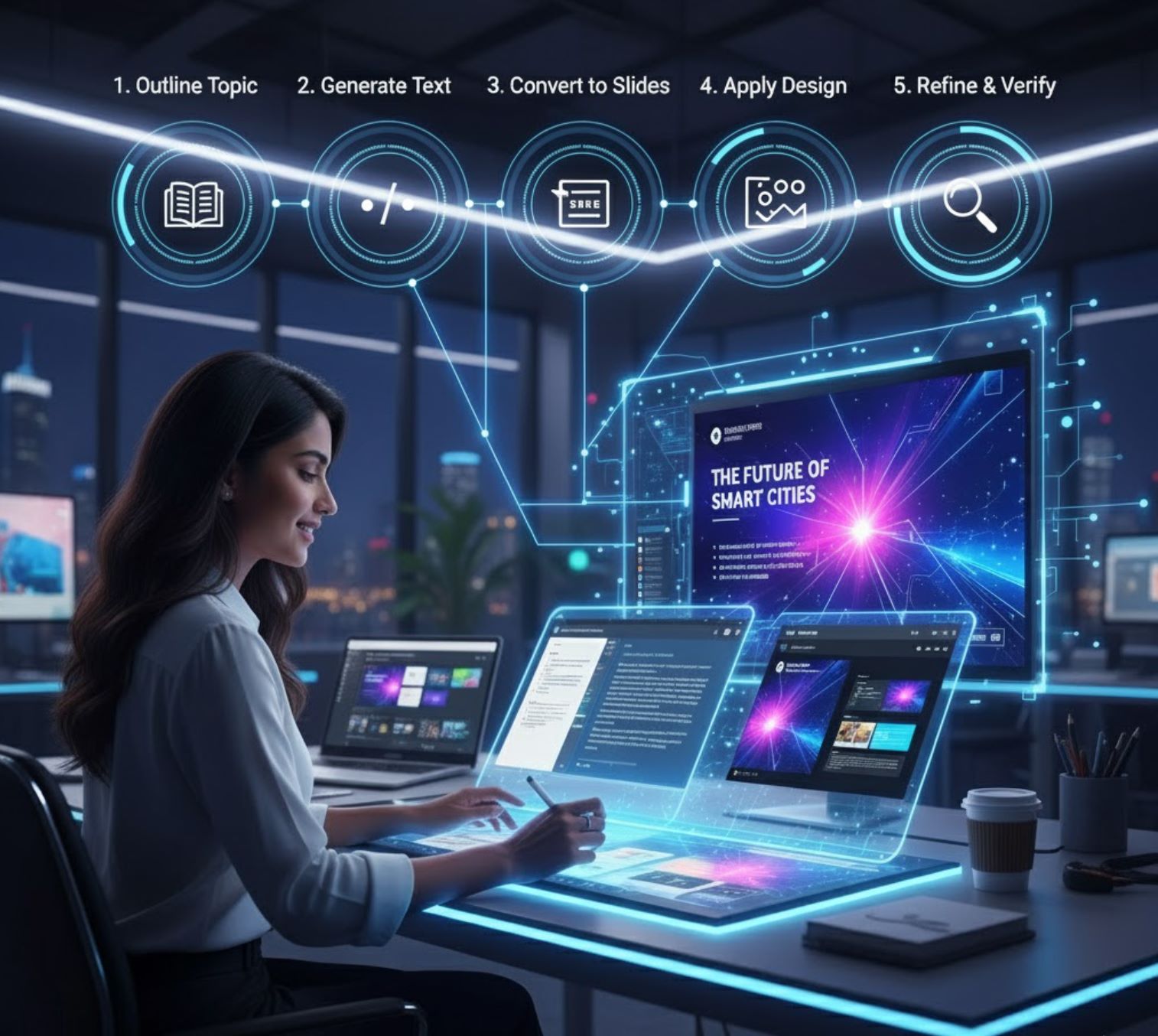
最良の結果を得るためのヒント
プロンプトは具体的に
セクション見出しを使う
繰り返しと選別
必要に応じてツールを組み合わせる
ビジュアルの一貫性を保つ
必ず出典を明記する

重要なポイント
この方法でAIを使うと、手作業より「10倍速くプレゼンを作成」できます。テーマから完成スライドまで数分で進められ、数時間かかる従来の方法を大幅に短縮します。
— AIスライド作成研究
AIスライドジェネレーターは教育者にとって強力な加速装置です。GoogleのアドオンからMicrosoftのCopilot、SlidesAIのような独立プラットフォームまで、これらのツールはプレーンテキストをほぼ自動的に魅力的なスライドに変換します。適切なプロンプトとレビューを行えば、AIを活用して高品質な講義スライドを迅速に作成でき、時間を節約しつつ効果的で有益なプレゼンテーションを学生に提供できます。







まだコメントはありません。最初のコメントを投稿しましょう!