Как быстро создавать лекционные слайды с помощью ИИ
ИИ меняет подход преподавателей, студентов и тренеров к созданию лекционных слайдов. В этой статье пошагово объясняется, как использовать инструменты, такие как ChatGPT, Microsoft Copilot, Canva и SlidesAI, чтобы за считанные минуты создавать профессиональные и точные презентации — экономя часы подготовки без потери качества.
В последние годы генеративный ИИ изменил подход педагогов к подготовке материалов. Современные ИИ-инструменты (например, GPT-4, Bard и специализированные приложения) могут за несколько минут составить план, черновик и оформить целую презентацию.
Прирост скорости и эффективности
Создание в 10 раз быстрее
Коммерческие инструменты, такие как SlidesAI и Magic Design от Canva, создают презентации за секунды вместо часов.
Оптимизированный рабочий процесс
Исследования педагогов подтверждают, что ИИ-инструменты ускоряют и упрощают создание лекций, значительно повышая эффективность.
Отшлифованный результат
ИИ автоматически генерирует полные презентации с планами, ключевыми пунктами и элементами дизайна.
Инструменты для создания слайдов с ИИ
Сейчас существует множество инструментов искусственного интеллекта, которые помогают быстро начать создание презентаций. Ключевые примеры включают:
Microsoft PowerPoint Copilot
| Разработчик | Microsoft Corporation |
| Поддерживаемые платформы |
|
| Поддержка языков | Более 40 языков, включая английский (США/Великобритания), китайский (упрощённый/традиционный), японский, корейский, арабский, голландский, французский, немецкий, итальянский, португальский, испанский, русский, вьетнамский. Доступность зависит от региона. |
| Модель ценообразования | Платное дополнение — требует действующей подписки Microsoft 365 и лицензии Microsoft 365 Copilot |
Что такое Copilot в PowerPoint?
Copilot в PowerPoint — это помощник на базе искусственного интеллекта, интегрированный в Microsoft PowerPoint в рамках экосистемы Microsoft 365 Copilot. Он меняет подход к созданию презентаций, позволяя использовать команды на естественном языке для мгновенного создания, оформления и доработки наборов слайдов.
Вместо ручного создания слайдов просто попросите Copilot подготовить презентацию на любую тему, импортировать содержимое из файлов Word, PDF или Excel, применить профессиональные темы оформления, сгенерировать заметки для докладчика и сделать краткое содержание существующих презентаций. Это значительно ускоряет работу для преподавателей, бизнес-профессионалов, тренеров и всех, кому нужны качественные презентации быстро.
Как работает Copilot в PowerPoint
Откройте PowerPoint, нажмите кнопку Copilot и введите простую команду, например "Создать презентацию из 10 слайдов о устойчивом сельском хозяйстве". Искусственный интеллект предложит темы слайдов, сгенерирует релевантный контент, добавит изображения и заметки для докладчика, применит шаблон вашей организации и создаст полный черновой вариант презентации за считанные секунды.
Вы также можете начать с существующих документов — Copilot извлечёт структуру и содержимое из файлов Word или PDF и преобразует их в готовую презентацию. После генерации можно изменить порядок слайдов, настроить макеты, изменить фирменный стиль и попросить Copilot сделать краткое содержание, переписать или реорганизовать материал по необходимости.
Поскольку Copilot работает в экосистеме Microsoft 365, он бесшовно получает доступ к файлам из OneDrive и SharePoint, соблюдая шаблоны и фирменные стандарты организации. Поддержка множества языков позволяет использовать команды и получать результаты на десятках языков, хотя наилучшее качество достигается на английском.
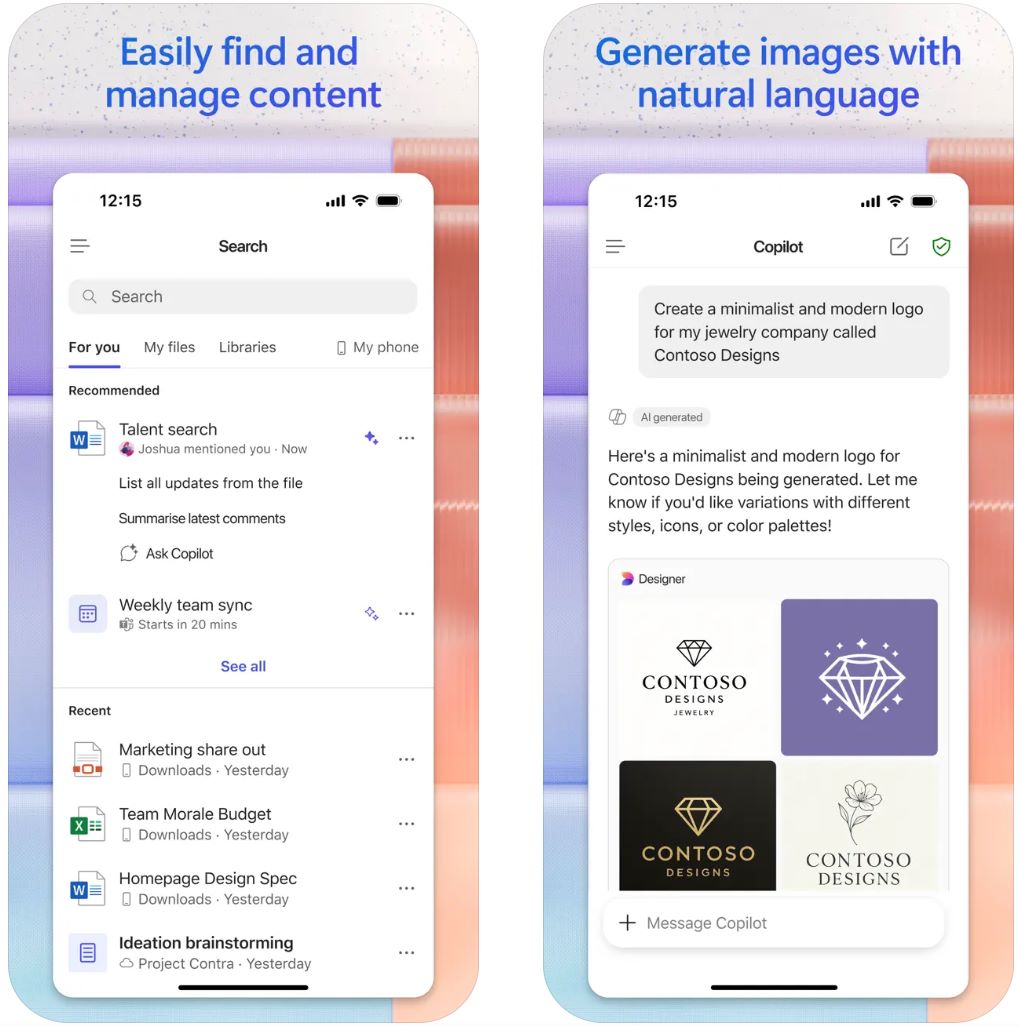
Основные функции
Создавайте полноценные презентации по командам на естественном языке или из существующих файлов (Word, PDF, TXT, Excel) с автоматическим структурированием контента.
Автоматически применяйте макеты слайдов, темы оформления, организационные шаблоны и фирменный стиль с профессиональными изображениями и заметками для докладчика.
Создавайте краткие содержания существующих презентаций и общайтесь с вашим набором слайдов, чтобы выделить ключевые выводы, инсайты и ответы на конкретные вопросы.
Работайте на более чем 40 языках с командами и ответами, хотя наилучшее качество достигается на английском языке.
Бесшовный доступ к файлам из OneDrive и SharePoint, сохранение организационных шаблонов и использование Microsoft Graph для контекстного интеллекта.
Ссылка для загрузки или доступа
Как использовать Copilot в PowerPoint
Убедитесь, что у вас есть подходящий план Microsoft 365 и лицензия Microsoft 365 Copilot. Ваш администратор должен назначить лицензию Copilot вашей учетной записи.
Откройте PowerPoint (настольную или веб-версию) и войдите с помощью рабочей или учебной учетной записи, у которой есть доступ к Copilot.
Нажмите значок Copilot на вкладке «Главная» или в ленте, чтобы открыть панель помощника ИИ.
Выберите «Создать новую презентацию» или «Создать презентацию из файла». Введите запрос (тему, количество слайдов, целевую аудиторию) или прикрепите файл Word/PDF/Excel для извлечения содержимого.
Просмотрите предложенные Copilot темы слайдов, при необходимости внесите изменения, затем нажмите «Создать слайды». Дождитесь, пока ИИ создаст черновой вариант презентации.
Используйте панель Дизайнера для настройки макетов, применения фирменного стиля, изменения визуальных элементов и редактирования заметок докладчика. Для существующих презентаций попросите Copilot сделать краткое содержание, добавить слайды, переписать текст или ответить на вопросы.
Проверьте все слайды на точность, соответствие фирменному стилю и логичность. Внесите ручные правки, так как контент, созданный ИИ, требует проверки человеком. Сохраните и поделитесь готовой презентацией.
Важные ограничения
- Доступность функций зависит от региона, типа лицензии и стадии внедрения. Некоторые возможности (работа с определёнными типами файлов, расширенные функции) находятся в режиме предварительного просмотра.
- Контент, созданный ИИ, требует ручной проверки и редактирования. Всегда проверяйте форматирование, фактическую точность и логику презентации перед показом.
- Качество работы на языках, отличных от английского, может быть ниже. Некоторые языки и локали пока не полностью поддерживаются.
- Требуется подключение к интернету — Copilot работает в облаке и нуждается в доступе к OneDrive/SharePoint для полной функциональности.
Часто задаваемые вопросы
В большинстве случаев требуется рабочая или учебная учетная запись с подходящим планом Microsoft 365 и лицензией Copilot. Некоторые потребительские планы (Home/Family) могут предоставлять ограниченный доступ к функциям Copilot, но полный доступ требует бизнес-лицензии.
Да — при наличии лицензии Microsoft 365 Copilot (рабочей) вы можете использовать PDF-файлы (включая зашифрованные документы) для генерации презентаций с извлечённым содержимым и структурой.
Полностью бесплатной версии Copilot в PowerPoint нет. Необходимо приобрести лицензию дополнения. Некоторые организации могут предлагать пробные периоды или ограниченные функции в зависимости от региона и типа подписки — уточняйте у вашего IT-администратора.
Copilot поддерживает более 40 языков, включая английский (США/Великобритания), китайский (упрощённый/традиционный), японский, корейский, арабский, голландский, французский, немецкий, итальянский, португальский, испанский, русский и вьетнамский. Однако наилучшее качество достигается на английском языке.
Нет — Copilot в PowerPoint работает в облаке и требует активного подключения к интернету. Некоторые функции также требуют доступа к OneDrive или SharePoint для работы с файлами и совместной работы.
SlidesAI.io
| Разработчик | SlidesAI.io (через Google Workspace Marketplace) |
| Поддерживаемые платформы |
|
| Поддержка языков | Более 100 языков по всему миру |
| Модель ценообразования | Бесплатный базовый план с ограниченным количеством презентаций в месяц. Платные планы (Pro, Premium) открывают доступ к большему объёму и расширенным функциям |
Что такое SlidesAI.io?
SlidesAI.io — это приложение для создания слайдов с использованием искусственного интеллекта, которое позволяет преподавателям, студентам и специалистам быстро создавать презентации из текста или запросов. Работая как дополнение в Google Slides, оно упрощает процесс создания структурированных и визуально привлекательных слайдов без необходимости длительной ручной работы по дизайну. Инструмент отлично подходит для подготовки лекций, учебных материалов и любой презентационной работы, требующей скорости и эффективности.
Как работает SlidesAI.io
SlidesAI.io позволяет ввести тему, вставить текст или ключевые слова, затем выбрать количество слайдов и тип презентации (образовательная, конференционная или общая). В Google Slides дополнение создаёт план, заполняет содержимое слайдов, применяет макеты и визуальные элементы, предоставляя черновик презентации, готовый к доработке.
Этот процесс значительно сокращает время на структуру и дизайн, позволяя сосредоточиться на качестве контента и его подаче. Хотя инструмент в первую очередь создан для Google Slides, поддержка дополнительных платформ планируется в будущих версиях.
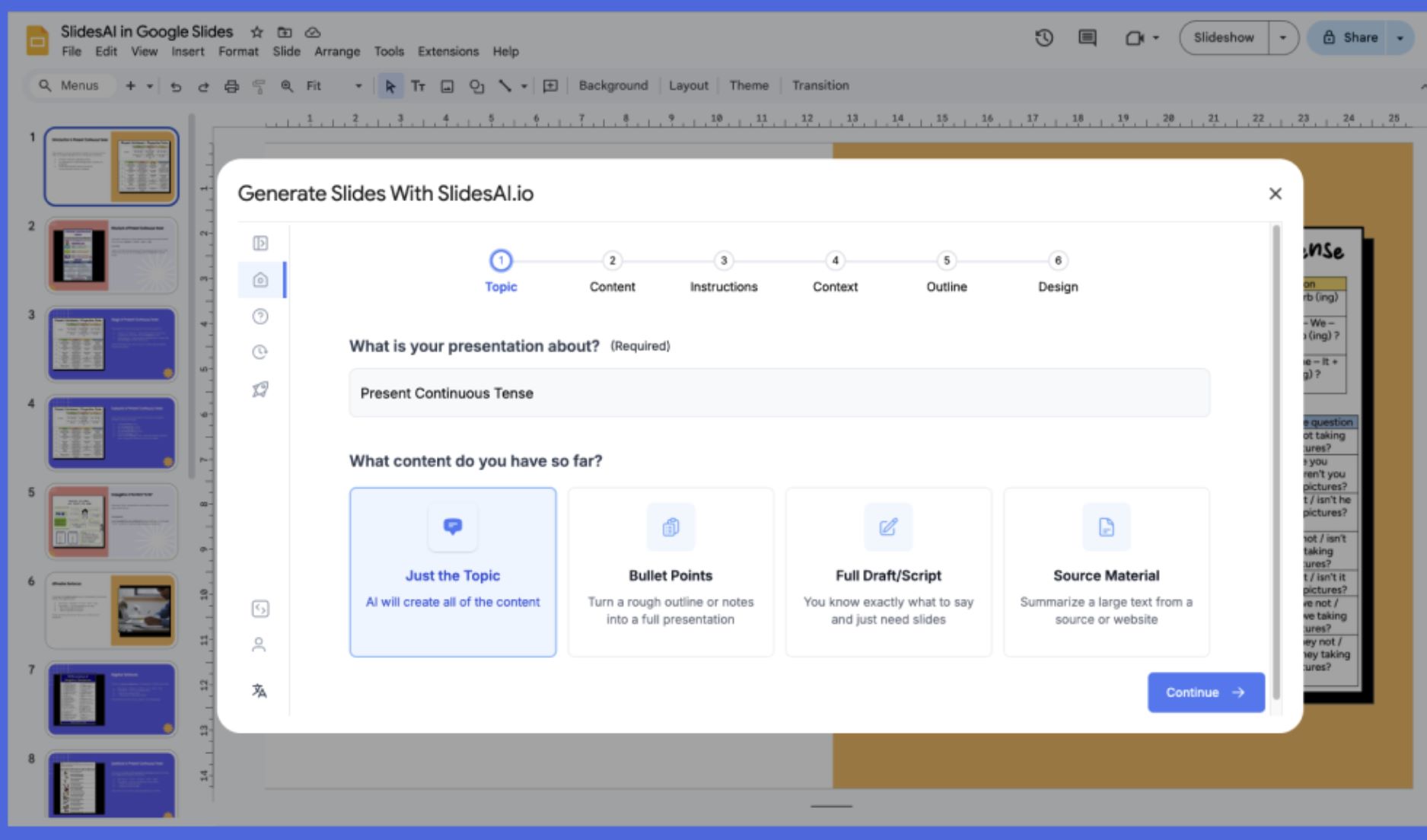
Ключевые функции
Автоматически преобразует простой текст или тематические запросы в структурированные презентации, экономя часы ручной работы.
Предлагает предустановленные типы презентаций (образовательные, коммерческие, общие) с цветовыми и тематическими схемами, соответствующими тону вашей презентации.
Поддерживает ввод и вывод более чем на 100 языках, что делает его подходящим для международной аудитории и разнообразных потребностей.
Доступен бесплатный тариф с базовыми возможностями, платные планы открывают больше слайдов, увеличивают лимиты символов и расширяют функционал.
Ссылка для скачивания или доступа
Как использовать SlidesAI.io
Откройте Google Slides в браузере и установите дополнение SlidesAI.io из Google Workspace Marketplace.
Откройте новый или существующий файл Slides. В меню «Расширения» выберите SlidesAI.io → Generate Slides.
Введите тему или вставьте содержимое (лекционные заметки, сценарий, ключевые слова). Выберите количество слайдов и тип презентации (образовательная, общая, коммерческая и др.).
Просмотрите предложенный SlidesAI.io план и при необходимости отрегулируйте количество слайдов или порядок перед генерацией.
Нажмите «Generate» и позвольте инструменту автоматически заполнить презентацию слайдами, макетами и содержимым.
Вручную доработайте сгенерированные слайды: отредактируйте текст, настройте визуальные элементы, измените темы или макеты, добавьте заметки докладчика по необходимости.
Экспортируйте или демонстрируйте слайды напрямую, либо делитесь ими через стандартные функции Google Slides.
Важные ограничения
- Поддержка платформ: В настоящее время оптимизировано только для Google Slides. Интеграция с Microsoft PowerPoint находится в статусе «скоро будет» и может иметь ограниченную функциональность.
- Требуется ручная доработка: Сгенерированные слайды часто нуждаются в ручной корректировке визуальных элементов, согласовании с фирменным стилем, сложных анимациях или продвинутой визуализации данных.
- Ограниченная библиотека шаблонов: Библиотека шаблонов дизайна и макетов менее обширна по сравнению с зрелыми инструментами презентаций, предлагая меньше вариантов стилей и продвинутых функций дизайна.
Часто задаваемые вопросы
Нет. SlidesAI.io предлагает бесплатный тариф «Basic» с ограниченным количеством презентаций в месяц и ограниченным функционалом. Для доступа к большему объёму использования или более продвинутым возможностям необходимо перейти на платный план (Pro или Premium).
В настоящее время инструмент в первую очередь поддерживает Google Slides. Интеграция с Microsoft PowerPoint указана как «скоро будет» и может ещё не быть полностью функциональной. Проверяйте официальный сайт для получения актуальной информации о поддерживаемых платформах.
SlidesAI.io поддерживает более 100 языков согласно отзывам пользователей и официальной документации, что делает его подходящим для международного использования и многоязычных презентаций.
Нет — достаточно обычного аккаунта Gmail для установки и использования дополнения Google Slides. Оно доступно через Google Workspace Marketplace без необходимости платной подписки Workspace.
Не всегда. Хотя SlidesAI.io значительно ускоряет создание структуры и контента, пользователям обычно всё равно требуется вручную дорабатывать визуальные элементы, корректировать дизайн, форматировать элементы и проверять точность контента для профессионального результата.
Beautiful.ai
| Разработчик | Beautiful.ai, Inc. |
| Поддерживаемые платформы | Веб-приложение (доступно через браузеры на ПК; нет отдельного мобильного приложения) |
| Поддержка языков | Доступно по всему миру; интерфейс на английском языке |
| Модель ценообразования | Доступна бесплатная базовая версия; премиум и командные тарифы требуют платной подписки |
Что такое Beautiful.ai?
Beautiful.ai — это платформа для создания презентаций с поддержкой искусственного интеллекта, которая помогает пользователям создавать визуально привлекательные слайды за считанные минуты. Предназначена для профессионалов, преподавателей и студентов, платформа использует ИИ для автоматизации форматирования слайдов, настройки макетов и обеспечения единообразия дизайна. Сосредоточьтесь на содержании, пока ИИ заботится об эстетике — идеально подходит для создания лекционных слайдов, презентаций для инвесторов и деловых докладов эффективно.
Как работает Beautiful.ai
Beautiful.ai переосмысливает процесс создания презентаций, сочетая умную автоматизацию дизайна с мощными инструментами для совместной работы. Вместо ручной настройки элементов пользователи могут полагаться на ИИ, который автоматически выравнивает, изменяет размер и стилизует содержимое.
Инструмент предлагает богатую коллекцию готовых шаблонов, интеллектуальных блоков слайдов и «DesignerBot», который генерирует содержимое слайдов на основе текстовых подсказок. Команды могут поддерживать единый стиль бренда с помощью централизованных библиотек ресурсов и общих шаблонов. Благодаря облачной функциональности презентации доступны, редактируются и демонстрируются из любой точки, что упрощает удалённую работу и групповое сотрудничество.
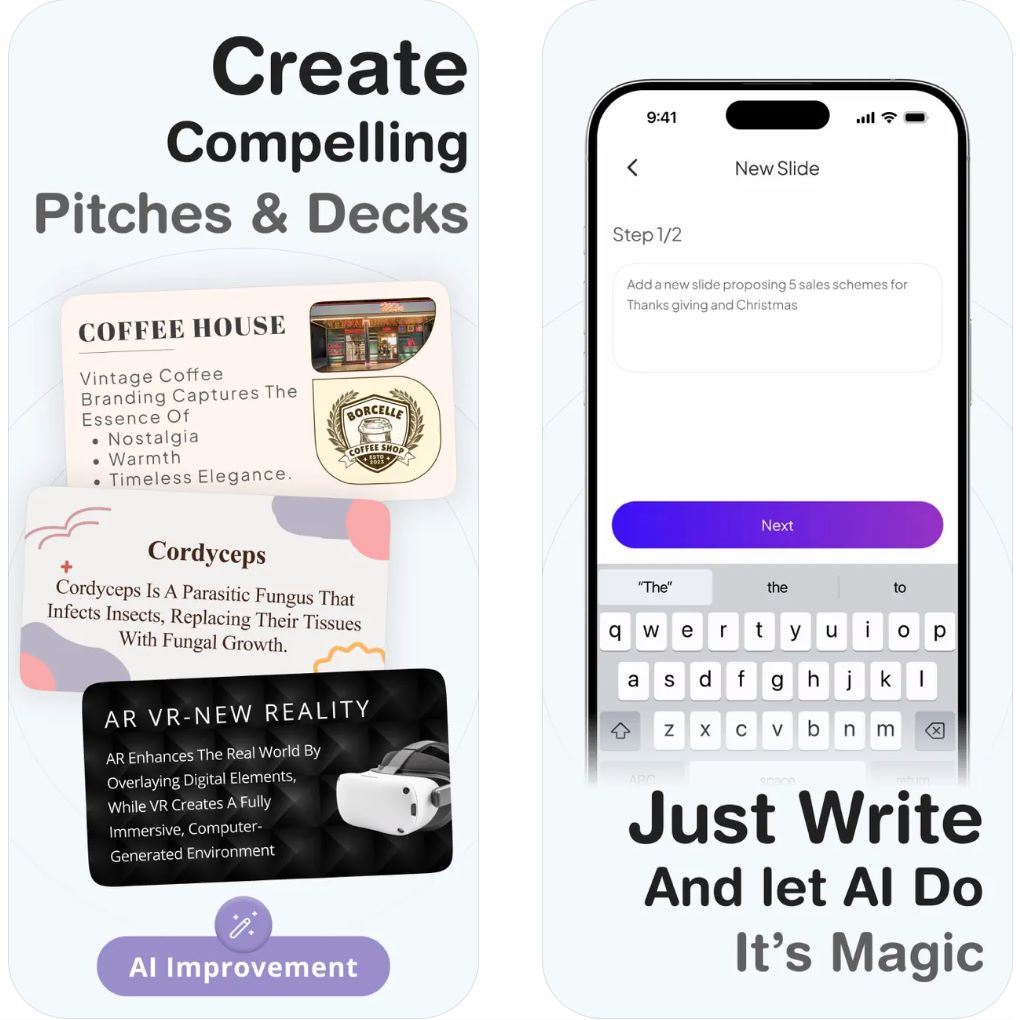
Ключевые функции
Автоматически подстраивает макеты и форматирование при редактировании содержимого, обеспечивая профессиональный результат без ручной доработки.
Генерирует целые презентации по простым текстовым подсказкам или идеям, ускоряя процесс создания.
Широкий выбор профессиональных шаблонов, оптимизированных для лекций, отчетов и презентаций — готовы к настройке.
Обеспечивает общие библиотеки, контроль бренда и отслеживание версий для бесшовной работы в команде.
Все файлы хранятся онлайн, что гарантирует доступ с любых устройств и обновления в реальном времени из любой точки.
Ссылка для скачивания или доступа
Как использовать Beautiful.ai
Перейдите на официальный сайт Beautiful.ai и создайте аккаунт, чтобы начать работу.
Выберите шаблон или начните с нуля, используя функцию DesignerBot для создания слайдов с помощью ИИ.
Введите текст лекции, изображения и диаграммы; ИИ автоматически оптимизирует макет для визуальной привлекательности.
Отрегулируйте цветовые темы, шрифты и переходы, чтобы соответствовать стилю и бренду вашей презентации.
Приглашайте других для просмотра или редактирования через общие ссылки, либо экспортируйте слайды в формат PowerPoint или PDF.
Важные ограничения
- Для полного функционала, включая контроль бренда и инструменты сотрудничества, требуется платная подписка
- Нет нативного приложения для Android или iOS; пользователи должны использовать веб-браузер
- Некоторая творческая свобода ограничена из-за автоматизации макетов на базе ИИ
- Для работы требуется подключение к интернету (только облачная версия)
Часто задаваемые вопросы
Да, доступна бесплатная версия с ограниченным функционалом. Расширенные функции и инструменты сотрудничества требуют платного плана.
Нет, это облачный инструмент, для работы которого требуется подключение к интернету.
Да, пользователи могут импортировать и экспортировать презентации в форматах PowerPoint.
Преподавателям, бизнес-профессионалам, маркетологам и студентам, которые хотят быстро создавать качественные презентации.
В настоящее время отдельного мобильного приложения нет; пользователи могут получить доступ через веб-браузер на любом устройстве.
Canva's Magic Design
| Разработчик | Canva Pty Ltd |
| Поддерживаемые платформы |
|
| Поддержка языков | Более 100 языков по всему миру |
| Модель ценообразования | Доступен бесплатный план; расширенные функции ИИ и инструменты брендинга требуют подписки Canva Pro или Teams |
Что такое Canva Magic Design?
Magic Design от Canva — это помощник по дизайну на базе ИИ, который мгновенно создает презентации и визуальный контент профессионального качества на основе простых текстовых запросов. Идеально подходит для преподавателей, студентов и профессионалов, этот интеллектуальный инструмент генерирует полные презентации с оптимизированными макетами, релевантными изображениями и согласованными дизайнерскими темами за секунды — избавляя от часов ручной работы по дизайну.
Как работает Magic Design
Magic Design революционизирует создание презентаций, сочетая интеллектуальную автоматизацию с обширной экосистемой дизайна Canva. Просто введите короткий запрос или загрузите свой контент, и ИИ мгновенно создаст полную презентацию с продуманным размещением текста, релевантными изображениями и согласованными цветовыми схемами. Используя миллионы элементов дизайна и шаблонов, каждая презентация сохраняет отточенный, профессиональный вид.
Этот инструмент отлично подходит для преподавателей, готовящих лекции, профессионалов, создающих бизнес-отчеты, и студентов, готовящих академические презентации. Magic Design интегрируется с редактором Canva, позволяя легко настраивать цвета, шрифты и макеты, сохраняя визуальную гармонию. Его кроссплатформенная совместимость обеспечивает возможность создавать дизайн в любое время и в любом месте на любом устройстве.
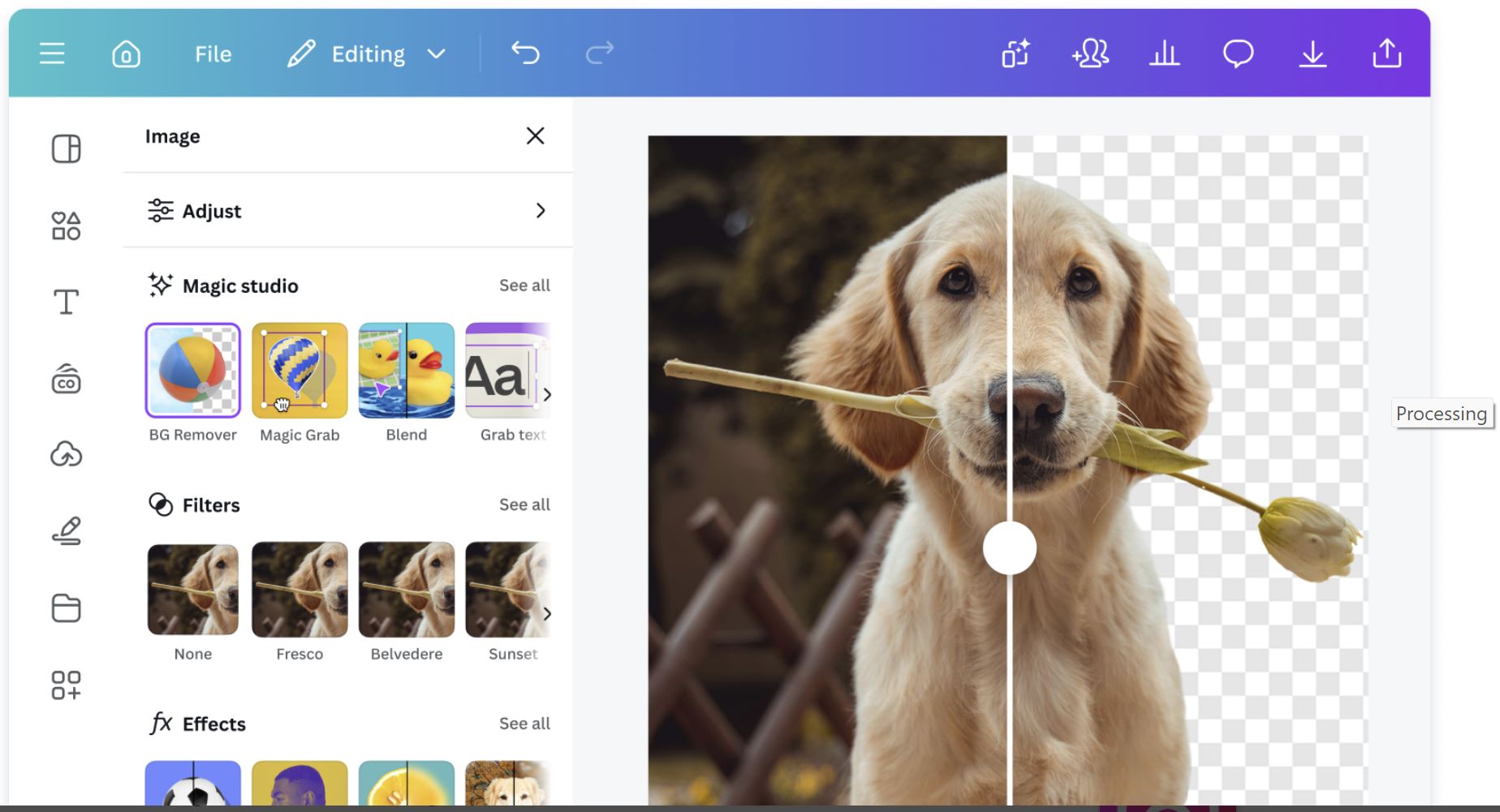
Ключевые функции
Мгновенно генерирует полные презентации и графику на основе простых текстовых запросов, экономя часы ручной работы по дизайну.
Адаптивные шаблоны автоматически подстраиваются под тип вашего контента и стиль бренда, обеспечивая последовательные профессиональные результаты.
Генерация текста с помощью ИИ создает убедительный контент слайдов, резюме и заметки для докладчика автоматически.
Автоматически применяет ваши логотипы, фирменные цвета и шрифты ко всем дизайнам для единообразных и профессиональных презентаций.
Создавайте презентации, плакаты, видео, графику для соцсетей и документы с помощью одной мощной системы ИИ.
Ссылка для скачивания или доступа
Как использовать Magic Design
Перейдите на canva.com или откройте мобильное приложение Canva, создайте бесплатный аккаунт или войдите в существующий.
На главной странице нажмите «Magic Design» в разделе инструментов ИИ или воспользуйтесь строкой поиска для быстрого доступа к функции.
Введите описательную тему (например, «Слайды лекции по современной физике» или «Презентация маркетинговой стратегии») и выберите предпочитаемый формат.
Magic Design создаст несколько вариантов дизайна. Выберите понравившийся и настройте текст, цвета, изображения и макеты с помощью редактора перетаскивания.
Экспортируйте готовые слайды в формате PDF, PowerPoint (PPTX) или демонстрируйте прямо из Canva с режимом докладчика и заметками.
Важные замечания и ограничения
- Для использования функций Magic Design требуется стабильное интернет-соединение
- Визуальные материалы, созданные ИИ, иногда требуют ручного редактирования для точности или соответствия тону
- Полный набор инструментов брендинга и функции командного сотрудничества доступны только в планах Canva Pro или Teams
- Созданные дизайны можно полностью настраивать с помощью комплексного редактора Canva
- Работает без сбоев на настольных компьютерах, планшетах и мобильных устройствах
Часто задаваемые вопросы
Да, базовые функции Magic Design доступны бесплатно с ограниченным количеством кредитов ИИ. Премиум-функции, неограниченное использование ИИ и расширенные опции экспорта требуют подписки Canva Pro.
Безусловно. Magic Design идеально подходит для создания образовательных презентаций, слайдов лекций и академического контента за считанные минуты. Просто опишите тему, и ИИ создаст профессионально оформленные слайды, адаптированные под образовательный контекст.
Да, Magic Design поддерживает более 100 языков, что делает его подходящим для пользователей по всему миру и многоязычных презентаций. Вы можете создавать контент на предпочитаемом языке с полной поддержкой ИИ.
Да, у вас есть полный контроль для настройки каждого аспекта презентации. Редактируйте текст, меняйте цвета, заменяйте изображения, корректируйте макеты и добавляйте элементы с помощью интуитивного редактора Canva с функцией перетаскивания, сохраняя при этом согласованность дизайна.
Да, Canva с Magic Design полностью доступна через веб-браузеры, приложение для Android и приложение для iOS. Вы можете создавать, редактировать и демонстрировать презентации с любого устройства с бесшовной синхронизацией между платформами.
Slidesgo AI
| Разработчик | Slidesgo (компания Freepik) |
| Поддерживаемые платформы | Веб-приложение (доступно через браузеры на ПК и мобильных устройствах) |
| Поддержка языков | Доступно по всему миру; поддерживает английский, испанский и множество других языков |
| Модель ценообразования | Доступен бесплатный план; премиум-функции требуют платной подписки |
Что такое Slidesgo AI?
Slidesgo AI — инновационный инструмент для создания презентаций на базе искусственного интеллекта, который упрощает подготовку лекционных слайдов, деловых презентаций и образовательных материалов. Вводя тему или загружая контент, пользователи мгновенно получают визуально привлекательные, готовые к редактированию слайды. Платформа предлагает тысячи настраиваемых шаблонов, совместимых с Google Slides и Microsoft PowerPoint, что делает её идеальной для преподавателей, студентов и профессионалов, желающих сэкономить время и при этом сохранить профессиональный и аккуратный дизайн.
Как работает Slidesgo AI
Slidesgo AI сочетает творческий дизайн и автоматизацию, переосмысливая процесс создания презентаций. Используя AI Presentation Maker, пользователи могут описать тему или вставить лекционные заметки, и инструмент автоматически создаст структурированные слайды с текстом и визуальными элементами, адаптированными к теме. Также доступны инструменты на базе ИИ для создания планов уроков, викторин и ледоколов — функции, особенно полезные для преподавателей и тренеров.
Разработанный компанией Freepik, Slidesgo AI интегрируется с Google Slides и PowerPoint, позволяя легко экспортировать, редактировать и демонстрировать презентации. Благодаря обширной библиотеке шаблонов и интеллектуальному движку дизайна, Slidesgo AI помогает превращать идеи в увлекательные слайды за считанные минуты, исключая необходимость в сложных навыках дизайна или ручном форматировании.
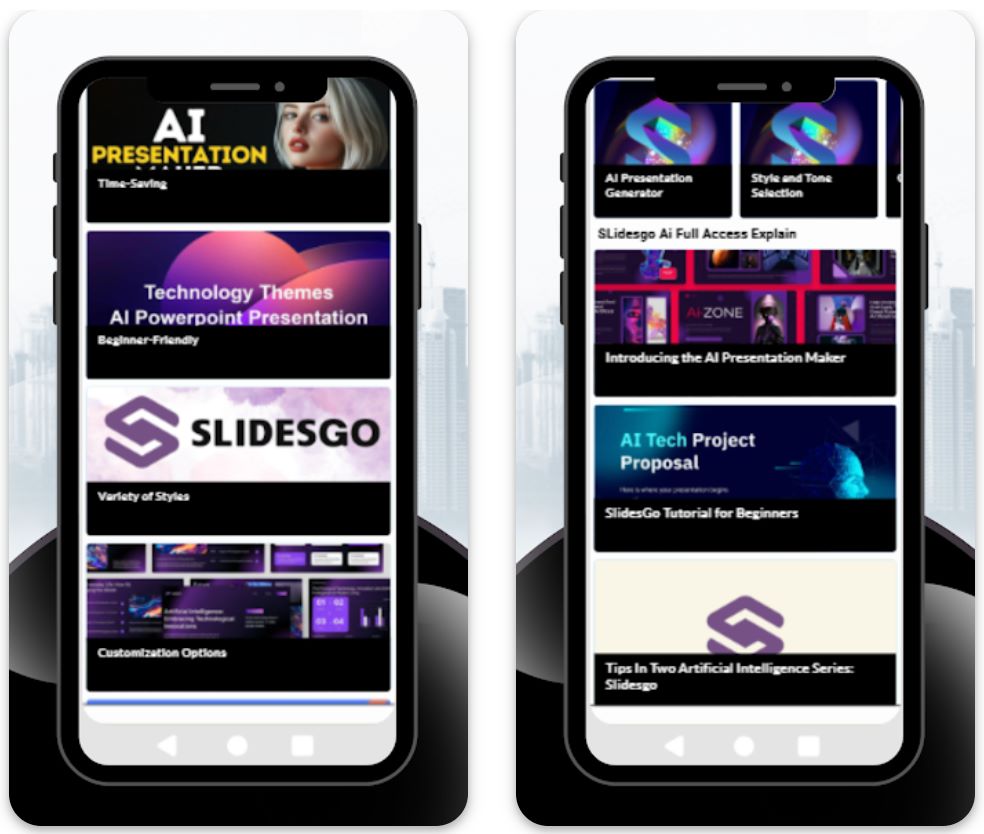
Ключевые функции
Автоматически создаёт полные презентации по текстовому запросу или теме, формируя структурированные слайды с релевантным содержанием и визуальными элементами.
Тысячи редактируемых шаблонов, оптимизированных для Google Slides и PowerPoint, охватывающих различные темы и стили.
Генераторы планов уроков, викторин и ледоколов, специально разработанные для преподавателей и тренеров.
Легко изменяйте цвета, шрифты и макеты, чтобы соответствовать вашему стилю или фирменному стилю.
Скачивайте презентации в формате PPTX или делитесь ими напрямую через платформу для удобного совместного редактирования.
Ссылка для скачивания или доступа
Как использовать Slidesgo AI
Посетите официальный сайт Slidesgo и перейдите в раздел «AI Presentation Maker».
Введите заголовок или тему (например, «Введение в машинное обучение») и выберите стиль презентации.
Slidesgo AI автоматически создаст структурированную презентацию с релевантным текстом и визуальными элементами, соответствующими вашей теме.
Настройте элементы дизайна, добавьте контент и персонализируйте шаблон под свои нужды и фирменный стиль.
Экспортируйте в PowerPoint или Google Slides либо демонстрируйте презентацию прямо из браузера.
Важные ограничения
- Для генерации и редактирования с помощью ИИ требуется подключение к интернету
- Для неограниченных загрузок, премиум-шаблонов и отсутствия рекламы необходим премиум-план
- Некоторые слайды, созданные ИИ, могут требовать ручной проверки для точности или ясности
Часто задаваемые вопросы
Да, доступна бесплатная версия с базовыми функциями, однако премиум-шаблоны и неограниченные загрузки требуют платной подписки.
Да, этот инструмент широко используется преподавателями для быстрого и эффективного создания лекционных слайдов.
Безусловно. Вы можете экспортировать созданные ИИ презентации в формате PPTX для использования в PowerPoint.
Нет, Slidesgo AI полностью веб-ориентирован и работает напрямую в вашем браузере.
Хотя функция совместной работы в реальном времени не встроена в Slidesgo, вы можете делиться экспортированными файлами через Google Slides для командного редактирования.
Шаги для быстрого создания слайдов с помощью ИИ
Подготовьте тему и план
Начните с чёткого определения темы лекции и ключевых пунктов. Попросите ИИ-модель, например ChatGPT, "Напиши план лекции по [теме] для [уровня аудитории]". ИИ вернёт структурированный набор разделов и пунктов.
- Чётко определите тему лекции
- Укажите уровень аудитории (например, бакалавры, продвинутый уровень)
- Просмотрите и скорректируйте план в соответствии с целями преподавания
Сгенерируйте текст слайдов с помощью ИИ
Расширьте план до содержания слайдов с помощью ИИ-инструментов. Передайте план обратно в ChatGPT (например, "Преобразуй этот план в пункты для слайдов") или используйте специализированные инструменты, такие как Microsoft Copilot или SlidesAI.
- Используйте чёткие, конкретные запросы с контекстом
- Укажите желаемое количество слайдов или тональность
- ИИ создаст лаконичные списки пунктов для каждого слайда
Преобразуйте содержание в слайды
Преобразуйте черновой текст в реальные слайды. Большинство ИИ-инструментов автоматизируют этот этап — они создают презентацию напрямую из вашего ввода.
- SlidesAI создаёт готовые презентации в Google Slides или PowerPoint
- Copilot выдаёт готовый файл PowerPoint на OneDrive
- Каждый слайд автоматически заполняется сгенерированным ИИ содержанием
Примените дизайн и визуальные элементы
Улучшите дизайн слайдов и добавьте привлекательные визуальные элементы. Большинство ИИ-инструментов предлагают варианты оформления и могут рекомендовать темы.
- Выберите цветовые палитры или шаблоны, соответствующие вашему бренду
- Используйте функции ИИ для поиска или генерации изображений для каждого слайда
- В SlidesAI есть функция "Добавить потрясающие изображения мгновенно"
- Заполните заполнители пользовательской графикой при необходимости
Отредактируйте и доработайте
Отредактируйте слайды для ясности и точности. Текст, сгенерированный ИИ, иногда бывает многословным или неточным, поэтому необходима ручная доработка.
- Используйте функцию "Сократить", чтобы сделать текст более лаконичным
- Применяйте инструмент "Перефразировать" для изменения тона или формулировок
- Проверьте весь контент на точность и педагогическую обоснованность
- Исправьте ошибки и обеспечьте логичность изложения
- Добавьте примеры, формулы или личные комментарии
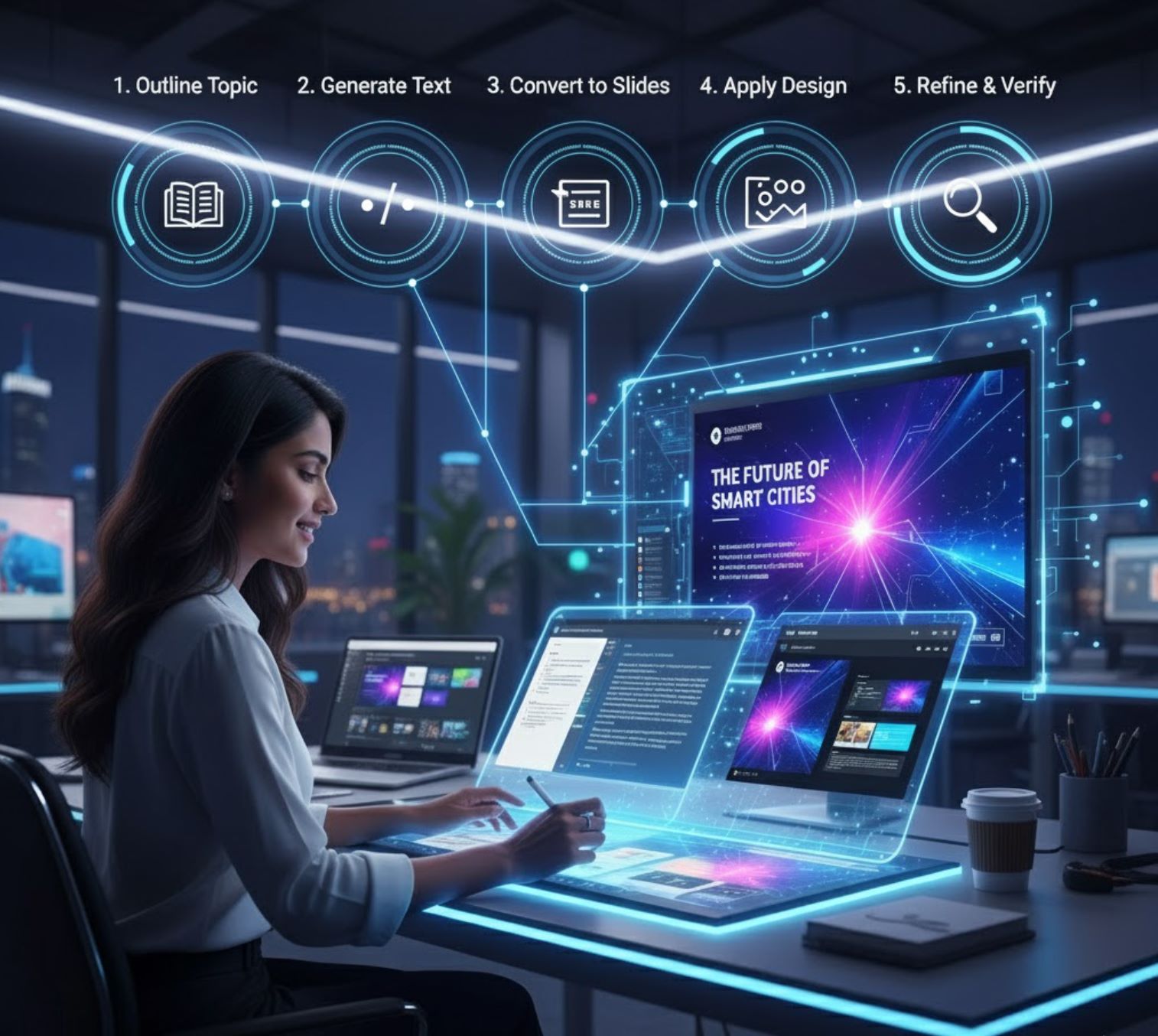
Советы для лучших результатов
Будьте конкретны в запросах
Используйте заголовки разделов
Итерации и отбор
Комбинируйте инструменты при необходимости
Соблюдайте визуальную консистентность
Всегда указывайте источники

Основные выводы
Использование ИИ таким образом позволяет "создавать презентации в 10 раз быстрее", чем вручную. Вы можете перейти от темы к готовым слайдам за минуты, а не часы.
— Исследование по созданию слайдов с ИИ
Генераторы слайдов на базе ИИ — мощный инструмент для педагогов. От дополнений Google до Microsoft Copilot и независимых платформ, таких как SlidesAI, эти инструменты почти автоматически превращают простой текст в убедительные слайды. При тщательном формулировании запросов и проверке вы можете быстро создавать качественные лекционные слайды — экономя время и при этом обеспечивая эффективные и информативные презентации для студентов.







Пока нет комментариев. Будьте первым, кто оставит отзыв!