How to Prepare Lesson Plans with AI
Creating effective lesson plans can be challenging and time-consuming for teachers. With the help of Artificial Intelligence (AI), educators can now design structured, engaging, and personalized lesson plans more efficiently. From generating teaching materials and activities to aligning with curriculum goals, AI tools streamline the preparation process. In this guide on How to Prepare Lesson Plans with AI, we’ll explore practical methods, tools, and tips to save time while enhancing teaching quality.
In today's classrooms, generative AI tools like ChatGPT, Bard, and Claude are becoming powerful assistants for teachers. These systems can sift through vast information and even write original content, reshaping the teacher–AI–student dynamic in education.
By giving clear prompts, educators can have AI draft lesson outlines, suggest activities, or find resources, saving time and sparking creativity. Global education experts encourage teachers to master these tools – using AI to handle routine planning while the teacher focuses on pedagogy and student engagement.
Why Use AI in Lesson Planning?
Speed & Efficiency
Personalized Learning
Time Savings
In short, AI can boost efficiency and personalization – as long as teachers guide and verify its output.
Essential Components of a Strong Lesson Plan
A lesson plan is essentially a blueprint of instruction. Research stresses that it should include clear elements that align with curriculum standards and outline how students will demonstrate their learning.
Learning Objectives
Clear, measurable goals that define what students should know or be able to do by the end of the lesson.
Step-by-Step Activities
Detailed instructional activities with timing, transitions, and engagement strategies.
Materials & Resources
All necessary tools, handouts, technology, and supplementary materials needed for instruction.
Studies confirm that preparing detailed lesson plans improves teaching quality and student outcomes.
— Educational Research Review
Manual Planning
- Reuse existing plans
- Adapt from colleagues
- Create from scratch
- Hours of research
AI-Assisted Planning
- Reuse with AI refinement
- Adapt with AI suggestions
- Generate fresh content quickly
- Minutes of AI-powered research
The key is to define what students should learn (objectives and standards), then use AI to help figure out how to teach it.
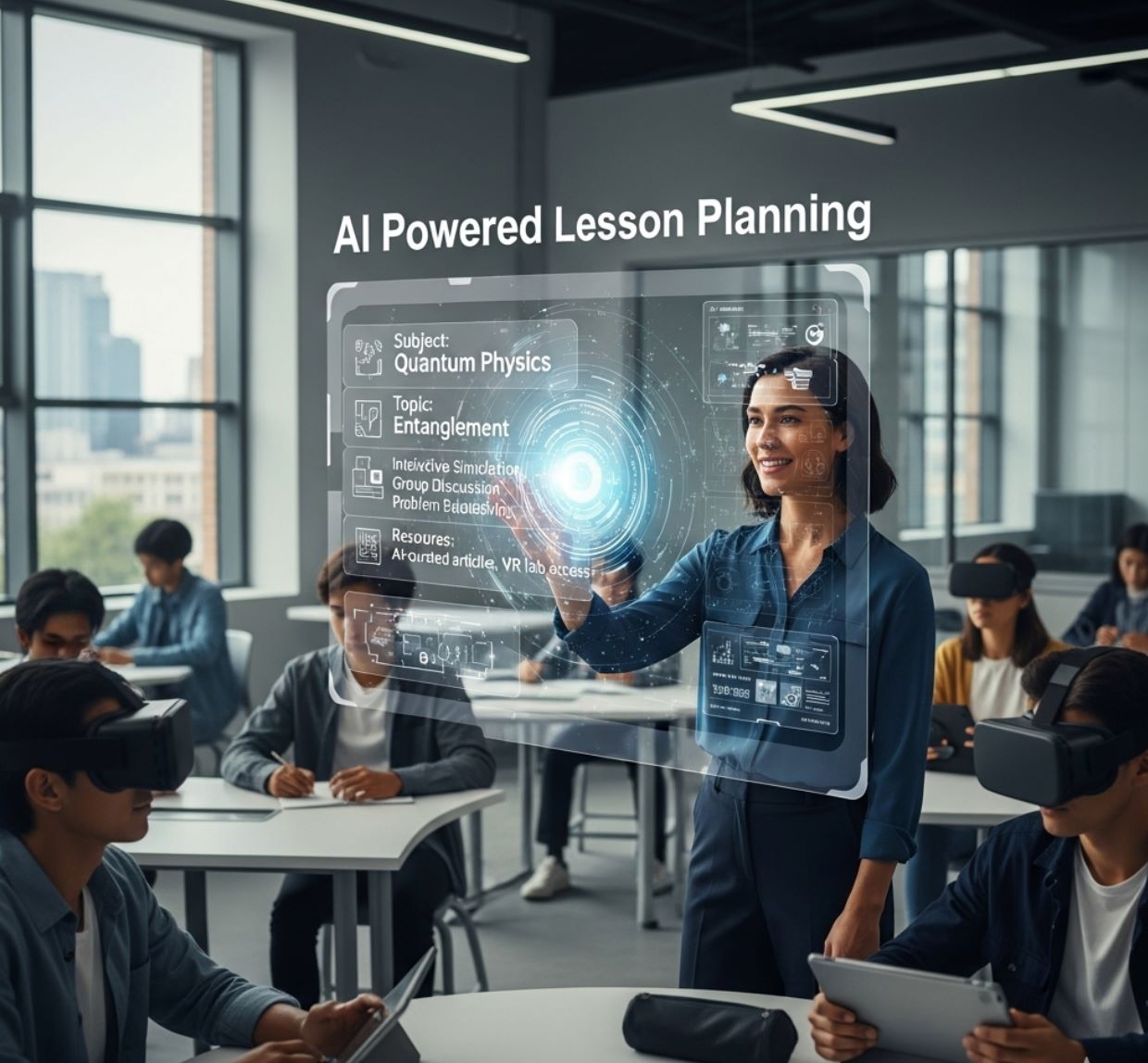
Step-by-Step: Creating an AI-Powered Lesson Plan
Define Objectives and Context
Begin by clarifying your lesson goals: the grade level, subject, and standards. Identify the core skills or questions students need to master.
- Specify grade level and subject area
- Align with curriculum standards
- Note special needs or IEP accommodations
- Define essential skills and concepts
Use AI to Research and Brainstorm
Let AI help gather ideas or background information. This research step accelerates what was once hours of web searching.
"What are key concepts or activities for teaching [X topic] to [grade level]?"- Ask for lists of important skills or concepts
- Request article summaries on teaching methods
- Gather examples and resources
- Verify sources are reliable
What if an LLM could help me with that work?
— Educator reflecting on AI research capabilities
Generate a Draft Lesson Plan
Now ask the AI to outline the lesson. Specialized platforms like MagicSchool.ai can produce complete plans when given desired outcomes.
"Create a [45-minute] lesson plan on [topic] for [age 10] including objectives, activities, and materials."AI can quickly draft outlines with objectives, learning activities, extension tasks, and closure strategies – even integrating methods like think-pair-share and gallery walks.
Refine and Customize with Iteration
Take the AI's draft and make it your own. Add specifics and ask follow-up questions to adjust the plan.
Differentiate Instruction
- Modify questions for different skill levels
- Request accommodations for special needs
- Adapt standards-aligned content to fit unique needs
- Generate multiple versions for diverse learners
Customization Strategies
- Keep prompts simple and specific
- Mention teaching frameworks (e.g., "using Understanding by Design")
- Specify tone or format preferences
- Add time allocations and materials details
Example Follow-up Questions
"Suggest three potential project ideas for students"
"Create a detailed lesson-by-lesson schedule"
"Present this as a PDF outline"
"Adapt this plan for remote teaching"Review and Fact-Check Thoroughly
The teacher's judgment remains essential. Always verify key facts, figures, or explanations against trusted sources.
- Verify all facts and data against trusted sources
- Assess pedagogical soundness
- Check for cultural relevance and inclusivity
- Ensure content is age-appropriate
- Review for potential biases
Treat any LLM as a thought partner and not blindly copy its suggestions. Online content can harbor problematic pedagogy.
— Educational Technology Expert
Use AI as a co-pilot: it does the heavy lifting of generating text, while you apply your expertise to ensure the lesson is accurate, inclusive, and engaging.
Final Assembly and Implementation
With the content verified and tailored, assemble your lesson plan document or slide deck. You can even use AI tools for polishing presentation materials.
Polish Presentations
Iterate & Improve
Top AI Tools for Teachers
ChatGPT/GPT-4 (OpenAI)
Application Information
| Author / Developer | OpenAI |
| Supported Devices | Web, Android, iOS, Windows, and macOS (via browser or app) |
| Languages / Countries | Available globally, supports over 50 languages |
| Free or Paid | Offers both free and paid plans (ChatGPT Free, Plus, Team, Enterprise) |
General Overview
ChatGPT, powered by OpenAI's GPT-4 model, is a state-of-the-art conversational AI designed to assist users with writing, research, coding, and general problem-solving. It uses natural language understanding to provide coherent and context-aware responses, making it a valuable tool for students, professionals, and businesses.
With multimodal capabilities—including text, image, and voice inputs—ChatGPT redefines human-AI interaction, offering accessibility through web and mobile platforms for users around the world.
Detailed Introduction
Developed by OpenAI, ChatGPT represents one of the most advanced generative AI systems available today.
It builds on large-scale language modeling to understand complex instructions, engage in natural conversation, and produce human-like outputs across domains such as education, marketing, content creation, and software development.
Users can interact with ChatGPT via chat.openai.com or the dedicated mobile app. Its latest versions, GPT-4 and GPT-4-turbo, enhance speed, accuracy, and contextual reasoning. Premium plans, such as ChatGPT Plus and Team, unlock advanced features like faster responses, file uploads, browsing capabilities, and access to custom GPTs tailored to specific workflows.
Key Features
Engages in realistic, contextual conversations for multiple purposes.
Supports text, image, and voice interactions.
Allows users to create personalized AI assistants and connect external tools.
Retrieves real-time data and executes code for analytical tasks.
Seamless use across desktop and mobile devices with saved chat history.
Download or Access Link
User Guide
Visit chat.openai.com or download the ChatGPT app from Google Play or the App Store.
Create or log in with an OpenAI account.
Choose your plan: Free (GPT-3.5) or Plus (GPT-4 access).
Type your query or upload a file/image for analysis.
Use the sidebar to explore custom GPTs, manage history, and switch models.
Notes & Limitations
- The Free plan is limited to GPT-3.5 and basic usage.
- GPT-4 access requires a ChatGPT Plus or higher subscription.
- May occasionally produce inaccurate or outdated information.
- Internet browsing is available only for certain model tiers.
- Privacy and moderation policies restrict sensitive or personal data sharing.
Frequently Asked Questions
Yes, ChatGPT offers a free tier with GPT-3.5. Premium plans (Plus, Team, Enterprise) provide GPT-4 and advanced features.
GPT-4 delivers more accurate, nuanced, and context-aware responses, along with access to multimodal tools like browsing and file uploads.
No, ChatGPT requires an internet connection to function.
Yes, it is available as an app for both Android and iOS devices.
OpenAI applies strict content moderation, data anonymization, and compliance policies to protect user privacy and ensure ethical AI use.
Claude (Anthropic)
Application Information
| Author / Developer | Anthropic PBC |
| Supported Devices | Web browsers, Android, and iOS devices |
| Languages / Countries | Supports English primarily; accessible globally in supported regions |
| Free or Paid | Free basic plan available; advanced features and higher limits require a paid subscription |
General Overview
Claude by Anthropic is an advanced AI conversational assistant designed to help users write, analyze, code, and generate content efficiently. Powered by the Claude family of large language models, the platform emphasizes safety, reasoning, and contextual understanding.
It supports document uploads, coding tasks, and real-time collaboration, making it a versatile tool for individuals, businesses, and developers who seek reliable AI-powered productivity solutions.
Detailed Introduction
Claude represents Anthropic's vision of a safe, intelligent, and helpful AI assistant. Built with constitutional AI principles, Claude is designed to follow ethical and interpretable reasoning processes.
Users can leverage the AI for writing assistance, brainstorming, data analysis, coding, and even building interactive "artifacts" such as mini-apps or templates. Its API integration also enables seamless adoption for enterprise workflows, while its intuitive interface ensures accessibility for everyday users.
Claude's balance between capability and alignment makes it one of the most trusted AI assistants in the market today.
Key Features
Natural language processing for writing, summarization, and in-depth analysis
Upload and analyze Word, Excel, PDF, and PowerPoint files seamlessly
Claude Code provides powerful tools for developers to write and debug code
Build and share mini AI applications, templates, and interactive content
Integrate Claude models into your own products and enterprise workflows
Download or Access Link
User Guide
Visit or download the Claude app for Android or iOS.
Start with the free version or upgrade to Claude Pro for enhanced features and faster responses.
Enter your query or upload files to begin interacting with Claude.
Access Claude Code, Artifacts, or API features for deeper integration and automation.
Export generated text or artifacts directly from the chat interface.
Notes & Limitations
- Some features, such as code execution and artifact creation, are limited to paid plans.
- Claude primarily supports English; other languages have limited support.
- May occasionally produce inaccurate or incomplete information.
- Requires a stable internet connection to function properly.
- File size and format restrictions apply when uploading documents.
Frequently Asked Questions
Claude assists with writing, research, data analysis, coding, and creating AI-powered artifacts.
Yes, Claude offers a free plan, but advanced features and higher usage limits require a paid subscription.
Yes, developers can use Claude Code for programming tasks, debugging, and multi-file code editing.
Yes, users can upload and analyze various document types, including text, spreadsheets, and PDFs.
Claude is developed by Anthropic, an AI safety and research company based in the United States.
MagicSchool.ai
Application Information
| Author / Developer | MagicSchool, Inc. |
| Supported Devices | Web browsers (desktop and mobile), Chrome extension |
| Languages / Countries | Primarily English; accessible globally |
| Pricing Model | Free for individual educators; enterprise and district plans available |
General Overview
MagicSchool.ai is an AI-powered education platform designed to support teachers, students, and school administrators by automating and enhancing classroom workflows. The platform offers over 80 specialized tools that help educators create lesson plans, quizzes, rubrics, parent emails, and individualized education plans (IEPs).
With a strong focus on data privacy and ethical AI use, MagicSchool.ai integrates seamlessly with platforms like Google Classroom and Canvas, helping teachers save time while improving instructional quality and student engagement.
Detailed Introduction
MagicSchool.ai redefines how educators manage their daily responsibilities through intelligent automation and customization. Built by educators for educators, the platform empowers teachers to focus more on teaching and less on administrative tasks.
From lesson preparation to communication and assessment, MagicSchool uses AI to simplify complex tasks while maintaining educational integrity. Its Chrome extension enhances workflow by embedding AI tools directly into teachers' favorite applications, such as Gmail and Google Docs. The platform also includes built-in safety protocols to ensure compliance with student data privacy regulations like FERPA and COPPA.
Key Features
Comprehensive suite for lesson planning, grading, rubric design, IEP creation, and feedback generation
Chrome extension works directly with Google Classroom, Gmail, Docs, and Canvas
FERPA and COPPA compliant with robust student data protection and responsible AI use
Administrative dashboards for schools and districts with flexible configuration options
Export content to Word, Google Docs, and other classroom management systems
Download or Access Link
User Guide
Visit MagicSchool.ai and create an educator account using your school email address.
Explore the library of 80+ AI tools categorized by teaching tasks such as lesson planning, assessment, and communication.
Install the MagicSchool Chrome extension to use tools directly in Google Docs, Gmail, or Classroom for seamless workflow.
Adjust tone, grade level, and subject area to generate personalized content that matches your classroom needs.
Always review AI-generated content for accuracy and appropriateness before sharing with students or parents.
Notes and Limitations
- Some advanced or district-wide features require a paid enterprise plan
- AI-generated content may need human review for accuracy and classroom appropriateness
- Currently supports English only, with limited multilingual capabilities
- Requires internet access for full functionality
- The platform may have a learning curve for users new to AI tools
Frequently Asked Questions
MagicSchool.ai assists teachers with lesson planning, grading, communication, and student support by providing over 80 AI-powered education tools.
Yes, it offers a free plan for individual educators, while schools and districts can opt for paid subscriptions for advanced features.
Yes, it integrates with Google Classroom, Canvas, and other learning management systems.
Yes, the platform complies with FERPA and COPPA standards and includes strong privacy protections.
MagicSchool.ai was developed by MagicSchool, Inc., a company founded by educators focused on responsible AI use in education.
Brisk Teaching
Application Information
| Author / Developer | Brisk Teaching, Inc. |
| Supported Devices | Desktop browsers (Chrome, Edge); limited mobile functionality |
| Languages / Countries | Primarily English; accessible globally |
| Pricing Model | Free version available; advanced tools require premium subscription |
General Overview
Brisk Teaching is an AI-powered platform designed to streamline teaching tasks for educators. It integrates directly with popular tools like Google Docs, Slides, Classroom, and Canvas, allowing teachers to generate lesson plans, quizzes, rubrics, and feedback efficiently.
Trusted by over 600,000 educators, Brisk Teaching helps save time, personalize learning, and improve classroom management. Its AI-driven features support differentiation, automated grading, and student engagement, making it a versatile solution for K–12 classrooms worldwide.
Detailed Introduction
Brisk Teaching combines artificial intelligence with practical classroom tools to simplify instructional workflows. The platform allows educators to create content, provide feedback, and design assessments in minutes rather than hours.
Its Chrome and Edge extensions embed AI capabilities directly into the applications teachers already use. Brisk Teaching also supports batch feedback for student work, differentiation for varying reading levels, and administrative controls for school or district-level management.
Emphasizing privacy and compliance, Brisk Teaching ensures secure handling of student data while maximizing efficiency and instructional quality.
Key Features
Generate lesson plans, quizzes, rubrics, and presentations in real-time with intelligent automation.
Upload multiple student submissions to provide personalized feedback efficiently and save hours of grading time.
Adjust reading levels and customize content for diverse student needs to support inclusive learning.
Works directly with Google Docs, Slides, Classroom, and Canvas for seamless workflow integration.
Instant creation of instructional materials without switching between external applications.
Download or Access Link
User Guide
Visit the Brisk Teaching website and create an educator account to get started.
Add Brisk Teaching to Chrome or Edge for seamless integration with your existing tools.
Access AI-powered lesson planning, grading, and feedback tools from your browser.
Adjust content for reading levels, grade levels, or subject areas to match your classroom needs.
Verify AI-generated content before distributing to students or parents to ensure accuracy.
Notes & Limitations
- Some advanced or district-level features require a paid subscription
- Primarily designed for desktop browsers; mobile support is limited
- Requires an active internet connection for full functionality
- AI outputs may require review for accuracy and appropriateness
- Learning curve for new users due to the extensive toolset
Frequently Asked Questions
Brisk Teaching is an AI-powered platform that assists educators in creating lesson plans, assessments, feedback, and instructional materials efficiently.
Yes, a free version is available, but certain advanced tools require a premium subscription.
Brisk integrates with Google Docs, Slides, Classroom, Canvas, and other popular educational platforms.
Sign up on the Brisk Teaching website and install the Chrome or Edge extension to access its AI tools.
Yes, Brisk Teaching follows data privacy regulations and ensures secure handling of student information.
Chalkie.ai
Application Information
| Author / Developer | Chalkie.ai |
| Supported Devices | Desktop web browsers (Windows, macOS, Chromebook); limited mobile support |
| Languages / Countries | Primarily English; accessible worldwide |
| Pricing Model | Free plan available; paid subscriptions unlock unlimited lessons and advanced features |
What is Chalkie.ai?
Chalkie.ai is an AI-powered lesson planning platform that helps educators create curriculum-aligned lessons quickly and efficiently. It allows teachers to generate editable lesson slides, worksheets, and classroom activities in seconds, supporting various educational levels from reception to sixth form. Designed to save time and enhance classroom instruction, Chalkie.ai is used by teachers globally to streamline lesson preparation, improve student engagement, and maintain curriculum compliance.
How Chalkie.ai Works
Chalkie.ai leverages artificial intelligence to simplify the lesson creation process for educators. By entering a topic or curriculum objective, teachers can instantly generate full lessons, complete with slides, worksheets, and suggested activities. The platform also enables the creation of lesson series for continuity and thematic learning. Chalkie.ai emphasizes user-friendly design, ensuring teachers can easily edit generated content to suit their specific classroom needs. Export options for Google Slides and PowerPoint make sharing and presenting lessons straightforward.
Key Features
Create full, editable lessons aligned with curricula in seconds
Plan and generate multiple lessons on a specific topic or theme
Produce unlimited worksheets, quizzes, and assessment materials
Access suggested debates, group tasks, and creative activities for engagement
Export lessons to Google Slides and PowerPoint for easy presentation and sharing
Download or Access Link
Getting Started Guide
Visit Chalkie.ai and create an educator account to get started.
Choose the subject, grade level, and curriculum alignment for your lesson.
Enter a topic or learning objective to create slides, worksheets, and activities instantly.
Edit AI-generated materials to suit your teaching style or class requirements.
Download lessons in Google Slides or PowerPoint format for classroom use.
Important Limitations
- Free plan limits lesson creation to 10 full-length lessons; paid subscription required for unlimited access
- Requires a stable internet connection for full functionality
- Optimized for desktop browsers; mobile access may be limited
- AI outputs require review to ensure accuracy and appropriateness
- Some learning curve for first-time users navigating multiple features
Frequently Asked Questions
Chalkie.ai is an AI-powered platform that helps educators quickly create curriculum-aligned lessons, worksheets, and classroom activities.
Yes, Chalkie offers a free plan with limited lesson creation. Paid subscriptions provide unlimited lessons and advanced features.
Yes, lessons can be exported to Google Slides and PowerPoint formats.
Yes, Chalkie supports lesson series for thematic or sequential teaching.
Chalkie.ai is primarily optimized for desktop browsers; mobile functionality is limited.
Canva Magic Write
Application Information
| Author / Developer | Canva Pty Ltd |
| Supported Devices | Web browsers (Windows, macOS, Linux), Canva mobile apps (iOS, Android) |
| Languages / Countries | Available globally in 20 languages |
| Pricing Model | Free version available; enhanced access with Canva Pro or Teams subscription |
What is Canva Magic Write?
Canva Magic Write is an AI-powered writing assistant embedded within Canva's Magic Studio. It enables users to generate, edit, and refine written content seamlessly while designing presentations, social media posts, or marketing materials. With AI-driven capabilities, Magic Write simplifies content creation, making it accessible to beginners and experienced creators alike.
The tool supports multiple languages and helps users maintain consistent tone, style, and clarity across all written outputs, eliminating the need to switch between separate writing and design platforms.
How Magic Write Enhances Your Workflow
Magic Write integrates artificial intelligence directly into Canva's design ecosystem, offering a streamlined content creation experience. Users can input prompts to instantly generate text for blogs, social media captions, newsletters, or creative writing projects.
The tool also allows summarization, rephrasing, and tone adjustment to suit different audiences or formats. Magic Write enhances productivity by reducing the time spent drafting content while maintaining quality and originality. Its integration within Canva ensures that design and writing processes occur in a single platform, providing a seamless user experience from concept to completion.
Key Features
Create text instantly from user prompts for multiple formats including blogs, social posts, and marketing copy.
Customize the tone to match your audience or context, from professional to casual or creative.
Condense long passages into concise summaries while preserving key information and meaning.
Improve clarity, grammar, and style of existing text with AI-powered suggestions.
Generate content in 20 different languages for global accessibility and reach.
Download or Access Link
How to Use Magic Write
Sign up or log in to your Canva account at canva.com to get started.
Within Canva's editor, select Magic Write from the side panel to launch the AI writing assistant.
Type the topic or content instruction describing what you want to create.
Click the generate button to produce AI-powered text based on your prompt.
Adjust the text, tone, and style as needed within the Canva editor to match your requirements.
Use the generated text directly in your designs, presentations, or social media posts.
Important Limitations
- Maximum input of 1,500 words and output of approximately 2,000 words per request
- AI knowledge cutoff is mid-2021; may not reflect latest events or trends
- Internet connection required for AI functionality
- Not available for Canva for Education student accounts
Frequently Asked Questions
Canva Magic Write is an AI-powered writing assistant integrated into Canva, helping users generate, edit, and refine text content for designs and documents. It streamlines the content creation process by combining writing and design in one platform.
Yes, a free version is available with limited usage (25 prompts per month). Extended access with up to 250 prompts per month is included in Canva Pro or Teams subscriptions.
Yes, it supports 20 different languages for global accessibility, making it suitable for international teams and multilingual content creation.
Log in to Canva, open Magic Write in the editor, enter a prompt describing your content needs, generate text, and customize it for your project. The tool is accessible from the side panel in Canva's editor.
Yes, it is accessible via Canva's mobile apps on iOS and Android, though the experience is optimized for desktop browsers for the best functionality and user experience.
Kuraplan
Application Information
| Developer | Developed by a dedicated team of educators and technologists focused on simplifying lesson planning for teachers worldwide. |
| Supported Devices | Web-based application accessible through modern browsers on desktop and mobile devices. |
| Languages & Regions | Primarily designed for U.S. educators with English language support. |
| Pricing | Free plan available with limited features. Pro plan: $9/month. School plan: $99/teacher/year. |
What is Kuraplan?
Kuraplan is an AI-powered lesson planning tool designed to help educators create comprehensive, curriculum-aligned lesson plans, unit plans, and worksheets in minutes. By leveraging artificial intelligence, Kuraplan streamlines the planning process, allowing teachers to focus more on instruction and student engagement rather than administrative tasks.
The platform is particularly beneficial for teachers in the United States, offering features that align with various educational standards and teaching requirements across different grade levels and subjects.
How Kuraplan Works
Kuraplan utilizes advanced AI algorithms to generate detailed lesson plans based on your inputs such as subject, grade level, and learning objectives. The platform ensures that all generated content aligns with relevant educational standards, including the Common Core State Standards, making it easy to meet curriculum requirements.
Beyond lesson planning, Kuraplan offers comprehensive tools for creating unit plans, custom worksheets, and educational images, providing a complete suite for educators to enhance their teaching materials. The intuitive interface and customizable options make Kuraplan a valuable time-saving resource for teachers seeking to improve the quality of their instructional content.
Key Features
Generate detailed, standards-aligned lesson plans in minutes with intelligent AI assistance.
Create comprehensive unit plans with interconnected lessons and assessments for cohesive teaching.
Develop custom worksheets with multiple-choice questions and images tailored to your lessons.
Produce subject-specific illustrations and diagrams perfectly aligned with your lesson content.
Access AI-driven support for teaching strategies, classroom management, and instructional guidance.
Download or Access Link
[download_link id="*"]]
How to Use Kuraplan
Visit the Kuraplan website and create a new account or log in with your existing credentials to access the platform.
Choose the type of plan you wish to create, such as a lesson plan, unit plan, or worksheet, based on your teaching needs.
Enter relevant information including subject, grade level, learning objectives, and any specific requirements for your lesson.
Click the 'Generate' button and let the AI create your comprehensive, standards-aligned plan in minutes.
Review the generated content and make any necessary edits to tailor it perfectly to your classroom needs and teaching style.
Save your plan within Kuraplan for future access or export it in your preferred format for immediate classroom use.
Important Notes & Limitations
- Free Plan Limitations: The free plan offers limited features and usage caps. Consider upgrading for full functionality.
- Subscription Required for Advanced Features: Access to unit planning, worksheet generation, and educational images requires a Pro or School subscription.
- Internet Connection Required: An active internet connection is necessary to use Kuraplan as it's a web-based platform.
- U.S. Curriculum Focus: Primarily aligned with U.S. educational standards (Common Core); may not support international curricula.
- Learning Curve: New users may need time to explore and familiarize themselves with the platform's features and capabilities.
Frequently Asked Questions
Kuraplan is an AI-powered lesson planning tool that helps educators create detailed, curriculum-aligned lesson plans, unit plans, and worksheets efficiently. It streamlines the planning process, saving teachers valuable time.
Kuraplan offers a free plan with limited features. To access advanced features like unit planning and worksheet generation, a Pro subscription ($9/month) or School subscription ($99/teacher/year) is required.
Yes, all generated plans are fully editable. You can review and modify any aspect of the content to tailor it to your specific teaching needs, classroom requirements, and student learning objectives.
Kuraplan aligns with the Common Core State Standards, making it particularly suitable for educators in the United States. The platform ensures all generated content meets relevant curriculum requirements.
No special software is required. Kuraplan is a web-based application accessible through modern browsers on both desktop and mobile devices. Simply visit the website and log in to get started.
Visit the Kuraplan website to sign up for a free account and start creating your lesson plans today. The intuitive interface will guide you through the process of generating your first plan.
Best Practices and Cautions
Use Clear Prompts
Be specific about grade level, subject, and scope. Include context to improve AI responses.
"For a 50-minute class on [topic], assume no prior knowledge of [subtopic]."
"Explain to a 10-year-old..."
"Create a lesson plan with 3 activities lasting 15 minutes each..."- Specify grade level and subject area
- Define lesson duration and scope
- Include student background knowledge
- Mention preferred teaching style or persona
Iterate and Collaborate
AI-generated plans are rarely perfect on the first try. Treat AI output as a draft that requires refinement.
- Edit and refine initial outputs
- Ask follow-up questions for clarification
- Request alternative approaches or activities
- Run content through different AI tools for varied perspectives
Verify and Localize Content
Always fact-check any data or historical information. Ensure examples and images suit your students' culture and language.
Verify
- Check facts against trusted sources
- Validate statistics and data
- Confirm historical accuracy
Localize
- Adapt to local culture and context
- Use relevant examples for your students
- Ensure language appropriateness
Don't simply copy-paste AI's output—use it as inspiration to contextualize the lesson with your own expertise.
— Experienced Educator
Maintain Equity and Privacy
Use AI to differentiate instruction while ensuring all students have equitable access to learning.
- Create simpler texts for English learners
- Add more visuals for diverse learning styles
- Consider technology availability for all students
- Follow school guidelines on academic integrity and AI usage
- Never input personally identifiable student information
Stay Updated
AI in education is evolving rapidly. Continuous learning is essential for effective and ethical use.
Professional Development
Seek teacher training on AI literacy and ethical use
- UNESCO frameworks on AI in education
- Professional development workshops
- Online courses on AI tools
Collaborative Learning
Engage with educational communities
- Join teacher AI communities
- Share best practices with colleagues
- Participate in tool selection processes

Transform Your Teaching with AI
Integrating AI into lesson planning can transform how teachers work. By offloading routine drafting and research to AI, educators can focus more on design, differentiation, and student interaction.
Save Time
Enhance Creativity
Focus on Students
AI tools serve as "thought partners" that speed up planning, allowing the teacher to spend saved time on making lessons deeper and more engaging.
— EdTech Expert
With clear objectives, smart prompts, and careful review, teachers across all subjects can use AI to create smarter, more customized lesson plans that truly serve their students' needs.







No comments yet. Be the first to comment!